So you have a PDF document but an impending presentation looming. But how do you bridge the gap between a PDF's static elegance and PowerPoint's interactive versatility? This quick guide will take your PDF content and turn it into a brand-new PowerPoint file with our all-in-one PDF editor, PDF Reader Pro.
How to Convert PDF to PowerPoint with Windows OS
Use the helpful tools offered by PDF Reader Pro to change your PDF format to PowerPoint on your Mac operating system.
Method 1
Step 1: Choose Your Export Format from the Home Page
Select "PDF to PPT" from the list of digital tools on PDF Reader Pro's home page. 
Image Source: PDF Reader Pro
Step 2: Click "Add Files" within the Pop-Up Window
For batch conversion options, add additional files. 
Image Source: PDF Reader Pro
Step 3: Choose the Conversion Option
Click the "Convert" button when you're ready to export. 
Image Source: PDF Reader Pro
Method 2
Step 1: Open Your Document from the File Explorer Window

Image Source: PDF Reader Pro
Step 2: Use Our Converter Tool
Select "PPT" from the list of convert button options on the menu. 
Image Source: PDF Reader Pro
Step 3: Adjust your Conversion Setting Options
Choose which pages you want in PDF format. You can also click "Batch" to perform the conversion on multiple files using our PDF editor.
Image Source: PDF Reader Pro

How to Convert PDF to PowerPoint with Mac OS
You can also convert files with ease using your Mac operating system with PDF Reader Pro. Simply follow these basic steps:
Method 1
Step 1: Open Your Document from the Home Page
On the home interface, select "PDF to PPT" from the "Advanced Editing Tools" list.

Image Source: PDF Reader Pro
Step 2: Add a Batch of Files
If you want to convert multiple PDF documents at once, click "Add Files".
Image Source: PDF Reader Pro
Step 3: Convert with Our PDF Editor
Make sure "PPT" is highlighted in the list of file formats, then click "Convert". 
Image Source: PDF Reader Pro
Method 2
Step 1: Open Your PDF File from Your Document Library
Step 2: Click "Converter" on the Menu's List of Options
Select "PPT" from the conversion options on the menu layout. 
Image Source: PDF Reader Pro
Step 3: Select the Pages to Convert
You can also convert multiple files by clicking "Batch" and repeating the procedure above.
Image Source: PDF Reader Pro
Discover how we crop pages in Adobe Acrobat.
How to Convert PDF to Google Slides
Let's get started with our quick and easy guide to converting your PDFs into Google Slides. All you need is PDF Reader Pro and Google Slides.
Step 1: Open PDF Reader Pro and click "Convert PDF" on the Home menu

Step 2: Select your PDF file
Change the format to "PowerPoint" and click Convert.

Step 3: Head to Google Slides and open a new presentation
Click "File" and then "Import Slides"

Step 4: Click "Upload" and then select "Browse"
Select your PowerPoint file.

Learn the process of converting Google Docs to Word documents with our guide, ensuring smooth transitions between platforms.









 Free Download
Free Download  Free Download
Free Download 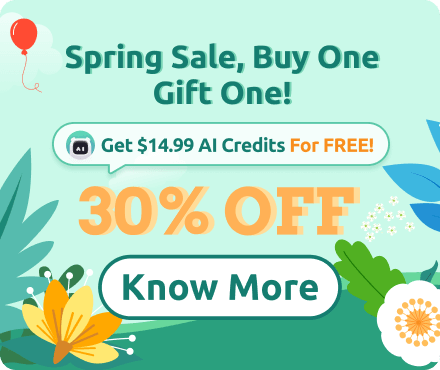






 Support Chat
Support Chat