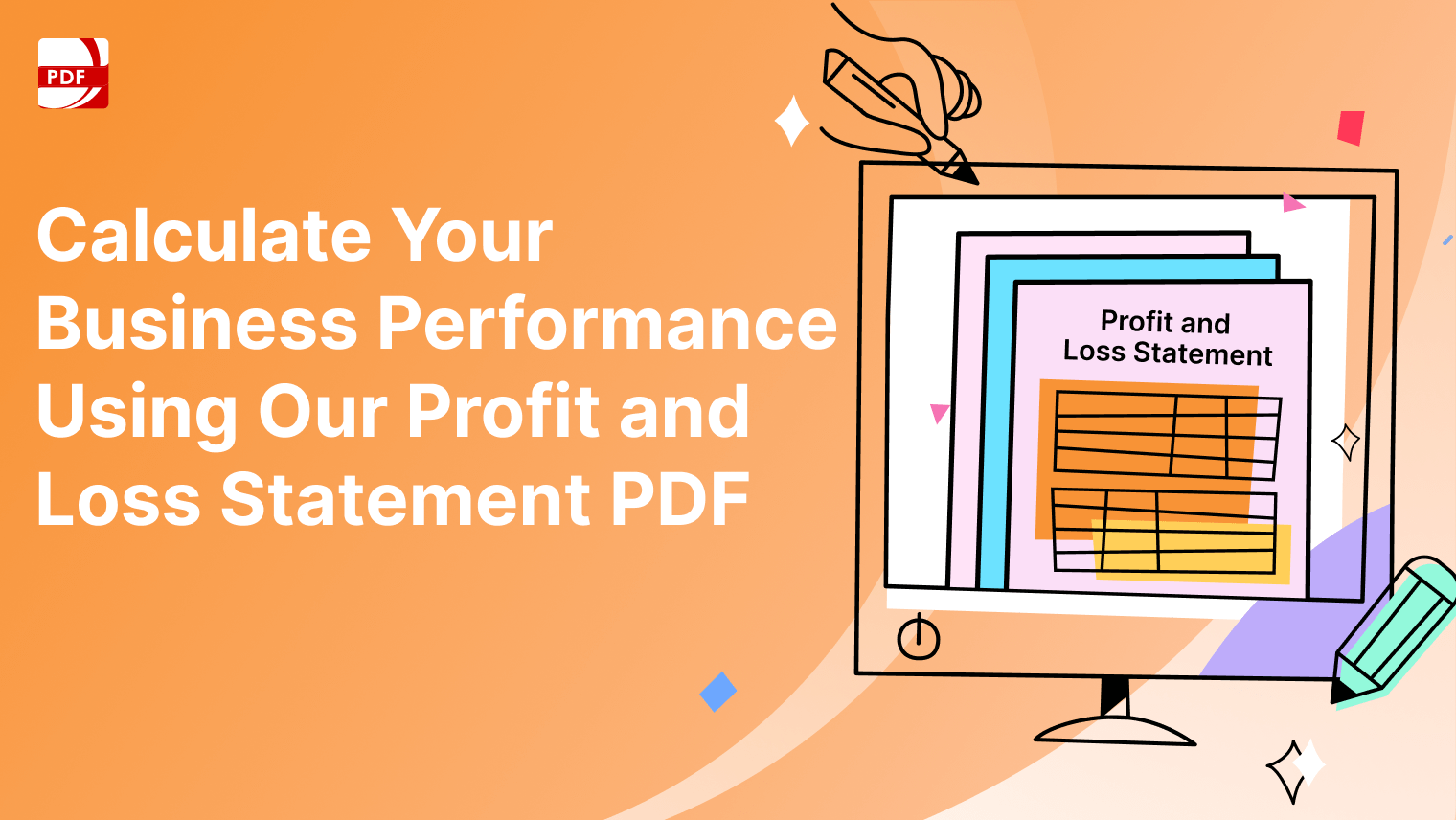Staying organized and efficient is crucial for personal productivity. Luckily, there's a plethora of apps designed to streamline your daily tasks, enhance collaboration, and make your life a whole lot easier. Check out our 5 document management apps for more helpful software suggestions for your business.
Overview
|
Clean Email |
Evernote |
Notion |
Clockify |
Forest |
|
|---|---|---|---|---|---|
|
Task Management |
No |
No |
Yes |
Yes |
No |
|
Project Management |
No |
No |
Yes |
Yes |
No |
|
Collaboration |
No |
Yes |
Yes |
Yes |
No |
|
Calendar Integration |
No |
No |
Yes |
No |
No |
|
Time Tracking |
No |
No |
Yes |
Yes |
No |
|
Email Integration |
Yes |
No |
No |
No |
No |
|
Note-taking |
No |
Yes |
Yes |
No |
No |
|
Kanban Boards |
No |
No |
Yes |
No |
No |
|
Pomodoro Technique |
No |
No |
No |
Yes |
Yes |
|
Todoist |
Asana |
Google Workspace |
Trello |
RescueTime |
|
|---|---|---|---|---|---|
|
Task Management |
Yes |
Yes |
Yes |
Yes |
No |
|
Project Management |
Yes |
Yes |
Yes |
Yes |
No |
|
Collaboration |
Yes |
Yes |
Yes |
Yes |
No |
|
Calendar Integration |
Yes |
Yes |
Yes |
Yes |
No |
|
Time Tracking |
Yes |
Yes |
Yes |
Yes |
Yes |
|
Email Integration |
No |
No |
Yes |
No |
No |
|
Note-taking |
No |
No |
Yes |
No |
No |
|
Kanban Boards |
No |
Yes |
No |
Yes |
No |
|
Pomodoro Technique |
No |
No |
No |
No |
Yes |
Integrating PDF Reader Pro with Other Apps
PDF Reader Pro is a versatile PDF editing and management application available for various platforms, including iOS, macOS, and Windows. The ability to integrate with other apps can enhance your workflow and productivity. Below are general guidelines for integrating PDF Reader Pro with other apps:
Mac Operating System
-
Finder Integration:
- PDF Reader Pro integrates with Finder on macOS. You can manage and open PDFs using Finder, and PDF Reader Pro should be available as an option to open PDFs.
-
Spotlight Search:
- PDF Reader Pro documents should appear in Spotlight search results. You can use Spotlight to quickly find and open PDFs with PDF Reader Pro.
-
Services Menu:
- PDF Reader Pro may appear in the macOS Services menu. This allows you to perform actions on PDFs from other apps using the "Open With" menu.
Windows Operating System
-
Windows Explorer Integration:
- PDF Reader Pro may integrate with Windows Explorer, allowing you to manage and open PDFs directly from the file explorer.
-
Share Functionality:
- If Windows supports the Share functionality, you may be able to send PDFs from other apps to PDF Reader Pro.
Cloud Storage Services
PDF Reader Pro often supports integration with cloud storage services like Dropbox, Google Drive, and iCloud. You can open PDFs stored in these services directly from PDF Reader Pro and save edited PDFs back to the cloud.
Number 1: Todoist
Todoist is a powerhouse when it comes to managing tasks. It allows you to create detailed to-do lists, set deadlines, and even collaborate with others on shared tasks. Its intuitive design and cross-platform availability make it a go-to choice for task management.
Image Source: Todoist
1. Task Management: Easily add tasks to your to-do list, specifying details such as due dates, priorities, and labels.
2. Project Organization: Projects: Organize tasks into projects to categorize and structure your to-do list.
3. Priority and Due Dates: Priority Levels: Assign priority levels (from P1 to P4) to tasks to indicate their importance.
4. Labels and Filters: Filters: Create custom filters based on criteria such as priority, due date, or label to view specific sets of tasks.
5. Collaboration: Shared Projects: Collaborate with others by sharing entire projects or specific tasks with comments.
Number 2. Asana
Asana is your virtual project manager. It's perfect for organizing tasks, setting priorities, and collaborating with your team. The project management tool's flexibility makes it suitable for personal use or team projects, and it offers detailed reports for tracking progress.
Image Source: Asana
1. Task Management: Easily add tasks to your to-do list, including details such as due dates, attachments, and subtasks. Organize tasks within projects using sections and columns for better categorization.
2. Projects: Project Views: Utilize various project views, such as list, board, calendar, and timeline views, to visualize tasks and projects in different formats. Save time by using pre-built project templates for common workflows.
3. Due Dates and Priorities: Assign due dates to tasks to stay on top of deadlines on your desktop or mobile app.
4. Collaboration and Communication: Work on projects collaboratively with team members, assign tasks, and share updates. Communicate within tasks using comments and have broader project discussions in the Conversations tab.
5. Attachments and Files: Attach files directly to tasks for easy access. Link Asana to cloud storage services like Google Drive or Dropbox to seamlessly access and share files.
Number 3. Google Workspace
Formerly known as G Suite, Google Workspace combines the power of Google Drive, Google Docs, and Google Calendar. It's a comprehensive suite for managing documents, schedules, and collaborative projects, all in real- time. Ideal for both individual and team productivity.
Image Source: Google Workspace
1. Gmail Email Management: Efficiently manage emails with features like labels, filters, and priority inbox. Easily schedule events and appointments directly from Gmail.
2. Google Calendar: Schedule and organize events, appointments, and reminders. View and respond to event invitations directly from Gmail.
3. Google Drive: Store and access files from anywhere with cloud-based storage. Collaborate on documents, spreadsheets, and presentations in real-time.
4. Google Docs, Sheets, and Slides: Document Collaboration with others in real-time on word documents, spreadsheets, and presentations. Track changes and revert to previous versions if needed.
5. Google Meet: Host or join video meetings with colleagues or clients. Schedule and join team collaboration meetings directly from Google Calendar.
Number 4. Trello
Trello is a productivity tool like a virtual whiteboard with endless possibilities. Create boards, lists, and cards to organize your tasks and projects visually. Its user-friendly interface makes it an excellent choice for those who prefer a more visual approach to task management.
Image Source: Trello
1. Boards, Lists, and Cards: Create boards for different projects or areas of focus, organize tasks within boards using lists and break down tasks into individual cards within lists.
2. Card Details: Add detailed information, checklists, and attachments to each card, set due dates to keep track of deadlines.
3. Drag-and-Drop Interface: Easily move cards between lists and boards with a simple drag-and-drop interface.
4. Collaboration: Communicate with collaborators through comments and tag them using @mentions and attach files from various sources.
5. Power-Ups: Use Power-Ups to integrate Trello with third-party apps and services, adding features like calendars, voting, and more.
Number 5. RescueTime
Ever wonder where your time goes? RescueTime is a time management tool that helps you answer that question by tracking your digital activities. It provides detailed reports on how you spend your time, helping you identify patterns and optimize your productivity.
Image Source: RescuTime
1. Automatic Time Tracking: RescueTime runs in the background, automatically tracking the time you spend on different applications and websites without manual input.
2. Detailed Activity Reports: View detailed reports on time spent on specific applications and websites. Activities are categorized (e.g., Productive, Neutral, Distracting) to help you understand your time distribution.
3. Goals and Alerts: Define productivity goals for specific activities or overall screen time. Receive alerts when you exceed specified time limits on distracting websites or apps.
4. FocusTime: Activate FocusTime to block distracting websites for a set period, helping you stay focused during work or study sessions.
6. Productivity Pulse: The Productivity Pulse provides a visual snapshot of your daily or weekly productivity patterns.
Number 6. Clean Email
Clean Email is a game-changer for personal productivity by managing email overload. It helps you organize your inbox, set email reminders, and even automate the cleaning process. With features designed for efficiency, it's a must-have for anyone looking to declutter their digital life.
Image Source: Clean Email
1. Email Unsubscription: Identify and unsubscribe from unwanted newsletters and promotional emails in bulk.
2. Email Categorization: Emails are automatically categorized into groups such as subscriptions, notifications, and social media updates.
3. Smart Unsubscribe: Clean Email uses machine learning algorithms to identify and recommend emails for unsubscribing.
4. Email Blocking: Easily block senders or specific email addresses to prevent unwanted emails from reaching your inbox.
5. Email Grouping and Sorting: Group related emails together to simplify the organization of conversations. Sort emails by sender, subject, date, and other criteria.
Number 7. Evernote
Evernote is the ultimate note-taking and organization tool. Capture ideas, create to-do lists, and store important information all in one place with this task management app. Its versatility makes it a valuable companion for both personal and professional tasks.
Image Source: Evernote
1. Note Creation: Create notes with text, images, audio recordings, and attachments. Save articles, web pages, or screenshots directly to Evernote.
2. Note Organization: Organize notes into notebooks to categorize and structure information or use tags to add an additional layer of organization and improve searchability.
3. Search Functionality: Conduct powerful searches to find specific notes quickly and search for text within images and scanned documents.
4. Cross-Platform Accessibility: Access notes seamlessly on various devices, including smartphones, tablets, and computers.
5. Collaboration: Share notes or entire notebooks with others for collaborative projects and communicate with team members directly within Evernote.
Number 8. Notion
Notion is an all-in-one workspace that goes beyond traditional note-taking. It combines notes, tasks, databases, and collaboration tools in a single platform. With a range of features, it adapts to your unique workflow.
Image Source: Notion
1. Flexible Note-Taking: Utilize a modular "blocks" system to create versatile notes with text, images, checklists, tables, and more.
2. Task and Project Management: Organize tasks using Kanban-style boards with customizable columns.
3. Database and Tables: Build databases with tables and organize information systematically.
4. Collaboration: Collaborate with others in real-time on notes, databases, and projects. Tag team members in comments, fostering communication within the app.
5. Knowledge Base: Use Notion as a knowledge base to store and organize information for personal reference and create hierarchical structures with nested pages for detailed organization.
Number 9. Clockify
Clockify is a time-tracking app that helps you manage your daily routine effectively. Whether you're a freelancer or part of a team, it lets you track your work hours and analyze where your time is being spent for optimal time management.
Image Source: Clockify
1. Time Tracking: Log and track work hours manually. Plus, use a timer to track time spent on specific tasks or projects.
2. Project and Task Management: Organize tasks and activities into projects for better categorization.
3. Reports and Analytics: Generate detailed time reports to analyze how time is spent.
4. User Permissions: Set different user roles and permissions to control access to data.
5. Client and Team Collaboration: Track time for different clients and projects and collaborate with team members on shared projects.
Number 10. Forest
Forest is a unique app that uses gamification to boost productivity. Plant a virtual tree when you need to focus, and it grows in real time. The catch? If you leave the app to check social media or messages, your tree dies. It's a fun way to stay disciplined and present.
Image Source: Forest
1. Tree Planting Visualization: During work sessions, a virtual tree is planted. If you leave the app before the session ends, the tree dies. Accumulate trees to grow your virtual forest, creating a gamified approach to productivity.
2. Focus Mode: Forest helps prevent distractions by encouraging users to stay within the app during work sessions.
3. Note-Taking Integration: Access simple note-taking functionality within the app for jotting down quick thoughts or tasks.
4. Soundscapes: Choose from a variety of nature-inspired sounds to accompany your focused work sessions.
5. Offline Functionality: Forest can be used offline, allowing you to stay focused even without an internet connection.
You can also check our recommendations for the Top 16 Freelance Tools in 2023.
Choosing a Personal Productivity App: FAQs
Choosing a personal productivity app can be a significant decision, as it directly impacts your ability to organize tasks, manage time, and enhance overall efficiency. Here are some frequently asked questions (FAQs) that can guide you through the process of selecting a productivity app:
What are my specific needs and goals?
Identify your primary goals for using a productivity app. Whether it's task management, time tracking, collaboration, or note-taking, understanding your needs helps narrow down your options.
Do I prefer a simple or feature-rich app?
Consider whether you prefer a straightforward app with essential features or a more comprehensive tool with advanced functionalities. The complexity of the app should align with your comfort level and requirements.
Which platforms do I use?
Ensure the productivity app is available on the platforms you frequently use, such as iOS, Android, Windows, or macOS. Cross-platform compatibility ensures seamless integration into your daily routine.
Is collaboration important to me?
If you work in a team or share tasks with others, prioritize apps that support collaboration features. Look for real-time collaboration, shared calendars, and easy communication within the app.
How intuitive is the user interface?
Assess the app's user interface to determine if it's intuitive and easy to navigate. A clean and user-friendly design can enhance your overall experience and reduce the learning curve.
Does it integrate with other tools I use?
Check whether the productivity app integrates with other tools you use, such as calendar apps, email clients, or cloud storage services. Integration streamlines your workflow and reduces the need to switch between multiple apps.
What is the pricing structure?
Understand the app's pricing model, whether it's a one-time purchase, subscription-based, or freemium. Consider your budget and evaluate if the app's features justify the cost.
Is there a free trial available?
Take advantage of free trials to test the app's features and see if it aligns with your preferences. This allows you to assess usability and functionality before committing to a subscription.
What is the customer support like?
Consider the quality of customer support provided by the app's developers. Quick and responsive support can be crucial, especially if you encounter issues or have questions about using the app.
Does it have positive reviews and recommendations?
Read reviews from other users to gauge the app's reliability, performance, and user satisfaction. Recommendations from trusted sources or colleagues can also influence your decision.
Can I customize the app to fit my workflow?
Check if the app allows customization to adapt to your specific workflow. Customization options can enhance the app's flexibility and make it more tailored to your needs.
Is data security a priority?
If you handle sensitive information, prioritize apps with robust security features. Ensure the app follows best practices for data encryption and protection.
Does the app support offline functionality?
If you need to work without an internet connection, choose an app that supports offline functionality. This ensures you can access and update your tasks even when not connected to the internet.
What is the scalability of the app?
Consider whether the app can scale with your needs. As your workload and requirements grow, the app should be able to accommodate increased complexity without sacrificing usability.
Incorporating these apps into your daily life can significantly enhance your personal productivity. Whether you're a fan of to-do lists, need help managing your time, or crave additional features for a seamless workflow, there's an app on this list tailored to your needs. Try these extra features out and watch your productivity soar!