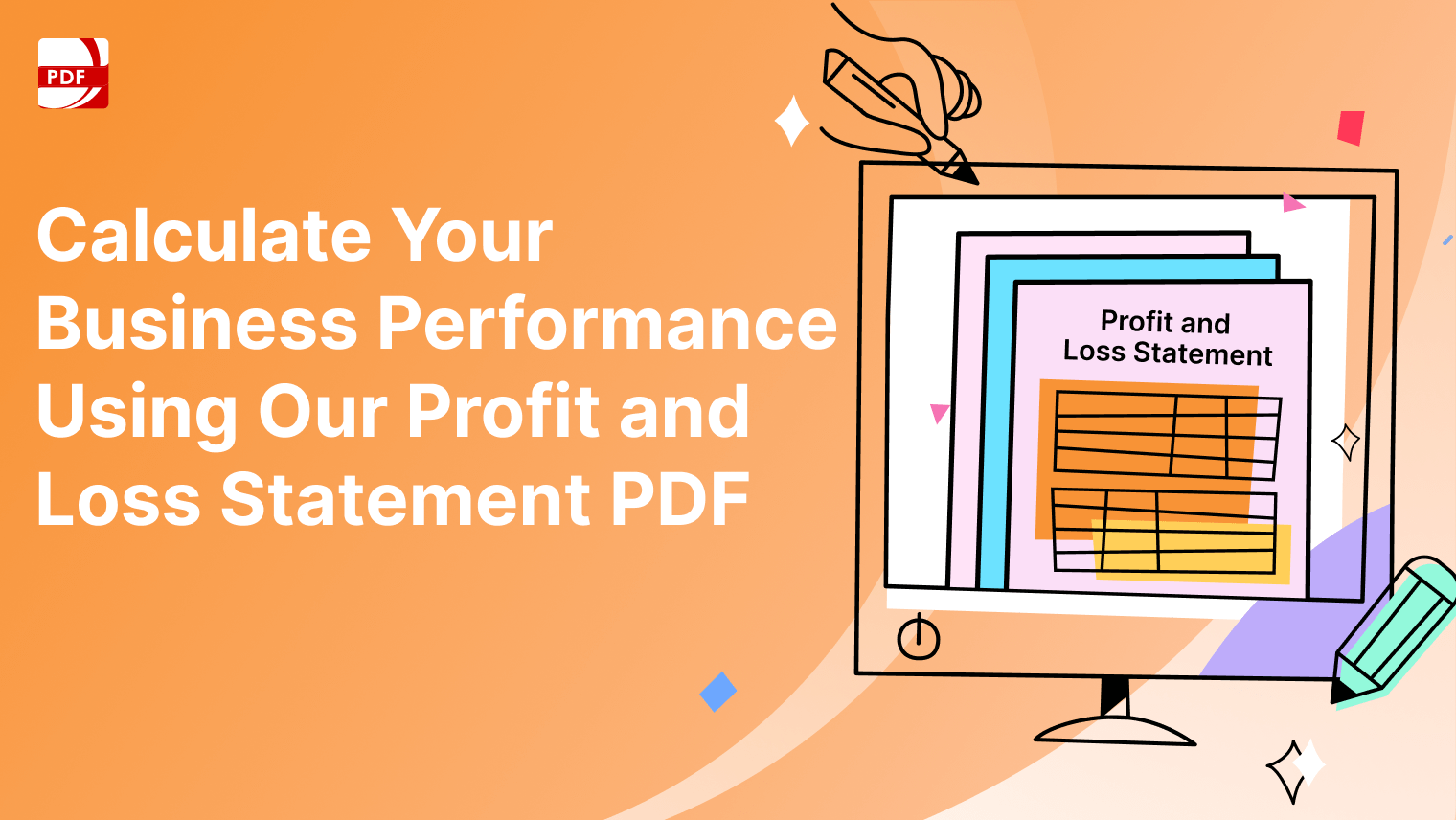In the world of collaborative document editing and note-taking, Dropbox Paper has been a reliable choice for many. However, with a growing demand for advanced features, real-time collaboration, and seamless integrations, users often seek alternatives that better fit their needs for comfortable usage.
Overview
| Feature | PDF Reader Pro | Notion | Google Docs | Microsoft OneNote |
|---|---|---|---|---|
| Document Editing | Advanced PDF editing capabilities, including annotation and markup | Basic document editing with collaborative features | Robust document editing with real-time collaboration | Note-taking and basic document editing capabilities |
| Note-Taking Features | Limited | Yes (Extensive note-taking capabilities) | Limited | Extensive note-taking capabilities, including audio recording |
| Organization and Hierarchy | Folder-based organization | Hierarchical structure with databases and pages | Folder-based organization with customizable document structure | Notebook-based organization with sections and pages |
| Offline Access | Yes | Yes | Yes | Yes |
| Integration with Other Apps | Limited | Yes (Wide range of integrations) | Yes (Google Workspace integrations) | Yes (Integration with Microsoft 365 apps and third-party tools) |
| Collaboration Tools | Yes | Yes (Real-time collaboration features) | Yes (Real-time collaboration, comments, and suggestions) | Yes (Real-time collaboration, comments, and page sharing) |
| Mobile Accessibility | Yes | Yes | Yes | Yes |
1. PDF Reader Pro
PDF Reader Pro is primarily known as a robust PDF editing tool with features like annotation, markup, form filling, editor options, search functionality, and document signing. It excels in handling PDF documents and document collaboration for cross-functional teams, with advanced search capabilities to review offline editing.
Image Source: PDF Reader Pro
Here's why PDF Reader Pro can be used as a great solution for team collaboration, a way to share files, and serve as an alternative to Dropbox Paper:
-
Annotation and Markup Collaboration:
- PDF Reader Pro allows users to annotate and markup PDF documents. Multiple users can add comments, highlights, and annotations to the same PDF file, facilitating collaboration on reviewing and providing feedback.
-
Document Review and Commenting:
- Team members can review a PDF document collaboratively by adding comments and annotations. This is particularly useful for projects that involve document reviews, proofreading, or collaborative feedback.
-
Form Filling and Collaboration:
- For forms and documents that require input, multiple users can fill out forms collaboratively using PDF Reader Pro. This can be useful for surveys, feedback forms, or any document that requires input from different team members.
-
Document Signing Collaboration:
- PDF Reader Pro supports digital signatures, enabling users to sign documents electronically. This can streamline collaborative processes that involve document approvals and signatures, eliminating the need for physical signatures.
-
Robust Integration with Cloud Storage:
2. Google Docs
Google Docs stands out as a powerful alternative to Dropbox Paper, offering an extensive set of advanced collaboration features. With a robust suite of tools for document creation, editing, and sharing, Google Docs ensures that teams can work seamlessly on the same document simultaneously.
Image Source: Google Docs
Users can track changes, leave comments, and access previous versions for efficient collaboration. Its integration with Google Drive adds to the platform's appeal, providing a single platform for document storage and management. Here are some key features of Google Docs as part of a collaborative productivity software suite that compares to Dropbox Paper:
-
Real-Time Collaboration:
- Like Dropbox Paper, Google Docs is a comprehensive solution that supports real-time collaboration. Multiple users can work on the same document simultaneously, making edits, adding comments, and contributing to the content in real-time, making it a great solution for team collaboration.
-
Document Editing and Formatting:
- Both Google Docs and Dropbox Paper provide robust document editing and formatting capabilities. Users can create and edit text, insert images, tables, and other elements, ensuring a comprehensive set of tools for content creation.
-
Access Controls and Permissions:
- Google Docs offers access controls and permissions within its file-sharing capabilities. Users can define who has access to view editable files, ensuring that sensitive information is shared only with authorized individuals.
-
Revision History:
- Google Docs maintains a detailed revision history of earlier versions on Google Workspace. Users can review and revert to previous document versions, tracking changes made over time with this collaborative tool.
-
Integration with Productivity Apps on Google Workspace:
3. Notion
Notion has gained popularity as a versatile tool that goes beyond traditional note-taking. With a wide range of features, including databases, task management, and seamless integrations, Notion serves as a comprehensive workspace with advanced collaboration features. Users can create and organize notes, meeting agendas, and collaborative documents effortlessly.
Image Source: Notion
Notion's flexibility makes it suitable for various use cases, from personal note-taking to collaborative project management. Here are some of the best features of this note-taking app that make it an excellent alternative to Dropbox Paper:
-
Hierarchical Structure:
- Notion provides a hierarchical structure with pages and databases, allowing users to organize their content in a flexible and customizable manner. This offers a more structured approach to document organization compared to the simplicity of Dropbox Paper.
-
Real-Time Collaboration:
- Similar to Dropbox Paper, Notion supports real-time collaboration. Multiple users can work on the same page simultaneously, making edits, adding comments, and contributing to the content in real time.
-
Task Management and Kanban Boards:
- Notion incorporates task management features, allowing users to create to-do lists, assign tasks, and track project progress. The platform also supports Kanban boards for visual project management.
-
Embedding and Integrations:
- Notion supports embedding various media types, including videos, files, and external web content. Additionally, it offers integrations with a wide range of third-party apps and services, enhancing its capabilities and connectivity.
-
Customizable Templates:
- Notion provides a variety of customizable templates for different use cases. Whether it's meeting notes, project planning, or task tracking, users can start with a template that suits their needs and customize it accordingly.
4. Microsoft OneNote
Microsoft OneNote offers a unified platform for note-taking, task management, and collaboration. With features such as real-time editing, advanced formatting options, and integration with the Microsoft 365 ecosystem, OneNote provides a seamless experience.
Image Source: Microsoft OneNote
Users can easily organize notes, create to-do lists, and collaborate with team members in real-time using its excellent tools. The availability of dark mode enhances the user experience, especially during extended periods of use.
-
Note-Taking and Organization:
- OneNote provides a digital notebook format where users can create and organize notes in a hierarchical structure. The notebook, section, and page system allows for a well-organized approach to note-taking.
-
Real-Time Collaboration:
- Similar to Dropbox Paper, OneNote supports real-time collaboration. Multiple users can work on the same notebook simultaneously, making edits, adding content, and collaborating seamlessly in the same digital workspace.
-
Cross-Platform Accessibility:
- OneNote is accessible across various platforms, including Windows, macOS, iOS, Android, and web browsers. This ensures that users can access and edit their notes from different devices, promoting flexibility and convenience.
-
Powerful Search Functionality:
- OneNote features a powerful search functionality that allows users to quickly locate specific notes, sections, or pages. The search capability extends to handwritten and typed text, making it easy to find information.
-
Drawing and Annotation Tools:
Best Practice for Collaborative Document Editing
Collaborative document editing is a powerful way to boost productivity and streamline teamwork. Whether you're working on handwritten notes, PDF files, or other document types, incorporating best practices can significantly improve the editing experience. Here are some key practices to consider:
1. Utilize Handwritten Notes Effectively: If handwritten notes are part of your collaborative editing process, consider using tools that support digitization or conversion of handwritten content. This ensures seamless integration with other digital documents and allows for collaborative editing with team members.
2. Ensure Easy Access to Notes: Choose platforms that provide easy access to notes across devices. Whether you're working on a desktop or a mobile device, having access to your notes from anywhere enhances flexibility and ensures that you can contribute to collaborative editing efforts on the go.
3. Support for Various File Types: Select collaborative editing tools that support a wide range of file types. This ensures that you can work on different types of documents, including text files, spreadsheets, and presentations, within a unified platform.
4. Efficient Handling of PDF Files: For collaborative editing involving PDF files, opt for platforms that offer robust PDF editing capabilities. This includes features such as annotation, commenting, and the ability to edit text within PDF documents for a seamless collaborative experience.
5. Embrace the Desktop Version for Full Functionality: While many collaborative editing tools have web-based versions, consider using the desktop version for full functionality. Desktop versions often provide additional features, smoother performance, and offline access, ensuring a more comprehensive editing experience.
6. Implement Version Control: Version control is crucial for collaborative editing. Choose platforms that offer robust versioning features, allowing users to track changes, revert to previous versions, and avoid conflicts when multiple team members are working on the same document simultaneously.
7. Opt for an All-In-One Platform: Selecting an all-in-one platform that combines collaborative editing with other productivity tools simplifies the workflow. This ensures that you have everything you need within a single platform, eliminating the need to switch between multiple tools.
8. Leverage Robust Integrations: Look for collaborative editing tools that offer robust integrations with other software and services. Seamless integration with project management tools, communication platforms, and cloud storage enhances overall workflow efficiency.
9. Incorporate Productivity Tools: Choose platforms that provide built-in productivity tools, such as task management, calendars, and communication features. These tools complement collaborative editing efforts and contribute to a more streamlined and productive work environment.
FAQ Section: Exploring Dropbox Paper Alternatives
These frequently asked questions provide insights into the key features and capabilities of popular alternatives to Dropbox Paper, emphasizing the advantages of real-time collaborative editing, comprehensive suites, and a wide array of features for effective document management.
What are the key advantages of real-time collaborative editing in document management alternatives?
Real-time collaborative editing allows multiple users to work on the same document simultaneously. This fosters seamless teamwork, improves communication, and ensures that everyone has access to the latest version of the document. It enhances productivity by eliminating version conflicts and streamlining the editing process.
Which popular alternative offers a comprehensive suite for collaborative work?
Notion is a popular alternative known for providing a comprehensive suite of tools beyond traditional note-taking. With features like databases, task management, and seamless integrations, Notion offers a versatile workspace that goes beyond the capabilities of traditional document editors.
How do these alternatives provide a wide array of features for document management?
Google Docs, Notion, and Microsoft OneNote are known for offering a wide array of features for document management. From real-time collaboration and task management to advanced formatting options and integrations, these alternatives provide a rich set of tools to cater to diverse document management needs.
Can users easily access documents using these alternatives?
Yes, all three alternatives—Google Docs, Notion, and Microsoft OneNote—facilitate easy access to documents. Users can access their documents from multiple devices, ensuring flexibility and convenience in document retrieval and editing.
Do these alternatives support document scanning for easy digitization of content?
While document scanning is not a primary feature of these alternatives, they excel in real-time collaborative editing, task management, and comprehensive document organization. Users can import existing documents and collaborate in real time without the need for scanning.
Can I manage all my documents within a single document editor in these alternatives?
Yes, each of the alternatives—Google Docs, Notion, and Microsoft OneNote—provides a single document editor interface where users can manage, edit, and collaborate on documents. This ensures a streamlined and efficient document management experience.
PDF Reader Pro, Google Docs, Notion, and Microsoft OneNote each bring their unique set of powerful features, such as real-time collaboration capabilities, and integrations. Depending on your specific needs, one of these alternatives might emerge as the perfect fit for your workflow. Whether you prioritize task management, or a versatile workspace, these alternatives provide a robust solution to enhance your document editing and note-taking experience.