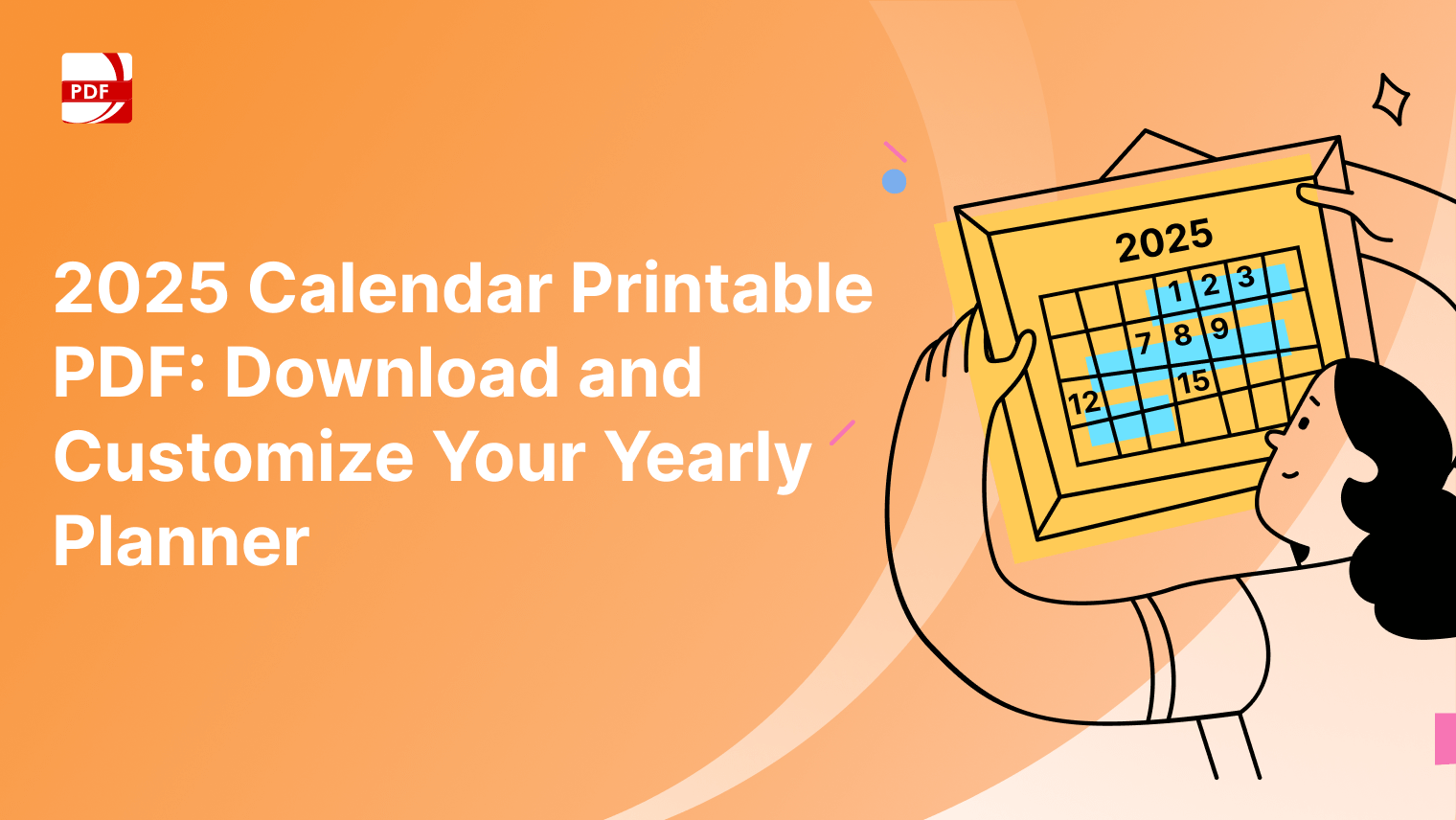With the increasing need for efficiency and professionalism, the demand for customizable and user-friendly fillable PDF forms has grown substantially.
That's where PDF Reader Pro steps in. Our robust fillable PDF form creator empowers users to design and generate key documents easily and precisely.
Why Choose PDF Reader Pro?
PDF Reader Pro offers a comprehensive solution for creating fillable PDF forms that meet your specific requirements. Here's why our tool stands out:
User-Friendly Interface
Our fillable PDF form creator features an intuitive user experience that allows you to design forms quickly and efficiently. With drag-and-drop functionality and customizable form fields, you can create professional-looking documents without any technical expertise.
Wide Range of Form Fields
Whether you need text fields, list boxes or drop-down lists, radio buttons, or digital signature fields, PDF Reader Pro provides a variety of interactive fields to suit your needs. You can easily add, delete, or modify form fields using our PDF editor tools to tailor your document.
Efficient Data Collection
With fillable PDF forms, you can streamline the data collection process by allowing users to input information directly into the document. This eliminates the need for manual data entry and reduces the risk of errors, ensuring accurate and reliable data capture.
Compatibility and Accessibility
PDF Reader Pro's PDF form field types are compatible with all major platforms and devices, including Windows, Mac, iOS, and Android. This ensures that your documents can be accessed and filled out by anyone, anywhere, at any time.
Secure and Legal Compliance
Our fillable PDF forms support advanced security features such as password protection and digital signatures, ensuring the confidentiality and integrity of your documents. Additionally, our forms are compliant with legal standards and regulations, making them suitable for various business and legal purposes.
How to Create Fillable Forms on Windows
Creating fillable PDF forms with PDF Reader Pro is quick and straightforward. Here's a step-by-step guide to creating them on your Windows operating system:
Step 1: Open PDF Reader Pro
Launch PDF Reader Pro on your computer.
Step 2: Choose a Template or Create a New Document
Select one of our pre-designed templates from our library or start with a blank document.
Image Source: PDF Reader Pro
Step 3: Add Form Fields
Use the form toolbar to add text fields, checkboxes, radio buttons, dropdown menus, and other form elements to your document.
Image Source: PDF Reader Pro
Step 4: Customize Editable Form Fields
Customize the appearance and properties of each form field, including font, color, size, and alignment on your finished form.
Image Source: PDF Reader Pro
Download Our Template Example
Use our template example to experiment with different types of form fields before create your own form from scratch.
How to Create Fillable Forms on Mac
Easily create a PDF document for others to fill in and share your interactive PDF forms straight from within our app on your Mac operating system.
Step 1: Open PDF Reader Pro
Open our software on your desktop.
Image Source: PDF Reader Pro
Step 2: Choose or Create a Document
We have a comprehensive template library to choose from. Alternatively, create your blank document by clicking "create document".
Step 3: Select "Form" from the Main Menu
Here you can add text fields, checkboxes, radio buttons, dropdown menus, and other form elements to your file.
Image Source: PDF Reader Pro
Step 4: Customize Each Element
Adjust the font, color, size, and alignment of your inserted elements using the right-hand panel.
Source: PDF Reader Pro
Did you find our form creation tutorial helpful? You can download the latest version of PDF Reader Pro to start creating device-friendly forms in no time:
With PDF Reader Pro's tools, you can create professional fillable PDF documents for a wide range of purposes, from contracts and agreements to surveys and registration forms.