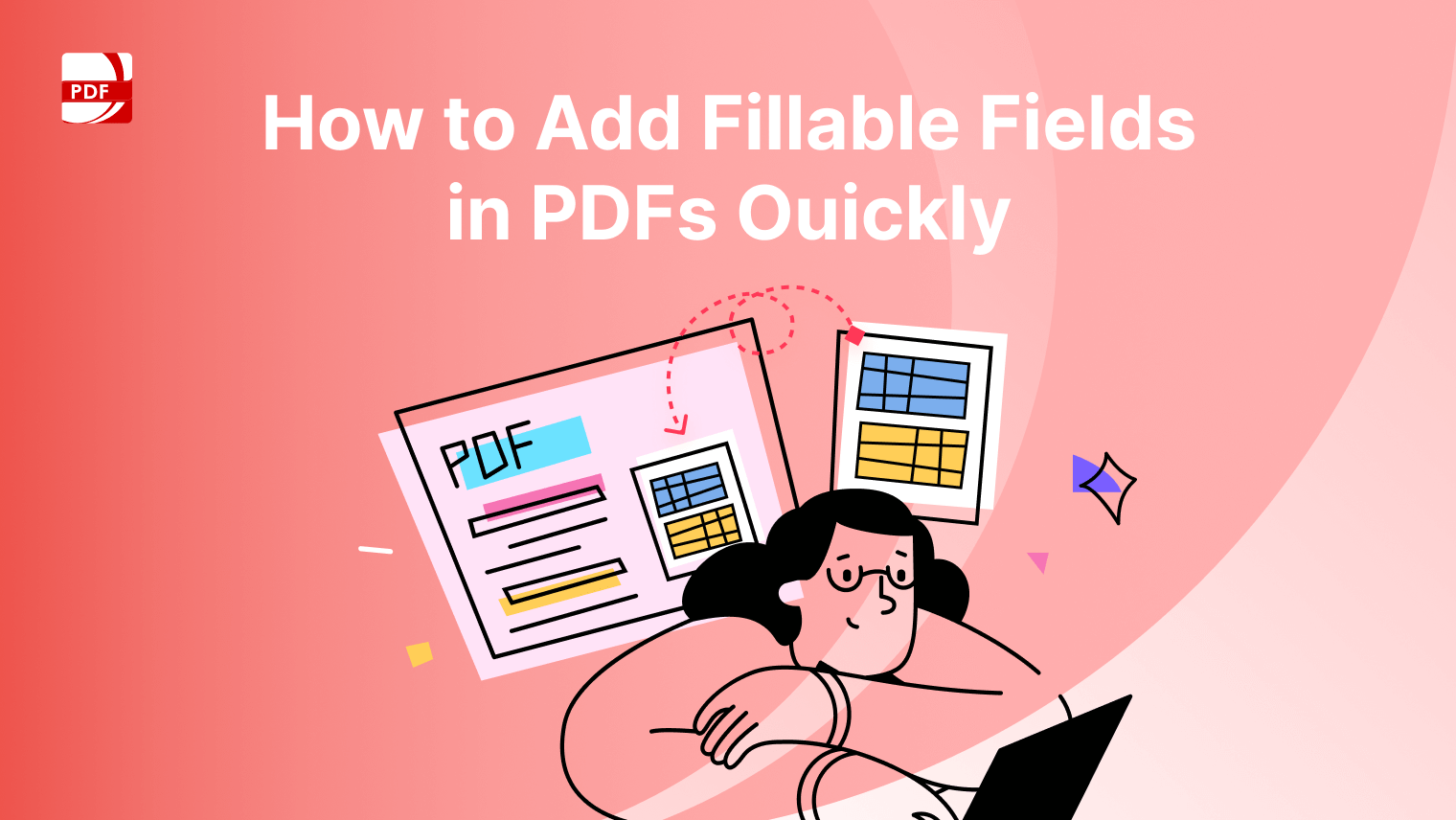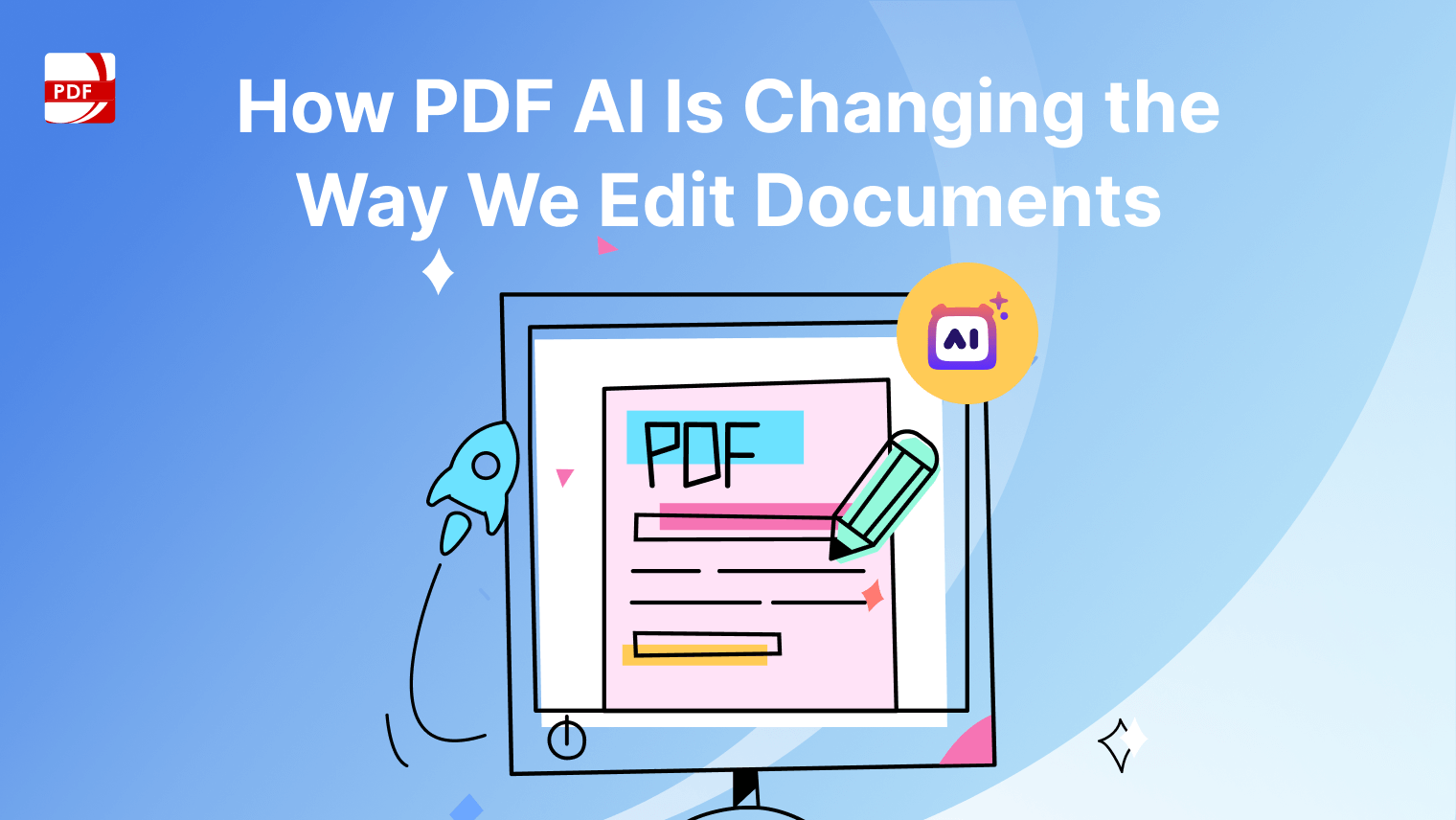Whether you're a student, professional, or casual reader, finding ways to streamline tasks can make a significant difference in productivity. One often-overlooked tool for boosting efficiency is keyboard shortcuts, and when it comes to working with PDFs, mastering these shortcuts can unlock a world of possibilities.
Why Keyboard Shortcuts Matter
Keyboard shortcuts offer a quicker and more convenient way to navigate through software applications, perform common tasks, and access essential features. These simple combinations of keys can dramatically enhance productivity and streamline workflow across various tasks and applications. Here's why keyboard shortcuts matter:
1. Speed and Efficiency: Keyboard shortcuts enable users to perform tasks much faster than using a mouse or touchpad. Instead of navigating through menus and clicking multiple times, a quick key combination can execute the desired action instantly. This efficiency adds up over time, saving valuable seconds or even minutes with each task.
2. Reduced Physical Strain: Constantly reaching for a mouse and clicking can lead to repetitive strain injuries, such as carpal tunnel syndrome. Keyboard shortcuts reduce the need for repetitive mouse movements, alleviating strain on the hands, wrists, and arms. By relying more on keyboard input, users can minimize the risk of developing ergonomic-related issues.
3. Improved Focus and Concentration: Using keyboard shortcuts allows users to keep their hands on the keyboard and their eyes on the screen, minimizing distractions. Without the need to switch between keyboard and mouse, users can maintain focus on the task at hand, leading to increased productivity and fewer errors.
4. Seamless Multitasking: Keyboard shortcuts facilitate seamless multitasking by enabling users to switch between applications and windows with ease. With the press of a few keys, users can navigate between open programs, switch tabs in a web browser, or toggle between windows, allowing for a smoother workflow when juggling multiple tasks.
5. Accessibility and Inclusivity: For individuals with disabilities or mobility impairments, keyboard shortcuts can significantly improve accessibility. They provide an alternative input method that may be easier or more comfortable for some users compared to using a mouse or touchpad. Additionally, keyboard shortcuts are often customizable, allowing users to adapt them to their specific needs and preferences.
6. Consistency Across Applications: Many keyboard shortcuts are standardized across different applications and operating systems. Once users become familiar with common shortcuts like Ctrl + C (Copy) and Ctrl + V (Paste), they can apply these commands across a wide range of programs, making the learning curve smoother when switching between applications.
7. Power User Capabilities: Advanced users can leverage keyboard shortcuts to unlock additional functionalities and perform complex tasks more efficiently. From navigating intricate software interfaces to executing advanced commands, mastering keyboard shortcuts can turn a novice user into a power user, maximizing productivity and effectiveness.
Common Keyboard Shortcuts: PDF Reader Pro
From basic viewing and markup to advanced editing and form filling, PDF Reader Pro provides users with the tools to work effectively with PDFs. PDF Reader Pro offers a variety of keyboard shortcuts designed to streamline your workflow and enhance your productivity. Here are some common keyboard shortcuts you can use:
- Navigation Shortcuts: Navigate through pages, bookmarks, and annotations with ease using shortcuts like Arrow keys, Page Up, Page Down, Ctrl + G (Go to Page), and Ctrl + N (Next Page).
- Selection Shortcuts: Select text, images, or annotations quickly using shortcuts like Ctrl + A (Select All), Ctrl + Shift + Arrow keys (Select Text), and Ctrl + Mouse Click (Select Multiple Items).
- Editing Shortcuts: Edit text, add comments, and perform other editing tasks efficiently with shortcuts like Ctrl + C (Copy), Ctrl + V (Paste), Ctrl + E (Edit Text), and Ctrl + T (Add Text).
- Annotation Shortcuts: Annotate PDFs effortlessly using shortcuts like Ctrl + Shift + H (Highlight), Ctrl + Shift + U (Underline), Ctrl + Shift + S (Strikethrough), and Ctrl + D (Draw Freehand).
Learn and Master Keyboard Shortcuts
Learning keyboard shortcuts may seem daunting at first, but with practice, you can quickly become proficient and reap the benefits of increased efficiency. Here are some tips for learning and mastering keyboard shortcuts in PDF Reader Pro:
-
Refer to the User Guide: PDF Reader Pro provides a user guide or documentation that lists all available keyboard shortcuts. Take the time to familiarize yourself with these shortcuts and refer back to the guide as needed.
-
Start Slowly: Begin by learning a few essential shortcuts that you use frequently. As you become more comfortable, gradually incorporate additional shortcuts into your workflow.
-
Practice Regularly: Practice using keyboard shortcuts regularly to reinforce your memory and improve your speed. The more you use them, the more intuitive they will become.
-
Customize Shortcuts (If Possible): Some software applications allow users to customize or redefine keyboard shortcuts according to their preferences. If PDF Reader Pro offers this feature, consider customizing shortcuts to better suit your workflow.
Download PDF Reader Pro for Windows
PDF Reader Pro for Windows is a robust and versatile application designed to meet your PDF file viewing, editing, and annotation needs. With a user-friendly interface and a range of powerful features, it stands out as a comprehensive solution.
The simplest method to getting PDF Reader Pro is to click the download button below:
Download PDF Reader Pro for Mac
PDF Reader Pro for Mac is a powerful and feature-rich application designed to enhance your PDF document management experience on macOS. Packed with a range of tools, it provides a comprehensive solution for viewing, editing, annotating, and organizing templates.
FAQs: Shortcuts and Editing PDF Files
Have questions about custom settings and more about editing your original document with shortcuts? Find the answers below.
1. How can I reduce the file size of my PDF documents?
To reduce the file size of your PDF files, you can use optimization settings or advanced optimization features available in PDF software like Adobe Acrobat. These settings allow you to compress images, adjust resolution, and remove unnecessary elements to decrease the file size without compromising quality.
2. What is the significance of optimizing PDF files?
Optimizing PDF files is essential for various reasons, including faster loading times, improved SEO performance (for PDFs intended for web display), reduced storage space requirements, and enhanced accessibility for users with limited bandwidth or slower internet connections.
3. Can I customize the optimization settings for PDF files?
Yes, many PDF software applications offer customizable optimization settings that allow you to tailor the compression and optimization process according to your specific requirements. You can adjust parameters such as image quality, resolution, font embedding, and metadata retention to achieve the desired balance between file size and quality.
4. Are there specific settings to optimize PDFs for SEO purposes?
Yes, optimizing PDFs for SEO involves ensuring that the document is correctly formatted, contains relevant keywords in meta descriptions and file names, and is optimized for fast loading speeds. By reducing file size and enhancing readability, SEO-optimized PDFs can rank higher in search engine results pages (SERPs) and attract more organic traffic.
5. How can I batch reduce the file size of multiple PDF documents?
Many PDF software applications offer batch processing capabilities, allowing you to optimize multiple PDF files simultaneously. You can simply select the files you want to optimize, specify the desired optimization settings, and let the software automatically process them in a batch.
6. Is it possible to compress PDF files without compromising document quality?
Yes, modern PDF optimization techniques allow you to significantly reduce file size while preserving document quality. By selectively compressing images, removing redundant elements, and optimizing font embedding, you can achieve substantial file size reduction without sacrificing readability or visual fidelity.
7. Can I optimize PDF files for faster loading on web pages?
Yes, optimizing PDF files for web display involves reducing file size, optimizing images, embedding fonts, and minimizing unnecessary elements to ensure faster loading times. By implementing these optimization techniques, you can enhance the user experience and minimize bounce rates on web pages containing PDF content.
8. Are there specific settings to optimize PDF files for printing?
Yes, when optimizing PDF files for printing, you may prioritize factors such as image resolution, color accuracy, and font embedding to ensure optimal print quality. By adjusting optimization settings accordingly, you can create PDF files that produce high-quality prints while minimizing ink or toner consumption.
9. How can I maintain the hierarchy and structure of complex PDF documents during optimization?
When optimizing complex PDF documents with hierarchical structures, it's essential to choose optimization settings that preserve the document's integrity. This may involve retaining bookmarks, hyperlinks, table of contents, and other structural elements to ensure seamless navigation and readability post-optimization.
Keyboard shortcuts are a powerful tool for increasing productivity and efficiency in PDF Reader Pro. By learning and mastering these shortcuts, you can navigate through documents, perform tasks, and edit PDFs with greater speed and precision. Take the time to familiarize yourself with the available shortcuts, practice regularly, and watch as your productivity soars to new heights.