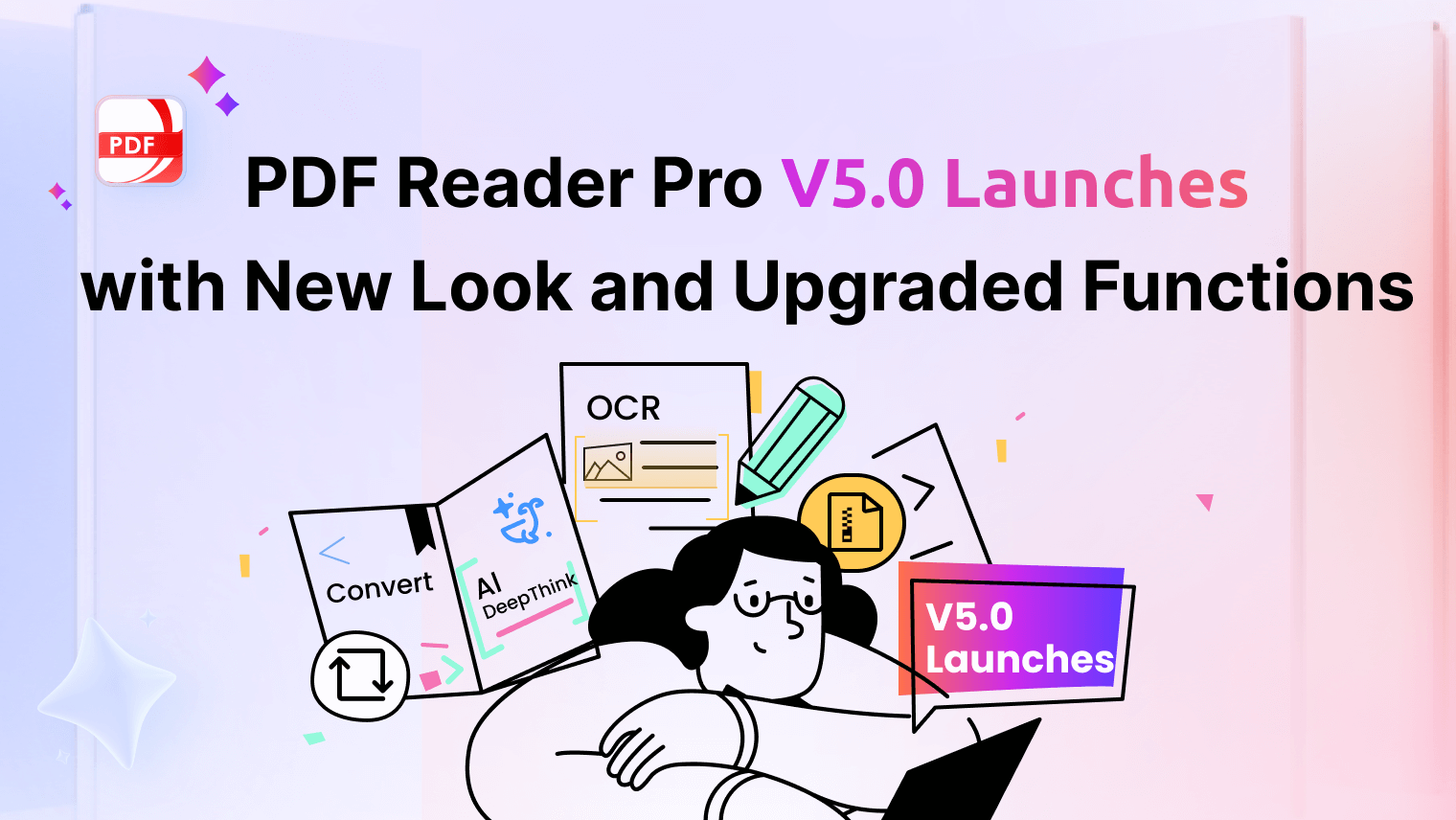We are pleased to inform you that PDF Reader Pro Windows (From Microsoft Store) has received a brand new version, which makes it easy to edit text, fix types inside your PDF, and smoothly change text properties like font color, style, and size.
● New Version: Text Edit in PDF
● About PDF Reader Pro Windows
New Version: Text Edit in PDF
The biggest advantage of PDF files is that the format remains the same no matter who views it. However, you will find it difficult to change the text of PDF files. Fortunately, PDF Reader Pro Windows can help you solve this problem.
1. How to Use Text Edit
1) Open the file with PDF Reader Pro;
2) Choose Edit PDF on the toolbar;
3) Click the text box you want to edit.
Notes: If the import is based on scanned or image-based PDFs, the text cannot be selected and edited either.
2. Why does Text Edit Matters
Efficiency and flexibility are crucial for a swift and precise editing process. In this aspect, PDF Reader Pro excels as a dependable editing tool. What sets it apart the most is its seamless ability to edit text in diverse formats, making the editing process smooth and hassle-free.
1) Simplify the Operation Process And Improve Work Efficiency
They allow you to quickly make changes to the text without having to go through complicated software programs. With a few clicks of the mouse, you can easily adjust or add content to your document with ease.
2) Improving Product Competitiveness
Now on the market for PDF text editing software more and more, from the point of view of market competitiveness, we need to continue to improve the product features.
Common FAQs
Q: Can I remove a text box without deleting text?
A: The text is a part of the text box so there is no way to delete one without the other also being deleted. You would have to select the text, then copy it to the clipboard, then delete the text box, then paste the text back into the document.
Q: Why can't I edit a PDF?
A: If you have been continuously facing difficulties and can't edit a PDF document, you must first be aware of the possible reasons. These might include:
● Protect with Open Password or Permission Password:
When unable to edit your PDF, one possible reason could be that it's protected with an Open Password or Permission Password. This means the document requires a password to be opened or edited, and without entering the correct password, the document can not be opened and any editing functions will be restricted.
● Scanned or Image PDF:
Editing scanned or image-based PDFs can be challenging. When a document is scanned or saved as an image, the text is essentially treated as an image, not selectable text. As a result, typical text editors won't work on such PDFs.
Q: Difference between PDF Reader Pro Windows downloaded from the web and the one downloaded from Microsoft Store?
A: There's a big difference between the two of them when it comes to where you can download, features, prices, and interfaces. You can click here to learn more about the differences.
About PDF Reader Pro Windows
You can follow the instructions below to check your version information and follow the system prompts to upgrade to the latest version (If there are no prompts, it is the latest version)
- Open PDF Reader Pro Windows;
- Click Settings -> Tap About;
- The version information is on the right side of the PDF Reader Pro Windows icon.
Moreover, PDF Reader Pro Windows can easily convert your PDF files to Word, Excel, PPT, image, text, or other formats. Batch conversion and customized page range selection are also supported. It can also easily modify images, page editing, etc.
In short, PDF Reader Pro Windows is a comprehensive application with many advantages. If you are also interested in using it, upgrade your PDF Reader Pro Windows to the latest V2.0.0 from Microsoft Store.