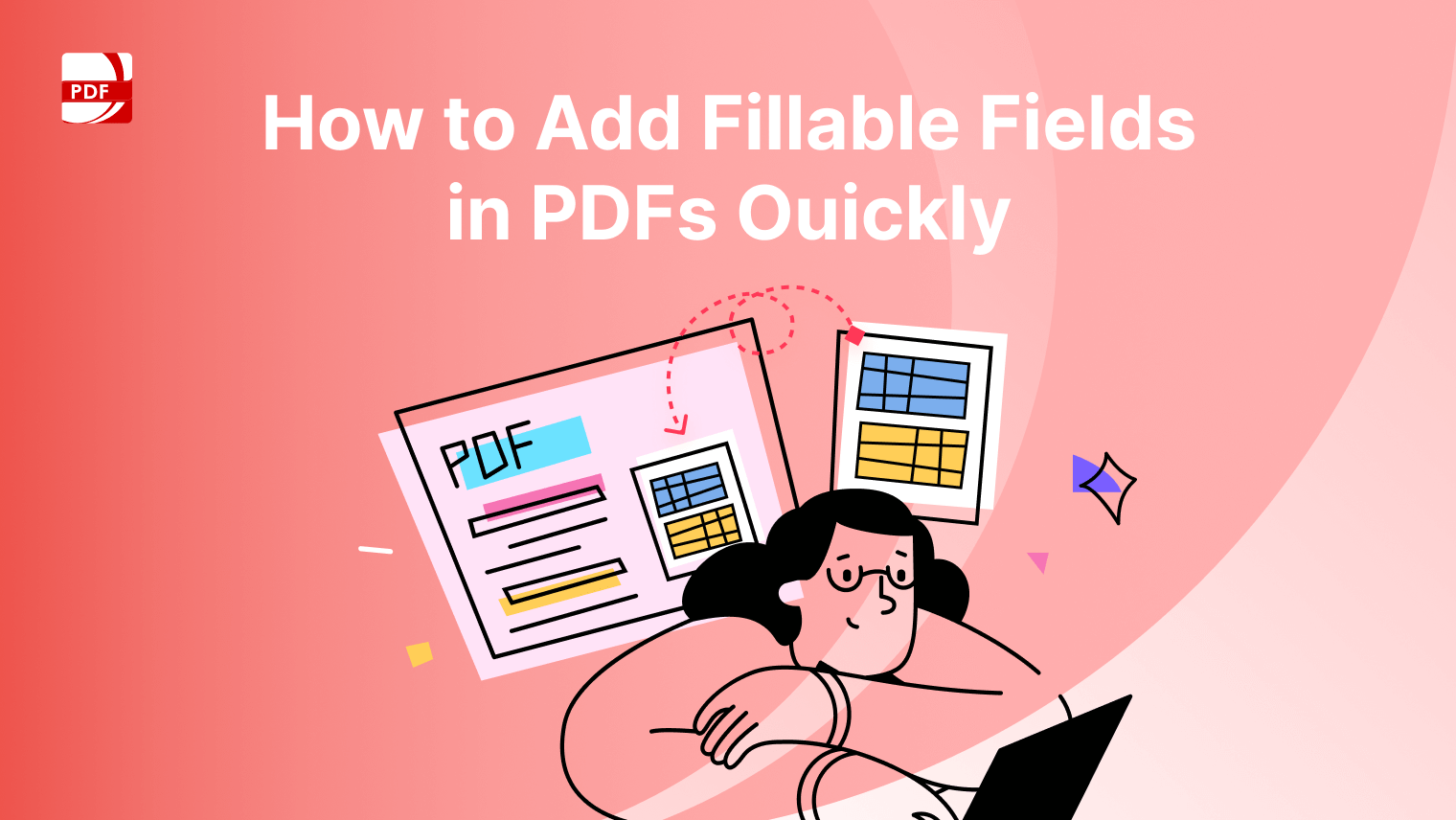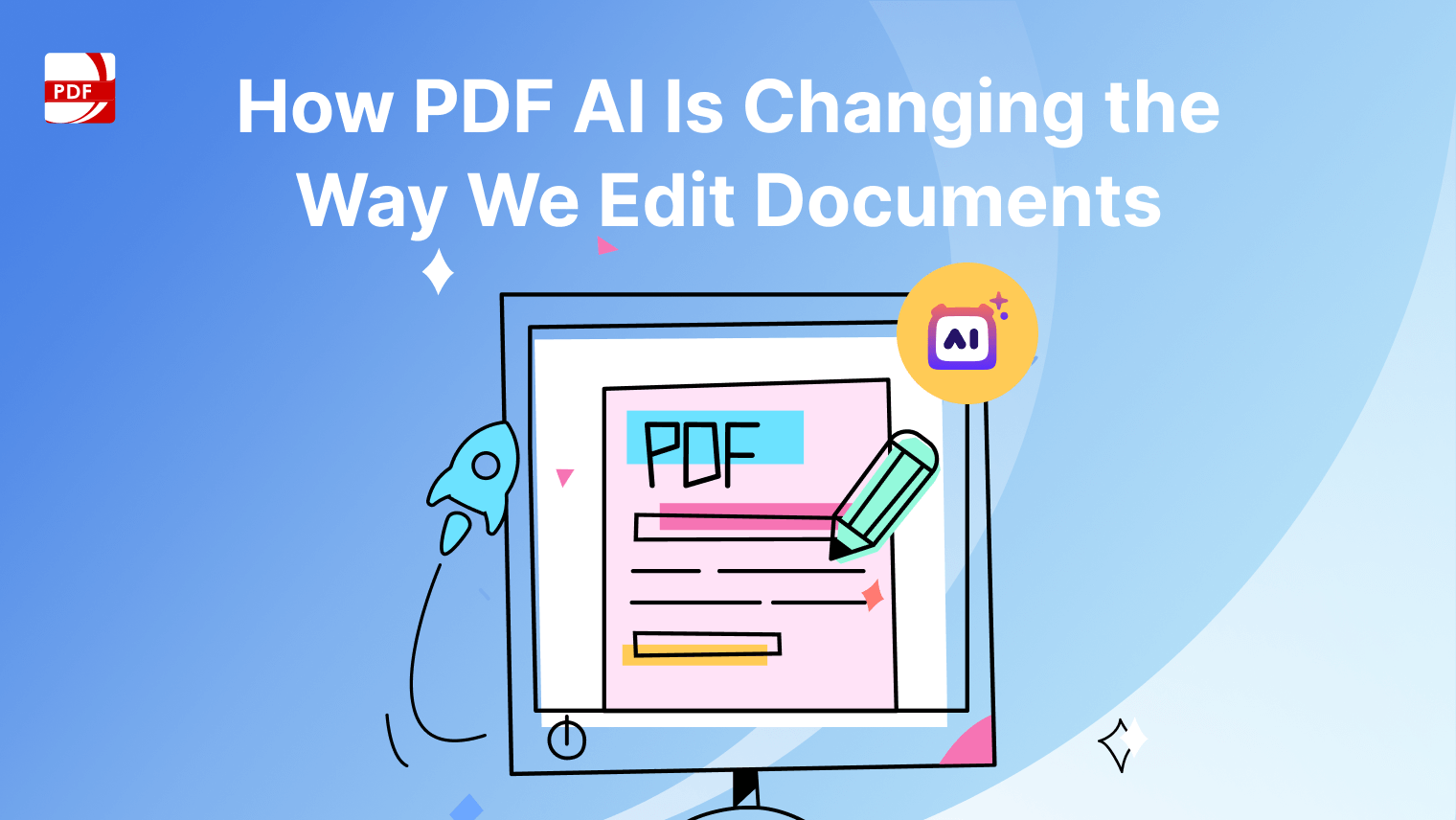Do you want to know if you can make a PDF read aloud?
You're in luck! In this essay, we suggest the simplest methods for doing so. Because of their compatibility and versatility, PDF documents have become a popular format for exchanging and distributing various kinds of content.
Individuals who struggle with reading, educators, digital marketers, and other users can all profit from this technology.
How to use text-to-speech (TTS) in PDF Reader Pro on Windows
Experience the convenience of listening to your PDF files with PDF Reader Pro's Text-to-Speech (TTS) function. Transform written content into spoken words, making your reading sessions more accessible and engaging. Follow these steps for an effortless TTS experience:
Step 1: Access TTS settings
While on the reading page, locate and click on the TTS icon in the left sidebar. This action will open a pop-up window dedicated to Text-to-Speech functionality.

Step 2: Initiate TTS playback
Inside the pop-up window, find the "Play" button and select it. This will start the Text-to-Speech feature, converting the written content of your PDF document into spoken words.
Step 3: Navigate through pages
To move between pages, use either the "Previous Page" or "Next Page" buttons. This allows you to control the progression of the TTS reading.
Step 4: Enable continuous reading (optional)
If you prefer automatic page turning, click the checkbox labeled "Continuous Reading." This feature eliminates the need to manually progress through each page.
Step 5: Customize language and voices
Under the "Language" section, choose your preferred language and select from the available lifelike voices. This customization ensures a more personalized TTS experience.
Step 6: Adjust reading speed
Utilize the "Speed" slider to modify the reading speed according to your preferences. This allows you to control the pace at which the TTS engine reads the content.
Step 7: Pause and exit
To halt the TTS playback, click the "Pause" button. If you wish to exit the TTS pop-up window, click anywhere outside the window.
How to use text-to-speech (TTS) in PDF Reader Pro on Mac
Experience the convenience of listening to your PDF files with PDF Reader Pro's Text-to-Speech (TTS) function. Transform written content into spoken words, making your reading sessions more accessible and engaging. Follow these steps for an effortless TTS experience on Mac:
Step 1: Access TTS settings
On the reading page, click on the TTS icon in the left sidebar. This opens a dedicated pop-up window for Text-to-Speech settings.
Step 2: Initiate TTS playback
Within the pop-up window, find the "Play" button and select it. This starts the Text-to-Speech feature, converting written PDF content into clear and audible spoken words.
Step 3: Navigate through pages
Use the "Previous Page" or "Next Page" buttons to move seamlessly between pages while controlling the progression of the TTS reading.
Step 4: Enable continuous reading (Optional)
Opt for automatic page turning by clicking the "Continuous Reading" checkbox. This eliminates the need for manual page advancement.
Step 5: Customize language and voices
Under the "Language" section, select your preferred language and choose from lifelike voices to enhance the personalized TTS experience.
Step 6: Adjust reading speed
Fine-tune the reading speed using the "Speed" slider to match your preferences, giving you control over the pace of the TTS engine.
Step 7: Pause and exit
Click the "Pause" button to stop TTS playback. To exit the TTS pop-up window, click anywhere outside the window.
Why PDF Reader Pro is the best choice to have a PDF read aloud
PDF Reader Pro emerges as a stellar choice, particularly for those seeking a seamlessly integrated Text-to-Speech (TTS) experience. Let's delve into five compelling reasons that set PDF Reader Pro apart as the ultimate solution for having your PDFs read aloud.
Intuitive TTS interface
PDF Reader Pro boasts an intuitive Text-to-Speech (TTS) interface, ensuring a user-friendly experience for individuals of all technical proficiencies. The TTS icon is conveniently located in the left sidebar, providing easy access to the feature without navigating through complex menus.
Versatile playback controls
Enjoy versatile playback controls that enhance your reading experience. The TTS pop-up window in PDF Reader Pro offers a range of controls, including "Play," "Pause," "Previous Page," and "Next Page."
The option for continuous reading streamlines the process, allowing users to focus on the content while the PDF reader automatically turns pages. These controls make PDF Reader Pro a versatile choice for tailoring the reading experience to individual preferences.
Customizable language
PDF Reader Pro stands out by offering a customizable Text-to-Speech experience. Users can choose their preferred language.
This customization ensures that the spoken words align with personal preferences, making the reading experience not only accessible but also engaging. The ability to tailor the language sets PDF Reader Pro apart as a versatile and user-centric PDF reading solution.
Fine-tuned speed adjustment
Tailor the pace of your PDF's verbal rendition with PDF Reader Pro's fine-tuned speed adjustment feature. The "Speed" slider allows users to control the reading speed, catering to different reading preferences and ensuring optimal comprehension.
Whether you prefer a leisurely pace or a brisk reading speed, PDF Reader Pro accommodates individual needs, making it a standout choice for those seeking a truly personalized Text-to-Speech experience.
Seamless integration across platforms
PDF Reader Pro offers a seamless and consistent Text-to-Speech experience across various platforms, including Mac and Windows. Users can enjoy the same intuitive interface, playback controls, and customization options, ensuring a unified experience regardless of the operating system.
This cross-platform consistency makes PDF Reader Pro a reliable choice for users who switch between devices, providing a familiar and efficient reading environment wherever they go.
Case study: enhancing accessibility in university education
A leading university aims to create an inclusive learning environment for all students, including those with visual impairments. Traditional learning materials, such as textbooks and lecture notes, pose challenges for students who rely on auditory learning methods.
The university integrates TTS functionality into its digital learning platform, allowing students to convert PDFs and other text-based materials into spoken content. The TTS feature is seamlessly incorporated into the university's e-learning system, enabling students to access course materials through audio formats.
Positive outcomes were observed after integrating Text-to-Speech (TTS) features into the university's digital learning platform. Visually impaired students reported improved independent access to course materials. The TTS functionality enhanced overall learning experiences for both visually impaired and sighted students, offering flexibility in choosing between reading and listening.
Text-to-speech FAQs
Is TTS available on all devices and platforms supported by PDF Reader Pro?
The Text-to-Speech (TTS) feature in PDF Reader Pro is seamlessly available across multiple devices and platforms, ensuring a consistent and versatile user experience.
Whether you are using PDF Reader Pro on Windows, Mac, iOS, or Android devices, the TTS functionality allows users to enjoy the benefits of hands-free document reading. Making it a valuable tool for diverse users across various operating systems.
Is TTS available for all types of PDF documents, including scanned files?
Yes, PDF Reader Pro's Text-to-Speech (TTS) feature is designed to work seamlessly with various types of PDF documents, including scanned files. Whether it's a standard text-based PDF or one with scanned images, TTS ensures an inclusive reading experience by extracting and vocalizing the content accurately.
Can TTS be used for educational purposes, such as language learning or pronunciation practice?
Absolutely! TTS in PDF Reader Pro serves as an excellent tool for educational purposes. It facilitates language learning and pronunciation practice by audibly articulating text, aiding users in improving language skills and refining pronunciation.
Is there a limit to the document size that TTS can handle efficiently?
PDF Reader Pro's TTS feature is optimized to efficiently handle documents of varying sizes. While there isn't a strict limit, extremely large files may experience slight delays. For optimal performance, users can enjoy TTS on a diverse range of document sizes, ensuring a smooth and effective reading experience.