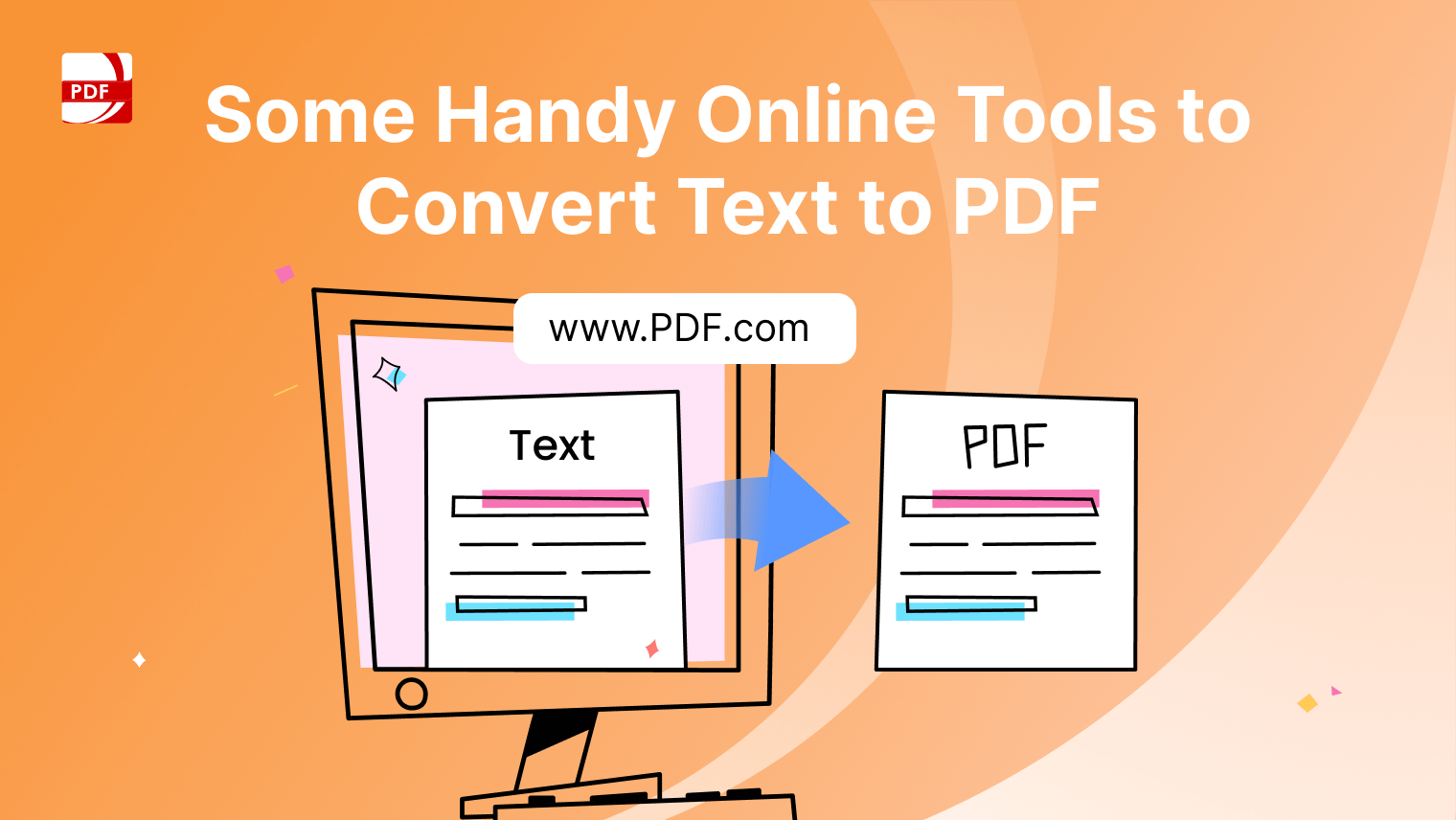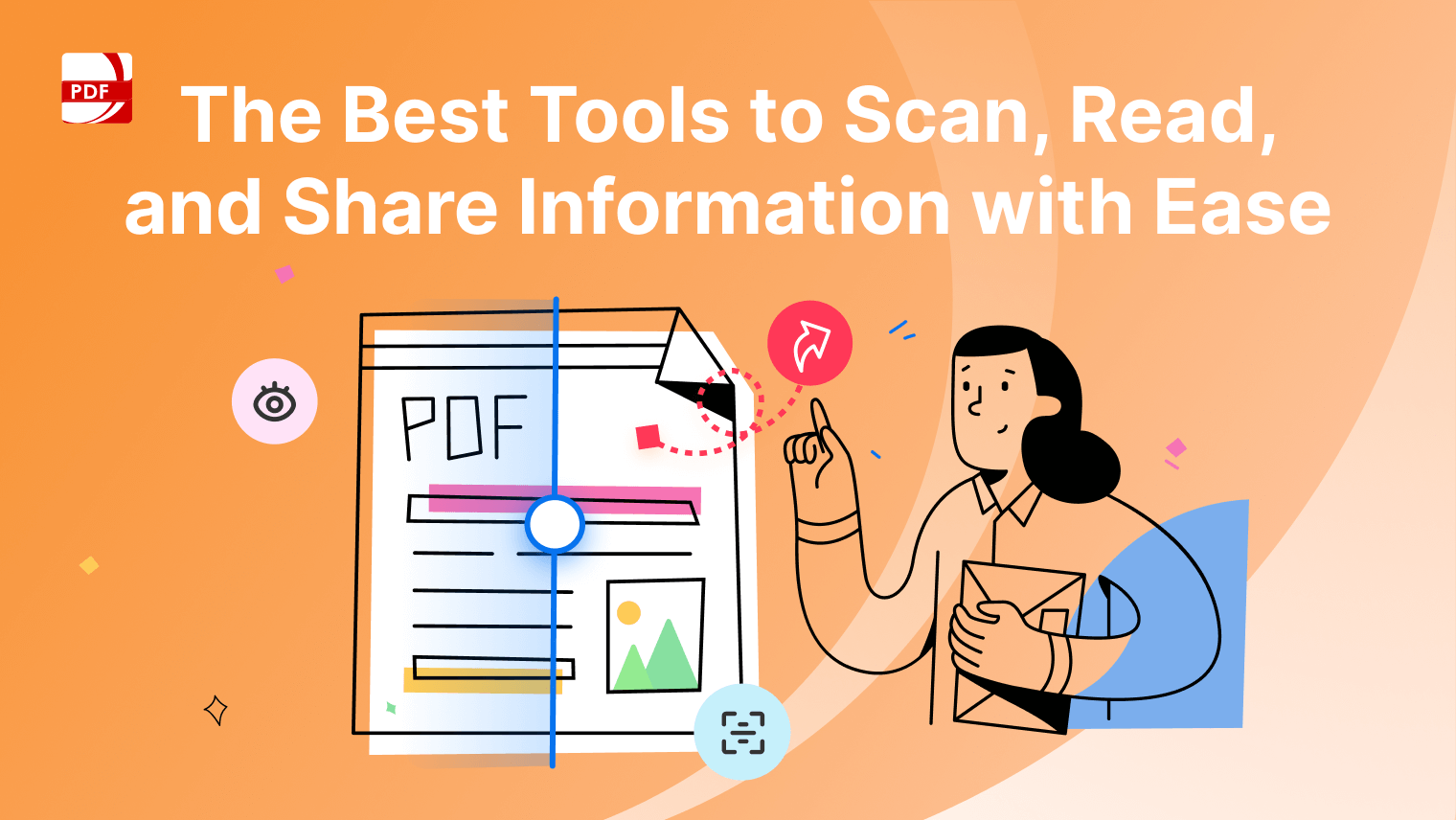Exploring beyond PowerPoint, numerous alternatives now offer enhanced features for dynamic presentations. These top 10 options provide intuitive interfaces, extensive template libraries, customizable design elements, and advanced collaboration tools.
Catering to diverse needs, they support simple to complex presentations, including cloud-based options and real-time collaboration.
Quick Comparison
Tools |
Rating |
Best Feature |
PDF Reader Pro |
5.0 | Advanced PDF editing and conversion features |
Kdan PDF Reader |
5.0 | Comprehensive document management |
Google Slides |
4.6 | Seamless integration with Google Workspace |
Canva |
4.7 | Attractive templates and customization |
Haiku Deck |
4.5 | Simplified storytelling through visuals |
Prezi |
4.2 | Unique zoomable canvas for dynamic storytelling |
Slidebean |
4.2 | AI-powered design assistance |
Visme |
4.5 | Interactive presentation elements |
Zoho Show |
4.6 | Collaboration and broadcasting capabilities |
Apple Keynote |
4.7 | Beautiful cinematic transitions |
10 Best PowerPoint Alternatives
Image Source: PDF Reader Pro
Uses and Functions
PDF Reader Pro is a versatile tool that caters to a wide range of presentation needs. It excels in PDF editing and conversion, allowing users to create and modify presentations with ease. This software is particularly useful for professionals who deal with PDF documents regularly, offering a comprehensive solution for editing, annotating, and converting PDFs into presentation-friendly formats.
Standout Features
- Advanced PDF Editing: Enables detailed manipulation of PDF content.
- Document Conversion: Converts PDFs to various formats suitable for presentations.
- Annotation Tools: Offers extensive options for marking and commenting on documents.
Our Experience
In our use of PDF Reader Pro, we found its PDF editing capabilities to be exceptionally powerful, especially when converting complex documents for presentations. Its intuitive interface made it easy to navigate and perform various tasks efficiently, making it a standout choice in our toolkit.
2. Kdan PDF Reader
Image Source: Kdan PDF Reader
Uses and Functions
Kdan PDF Reader is known for its robust document management features. It offers a comprehensive set of tools for reading, annotating, and organizing PDF files, making it ideal for managing presentation materials and supporting documents.
Standout Features
- Document Management: Streamlines the organization of PDF files.
- Annotation: Comprehensive tools for marking and commenting on PDFs.
- File Sharing: Easy sharing and collaboration options.
Our Experience
While using Kdan PDF Reader, we appreciated its strong document management features. However, when compared to PDF Reader Pro, we noticed that it lacked some advanced editing features, which are crucial for creating detailed presentations.
Image Source: Google Slides
Uses and Functions
Google Slides is a cloud-based presentation software that facilitates real-time collaboration. It's particularly effective for teams working remotely, offering seamless integration with other Google Workspace tools.
Standout Features
- Real-Time Collaboration: Enables multiple users to work on a presentation simultaneously.
- Google Workspace Integration: Integrates smoothly with tools like Google Docs and Sheets.
- Accessibility: Accessible from any device with an internet connection.
Our Experience
Google Slides was incredibly useful for collaborative projects, but we found PDF Reader Pro more versatile for individual work, particularly when dealing with PDF-based content.
4. Canva
Image Source: Canva
Uses and Functions
Canva is a graphic design tool that's highly effective for creating visually stunning presentations. It offers a vast library of templates and design elements, suitable for both professional and creative presentations.
Standout Features
- Extensive Template Library: Offers a wide range of design templates.
- User-Friendly Interface: Easy for beginners and non-designers.
- Design Customization: Extensive customization options for unique presentations.
Our Experience
Canva's strength lies in its design capabilities, making it great for visually-oriented presentations. However, for more text-heavy, PDF-based presentations, we leaned towards PDF Reader Pro for its comprehensive PDF editing features.
5. Haiku Deck
Image Source: Haiku Deck
Uses and Functions
Haiku Deck emphasizes simplicity and storytelling in presentations. It's geared towards creating concise, visually appealing slides with a focus on imagery and minimal text.
Standout Features
- Simplified Presentation Design: Encourages concise, impactful slide creation.
- Image-Centric Approach: Large library of high-quality images.
- Ease of Use: Intuitive design for quick presentation assembly.
Our Experience
Haiku Deck's focus on imagery was excellent for quick, visually-driven presentations. However, for more detailed and document-centric content, PDF Reader Pro was our preferred tool for its advanced PDF handling capabilities.
6. Prezi
Image Source: Prezi
Uses and Functions
Prezi revolutionizes presentations with its unique zooming user interface, offering a dynamic way to present ideas. It's ideal for creating non-linear presentations that engage audiences with motion and spatial relationships.
Standout Features
- Zooming User Interface: Creates a visually dynamic presentation experience.
- Non-Linear Presentation Path: Allows flexible storytelling.
- Interactive Elements: Engages audience with interactive content.
Our Experience
Using Prezi provided an engaging way to present complex ideas, with its zooming interface adding a cinematic feel. However, for traditional PDF-based content, we found PDF Reader Pro to be more suitable due to its robust PDF editing features.
7. Slidebean
Image Source: Slidebean
Uses and Functions
Slidebean is a design-focused presentation tool known for its AI-powered design assistance. It's particularly useful for users who want to create professionally designed presentations without extensive design skills.
Standout Features
- AI-Powered Design: Automates the design process for efficient creation.
- Professional Templates: Offers a range of high-quality design templates.
- Simple Interface: User-friendly, even for non-designers.
Our Experience
While Slidebean excels in design automation, making visually compelling presentations effortless, we preferred PDF Reader Pro for detailed content editing and manipulation, especially when dealing with PDFs.
8. Visme
Image Source: Visme
Uses and Functions
Visme is a versatile tool for creating presentations, infographics, and other visual content. It offers extensive customization options, making it ideal for creating unique and branded content.
Standout Features
- Extensive Customization: Tailors presentations with brand-specific elements.
- Rich Content Library: Includes icons, images, and templates.
- Data Visualization Tools: Simplifies complex data presentation.
Our Experience
Visme's strength lies in its customization and data visualization capabilities. For projects requiring detailed PDF manipulation and annotation, however, we leaned towards PDF Reader Pro.
9. Zoho Show
Image Source: Zoho Show
Uses and Functions
Zoho Show is part of the Zoho suite, designed for creating, collaborating, and broadcasting presentations. It offers real-time collaboration features, making it suitable for team-based project development.
Standout Features
- Real-Time Collaboration: Facilitates teamwork on presentations.
- Broadcasting Capabilities: Allows live presentation streaming.
- Integration with Zoho Suite: Seamless workflow with other Zoho apps.
Our Experience
Zoho Show was great for team collaboration and live presentations, but when it came to handling and editing PDF documents for presentations, PDF Reader Pro was our go-to tool.
10. Apple Keynote
Image Source: Apple Keynote
Uses and Functions
Apple Keynote is known for its elegant design and powerful tools, perfect for creating sophisticated presentations. It’s particularly favored by Apple users for its seamless integration with the Apple ecosystem.
Standout Features
- Elegant Design Tools: Offers superior design capabilities.
- Apple Ecosystem Integration: Works seamlessly with Apple devices.
- Cinematic Transitions: Provides advanced animation options.
Our Experience
Keynote's design finesse is unmatched for creating visually stunning presentations. However, for comprehensive PDF editing and flexibility in handling various document formats, we found PDF Reader Pro more versatile and adaptable.
PowerPoint vs PDF Reader Pro: Quick Comparison
Feature |
PowerPoint |
PDF Reader Pro |
| Interactive Presentations | Limited | Advanced interactivity with elements like links and multimedia |
| Real-Time Collaboration | Available with Microsoft 365 subscription | Efficient collaboration through shared reviews and commenting |
| Customizable Templates | Limited customization | Highly customizable with a wide range of templates |
| User-Friendly Interface | Intuitive, requires familiarization with Microsoft Suite | Extremely user-friendly with an intuitive design |
| Cloud-Based Storage | Available with Microsoft 365 subscription | Integrated cloud storage for easy access and sharing |
| Additional Features | Standard presentation tools, basic animations | Enhanced editing capabilities, cinematic transitions, extensive design skills not required |
This table highlights how PDF Reader Pro stands out with advanced interactive presentations, efficient real-time collaboration, extensive customization options, user-friendly interface, integrated cloud storage, and enhanced editing capabilities.
10 Best PowerPoint Alternatives: Each Tool's Key Feature
Here are the key features of the 10 best PowerPoint alternatives:
- PDF Reader Pro: Supports versatile PDF editing and document organization.
- Kdan PDF Reader: Efficient PDF annotation and form-filling capabilities.
- Google Slides: Easy-to-use, web-based platform with strong collaboration tools.
- Canva Pro: Extensive template library and user-friendly design tools.
- Haiku Deck: Focus on simplicity and visual storytelling with minimalist design.
- Prezi: Non-linear, zoomable presentation canvas for interactive storytelling.
- Slidebean: AI-driven design and layout optimization for quick setup.
- Visme: Rich data visualization tools for creating informative graphics.
- Zoho Show: Collaborative features for team-based presentation creation.
- Apple Keynote: High-quality templates and animations for sleek presentations.
10 Best PowerPoint Alternatives: Best Practices
When it comes to creating powerful and impactful presentations using any of the top PowerPoint alternatives, there are several best practices you should follow:
-
Understand Your Audience: Tailor your presentation's content and style to suit your audience's preferences and expectations.
-
Keep It Simple: Avoid clutter. Use bullet points, concise text, and avoid overcrowding slides with too much information.
-
Engage with Interactive Elements: Utilize interactive features like polls, Q&A sessions, or embedded videos to maintain audience interest.
-
Use High-Quality Visuals: Incorporate high-quality images, graphics, and videos to make your presentation more visually appealing.
-
Focus on Design Consistency: Maintain a consistent color scheme and font style throughout your presentation to ensure a professional look.
-
Leverage Templates: Utilize the vast array of templates available in these tools to create visually appealing slides quickly.
-
Make Use of Real-Time Collaboration: Collaborate with team members in real-time, if available, to streamline the creation process and integrate diverse perspectives.
-
Optimize for Different Devices: Ensure your presentation is compatible and looks good on various devices, especially if it's to be viewed online or shared.
-
Utilize Analytics Tools: If available, use analytics to understand how your audience interacts with your presentation and make improvements.
-
Practice and Prepare: No matter how good your presentation looks, effective delivery is key. Practice your presentation to deliver it confidently.
-
Backup and Accessibility: Always have a backup of your presentation and ensure it is easily accessible, preferably in cloud storage.
-
Customize According to the Tool's Strengths: Each tool has unique features; leverage them. For instance, use advanced animations in Canva Pro, dynamic transitions in Apple Keynote, or interactive PDF elements in PDF Reader Pro.
10 Best PowerPoint Alternatives: FAQ
What are the key features of interactive presentations in alternative presentation software?
Interactive features in these tools often include real-time collaboration, interactive elements like polls or quizzes, and dynamic, engaging presentations with multimedia content.
Are there affordable plans available with these presentation apps?
Yes, most of these tools offer basic plans which are either free or low-cost, making them accessible for users with varying budgets.
Can I create a compelling presentation without extensive design skills?
Absolutely. These tools typically offer a range of customizable templates and intuitive interfaces that help users create professional and compelling presentations without needing advanced design skills.
How do premium plans enhance the presentation-making experience?
Premium plans usually offer advanced features such as extensive template libraries, advanced analytics, and additional collaboration capabilities, providing more tools for creating sophisticated presentations.
Are these alternatives suitable for basic presentations as well as complex ones?
Yes, they cater to a wide range of needs, from simple presentations to more complex ones, with features supporting both basic and advanced presentation requirements.
Can I collaborate in real time with team members using these tools?
Many of these tools support real-time collaboration, allowing multiple users from different locations to work on the presentation simultaneously.
What kind of support do these tools offer for video files and other multimedia?
Most of the alternatives support various multimedia formats including video files, enabling users to create more dynamic and visually engaging presentations.
How does the cloud-based nature of these presentation apps benefit users?
Cloud-based software offers the advantage of accessibility from anywhere, easy sharing options, and often includes cloud storage for presentations.
Finding the Best Tool for You
The PowerPoint alternatives, each tool uniquely enhances presentation creation, especially emphasizing interactive presentations with features for real-time collaboration and engaging audiences.
These tools range from basic to premium plans, catering to various needs from simple to dynamic presentations. Notably, PDF Reader Pro emerges as a preferred choice for its intuitive interface and comprehensive capabilities.
Ideal for both individual and business use, PDF Reader Pro balances user-friendliness with advanced functionalities, making it a standout choice in today's diverse presentation tool landscape.