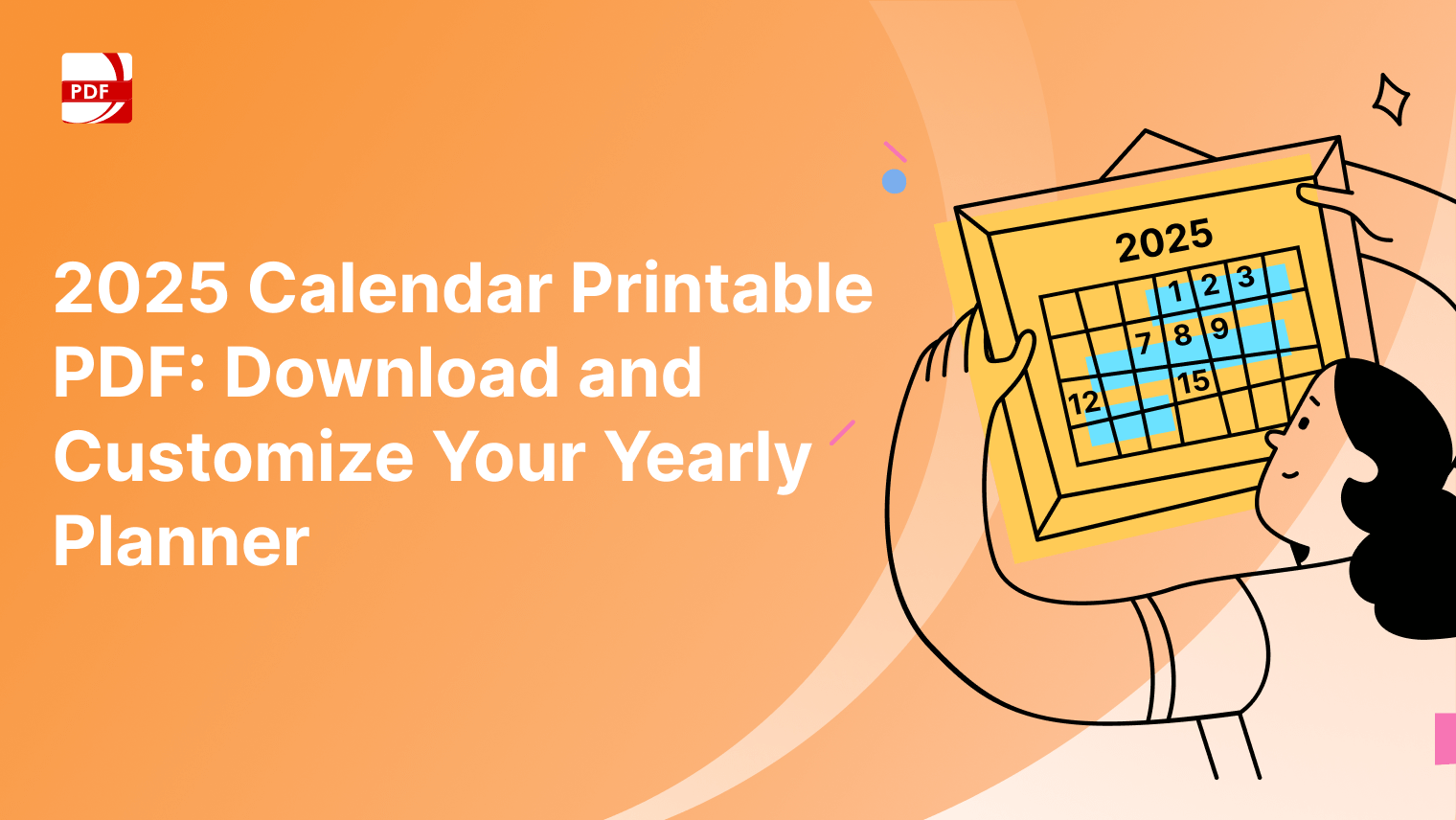As our team knows well, PDF documents can become a corrupted file due to an incomplete download or a malware attack, causing frustration and potential data loss.
Fortunately, there are several methods and powerful tools to recover a corrupted PDF file that we will take you through step-by-step.
1) Restore from the Previous Version
Both Windows and Mac operating systems offer a feature that allows you to restore previous versions of files, which can be incredibly useful in recovering corrupted PDFs.
Windows Operating System
Step 1: Right-click on the corrupted PDF file
Select "Restore previous versions." Windows will list previous versions of the file if they exist.|
Step 2: Choose a version before the file became corrupted.
Click on the "Restore" option.
Mac Operating System
If you use Time Machine, navigate to the folder containing the corrupted PDF file.
Step 1: Enter Time Machine by clicking on the icon in the menu bar or through System Preferences > Time Machine.
Step 2: Find a version of the original file before the PDF file corruption and click "Restore."
Learn how to recover an unsaved Word document with our step-by-step guide, ensuring your work is never lost.
2) Online PDF Repair Tools
Several online tools specialize in repairing corrupted PDF files. These tools are particularly useful when you don't have access to Adobe Acrobat or when the corruption is severe. Follow these simple steps to get started:
Source: PDF 2 Go
Step 1: Choose a reputable online PDF repair tool (such as PDF2Go, PDF-Repair, or PDFaid).
Step 2: Upload the corrupted PDF file type (make sure you have a stable internet connection).
Step 3: Follow the on-screen instructions to initiate the repair process.
Step 4: Download the fixed PDF file once the repair is complete.
Always be cautious when using online tools, especially with sensitive or confidential documents. Ensure that you use trusted services and consider the privacy implications.
Learn how to recover different PDF versions with our guide, ensuring you can restore previous document states easily.
3) Extract Content Using PDF Reader
If the above methods fail to recover the PDF corruption completely, you can still salvage the content by extracting it using a PDF reader.
Source: PDF Reader Pro
Step 1: Open the corrupted PDF file using PDF Reader Pro
Step 2: Select and copy the visible content if the file opens partially or shows an error.
Step 3: Paste the copied content into a text editor such as Microsoft Word or Notepad.
Step 4: Save the extracted content as a new document uner the file options.
Although this method doesn't restore the PDF's original formatting, it allows you to retrieve the important textual information.
Master routine data backup and recovery with our guide, protecting your information from unexpected loss.
Did you find this method for file recovery helpful? You can download the latest version of PDF Reader Pro for Windows or Mac by clicking the relevant button below:
However, by using the effective methods our team has learned to combat PDF file corruption, you can often recover the file or at least retrieve its content.
Remember to regularly back up your PDF file types to prevent data loss, and consider using reliable storage methods to maintain the integrity of your documents.