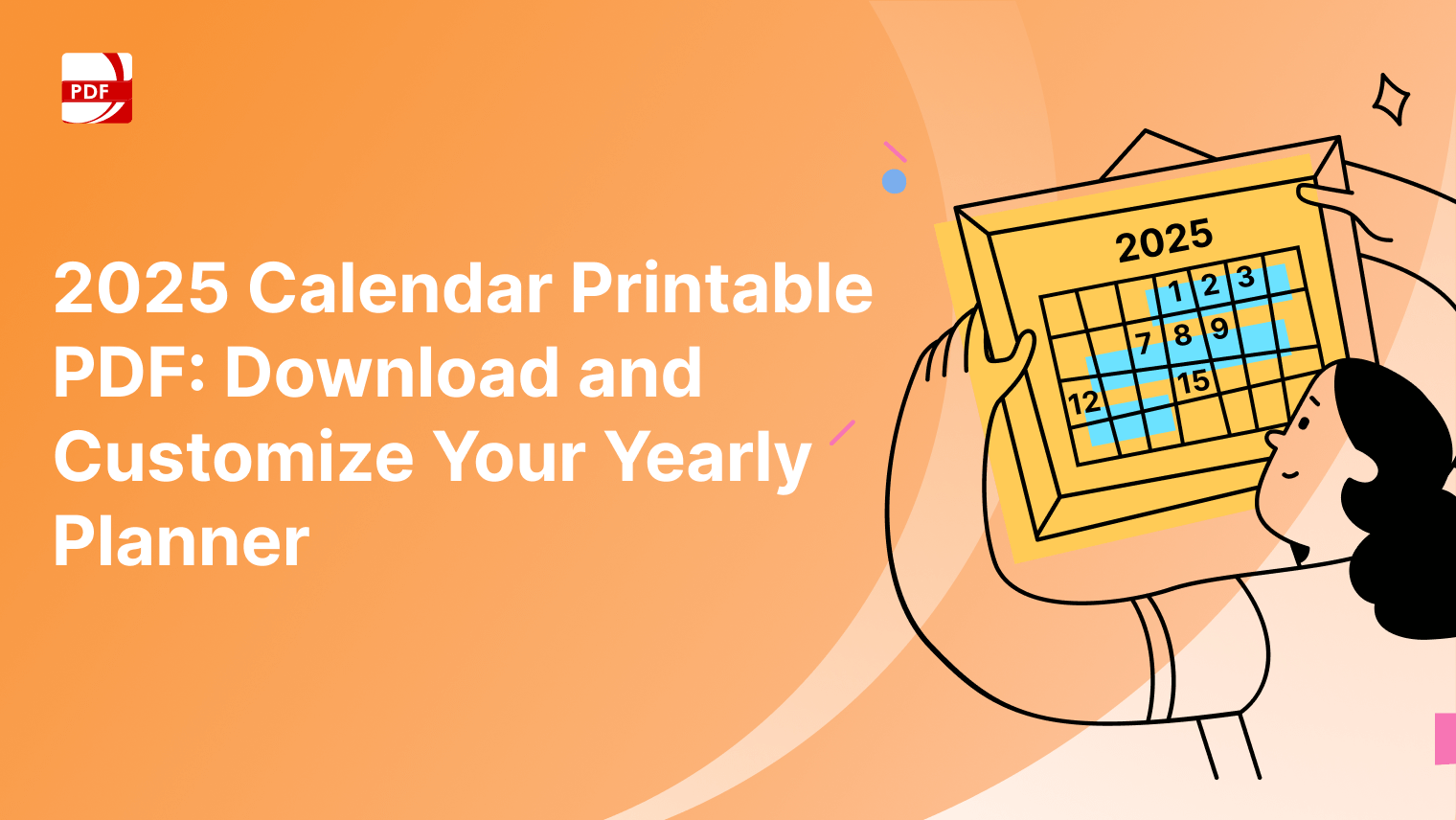One of the most effective ways to make your document portable is to save documents as PDF files. Portable Document Format (PDF) has become the standard for sharing documents due to its compatibility, security features, and ease of use.
Why Choose PDF Format?
Before diving into the specifics of how to save documents as PDFs using PDF Reader Pro, let's briefly discuss why PDF format is the preferred choice for many users:
-
Compatibility: PDF files can be opened and viewed on virtually any device and operating system, ensuring that your documents can be accessed by a wide audience.
-
Maintains Formatting: PDFs preserve the original layout, fonts, images, and formatting of the document, ensuring that it looks the same regardless of the device or software used to view it.
-
Security: PDFs support encryption and password protection, allowing you to control access to sensitive information and prevent unauthorized editing or copying of the document.
-
Versatility: PDFs support a wide range of content types, including text, images, hyperlinks, forms, and multimedia elements, making them suitable for various types of documents.
How to Save Images as PDF
PDF Reader Pro is a comprehensive PDF editing and management tool that simplifies the process of creating, editing, and sharing PDF documents. Here's how you can use PDF Reader Pro to save any document as a PDF:
Image Source: PDF Reader Pro
Step 1: Open the Document
Launch PDF Reader Pro on your device and open the document you wish to save as a PDF. PDF Reader Pro supports a wide range of file formats, including Word documents, Excel spreadsheets, PowerPoint presentations, images, and more
Step 2: Save as PDF
Once the document is open, navigate to the "File" menu and select the "Save As" or "Export" option. Choose "PDF" as the file format from the dropdown menu.
Step 3: Adjust Settings (Optional)
PDF Reader Pro allows you to customize various settings before saving the document as a PDF. You can adjust the page size, orientation, compression level, and security options according to your preferences.
Step 4: Save and Share
After configuring the settings, click the "Save" or "Export" button to save the document as a PDF. You can then share the PDF file via email, cloud storage, messaging apps, or any other method of your choice.
If you find our guide helpful and need to create a portable document in a flash, you can download PDF Reader Pro for Mac or Windows here:
Best Practices for Converting to PDF
Converting documents to PDF format is a common task in today's digital world, offering a convenient way to share files while preserving their original formatting and content. To ensure a smooth and efficient conversion process, it's essential to follow best practices. Here are some tips for converting documents to PDF:
-
Check Compatibility: Before converting a document to PDF, ensure that the original file is compatible with the conversion tool. Some complex file formats or advanced features may not be fully supported, leading to formatting issues or loss of content.
-
Optimize the Document: Prior to conversion, optimize the document by removing unnecessary elements, such as excessive images, large files, or complex formatting. This can help reduce the file size and improve the overall quality of the PDF output.
-
Maintain Formatting: When converting documents to PDF, strive to preserve the original formatting, fonts, and layout as much as possible. Choose conversion settings that retain the integrity of the document while ensuring compatibility across different devices and platforms.
-
Consider Accessibility: Take into account accessibility considerations when converting documents to PDF. Ensure that the resulting PDF is compatible with screen readers and other assistive technologies, making it accessible to users with disabilities.
-
Secure the PDF: If the document contains sensitive or confidential information, consider applying security measures to the PDF, such as encryption, password protection, or digital signatures. This helps prevent unauthorized access or modifications to the document.
FAQs: Portable Document Management
Do you still have questions for our team about PDF tools? Find the answers you need about PDF export options below.
How do I create a PDF document from Google Docs?
To create a PDF from Google Docs, open the document, click on "File" in the menu bar, select "Download," and choose "PDF Document (.pdf)." Alternatively, you can use the "Print" option and select "Save as PDF" from the destination dropdown.
Can I manage PDF files on mobile devices?
Yes, you can manage PDF files on mobile devices using apps like Adobe Acrobat Reader or PDF Reader Pro. These apps allow you to view, edit, annotate, and share PDF documents directly from your smartphone or tablet.
What are some common PDF options for managing file size?
Common options for managing PDF file size include reducing image resolution, compressing images, removing unnecessary elements, and optimizing fonts. Additionally, you can use PDF compression tools or settings available in PDF editors to reduce file size.
How can I share PDF documents securely?
To share PDF documents securely, you can use password protection, encryption, or digital signatures. Many PDF editors and online platforms offer built-in security options to safeguard your documents against unauthorized access or tampering.
Saving documents as PDFs using PDF Reader Pro is a convenient and efficient way to make your files portable and accessible across different platforms and devices. Whether you're sharing business reports, academic papers, or personal documents, PDF Reader Pro provides the tools you need to create professional-quality PDFs with ease.