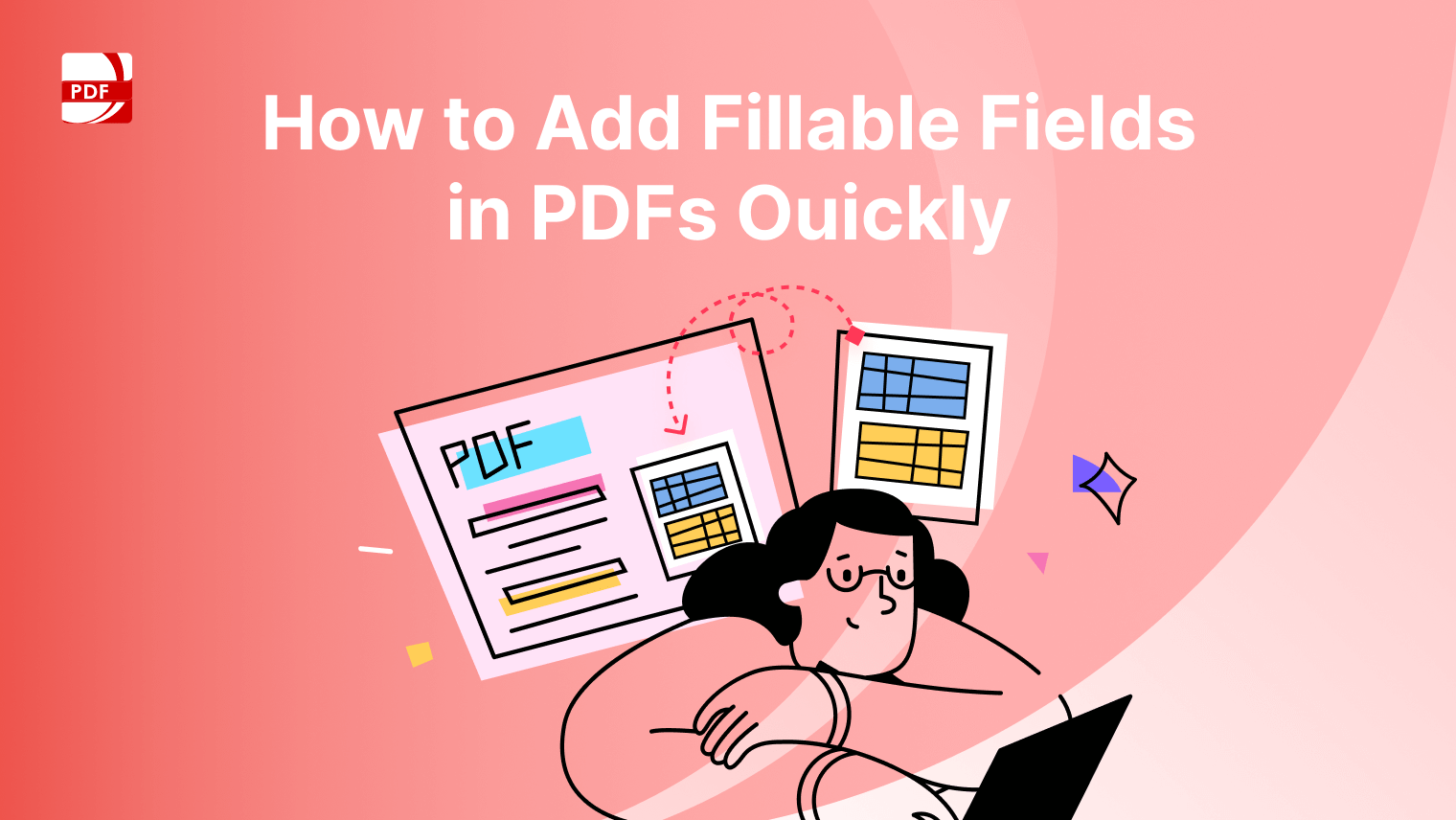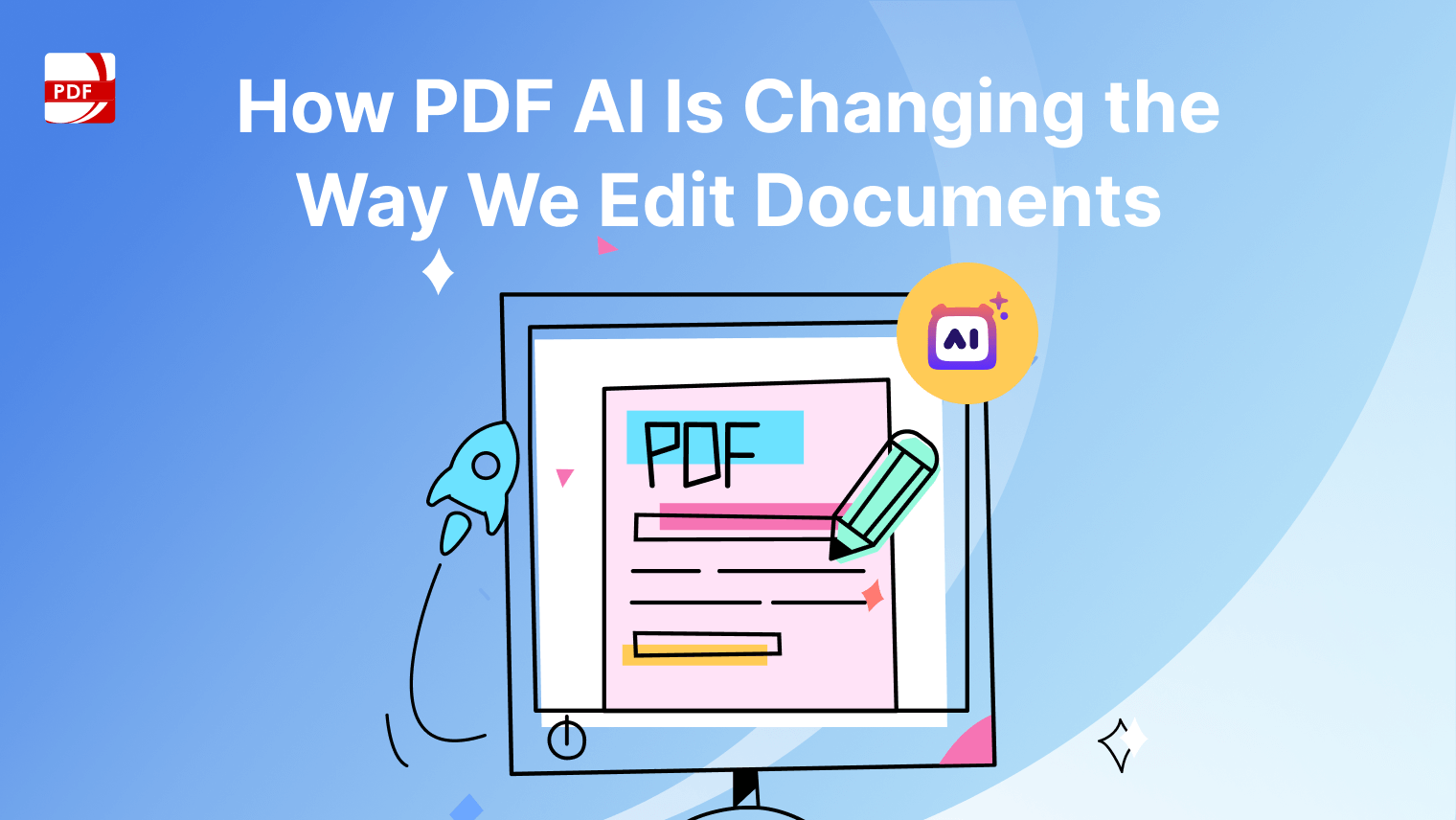PDF management tools with strong security features are essential for keeping documents safe from unauthorized access and breaches. These tools help ensure secure storage and sharing of documents, maintaining the integrity of data throughout an organization.
Key Features to Look for in Secure PDF Management Tools
1. Linx PDF Editor for Enterprise
Linx PDF Editor for Enterprise is tailored to provide secure and efficient PDF management for corporate users. It integrates several advanced security mechanisms to protect sensitive information:
- Advanced Encryption: Safeguards documents with robust encryption standards, ensuring that sensitive data remains secure from unauthorized access.
- Document Certification and Signing: Allows users to certify and digitally sign documents, which verifies authenticity and prevents tampering.
- Permission Settings: Users can fine-tune who can view, edit, or share documents through comprehensive permission controls.
- Annotation and Redaction Capabilities: Offers tools for annotating documents for collaboration while providing redaction features to securely obscure confidential information.
Pros and Cons
- Pros: Linx PDF Editor is designed with enterprise needs in mind, focusing on security and collaborative features. It is particularly noted for its strong encryption and detailed user permissions.
- Cons: Some users may find the interface less intuitive compared to more mainstream tools, and it might lack some niche features provided by its larger competitors.
Suitable Use Cases
- Regulatory Compliance: Ideal for industries such as legal, healthcare, and financial services, where compliance with strict data protection regulations is required.
- Corporate Environments: Suits larger organizations that need robust document security and extensive collaboration tools.
- Secure Document Handling: Perfect for businesses that handle sensitive or confidential information and require advanced features like document signing and certification.
2. Nitro Pro with Nitro Sign
Nitro Pro, enhanced by Nitro Sign, offers a comprehensive suite of tools for PDF management and document signing. It is engineered to streamline operations while bolstering security with features like:
- E-Signature Integration: Facilitates secure digital signatures, streamlining the signing process without compromising legal validity.
- Password Protection: Adds a layer of security by requiring a password to open, edit, or print documents, protecting sensitive information.
- Audit Trails: Tracks and logs user activities on documents, providing transparency and accountability essential for regulatory compliance.
- Batch Processing: Capable of handling large volumes of documents simultaneously, which is ideal for enterprise operations that need to manage bulk data efficiently.
Pros and Cons
- Pros: Nitro Pro is known for its high functionality, offering a range of tools that enhance productivity and document management efficiency.
- Cons: Although Nitro Pro comes with robust features, full cloud integration requires an additional purchase, which might increase overall costs for users needing cloud capabilities.
Suitable Use Cases
- Document-Heavy Organizations: Best for businesses that manage a significant amount of paperwork and require efficient processing tools to handle documents in bulk.
- Workflow Automation: Ideal for enterprises looking to automate document workflows, enhance efficiency, and reduce manual handling.
- Regulated Sectors: Suitable for sectors that demand strict compliance and audit capabilities, such as finance, legal, and healthcare industries, where documenting user interactions with sensitive data is crucial.
3. Smallpdf for Teams
Smallpdf for Teams is a cloud-based platform designed to streamline PDF management with a focus on security and user-friendliness. Key features include:
- SSL Encryption: Ensures that data transmitted between users and the platform is securely encrypted, protecting against unauthorized access.
- GDPR Compliance: Adheres to stringent data protection regulations, ensuring that user data is handled responsibly and transparently.
- Document Management Tools: Offers functionalities such as e-signing, compression, and format conversion, facilitating efficient document handling within teams.
Pros and Cons
- Pros: Smallpdf for Teams is known for its affordability and ease of use, making it accessible for businesses without extensive resources. It provides essential security features suitable for most standard operations.
- Cons: While it covers basic PDF management needs effectively, it may lack some advanced editing capabilities found in more comprehensive PDF solutions, which could be a limitation for users requiring in-depth document manipulation.
Suitable Use Cases
- Small to Mid-Sized Businesses: Ideal for organizations that need a cost-effective solution for secure document collaboration without the need for advanced editing tools.
- Teams Emphasizing Secure Collaboration: Suits groups that prioritize secure sharing and signing of documents, ensuring that all team members can access and manage PDFs efficiently.
- Businesses Seeking User-Friendly Tools: Perfect for companies that value intuitive interfaces and straightforward functionalities, reducing the learning curve for team members.
4. Foxit PDF Editor for Enterprise
Foxit PDF Editor for Enterprise offers robust PDF management solutions tailored to meet the security demands of modern businesses. It incorporates essential features such as:
- Password Protection: Ensures that only authorized users can open and view documents, providing a fundamental level of security.
- Encryption: Safeguards data with strong encryption methods, preventing data breaches and unauthorized access.
- Watermarks: Adds an extra layer of security by embedding identifiable marks that protect against unauthorized copying or sharing.
- Cloud Integration: Offers seamless cloud storage capabilities with customizable permission settings, allowing for controlled access and sharing among team members.
Pros and Cons
- Pros: Foxit is renowned for its user-friendly interface, making it accessible to users of all skill levels. It's a practical choice for those who need reliable and straightforward PDF editing tools.
- Cons: While it excels in basic and intermediate features, it may lack some of the advanced functionalities provided by competitors like Adobe, which might be a limitation for users needing more sophisticated capabilities.
Suitable Use Cases
- Streamlined PDF Editing: Best for businesses that prioritize ease of use without compromising on essential security features.
- SMEs and Startups: An excellent option for smaller businesses or startups that require effective PDF management tools at a more accessible price point.
- Teams Requiring Quick Collaboration: Ideal for teams that need quick, secure document sharing and collaboration within a user-friendly environment.
5. Adobe Acrobat DC for Teams
Adobe Acrobat DC for Teams stands out as a comprehensive solution for managing PDF documents in enterprise environments. It boasts advanced security measures including:
- Advanced Encryption: Protects your documents with high-grade encryption to prevent unauthorized access.
- Digital Signatures: Enables secure signing of documents, ensuring authenticity and integrity.
- Redaction Tools: Allows sensitive information to be permanently blacked out, ensuring privacy when sharing documents.
- Adobe Document Cloud Integration: Provides seamless document sharing and storage within the Adobe ecosystem, enhancing collaborative efforts while maintaining security protocols.
Pros and Cons
- Pros: Adobe Acrobat DC is a trusted name in document management, known for its robust feature set and reliability. It supports a broad range of document security and collaboration tools.
- Cons: The premium pricing can be a barrier for some businesses, especially smaller enterprises or those with limited budgets for software tools.
Suitable Use Cases
- High-Security Collaboration: Ideal for teams that require powerful editing capabilities along with stringent security measures.
- Enterprise-Level Document Management: Suits large organizations that need to manage a high volume of documents securely and efficiently.
- Regulated Industries: Perfect for sectors such as legal, healthcare, and finance, where document confidentiality and compliance are critical.
6. DocuSign for PDF Security
DocuSign is a leading platform specializing in electronic signatures and secure document management. Its key security features include:
- Industry-Standard Encryption: Utilizes robust encryption protocols to protect documents during transmission and storage, ensuring data confidentiality.
- Comprehensive Audit Trails: Maintains detailed logs of all document activities, providing transparency and accountability essential for compliance.
- Global Compliance: Adheres to various international standards and regulations, making it suitable for businesses operating in multiple jurisdictions.
Pros and Cons
- Pros: DocuSign excels in facilitating legally binding electronic signatures and offers strong security measures, making it a trusted choice for organizations with stringent compliance needs.
- Cons: While it provides excellent tools for signing and securing documents, it lacks advanced PDF editing capabilities, which may require users to use additional software for comprehensive document management.
Suitable Use Cases
- High-Compliance Industries: Well-suited for sectors such as legal and healthcare, where strict adherence to regulatory standards is mandatory.
- Organizations Requiring Secure Signatures: Ideal for businesses that need to obtain and manage electronic signatures securely and efficiently.
- Global Enterprises: Beneficial for companies operating internationally, given its compliance with various global standards and regulations.
How to Choose the Right Secure PDF Management Tool
To choose the right secure PDF management tool for your business, consider the following key factors to ensure it meets your specific needs:
Assessing Specific Security and Compliance Needs
- Identifying Industry Regulations: Start by analyzing the data protection standards and regulatory requirements that apply to your industry. For example, sectors like healthcare and finance may require strict adherence to standards such as HIPAA or GDPR, so choosing a tool with advanced encryption, audit trails, and compliance features is crucial.
- Data Protection Requirements: Beyond regulatory compliance, assess the sensitivity of the information your organization handles. This helps determine the level of encryption, access control, and logging capabilities you’ll need in a PDF management tool to maintain data security.
Evaluating Team Collaboration Needs and Workflow Integration
- Editing and Sharing Requirements: Consider the extent of document editing, collaboration, and sharing that various departments may require. For example, teams focused on document creation and editing might need advanced tools like Adobe Acrobat DC, while others focused on secure sharing could benefit from simpler, more secure options like DocuSign or Smallpdf.
- Workflow Integration: Review the compatibility of the PDF tool with your current workflow systems, such as CRM, ERP, or cloud storage platforms. Ensuring smooth integration with these systems will enhance productivity and streamline operations.
Balancing Security Features with Budget Considerations
- Security vs. Budget: Aim for a solution that meets your security needs without straining your budget. Tools like Foxit or Smallpdf offer strong security at a more accessible price point, while premium options like Adobe Acrobat DC provide comprehensive features but at a higher cost. Consider licensing flexibility and scalability if your business needs might evolve over time.
By focusing on your industry-specific security requirements, collaboration needs, and budget, you can select a secure PDF management tool that best supports your operations and protects your data.
Comparing the Top Tools
Here's a comparison of Linx PDF Editor with other leading PDF management tools across key aspects:
Security Features Comparison
| Feature | Linx PDF Editor | Adobe Acrobat DC for Teams | Foxit PDF Editor for Enterprise | Nitro Pro with Nitro Sign | Smallpdf for Teams | DocuSign for PDF Security |
| Encryption Standards | Advanced | Advanced | Advanced | Advanced | SSL Encryption | Industry-Standard |
| Access Controls | Role-Based | Role-Based | Role-Based | Role-Based | Customizable | Role-Based |
| Audit Trail Availability | Yes | Yes | Yes | Yes | Yes | Yes |
Integration and Compatibility
| Feature | Linx PDF Editor | Adobe Acrobat DC for Teams | Foxit PDF Editor for Enterprise | Nitro Pro with Nitro Sign | Smallpdf for Teams | DocuSign for PDF Security |
| Enterprise System Compatibility | High | High | High | Moderate | Moderate | High |
| Cloud Platform Integration | Yes | Yes | Yes | Requires Separate Purchase | Yes | Yes |
Usability and Accessibility
| Feature | Linx PDF Editor | Adobe Acrobat DC for Teams | Foxit PDF Editor for Enterprise | Nitro Pro with Nitro Sign | Smallpdf for Teams | DocuSign for PDF Security |
| User Interface | Intuitive | Intuitive | User-Friendly | Feature-Rich | Simple | Intuitive |
| Mobile Accessibility | Yes | Yes | Yes | Yes | Yes | Yes |
| Ease of Adoption | Moderate | Moderate | High | Moderate | High | High |
Cost and Licensing Options
| Feature | Linx PDF Editor | Adobe Acrobat DC for Teams | Foxit PDF Editor for Enterprise | Nitro Pro with Nitro Sign | Smallpdf for Teams | DocuSign for PDF Security |
| Pricing Structure | Flexible | Premium | Moderate | Moderate | Affordable | Premium |
| Licensing Flexibility | High | High | High | Moderate | High | High |
Best Practices and Tips
Here are some effective tips for implementing secure PDF management within your organization:
Establishing Best Practices for Secure Document Handling
- Employee Training: Provide regular training for employees on how to use access controls effectively and follow secure sharing protocols. This includes understanding who can access specific documents and knowing how to securely share files both internally and externally.
- Clear Guidelines: Set up clear, company-wide guidelines for document security. Employees should know the types of documents that require the highest levels of security and be aware of best practices for document handling.
Regularly Auditing and Updating Document Security Settings
- Scheduled Security Reviews: Conduct periodic audits of your document management system to review access permissions and ensure compliance with industry regulations. This helps identify any outdated permissions or potential vulnerabilities that could lead to security breaches.
- Compliance Checks: Regularly update security settings to meet new compliance requirements, especially if your organization operates in a regulated industry. Staying current with standards like GDPR, HIPAA, or other local data protection laws is essential.
Utilizing Automation to Streamline Secure Workflows
- Batch Processing: Use batch processing to handle large volumes of documents efficiently. Automating tasks like encryption, watermarks, or setting permissions saves time and reduces the risk of human error.
- Automated Permissions Management: Automate permission settings for different document types or departments. This ensures consistent access control and reduces manual intervention, which can help prevent accidental data exposure.
Implementing these practices can enhance security, improve efficiency, and ensure compliance in your organization’s PDF management process.