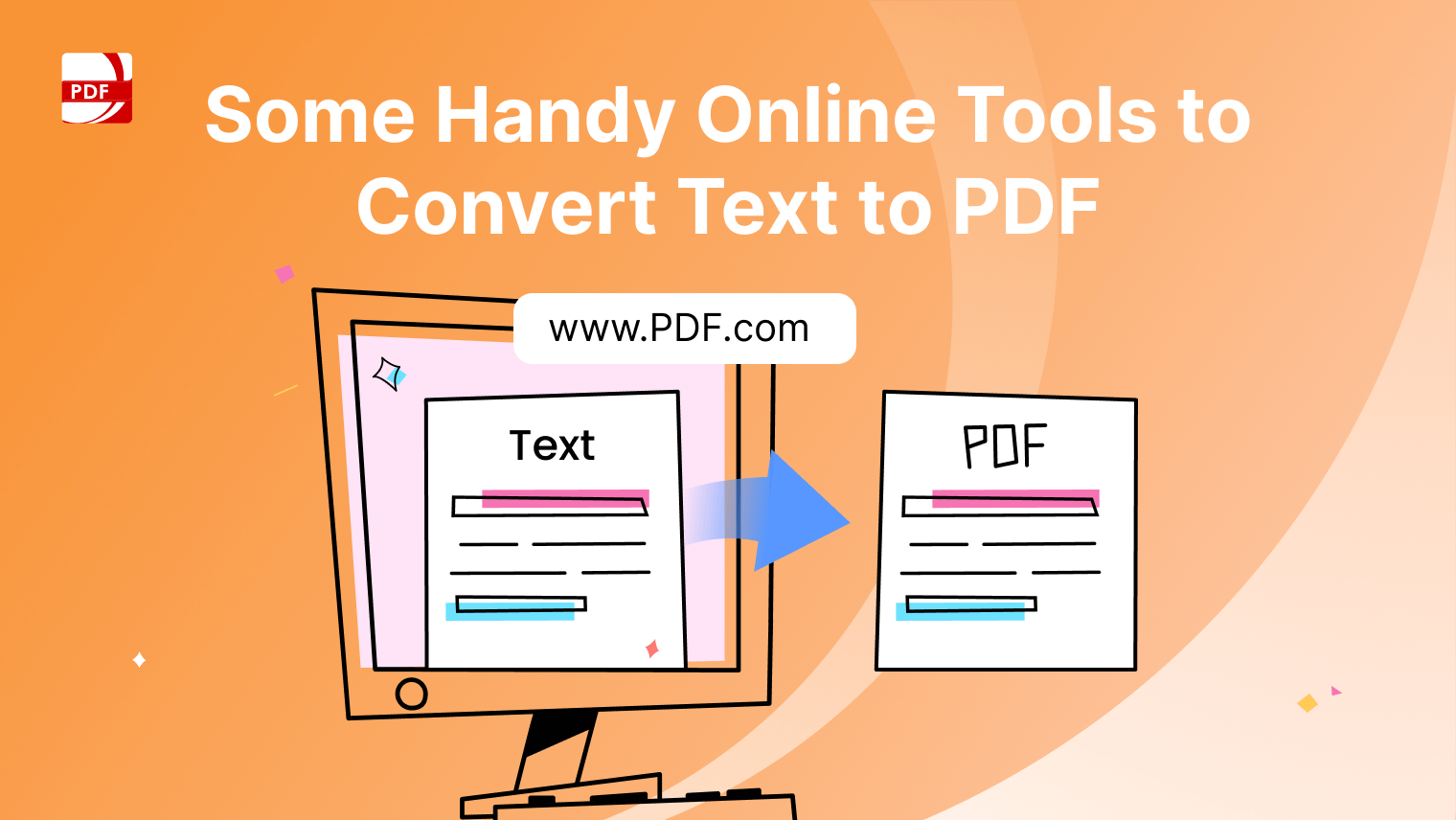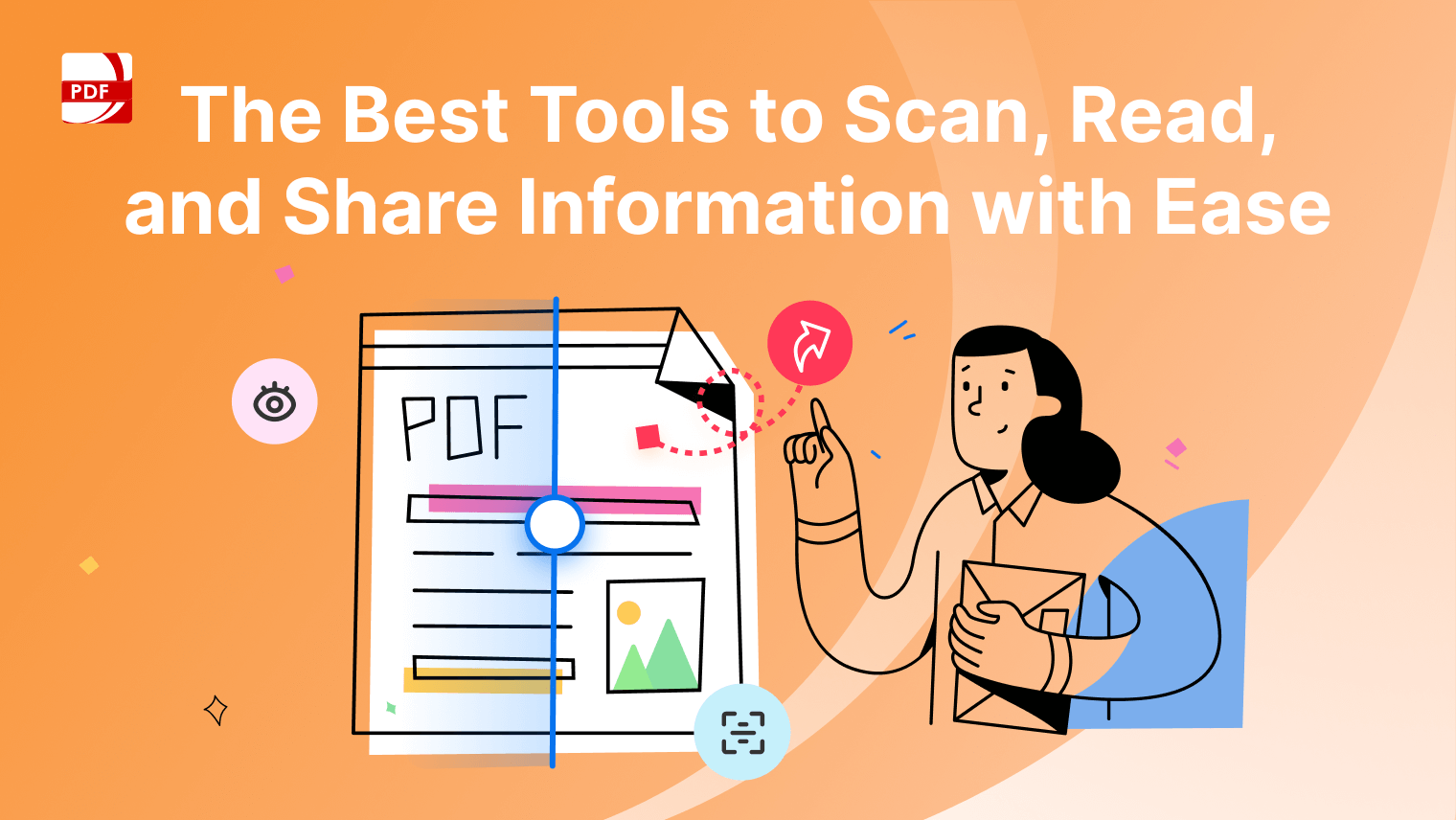Are you switching from Mac to Windows? Do you find yourself in a situation where there is no default app for Preview in Windows and don't know which tool to use? Then this blog is for you! Here we have collected 5 best Windows Preview Apps, all of which can easily handle PDF files. So, to save your time, let's dive into the details of these PDF editors!
PDF Preview Tool Table
In this section, we will use a table to introduce these 5 APPs more clearly and intuitively.
| PDF Reader Pro | Adobe Acrobat | UPDF | Foxit PDF Editor Suite Pro | PDFelement | |
| PDF Editing | Extensive | Great | Great | Great | Good |
| Reaction Speed | Fast | Fast | A little bit slow | A little slow | A little bit slow |
| OCR | Yes | Yes | Yes | Yes | Yes |
| Batch Features | Yes | Yes | Yes | Yes | Yes |
| Pricing |
Permanent License $ 79.99 |
US$239.88/year |
US$65.99/year (With AI) |
US$159/year | US$109/year |
| Overall Rating(Rate/5) | 5 |
4.9 |
4.8 | 4.75 | 4.8 |
5 Preview Apps for Windows
Generally, there isn't any dedicated Preview app for the Windows operating system. However, the good news is that there are many alternatives to use as a Preview app on Windows. Here you will find the list of the best 5 Preview apps for Windows:
Adobe Acrobat is a versatile and powerful software application that offers robust features for creating, editing, and collaborating on PDF documents. Users can easily e-sign documents, collect signatures, and seamlessly work across different devices. However, it is important to note that it is quite expensive.
Key Functions:
- Easily access PDF documents from anywhere through cloud storage
- Edit PDF files with tons of editing features
- Preview alternatives for Windows
- It's fast to process PDF files and easy to use
Cons:
- Sometimes software gets stuck when you open multiple files
- Expensive for some users.
PDF Reader Pro is a top-notch tool designed for personal and professional use, offering a comprehensive set of features. With PDF Reader Pro, you can seamlessly manage your document workflow and boost productivity by effortlessly viewing, editing, converting, annotating, and filling out PDF files on Windows.
This application eliminates common worries such as data loss, conversion issues, and difficulties in marking important points. It offers PDF encryption for data security, conversion functionalities for format adjustments, and text editing capabilities for easy annotation and editing.
Key Functions:
- Enhanced Multitasking with Snap Layouts: Multitasking and productivity improve with PDF Reader Pro Windows' Snap Layout feature, which allows users to effortlessly organize multiple PDF documents side-by-side.
- Extensive File Format Support: Open and edit a wide range of file formats, including PDF, Microsoft Office documents, images, and more, seamlessly integrating with the Windows platform's file-handling capabilities.
- Optimized Performance: Experience optimized performance with PDF Reader Pro Windows, leveraging the latest hardware and software capabilities to provide smooth PDF viewing, editing, and conversion.
Test the above-mentioned features of PDF Reader Pro or more. Download it now!
UPDF is a versatile PDF editing toolkit that allows users to read, edit, annotate, organize, convert, OCR, crop, watermark, tile, secure, share, or print PDF files. This all-in-one smart application, compatible with both desktop and mobile devices, provides all the tools necessary for managing PDFs. Its design caters explicitly to the desires of most users, offering a stunning yet user-friendly interface that is not limited to beginners. Obtaining a UPDF license grants access to using it on all platforms like desktop and mobile devices.
Key Functions:
- Edit PDF Document: With UPDF, you can easily edit the text by changing font color or size.
- OCR PDF Files: By using OCR technology, UPDF can scan and turn your paper documents into readable and searchable PDFs.
- Annotate PDF: You can also annotate your PDF by adding underlines, strikeout text, or text boxes.
- PDF Conversion: If you're looking to convert your PDF into a different format, you can do it by PDF conversion in UPDF.
Cons:
- Workspaces: Sometimes it just doesn't work. When trying to edit the PDF, the mouse cursor is off the grid. Or can't catch all the letters when typing some words.
Foxit PDF Editor Suite Pro is another powerful yet easy-to-use Preview alternative for Windows, which has various amazing features to use. It has an easy workflow system for PDF files via the desktop, mobile, or online system.
It can help you edit, review, manage, share, protect, and create a PDF file with fast speed and proper determination. Although you start using this tool as a new user, you can definitely edit your PDF files like a pro. You can also share and collaborate with your other team members for editing and commenting live on your PDF project.
Key Functions:
- Single-tab Reading and Multi-tab Reading: Single-tab reading mode allows you to open PDF files in multiple instances, which is very convenient. Multi-tab reading mode allows users to open multiple PDF files in different tabs in the same instance.
- Read Out Loud: It is a Text-to-Speech (TTS) tool that reads the text in a PDF aloud, including the text in comments and alternate text descriptions for images, tables, and fillable fields.
Cons:
- The placement of the picture is not too flexible and will mess with the document layout that the users intend to do.
- The price is too expensive.
PDFelement is a one-stop PDF solution powered by AI. Fast, affordable, and easy way to edit, convert, and sign PDFs, and more accessible across desktop, mobile, and web platforms. The newly connected Liquid Mode function allows you to enjoy the best reading experience. In addition, there are various annotation tools, file management, signature, and various functions such as cloud services that can meet PDF needs in work and study.
Key Functions:
- Streamlined, easy-to-use interface
- Advanced business features
- Cross-platform compatibility
Cons:
You can also check our recommendations on How to Print to PDF with a Preview Alternative.
Best App for Windows: PDF Reader Pro
From what we have seen above, PDF Reader Pro is the best preview application for Windows operating systems.
After all, this application allows users to view and edit documents by editing, annotating, converting, and OCRing them.
We'll show you how to do it in the next section, so we invite you to keep checking back!
How to Use
1. Annotate PDF
The annotation function of PDF Reader Pro can effortlessly add text, shapes, drawings, and images to enhance and communicate your message. Learn more on how to annotate PDFs.
2. Digital Signature
A digital signature is an electronic, encrypted, stamp of authentication on digital information such as email messages, macros, or electronic documents. A signature confirms that the information originated from the signer and has not been altered. To add a digital signature to a PDF, you need to obtain a digital ID first, also known as a digital certificate. These certificates are typically issued by a trusted provider called a Certificate Authority (CA). Learn more on how to make a Digital Signature.
3. OCR
With optical character recognition (OCR), PDF Reader Pro works as a text converter, exporting scanned PDF documents or images as text files or PDF files for editing, copying, and so on. Learn more on how to OCR.
FAQs on Preview Apps for Windows
Q: Can I Get the Preview on Windows?
A: No, you cannot get the Preview directly on Windows because Preview is a dedicated app for macOS only. However, you can use the Preview app on Windows by installing the virtual machine in your Windows and then installing the macOS operating system in it.
Q: Why can't I Preview a PDF file?
A: Open the File Explorer window in Windows 11. Click the three-dot icon at the top and select Options. Switch to the View tab and tick the “Show preview handlers in the preview pane” checkbox. Next, uncheck the “Always show icons, never thumbnails” box.
Conclusion
With so many other Preview app alternatives available for Windows, anyone can get confused when searching for a better PDF editor. With the help of this article, you now know the best 5 preview alternatives for Windows. You can try each of them to see which one is best suited for your work.
But if you want us to make the choice for you, we will definitely recommend you to start with PDF Reader Pro, because, in addition to the three features described above, PDF Reader Pro also has many other useful features, such as organization, conversion, sharing, printing and so on. Welcome to download and use!