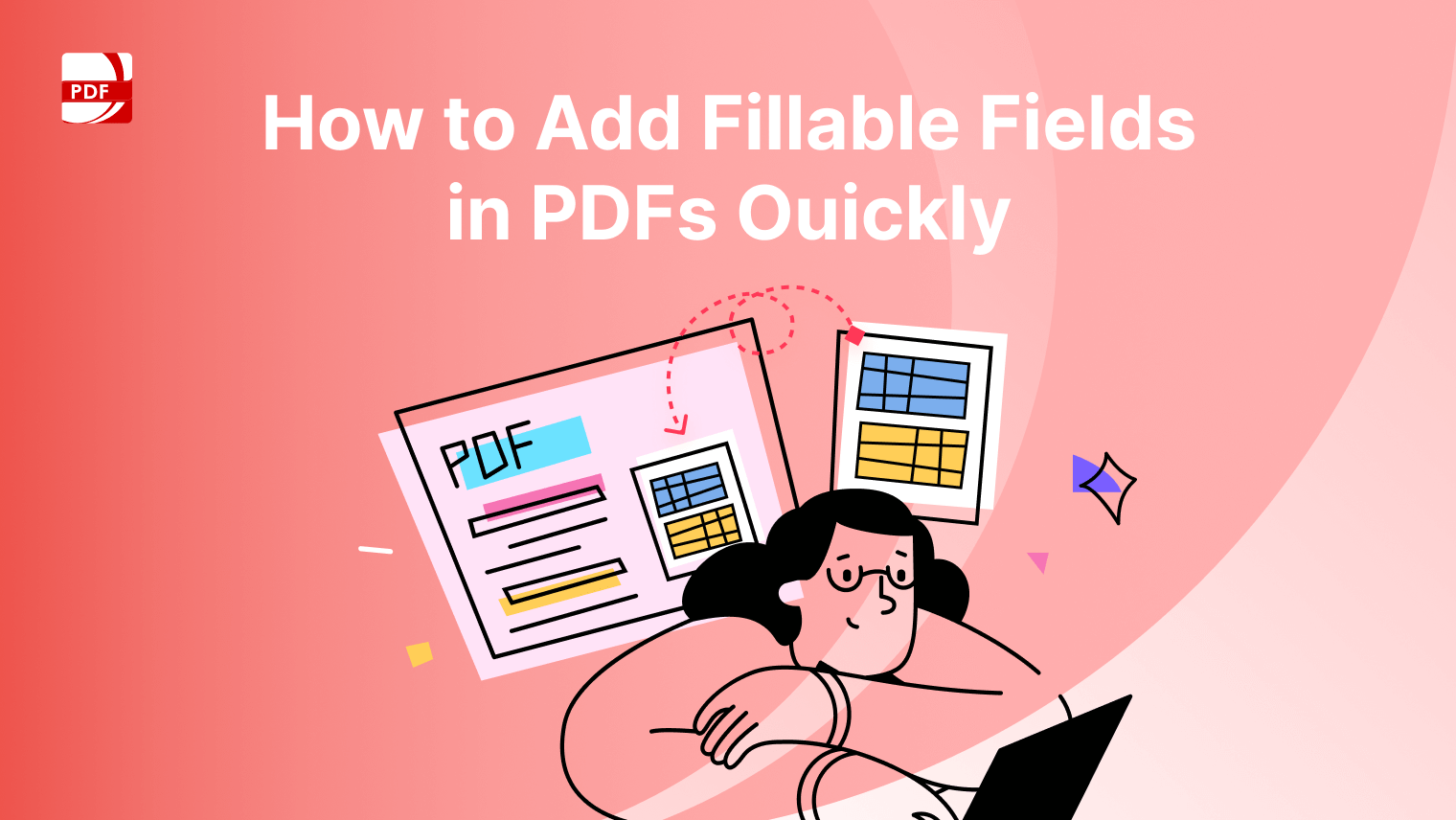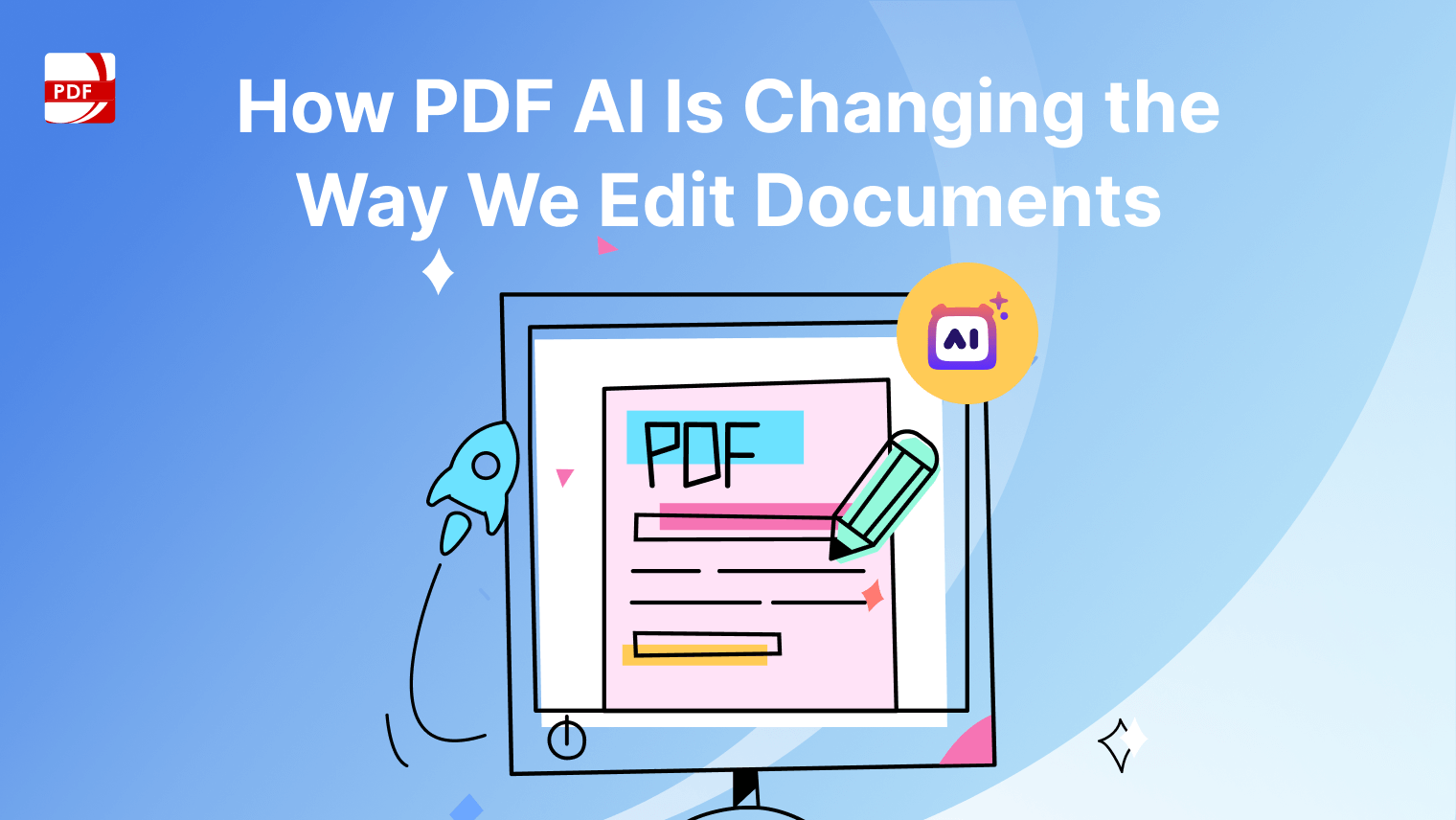On-premise software refers to applications that are installed and run directly on a company’s own servers and computers, rather than being hosted on external servers or accessed through the cloud.
This type of software gives businesses complete control over their data and systems, as everything is managed internally by the organization’s IT team.
Key Features and Benefits of On-Premise Software
Local Data Storage:
All data is stored on your organization’s own servers and hardware, ensuring full control over where and how your data is stored.
Customizable Environment:
The software environment can be tailored to meet your specific business needs, allowing for greater flexibility in terms of features, integrations, and configurations.
Enhanced Security:
With on-premise software, your organization controls the security protocols, including firewall settings, data encryption, and access controls. This can be especially beneficial for industries with strict regulatory requirements.
Offline Availability:
Since the software is installed locally, it does not rely on an internet connection to function. This ensures continuous availability and performance, even in environments with limited or unreliable internet access.
Total Control Over Upgrades and Maintenance:
Your IT team can decide when and how to implement software updates, patches, and system upgrades, allowing you to avoid potential disruptions during critical operations.
Benefits
Data Privacy and Compliance:
On-premise solutions offer greater peace of mind when it comes to data privacy, as you retain full control over your data. This is particularly important for businesses handling sensitive or confidential information, or those that must comply with strict regulatory standards like GDPR or HIPAA.
Long-Term Cost Efficiency:
Although the initial investment can be higher, on-premise software may prove more cost-effective over time, especially for large organizations. There are no recurring subscription fees, and the software can be used as long as it meets your needs without ongoing charges.
High Level of Customization:
The ability to customize the software to fit your unique business processes is a significant advantage of on-premise solutions. You can adapt the system to match your workflow, rather than adjusting your workflow to fit the software.
Reduced Dependency on Internet Connectivity:
Operating on-premise means your software and data are not dependent on an external internet connection. This is particularly advantageous in areas with poor connectivity or for businesses that need to operate in isolated or secure environments.
Greater Control Over System Performance:
Since the software is hosted on your own servers, you have complete control over system performance. You can allocate resources as needed to ensure optimal operation, without being affected by shared resources in a cloud environment.
Step-by-step Guide on Working with On-Premise Software
On-premise software is installed and runs on your local servers or computers rather than being accessed through the cloud. This type of software offers full control over the infrastructure, ensuring that all data and operations are handled within your organization.
Step 1: Installation and Setup
-
Download the Software:
- Obtain the LynxPDF Editor installation package from the official website or your software vendor.
- Ensure that your system meets the hardware and software requirements for installation.
-
Install the Software:
- Run the installer on your local server or computer.
- Follow the on-screen prompts to complete the installation. This may involve selecting the installation directory and configuring initial settings.
-
Configure Server Settings:
- After installation, access the server settings within the software.
- Set up user roles and permissions, ensuring that only authorized personnel have access to critical features.
- Configure your file storage paths to align with your organization’s data management policies.
Step 2: Initial Configuration
-
Set Up User Accounts:
- Create user accounts for your team, assigning appropriate roles and permissions.
- Decide who will have access to which features, such as editing, annotating, or managing PDF documents.
-
Customize Preferences:
- Adjust the software preferences to match your workflow. This could include setting default file formats, adjusting toolbar layouts, or configuring automatic backup settings.
-
Integrate with Existing Systems:
- If necessary, integrate LynxPDF Editor with other systems within your organization, such as document management systems or databases.
- This will streamline workflows and ensure that documents are easily accessible from other platforms.
Step 3: Working with PDF Documents
-
Creating PDFs:
- Open LynxPDF Editor and select the option to create a new PDF.
- You can start from scratch or convert existing files (such as Word documents or images) into PDF format.
-
Editing PDFs:
- Open an existing PDF file in LynxPDF Editor.
- Use the toolbar to add or edit text, insert images, or annotate the document with comments and highlights.
- Save your changes frequently to avoid data loss.
-
Securing PDFs:
- Apply encryption to sensitive PDF documents. You can set up password protection or use digital signatures to ensure document authenticity.
- Adjust permission settings to control who can view, edit, or print the document.
Step 4: Advanced Features
-
Batch Processing:
- Use LynxPDF Editor’s batch processing feature to apply changes to multiple PDF files simultaneously. This can save time when you need to watermark, compress, or convert multiple files at once.
-
Form Creation:
- Create interactive PDF forms using the form creation tools. Add text fields, checkboxes, and drop-down menus to make your PDFs more interactive.
- Test the form to ensure all fields work correctly before distributing it.
-
Version Control:
- Utilize the version control features to keep track of changes made to your documents. This is especially useful in collaborative environments where multiple users may edit the same file.
- Utilize the version control features to keep track of changes made to your documents. This is especially useful in collaborative environments where multiple users may edit the same file.
Step 5: Maintenance and Troubleshooting
-
Regular Updates:
- Regularly check for software updates to ensure you have the latest features and security patches.
- Schedule updates during off-peak hours to minimize disruption to your workflow.
-
Backup and Recovery:
- Regularly back up your PDF files and settings. Ensure that backups are stored securely and can be easily restored in case of data loss.
- Familiarize yourself with the recovery process in case you need to restore documents from a backup.
-
Troubleshooting:
- If you encounter issues, refer to the LynxPDF Editor’s user manual or online support resources.
- Common issues can often be resolved by reinstalling the software, checking for updates, or adjusting system settings.
Comparing On-Premise Software with Cloud-Based Solutions
Choosing between on-premise software and cloud-based solutions depends on your organization’s specific needs, resources, and goals. Each has its advantages and potential drawbacks, so it’s important to consider these factors carefully when making a decision.
1. Control and Security
- On-Premise: Your organization has full control over the software and the data it processes. Everything is stored locally on your servers, which can enhance security, especially if you’re dealing with sensitive information. However, this also means your team is responsible for maintaining security protocols.
- Cloud-Based: In a cloud environment, the software and data are hosted on third-party servers. This can be convenient as it offloads the responsibility of maintenance and security to the cloud provider, but it also means you have less direct control over your data.
2. Cost Structure
- On-Premise: Typically involves a significant upfront investment in hardware, software licenses, and IT resources. Over time, there are ongoing costs for maintenance, upgrades, and support. This model is usually better suited for larger organizations with the necessary infrastructure.
- Cloud-Based: Often operates on a subscription model, which spreads costs over time and usually includes maintenance and updates as part of the package. This can be more cost-effective for small to medium-sized businesses that don’t want to invest heavily in IT infrastructure.
3. Customization and Flexibility
- On-Premise: Offers more opportunities for customization since you have direct access to the software and the environment it runs in. You can modify the software to fit your specific needs, but this requires technical expertise.
- Cloud-Based: While some customization is possible, it is generally more limited compared to on-premise solutions. Cloud providers offer standardized features that might not fully align with your unique requirements, but they often provide enough flexibility to meet general business needs.
4. Accessibility and Collaboration
- On-Premise: Access is typically limited to your internal network, which can restrict remote work capabilities unless you set up specific VPNs or remote access solutions. Collaboration might be more challenging compared to cloud solutions.
- Cloud-Based: Designed for accessibility from anywhere with an internet connection, making it ideal for remote teams and collaborative work environments. Users can easily share and work on files in real-time, which can significantly enhance productivity.
5. Maintenance and Updates
- On-Premise: Your IT team is responsible for installing updates, applying patches, and maintaining the hardware. This gives you control over when updates happen but can also be resource-intensive.
- Cloud-Based: The cloud provider handles updates and maintenance, ensuring you always have access to the latest features and security enhancements without the need for manual intervention.
6. Reliability and Performance
- On-Premise: Performance is typically consistent and reliable, as it does not depend on internet connectivity. However, the responsibility for ensuring uptime and managing downtime lies with your organization.
- Cloud-Based: While generally reliable, cloud performance can be affected by internet connectivity issues. However, most cloud providers offer high uptime guarantees and robust disaster recovery options.
| Feature | On-Premise Software | Cloud-Based Solutions |
| Control | Full control over data, security, and infrastructure. | Limited control, with data managed by the cloud provider. |
| Security | Enhanced security with internal management. | Security managed by the cloud provider, with potential risks. |
| Cost Structure | Higher upfront costs for hardware and software licenses. | Lower upfront costs, typically a subscription model. |
| Customization | High level of customization, tailored to business needs. | Limited customization, standardized features. |
| Accessibility | Limited to internal networks, requires VPN for remote access. | Accessible from anywhere with an internet connection. |
| Maintenance | Requires internal IT resources for maintenance and updates. | Maintenance and updates handled by the cloud provider. |
| Performance | Consistent performance, independent of internet connectivity. | Dependent on internet connectivity for performance. |
| Compliance | Easier to ensure compliance with industry regulations. | Compliance managed by the cloud provider, with shared responsibility. |
| Scalability | Limited scalability, requires additional hardware. | Easily scalable with flexible resource allocation. |
| Backup & Recovery | Backup and recovery managed internally by the organization. | Backup and disaster recovery managed by the cloud provider. |
Best Practices and Tips
FAQ
Can LynxPDF Editor be used in a hybrid environment with both on-premise and cloud components?
Yes, LynxPDF Editor can be part of a hybrid setup. You can store sensitive documents on-premise while using cloud storage for less critical files. This allows you to benefit from the flexibility of the cloud while keeping sensitive data secure.
How do I ensure that LynxPDF Editor remains compliant with data protection laws?
To maintain compliance, configure LynxPDF Editor with encryption, secure user authentication, and regular audits. Keep up with updates and patches that address security vulnerabilities, and ensure your data handling procedures align with regulations like GDPR or HIPAA.
What should I do if the performance of LynxPDF Editor becomes sluggish?
If you notice a decline in performance, check the server’s resources (CPU, memory, and storage) to ensure they are sufficient. You might also need to optimize the software settings or upgrade the hardware if necessary. Regularly clearing temporary files and optimizing the database can also help.
Is it possible to migrate from on-premise LynxPDF Editor to a cloud-based version?
Yes, migrating to a cloud-based solution is possible, but it requires careful planning. You would need to export your data, configure the cloud environment, and ensure that all security measures are in place before going live.
How can I enhance the security of my PDF files in LynxPDF Editor?
Use the built-in encryption features to protect sensitive documents. You can also apply password protection, digital signatures, and restrict permissions for viewing, editing, and printing to enhance security further.