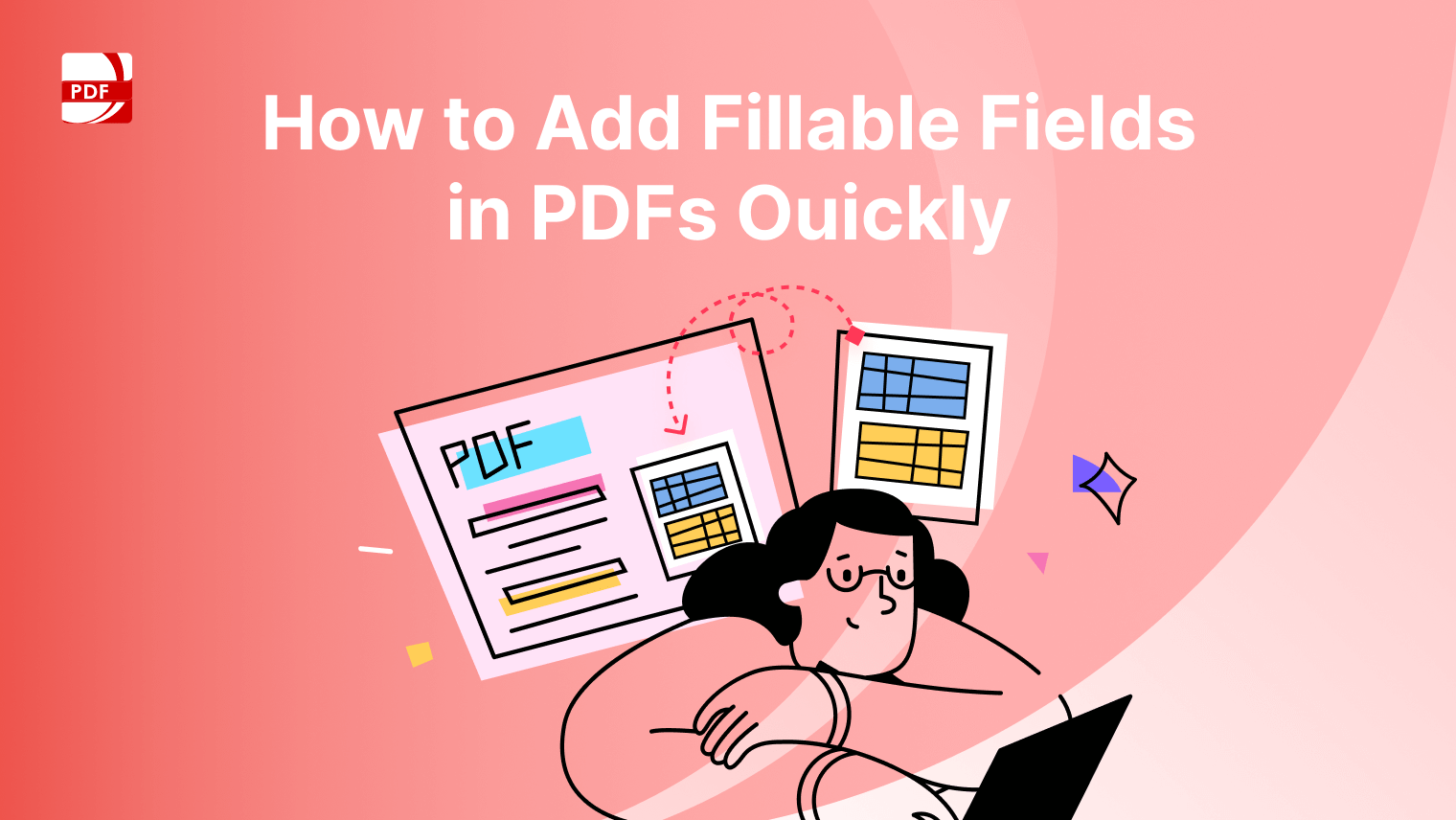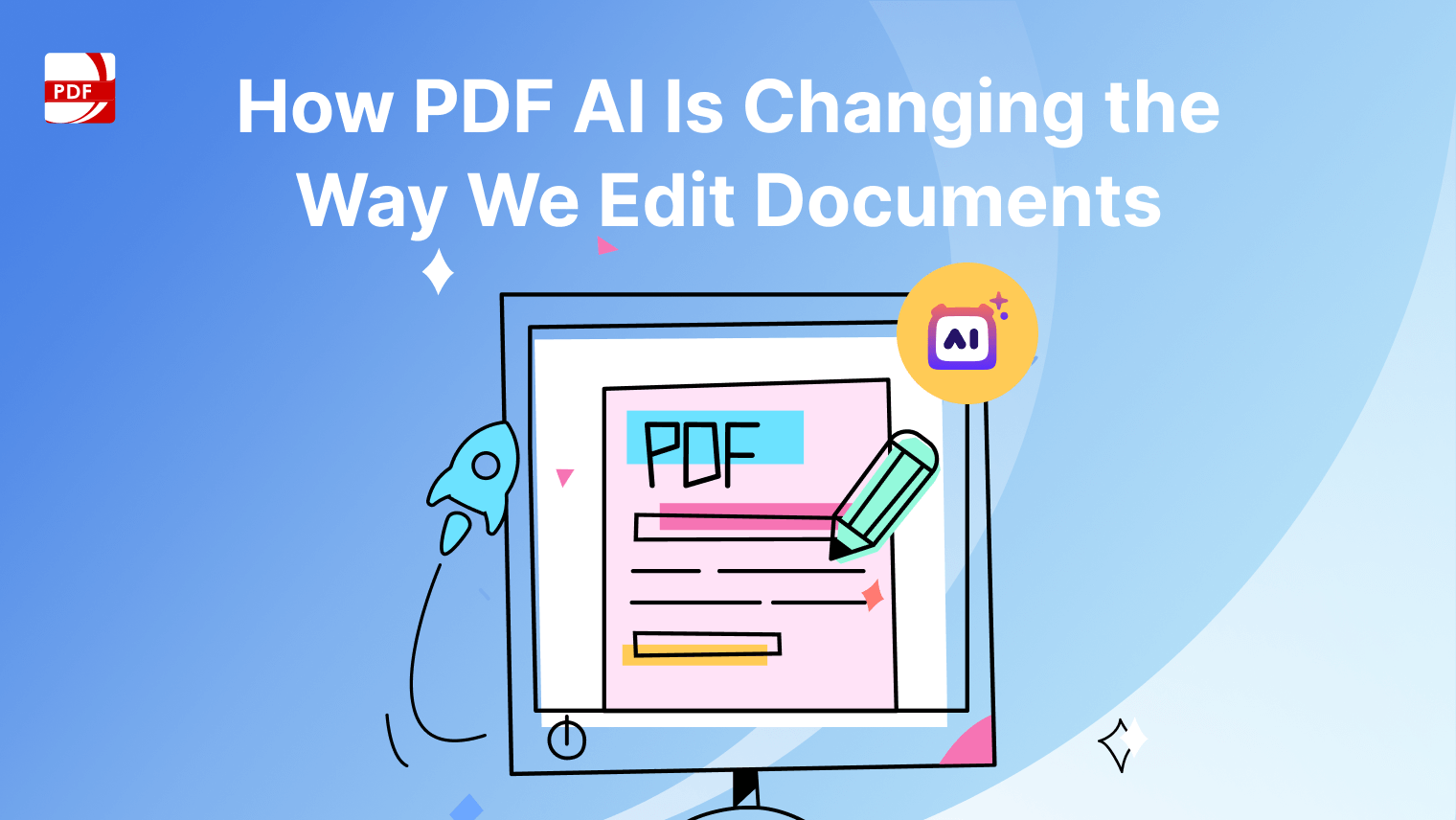Converting handwriting to text has become a valuable skill, whether you're a student taking notes, an artist digitizing sketches, or a professional transcribing meeting minutes.
In this blog, we'll explore the purpose of converting handwriting to text, best practices for achieving accurate results, and answer frequently asked questions to help you make the most of this transformation process.
How to Convert Handwriting to Text on Windows
Step 1: Open Your PDF File
Open your handwritten document by clicking "Open File" or dragging it into the drop zone.

Image Source: PDF Reader Pro
Step 2: Click "OCR"
Use the advanced features on our toolbar to start the conversion process.
Image Source: PDF Reader Pro
Step 3: Click the OCR Button
This will ensure images and scanned text will convert to editable format.
Image Source: PDF Reader Pro
Step 4: Save Your File
Click on "to TXT" to create a text document.
Image Source: PDF Reader Pro
How to Convert Handwriting to Text on Mac
Before you begin, make sure the handwritten file is a PDF. Peruse our blog on how to convert a picture to PDF on iPhone here if you need to take a picture of the document first.
Step 1: Open Your PDF File
Click on "Open File" and choose your handwritten PDF document in our intuitive interface.
Image Source: PDF Reader Pro
Step 2: Click the "OCR" Tool
This character recognition software for image files and scanned documents has a handwriting conversion feature.
Image Source: PDF Reader Pro
Step 3: Click the OCR Button
In center of the pop-up window, click the blue button to convert to text.
Image Source: PDF Reader Pro
Step 4: Export as Text
Save your document by clicking the "To TXT" button.
Image Source: PDF Reader Pro
PDF Reader Pro's OCR feature impresses with its accuracy in converting scanned documents to editable text. Beyond OCR, its security features—like document encryption and password protection—stand out, ensuring my PDFs remain secure.
The ability to password-protect documents, encrypt sensitive information, and manage user permissions ensures that confidential materials remain secure, whether for personal use or within a professional setting.
These security measures, combined with the app's comprehensive editing, annotation, and file management tools, make PDF Reader Pro a versatile and reliable choice for all my PDF-related tasks, offering both functionality and peace of mind.
Best Practice for Converting Handwriting to Text
To achieve the best results when converting to text with the advanced version of our app, follow these best practices for the clearest handwriting file:
-
Use a High-Quality Scanner or Camera: If you start with handwritten documents, use a high-quality scanner or camera to create clear and legible digital images.
-
Select the Right Conversion Tool: Choose a suitable handwriting-to-text conversion tool or software. Popular options include Adobe Acrobat, Microsoft OneNote, Evernote, and dedicated handwriting recognition apps.
-
Review and Edit Manually: After conversion, carefully review and edit the digital handwriting text. Handwriting recognition may not always be perfect, so manual corrections are often necessary.
-
Optimize for Accuracy: Ensure optimal handwriting recognition accuracy by following guidelines for legible writing. Avoid cursive handwriting, use consistent lettering, and write in print.
-
Consider Training the Software: Some handwriting recognition tools have a built-in option that allows for user training to improve recognition accuracy over time.
-
Adjust Conversion Language and Settings: Configure the language and default settings in your converter app to match the language and style of the handwritten text.
-
Organize and Backup: Organize the converted text files and back them up to prevent data loss. Use a systematic folder structure for better document management.
-
Use Advanced OCR Technology: If you're working with scanned handwritten pages, such as a handwritten equation, run OCR (Optical Character Recognition) to convert the image format into a legible format that is searchable text.
-
Backup Handwritten Copies: Keep the original handwritten documents as backups, especially for critical or irreplaceable content.
Converting Handwriting to Text: FAQs
Can I convert any type of handwriting to text, including cursive or calligraphy?
Handwriting recognition tools work best with legible print or block letters to preserve conversion quality. Cursive and calligraphy styles on PDF images may not yield accurate results.
Are there mobile apps for converting handwritten characters to text on tablets or smartphones?
Yes, there are many mobile app settings and software tools that offer handwriting recognition and conversion features, making it convenient to digitize handwritten notes on the go.
Can I use the converter app to change handwritten text in different languages?
Yes, many handwriting recognition tools support multiple languages. Ensure you select the correct language and settings for accurate copying from images.
How does the recognition accuracy of handwritten text compare to typed text?
Handwriting recognition accuracy may vary depending on the tool and the quality of the handwriting. Typed text generally has higher accuracy, but advancements in recognition technology have improved the accuracy of handwritten text conversion.
Can I convert handwritten mathematical equations or drawings to text?
Converting mathematical equations and complex drawings may require specialized software designed for mathematical notation and visual recognition. Some tools offer this capability, but accuracy can vary.
Can I convert very old or faded handwritten documents to text?
Converting very old or faded handwritten characters can be challenging due to the quality of the source material. Advanced scanning and image enhancement techniques, as well as specialized software, may be needed for better results.