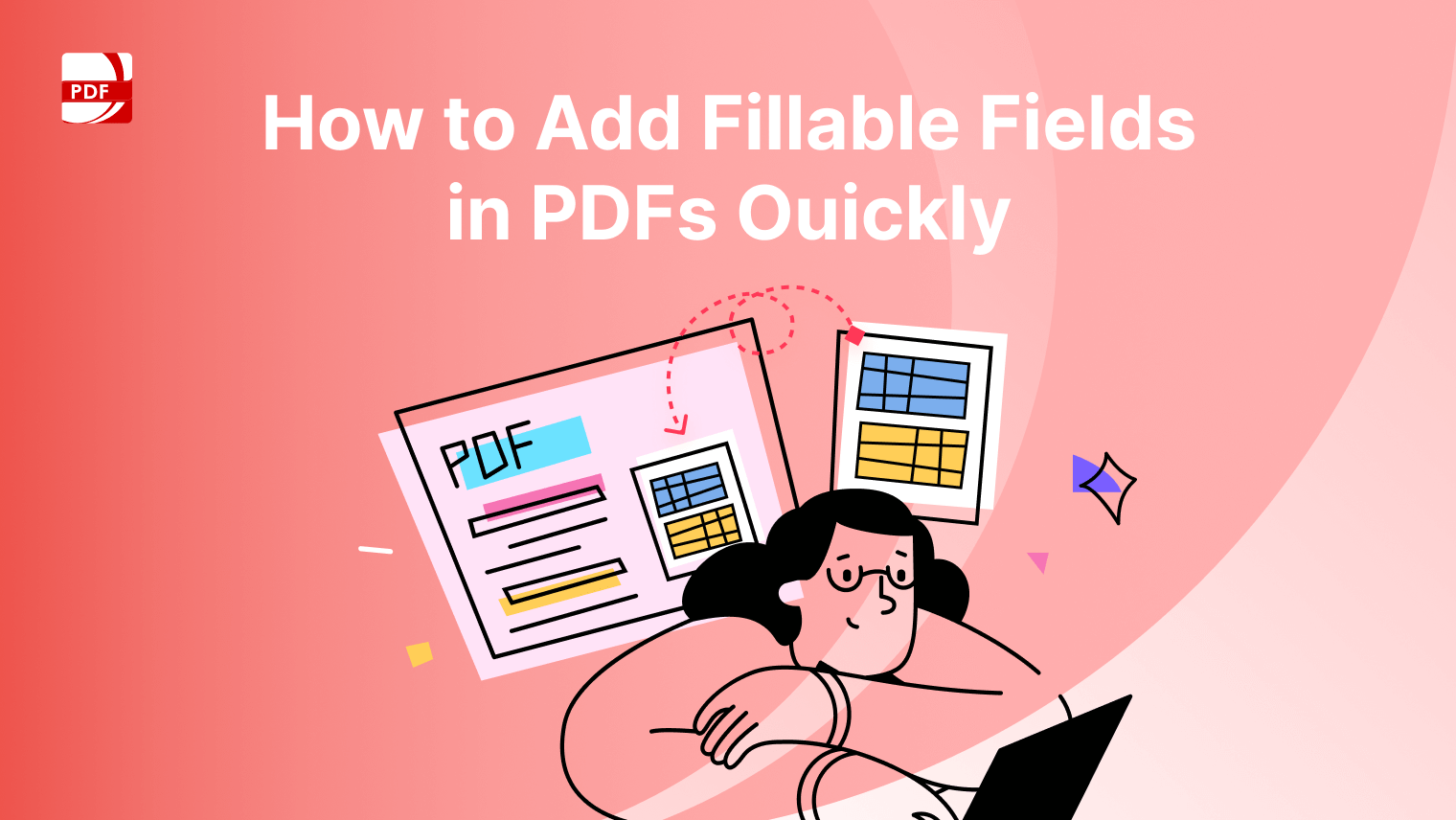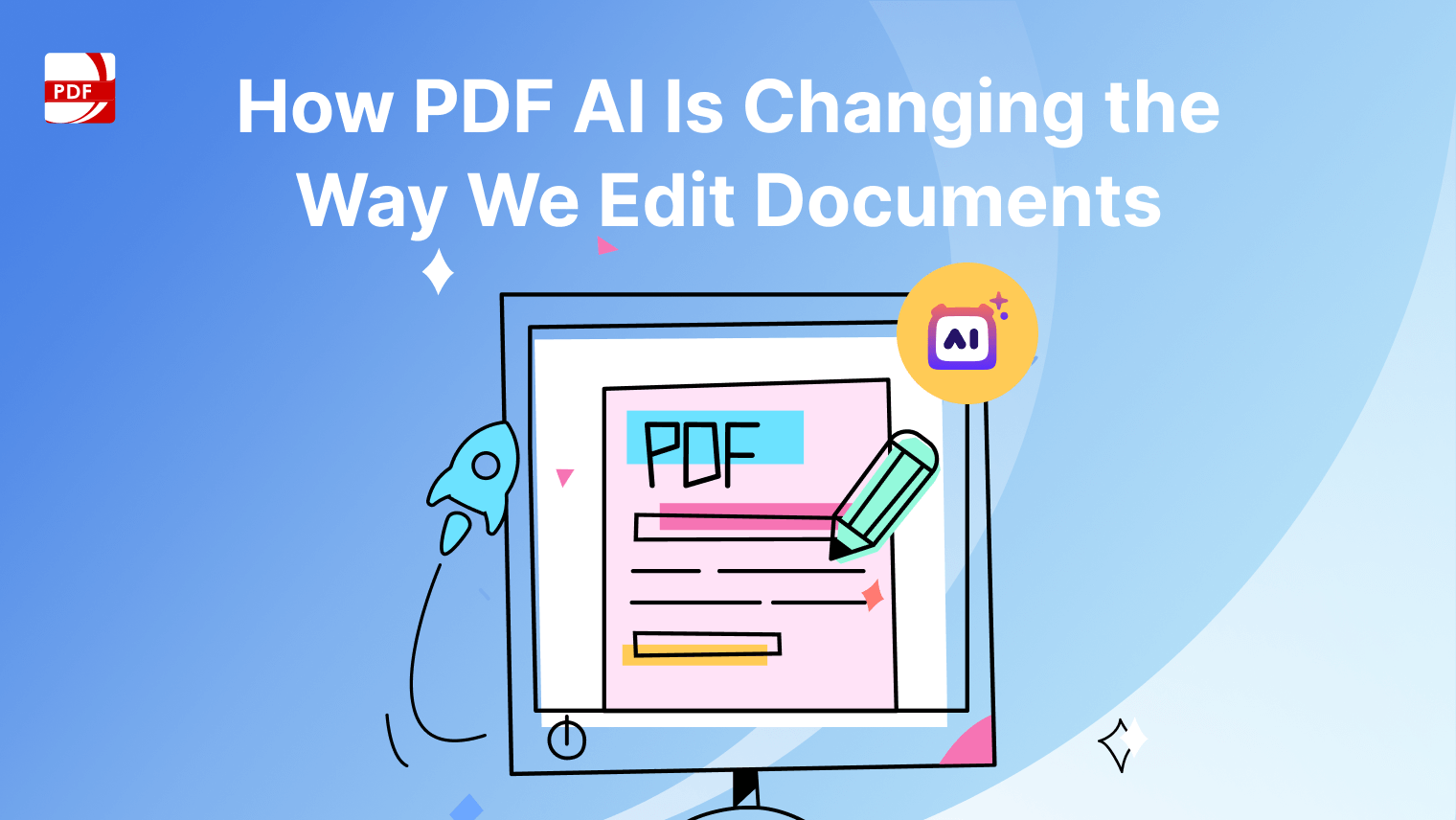PDF Reader Pro is a versatile and user-friendly software designed to streamline your interaction with PDF documents. PDF Reader Pro provides a seamless printing experience, ensuring that users can effortlessly bring their digital documents into the physical realm.
With an intuitive interface and robust functionality, PDF Reader Pro is your go-to tool for a smooth and efficient PDF handling experience.
How to print with PDF Reader Pro on Windows
For Windows users seeking a seamless printing experience with PDF Reader Pro, our built-in tools make the process effortless. Here's a step-by-step guide to help you print your entire PDF file:
Step 1
Launch PDF Reader Pro and open your original document by either selecting "Open File" or dragging it directly into the program.
Step 2
Navigate to the "File" menu on your toolbar and choose the "Print" function.
Step 3
From the printer list, select your desired device. Adjust printing settings as necessary to preserve key features, such as page range or number of copies.
Step 4
Fine-tune your printing preferences and click the "Print" button to initiate the process.
How to print with PDF Reader Pro on Mac
Mac users can also enjoy a hassle-free printing experience with PDF Reader Pro, following these similar steps:
Step 1
Open your preferred PDF file using PDF Reader Pro by clicking "Open File" or dragging it into the drop zone.
Step 2
Access the "File" menu from the dropdown or click the printer icon on the menu bar. This menu also provides the option for batch-printing multiple PDF files.
Step 3
Choose your desired printer from the dropdown to initiate the printing process.
Step 4
Adjust printer settings within the print menu as needed and click "Print" to start the printing process.
PDF Reader Pro Printing Features
Batch Printing
Batch printing in PDF Reader Pro is a time-saving feature that allows users to print multiple PDF files at once. This feature is especially useful when dealing with large sets of documents, eliminating the need to print each file individually.
Users can select multiple files, initiate the print command, and PDF Reader Pro will efficiently process and print the selected files in sequence.
Booklet Printing
PDF Reader Pro's booklet printing feature is designed for creating organized and compact booklets or pamphlets from PDF documents. When enabled during the print setup, the software automatically arranges pages in a way that, when printed and folded, produces a booklet format.
This is ideal for materials like brochures, manuals, or any document intended for a booklet presentation.
Multiple Pages
This feature in PDF Reader Pro allows users to print multiple pages of a document on a single sheet of paper. By selecting the "Multiple Pages" option in the print settings, users can specify the number of pages to be printed per sheet.
This not only saves paper but also creates more condensed prints, making it an eco-friendly and space-efficient printing option.
Page Setup
Page setup in PDF Reader Pro involves customizing layout parameters such as margins, paper size, and orientation. This feature is crucial for optimizing the printed output according to specific requirements.
Users can access the page setup options in the print settings, where they can adjust margins, choose the appropriate paper size, and set the orientation to ensure the document prints exactly as intended, providing control over the overall appearance of the printed material.
Print Design vs. Digital Design
Print Design
Print design refers to the creation of visual materials intended for physical, tangible mediums such as paper, cardboard, fabric, or any other printable surface. It involves the careful consideration of layout, color, typography, and images to produce materials like brochures, posters, business cards, and magazines.
Print design often requires adherence to specific dimensions and resolutions to ensure high-quality output. The final product is static and tangible, with the design elements precisely arranged for a fixed, physical form.
Digital Design
Digital design involves creating visual content for electronic or online mediums. It encompasses a wide range of platforms, including websites, social media, mobile applications, and digital marketing materials. Digital design allows for dynamic and interactive elements such as animations, videos, and responsive layouts.
Designers in the digital space need to consider user experience, interactivity, and adaptability across various screen sizes. The final output is viewed on screens, and the design can be responsive, allowing it to adapt to different devices and orientations.