PDF content has become an integral part of our professional and personal lives. Whether it's contracts, reports, or presentations, PDFs are ubiquitous. However, there are times when you need to make changes to a PDF document, like removing sensitive information or correcting errors. One common editing task is "white outing" or masking content in a PDF.
What Does it Mean to White Out a PDF?
While there are all kinds of PDF tools for redaction, professional whiteout tools are a little different. Here's how:
- To "white out" PDF content means to obscure or hide certain parts of the document by covering them with a white-colored overlay. This process is typically used to redact or conceal sensitive or confidential information such as personal details, financial data, or any other content that shouldn't be visible to certain viewers.
- White outing is a form of editing in PDF documents where specific sections, text, images, or other elements are visually removed from view by covering them with a solid white color. This technique ensures that the concealed information cannot be accessed or viewed by others who may have access to the document.
- The purpose of white outing in PDFs is to protect privacy, maintain confidentiality, or comply with legal or regulatory requirements regarding the handling of sensitive information. It allows individuals or organizations to share documents while ensuring that sensitive data remains hidden from unauthorized individuals.

Why Choose PDF Reader Pro?
PDF Reader Pro is a feature-rich PDF editor that offers a wide range of tools for managing PDF documents. Whether you're annotating, editing, or securing PDFs, PDF Reader Pro provides a user-friendly interface and powerful functionality. Here's why it's a top choice for white outing in PDFs:
-
Easy to Use: PDF Reader Pro offers an intuitive interface, making it easy for both beginners and experienced users to navigate.
-
Advanced Editing Tools: With PDF Reader Pro, you get access to advanced editing tools, including the ability to white out content seamlessly.
-
Cross-Platform Compatibility: Whether you're using a Mac, Windows, or iOS device, PDF Reader Pro ensures a consistent experience across platforms.
-
Security Features: PDF Reader Pro prioritizes document security, allowing you to redact sensitive information and control access to your PDFs.
You can also check our resume resource on reasons to white out PDF.
How to White Out PDFs on Windows
Use our editing software to quickly white out text and images on your documents using your Windows user interface.
Step 1: Open Your PDF
Go to the tool menu and select the rectangle shape or square icon.
Image Source: PDF Reader Pro
Step 2: Click and Drag Over Text or Image
This will outline the box size you want to white out. 
Image Source: PDF Reader Pro
Step 3: Open the Properties Panel
Click white as the fill color to change to the correct tool color. 
Image Source: PDF Reader Pro
How to White Out PDFs on Mac
Follow our guide to PDF Reader Pro's desktop software for Mac to easily make use of our edit tool to white out parts of a PDF.
Step 1: Access the Tool Menu
Choose the Rectangle Shape or Square Icon.
Image Source: PDF Reader Pro
Step 2: Click and Drag Over the Desired Text or Image.
This action will define the size of the box you wish to white out.
Image Source: PDF Reader Pro
Step 3: Access the Properties Panel
Select white as the fill color to apply the correct tool color.
Image Source: PDF Reader Pro
You can also check our step-by-step guide on whiting out a PDF.
Benefits of Whiting Out PDFs
Whiting out PDFs, the process of masking or obscuring content within a PDF document, offers numerous advantages for individuals and businesses. Here are some key benefits:
- Protecting Sensitive Information: Whiting out enables you to safeguard sensitive or confidential information within PDF documents, such as personal data, financial details, or proprietary content. By obscuring this information, you prevent unauthorized access and protect privacy.
- Enhancing Document Security: Redacting sensitive content enhances document security by ensuring that only authorized individuals have access to specific information. This reduces the risk of data breaches and unauthorized disclosures, contributing to overall data protection efforts.
- Ensuring Compliance: Many industries and organizations are subject to regulations regarding the handling of sensitive data, such as GDPR, HIPAA, or PCI DSS. Whiting out facilitates compliance with these regulations by securely redacting information that should not be shared or disclosed.
- Maintaining Document Integrity: Whiting out allows you to maintain the integrity of PDF documents while removing sensitive content. This ensures that the document remains accurate and reliable for its intended purpose, preserving its credibility and trustworthiness.
- Streamlining Review Processes: Whiting out PDFs can streamline review processes by focusing attention on relevant information and eliminating distractions caused by sensitive or irrelevant content. This improves efficiency and reduces the time and effort required for document review and approval.
- Facilitating Collaboration: By redacting sensitive information, you can confidently share PDF documents with colleagues, clients, or partners without compromising confidentiality. This promotes collaboration and facilitates the exchange of information while protecting sensitive data from unauthorized access.
- Improving Professionalism: Redacting sensitive content from PDF documents demonstrates professionalism and a commitment to protecting sensitive information. It enhances the reputation of individuals and organizations by prioritizing privacy and security in document handling practices.
- Increasing Efficiency: Utilizing efficient whiting out tools, such as those available in advanced PDF editors like Foxit PDF Editor or Adobe Acrobat, saves time and effort when redacting content from PDF documents. This efficiency allows you to focus on other tasks with confidence, improving overall productivity.
Best Practice for Whiting Out a PDF
By following these best practices, you can effectively white out PDFs while ensuring the security and integrity of sensitive information. To ensure effective and secure white outing, follow these best practices:
-
Choose the Right Tool: Select a PDF editing tool with robust white-out features. Options like PDF Reader Pro, Foxit PDF Editor, or PDF-XChange Editor offer advanced tools specifically designed for white outing.
-
Understand the Redaction Feature: Familiarize yourself with the redaction feature of your chosen tool. This feature ensures that the content you white out is permanently removed from the document and cannot be recovered.
-
Use the Annotation Tool: Most PDF editors come with an annotation tool that allows you to draw shapes, including white blocks, over the content you want to obscure. Utilize this tool for precise white outing.
-
Optimize Color Preferences: Adjust the color preferences to ensure that the white-out effect blends seamlessly with the rest of the document. This helps maintain the document's aesthetics while protecting sensitive content.
-
Ensure Accurate File Conversion: If you're dealing with scanned documents or files in different formats, use accurate file conversion tools to convert them to PDF format before white outing. This ensures compatibility and preserves the integrity of the document.
-
Secure File Uploading: When uploading sensitive documents to online services or third-party tools for white outing, ensure that the file transfer is secure. Use reputable platforms with encryption protocols to protect the confidentiality of your documents.
-
Review Before Finalizing: Before saving the edited document, review it thoroughly to ensure that all sensitive content has been properly obscured. Check for any missed sections or unintended disclosures.
-
Keep Originals Secure: Store the original, unedited versions of the documents in a secure location. This ensures that you have a backup in case of any errors or discrepancies in the edited versions.

FAQs: Whiting Out PDFs
Have questions about handling your PDF file using our range of PDF tools? Peruse the FAQ to find the answers:
What is white outing in PDFs?
White outing in PDFs refers to the process of obscuring or covering certain parts of a PDF document with a white overlay. This is often done to redact sensitive or confidential information from the document.
Why would I need to white out content in a PDF?
There are several reasons why you might need to white out content in a PDF. It could be to protect personal or confidential information, comply with legal requirements, or ensure document integrity when sharing with others.
How can I white out content in a PDF file?
You can white out content in a PDF file using PDF editing tools such as Adobe Acrobat, online PDF editors, or dedicated whiteout tools. These tools typically provide features for adding white rectangles or blocks over the content you want to obscure.
What are some common tools used for white outing in PDFs?
Adobe Acrobat, online PDF editors, and specialized whiteout tools offer features specifically designed for white outing in PDFs. These tools often include redaction tools, annotation tools, and options to add white rectangles or blocks.
Is white outing the same as redaction?
White outing is a form of redaction, but they are not exactly the same. Redaction involves permanently removing or obscuring sensitive information from a document to prevent it from being viewed or accessed. White outing achieves this by covering the content with a white overlay.
Can I undo white outing in a PDF?
Once content is white outed in a PDF and saved, it is typically not reversible. Therefore, it's essential to carefully review the document before saving any white outing changes to ensure accuracy.
Are there any risks associated with white outing in PDFs?
One potential risk of white outing in PDFs is accidentally obscuring the wrong content or not fully covering sensitive information, which could lead to unintended disclosures. It's crucial to use reliable tools and carefully review the document before finalizing any changes.
Can I white out content in PDFs stored on cloud services like Google Drive?
Yes, many PDF editing tools, including those available online or integrated with cloud services like Google Drive, offer white outing features. You can use these tools to edit PDFs stored in the cloud without downloading them to your device.
What is the difference between white blocks and redaction in PDF editing?
White blocks involve covering content with a white overlay, which visually hides the information but doesn't permanently remove it from the document. Redaction, on the other hand, removes the content entirely, making it inaccessible and irretrievable.
Are there any legal considerations when white outing content in PDFs?
Yes, there may be legal considerations depending on the nature of the information being white outed and the applicable regulations. It's essential to understand the legal requirements for handling sensitive information and ensure compliance when white outing content in PDFs.
With PDF Reader Pro, the art of white outing parts in PDFs becomes effortless, thanks to its intuitive interface and powerful editing tools. Whether you're redacting personal information or concealing sensitive data, PDF Reader Pro equips you with everything you need to edit PDFs with confidence and precision.









 Free Download
Free Download  Free Download
Free Download 


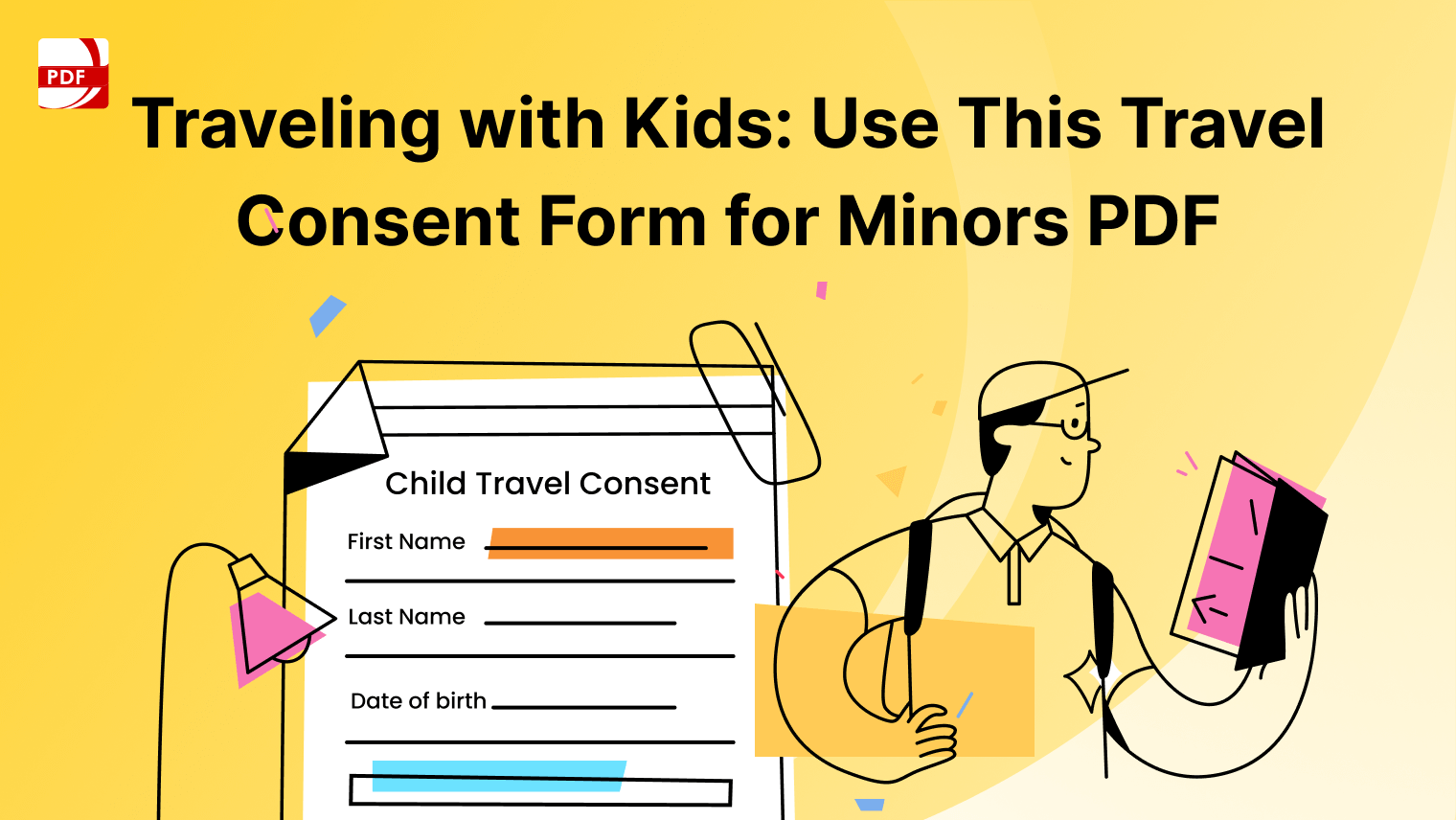


 Support Chat
Support Chat