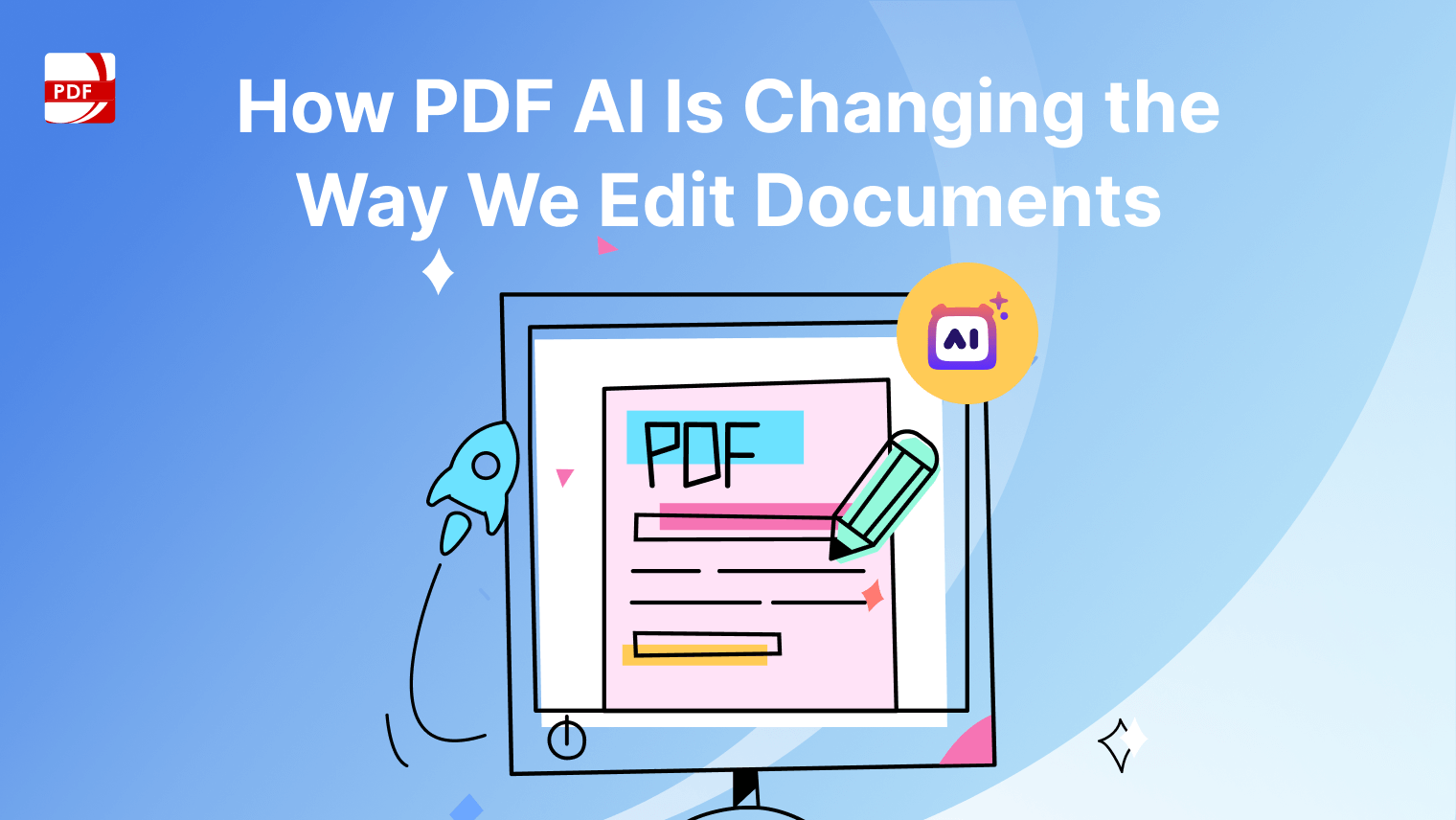Creating accessible PDFs is crucial for ensuring that individuals with disabilities can access and understand the content. By following these steps and utilizing the right tools, you can make your PDF documents accessible to everyone, including those using screen readers and other assistive technologies.
How to Create Accessible PDFs
Learn how to create an accessible document that assists people with disabilities easily.
1. Use Authoring Tools with Accessibility Features
When creating PDF documents, choose authoring tools like Adobe Acrobat Pro DC that offer built-in accessibility features. These tools provide options for creating accessible content and conducting accessibility checks to ensure compliance with accessibility standards.
2. Establish a Logical Document Structure
Organize your PDF document with a clear and logical structure using headings, paragraphs, lists, and other formatting elements. A well-structured document enables screen readers to navigate through the content more efficiently, allowing users to understand the hierarchy and context of the information.
3. Add Descriptive Links and Alternative Text
Ensure that all hyperlinks and images in your PDF document have descriptive text or alternative descriptions (alt-text) that convey their purpose or content to users who cannot see them. Descriptive links and alt-text provide essential context and navigation cues for individuals using screen readers.
4. Create Accessible Forms and Tables
If your PDF contains forms or tables, make sure they are accessible to users with disabilities. Use form fields with clear labels and instructions, and ensure that tables are properly structured with headers and row/column labels. This allows assistive technologies to interpret and present the content accurately.
5. Check for Accessibility Compliance
Use the built-in accessibility checker tools available in Adobe Acrobat Pro DC or other PDF authoring software to evaluate your document for accessibility issues. These tools identify potential problems and provide guidance on how to address them, ensuring that your PDF meets accessibility standards.
6. Provide Language Specification and Document Properties
Specify the language of your document and set appropriate document properties such as title, author, and language metadata. This information helps assistive technologies interpret the content correctly and ensures that users receive accurate language support and navigation assistance.
7. Test with Screen Readers and Assistive Technologies
After creating your accessible PDF, test it using screen readers and other assistive technologies to ensure compatibility and usability. Conducting real-world accessibility testing allows you to identify any remaining issues and make necessary adjustments to improve the user experience for individuals with disabilities.
8. Include Accessibility Documentation and Instructions
Provide accessibility documentation and instructions alongside your PDF document to guide users on how to access and navigate the content effectively. Include information on keyboard commands, screen reader compatibility, and other accessibility features to empower users with the tools they need to access your content.
You can also learn about managing PDF accessibility in our guide.
How to Use TTS on Windows
An important part of creating an accessible PDF file for those with visual impairments is having the text-to-speech function enabled on your original document.
Step 1: Open Your PDF File
To begin, either click on the "Open File" button or drag and drop your PDF file into the designated area of the application.
Image Source: PDF Reader Pro
Step 2: Open the Reading Page
Navigate to the Text-to-Speech (TTS) tool located in the left sidebar, which will prompt a pop-up window to appear.
Image Source: PDF Reader Pro
Step 3: Select Options on Speech Reader
In this step, you can customize your listening experience. Adjust the speech speed, choose from the available voices, and set up continuous playback according to your preference.
Image Source: PDF Reader Pro
How to Use TTS on Mac
For certain complex documents, text-to-speech functionality can offer an accessible way to digest content, especially with verbose document language.
Step 1: Open Your PDF File
For Mac users, either drag and drop the PDF file into the reader or use the "Open File" option to upload your document.
Image Source: PDF Reader Pro
Step 2: Highlight Text to Play
Right-click on the text you wish to hear read aloud and select the TTS tool from the context menu.
Image Source: PDF Reader Pro
Step 3: Play Using the PDF Audio Reader
This final step allows you to tailor your auditory experience. Select from various voice options to find the one that suits you best, and adjust the reading speed to your liking.
Image Source: PDF Reader Pro
You can also read about
FAQs: Accessibility in PDFs
Need help to make your PDF file accessible for people with disabilities? Find the answers to your questions below.
What is accessibility in PDFs?
Accessibility in PDFs refers to the design and formatting practices that ensure individuals with disabilities can access and understand the content of PDF documents. This includes making PDFs compatible with screen readers, providing alternative text for images, and structuring the document in a logical and navigable way.
Why is accessibility important in PDFs?
Accessibility in PDFs is important because it ensures that individuals with disabilities, including those who are blind or visually impaired, can access and comprehend the information presented in the document. By making PDFs accessible, organizations can promote inclusivity and ensure that their content is available to a wider audience.
How can I create accessible PDFs?
To create accessible PDFs, use authoring tools with built-in accessibility features, such as Adobe Acrobat Pro DC. Establish a logical document structure, add descriptive links and alternative text for images, create accessible forms and tables, and check for accessibility compliance using the software's accessibility checker tools.
What are some common accessibility issues in PDFs?
Common accessibility issues in PDFs include missing alternative text for images, improper document structure, inaccessible forms and tables, and inconsistent use of heading styles. These issues can make it difficult or impossible for individuals using assistive technologies to access and navigate the content.
How can I test the accessibility of my PDFs?
You can test the accessibility of your PDFs using screen readers and other assistive technologies. Additionally, many PDF authoring tools offer built-in accessibility checker tools that identify potential accessibility issues, such as file size, and guide how to address them.
Are there any guidelines or standards for creating accessible PDFs?
Yes, there are several guidelines and standards for creating accessible PDFs, including the Web Content Accessibility Guidelines (WCAG) and the PDF/UA (Universal Accessibility) standard. These guidelines provide recommendations and requirements for ensuring the accessibility of digital content, including PDF documents.
What are some best practices for creating accessible PDFs?
Some best practices for creating accessible PDFs include using descriptive links using the tools tab and alternative text for images, structuring the document with headings and lists, ensuring proper reading order, and providing language specification and document properties. It's also essential to test the accessibility of your PDFs with real-world users and assistive technologies.
Can I make existing source document PDFs accessible?
Yes, you can make existing PDFs accessible by using PDF authoring tools with accessibility features to remediate the document's accessibility issues. This may involve adding alternative text to images, restructuring the document for clarity, and ensuring proper tagging and labeling of elements.
By following these steps and prioritizing accessibility in your PDF creation process, you can ensure that your documents are inclusive and accessible to all users, regardless of their abilities or assistive technology requirements. Creating accessible PDFs not only enhances usability but also demonstrates your commitment to accessibility and inclusivity.