We do all types of commerce online these days. Without using any paper at all, one can do business, fill out government papers, and even purchase a home or a vehicle online. The use of handwritten signatures is eliminated by e-signatures.
They also save you time and are more secure. Also, since they require less paper, they are even better for the environment.
How Reliable Is Digital Signature?
Digital signatures are highly reliable due to their use of encryption technologies that secure and verify the identity of the signer. They offer a level of security that traditional handwritten signatures cannot match, making them legally binding in many jurisdictions.
Their reliability is also bolstered by timestamping and the ability to detect any tampering with the signed document, ensuring the integrity and authenticity of digital communications and transactions.

How to Fill and Sign a Word Document on Windows
Step 1: Preparing Your Signature:
Start by signing your name on a clean sheet of paper.
Step 2: Scanning Your Signature:
Use a scanner to digitize the page with your signature. Save the scanned image to your computer, choosing from popular formats like .bmp, .jpg, or .png. Consult your scanner's manual or the manufacturer's website if you need help with scanning.
Step 3: Editing the Signature Image in Word:
Open Microsoft Word and insert the scanned signature image by selecting "Insert" > "Pictures" and choosing the saved file from your computer.
Once the image is inserted, click on it to select it. Then, navigate to the "Picture Format" tab and click "Crop" to adjust the signature's dimensions. Use the cropping handles around the image to trim it to your liking.
Step 4: Saving the Edited Signature:
After cropping the image to your satisfaction, right-click on it and choose "Save as Picture." This allows you to save the edited version of your signature as a separate image file, which you can reuse in future documents.
Step 5: Inserting the Signature into a Document:
To add your signature to any Word document, go to "Insert" > "Pictures" and select the saved signature image file from where you stored it on your computer.

How to Fill and Sign a Word Document on Mac
Step 1: Preparing Your Signature for Scanning
Begin by writing your signature on a blank piece of paper. Make sure your signature is clear and legible for the best results.
Step 2: Scanning Your Signature
Use a scanner to digitize the page with your signature. Save the scanned image onto your computer, opting for a widely supported file format such as .BMP, .GIF, .JPG, or PNG. If you're unsure how to use your scanner, refer to the manual or the manufacturer’s website for detailed instructions.
Step 3: Inserting Your Signature into a Word Document
Open the Word document where you want to add your signature. Navigate to the "Insert" tab, click on "Pictures," and then choose "Picture from File" to locate the scanned signature file on your computer.
Highlight "Picture from File" to proceed, browse to find the scanned image file, select it, and then click "Insert" to add it to your document.
Step 4: Cropping the Signature Image
Once the signature is inserted, click on the image to access the "Picture Format" tab. Here, select "Crop" to adjust and trim the edges of your signature for a perfect fit. The "Crop" option is emphasized on the "Picture Format" tab for easy access.
Step 5: Saving the Edited Signature Image
After cropping the signature to your satisfaction, right-click on the image and select "Save as Picture." Choose a location on your computer to save this edited signature image as a separate file. This allows you to easily reuse your digital signature in other documents without needing to repeat the scanning process.
How to Create a Digital Signature for Windows
Step 1: Open the "Sign" feature to initiate a signature box within your PDF.
Step 2: Opt for "Add Digital Signature" to proceed.
Step 3: Activate the signature field by clicking on it.
Step 4: Determine your digital ID preference by selecting either "Use a Digital ID from a File" or opting to "Create a New Digital ID."
Step 5: Finalize by clicking on the designated signature box to insert your Digital Signature.
How to Create a Digital Signature for Mac
Step 1: Choose the "Digital Sign" option to generate a signing field within your PDF.
Step 2: Engage with the signature field by either selecting an existing Digital Signature or choosing to "Configure New Digital ID."
Step 3: Establish a new Digital Signature by setting a password, then click "Continue."
Step 4: Insert your newly created Digital Signature by clicking on the designated signature field.
Digital Signatures: Best Practices
Understand Electronic Signatures and Digital Certificates
- Electronic Signatures: These are any sound, symbol, or process attached to or logically associated with a document and executed by a person intending to sign the document. Familiarize yourself with the legal standards in your jurisdiction to ensure compliance.
- Digital Certificate: Obtain a digital certificate from a reputable Certificate Authority (CA). This certificate validates your identity and associates your digital signature with you, making it more secure.
Use Secure Electronic Signature Software
- Choose Electronic Signature Software that complies with local and international standards. This software should support various File Types and provide a secure platform for both the creation and verification of signatures.
Prepare Your Documents Correctly
- Ensure your document format is compatible, preferably a PDF File, which is widely accepted for electronic documentation. Use software that allows you to add Signature Fields or Signature Boxes directly onto the document.
Efficiently Manage Signature Requests
- If you need to Request Signature from others, use an Electronic Signature Tool that enables you to send documents to multiple signatories easily. Look for tools that offer a straightforward Menu Option or Dialogue Box for initiating signature requests.
You can also read about removing signatures from PDFs.
Incorporate Signature Blocks Thoughtfully
- Signature Block: Design your documents to include clear signature blocks, indicating where signatures are required. This can prevent confusion and ensure that all necessary parties provide their Actual Signature in the correct location.
Maintain Records and Compliance
- Use electronic forms (Electronic Form) that automatically save a record of the signing process, including the Signature Certificate and timestamp. This will serve as evidence of the integrity and authenticity of the document.
Understand the Types of Signatures
- Know the difference between a Wet Signature (traditional handwritten signature) and an electronic signature. While electronic signatures are sufficient for most transactions, some documents may still require a Traditional Signature.
Educate All Parties Involved
- Ensure that everyone involved in the signing process understands the Signature Type being used and the legal implications thereof. This includes understanding how to use the electronic signature software and the significance of their digital certificate.
Security and Verification
- Always verify the identity of the signers and the integrity of the document post-signature. This can involve using additional security measures like multi-factor authentication or verifying against the signer's Digital Certificate.
Review and Update Practices Regularly
- The legal landscape and technology surrounding electronic signatures can change. Regularly review and update your practices to stay compliant with current laws and to incorporate the latest security measures.

Digital Signatures: FAQ
Can digital signatures be used for finalizing a business deal?
Yes, digital signatures are legally recognized and can be used to finalize a business deal, including sales contracts and other legal documents. This method not only saves valuable time but also streamlines the process, making it more efficient than traditional methods.
How do I start electronic signing for my documents?
To begin electronic signing, choose a reputable online signature software that meets your business needs. These platforms often come with step-by-step guides or instructions to help you get started, including how to upload documents, create fields about signature details, and send documents for signing.
Are digital signatures valid on sales contracts?
Absolutely. Digital signatures are binding and hold the same legal weight as traditional signatures, making them perfectly valid for sales contracts and other legal agreements. Ensure that your digital signing process complies with local electronic-transition laws and regulations.
How can I save time when managing multiple documents for signature?
Utilize online signature software with automation for signature tracking. These platforms can significantly save valuable time by managing the workflow of documents needing signatures, tracking progress, and notifying you of completed signatures. Some software also offers features for bulk sending and receiving of documents for signature.
Is there a way to ensure that a digital signature is placed correctly on a document?
Yes, most online signature software provides tools for precise signature placement. When setting up a document for signing, you can specify exact locations for signatures and other necessary details, ensuring that all parties sign in the correct fields and the document remains organized and legally binding.
Are digital signatures considered legally binding?
Digital signatures are legally binding in many jurisdictions around the world, provided they meet specific standards set by relevant laws. These signatures use encryption to secure the document and verify the signer's identity, adding an extra layer of authenticity and legal enforceability to electronic documents.








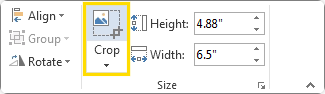
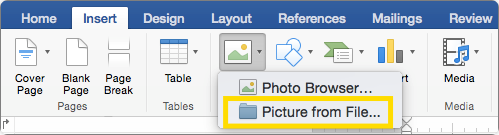
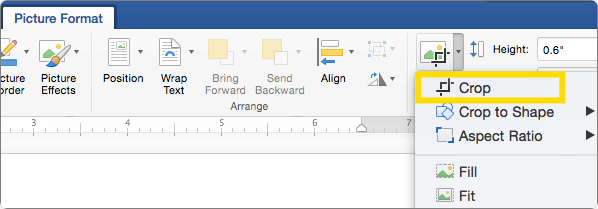
 Free Download
Free Download  Free Download
Free Download 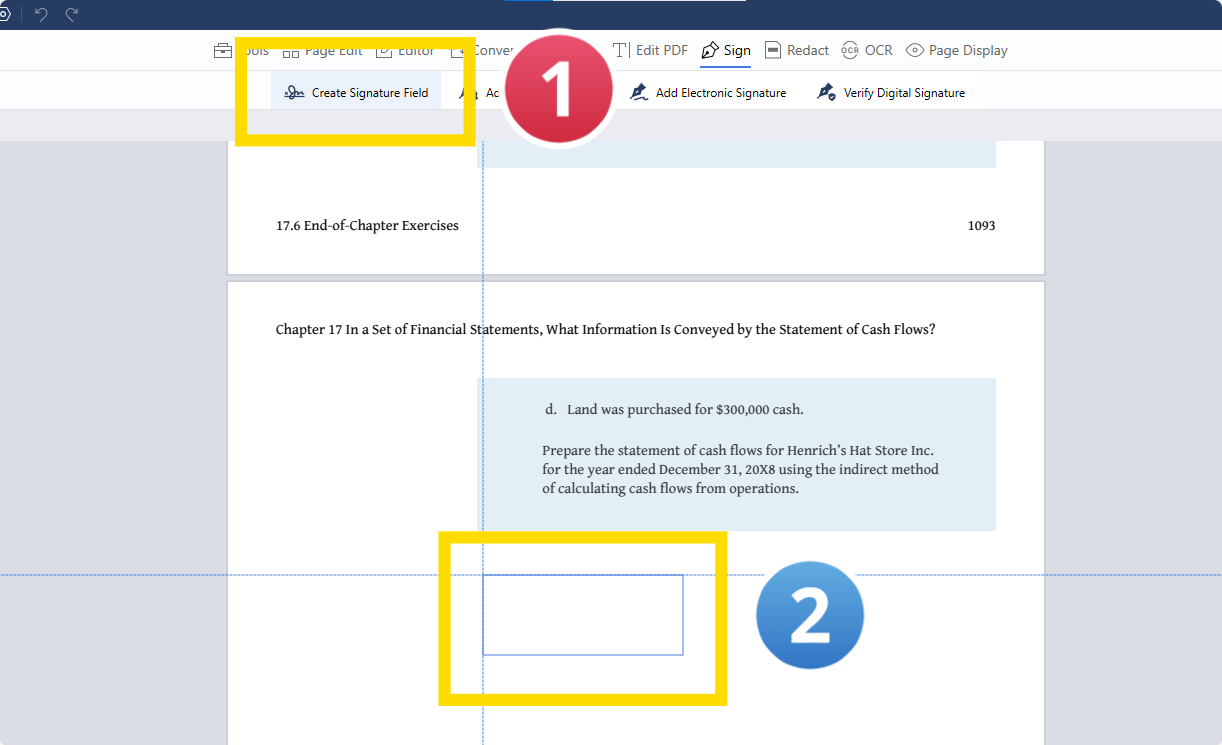
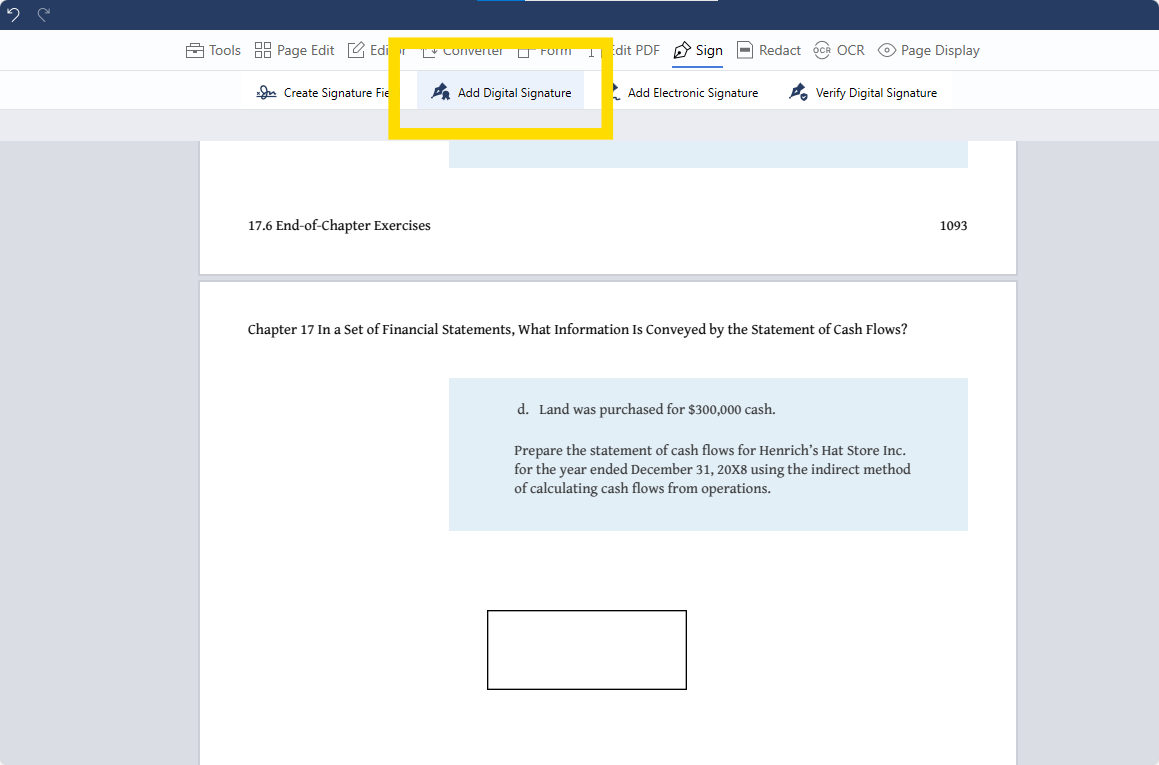
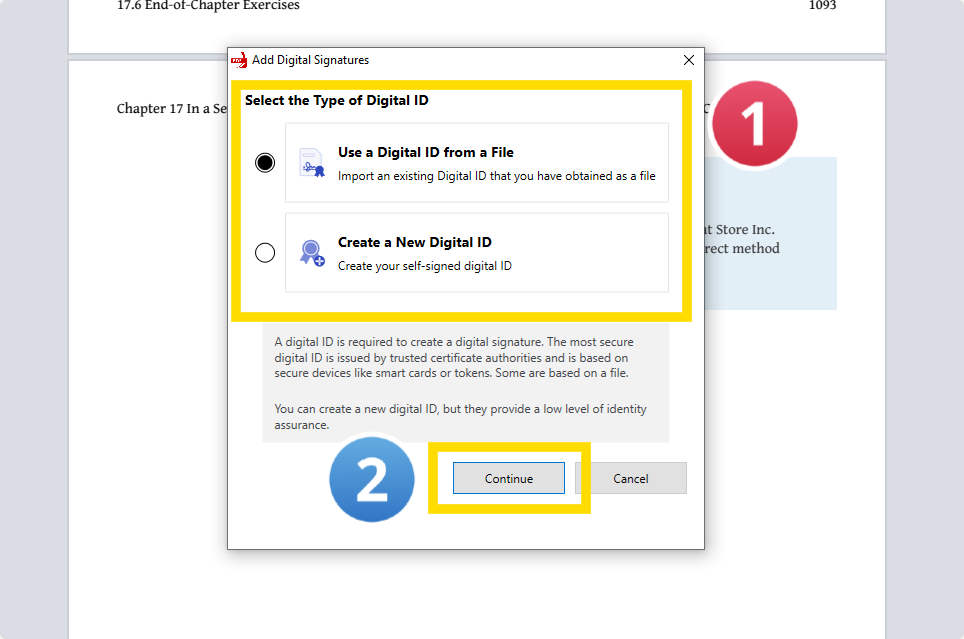
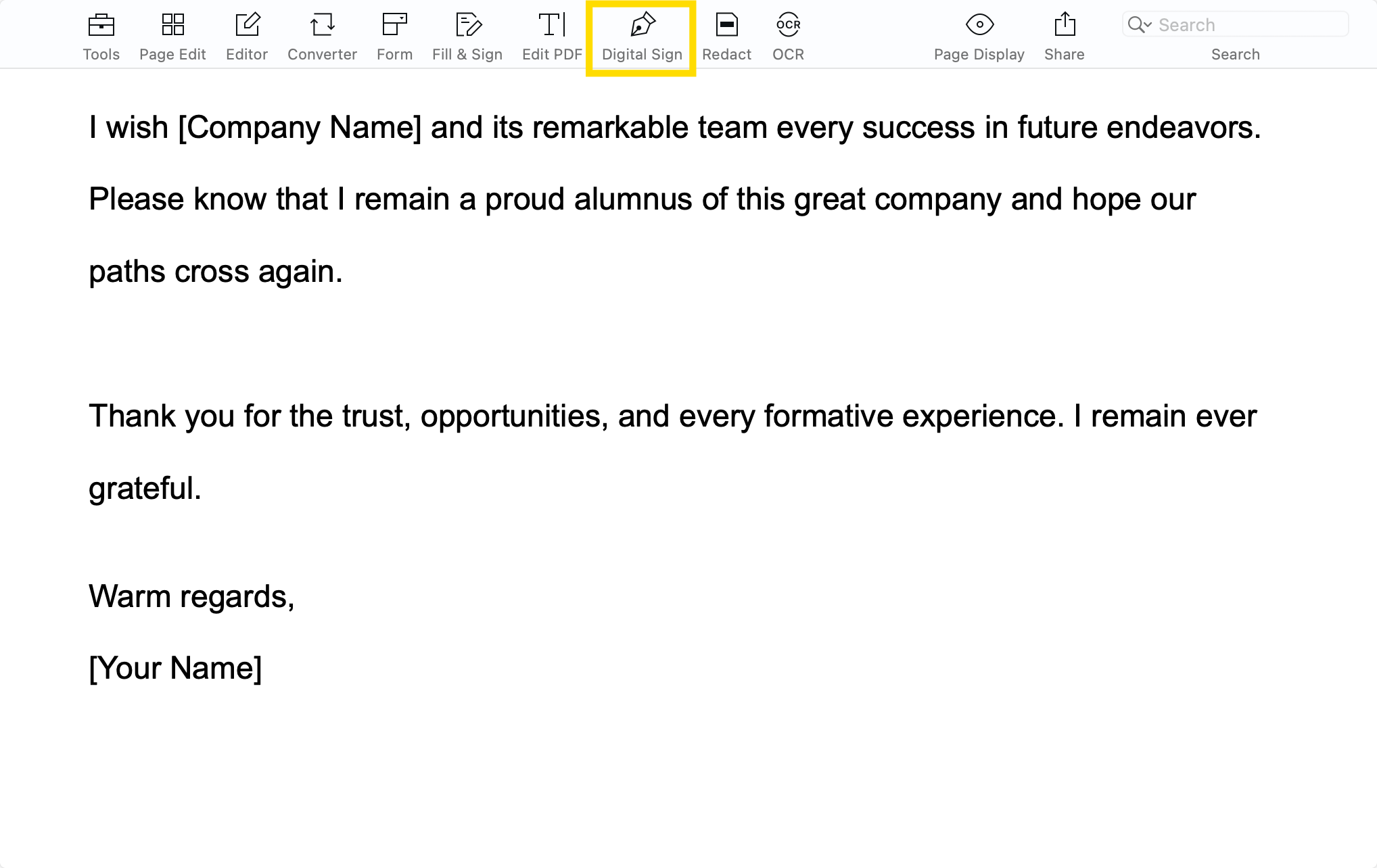
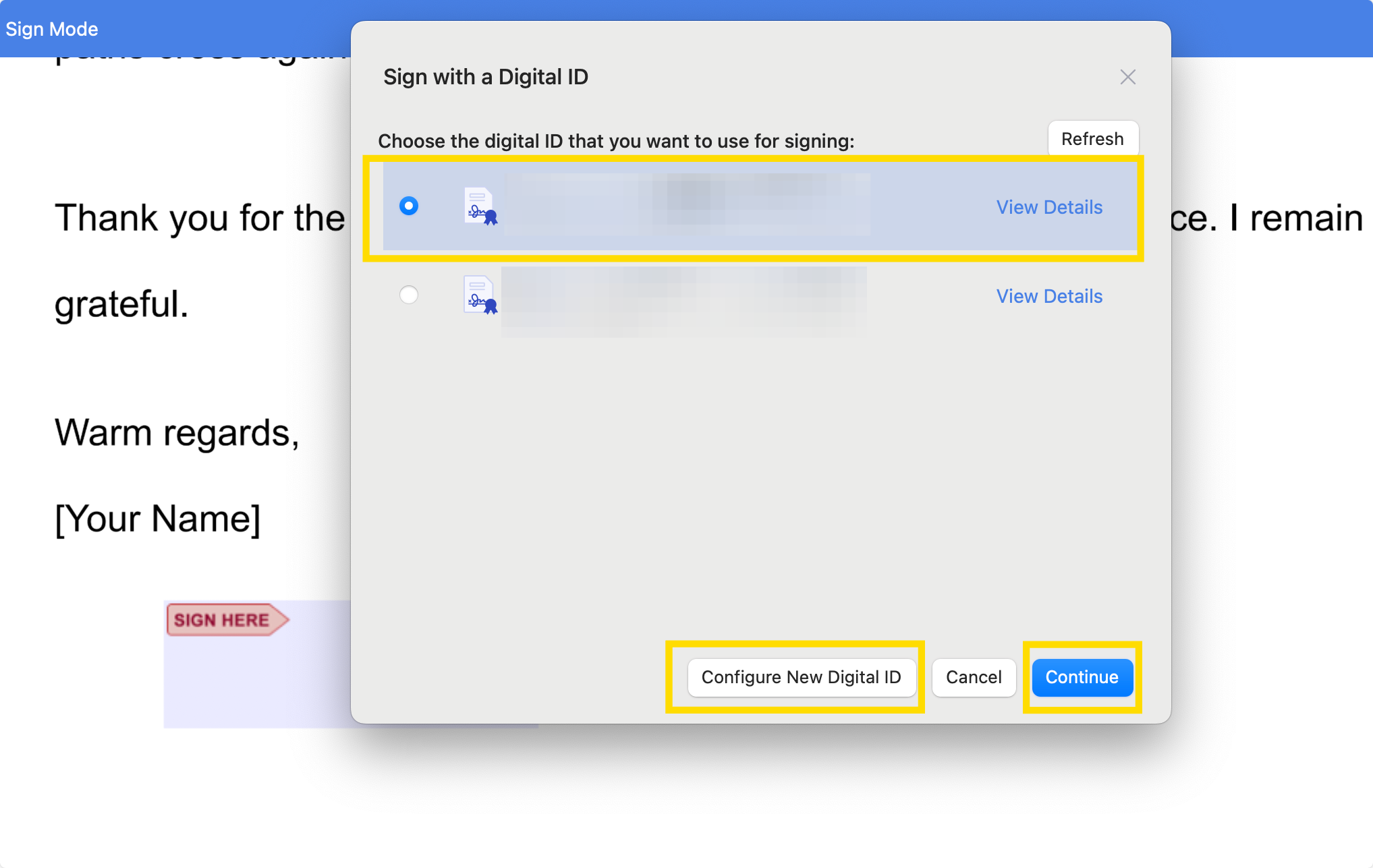
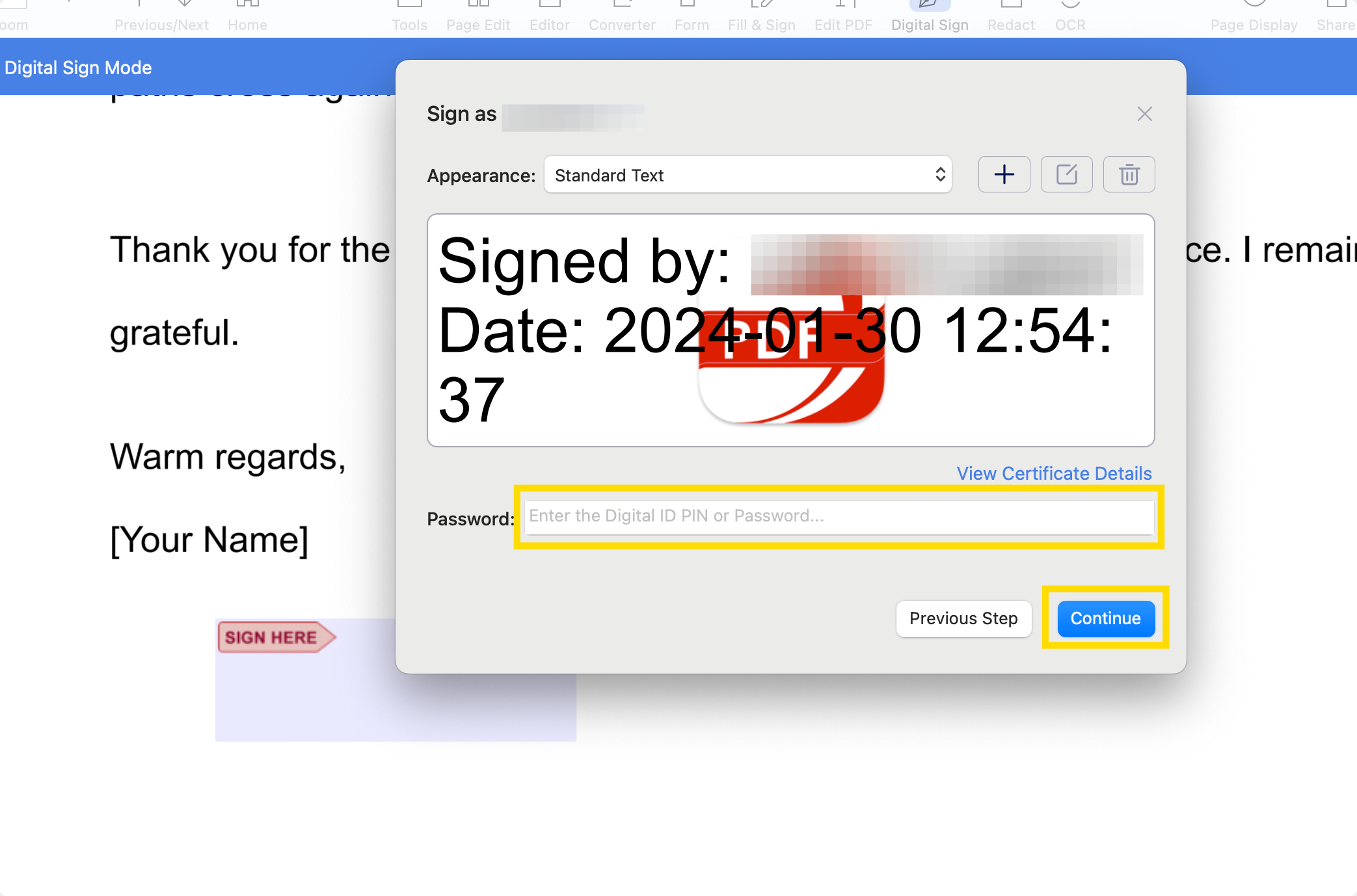






 Support Chat
Support Chat