Employing a dedicated PDF Reader to open and check your documents will allow you to preview and test PDF elements.
Follow our guide to see what you should be looking for when you conduct this process.
Why Should You Test a PDF
Here are some of the main reasons why it is important to test PDF documents:
- Preview the PDF file to check how the content will appear once it’s edited.
- Test the functionality of certain elements like form fields, links and buttons. text insertion, form filling, or annotation.
- See what the text or added images will look like when the file is saved.
Test PDF: Basic Documents
Basic documents should have the least issues because they are the most simple but when you are dealing with translations or other added edits, it's important to check each page.
These include:
- Plain text PDF (no images or tables)
- Documents with multiple fonts, font sizes, and colors
- Multilingual documents (special characters, e.g., Chinese, Japanese, Arabic)
Test PDF: Complex Layout Documents
These documents can appear differently once you have opened the file after editing, so it is important to check certain layout elements.
These include:
- Mixed text and images (text wrapping around images)
- Multi-column layouts
- Headers, footers, and page numbers (including dynamic numbering)
Test PDF: Special Element Documents & Interactive Forms
It’s very important that interactive elements are tested, especially in PDFs, because they can be flattened if exported incorrectly.
These include:
- Hyperlinks (internal anchors, external URLs)
- Fillable forms (text fields, checkboxes, dropdown menus)
- Bookmarks and table of contents
- Embedded multimedia (audio, video)
- Vector graphics/SVG, transparent layers
Test PDF: Security Documents
Your security features should be in place once your document is shared, but it is always worth checking. To test these documents, you will first need to add a secure digital signature or encrypt it with a password.
- Open the document and enter the password to ensure it is correct
- Check the digital signature credentials are correct for each contributor
These include:
- Password-protected/encrypted PDFs
- Digitally signed PDFs
- Restricted permission PDFs (e.g., no printing/editing allowed)
Test PDF: Large Files & Performance Testing
Another important aspect to test before using or sharing your document is to ensure it is not too big and is performing as it should.
- Open the file and measure the time it takes to load
- You can also load the file’s data to see its size
These include:
Use A Trusted Reader to Test PDF Documents
PDF Reader Pro and CompPDF Kit are the tools we recommend to help you test out your documents.
You can edit your document, add interactive elements, and implement security features, all in the same application.
Then simply follow the prompts above to use it to test your PDF as well.
Download the viewer for Mac, Windows, iOS and Android (with a free trial!) here:
See some of our other blogs concerning how to create a fillable form or how to apply the security measures mentioned above.









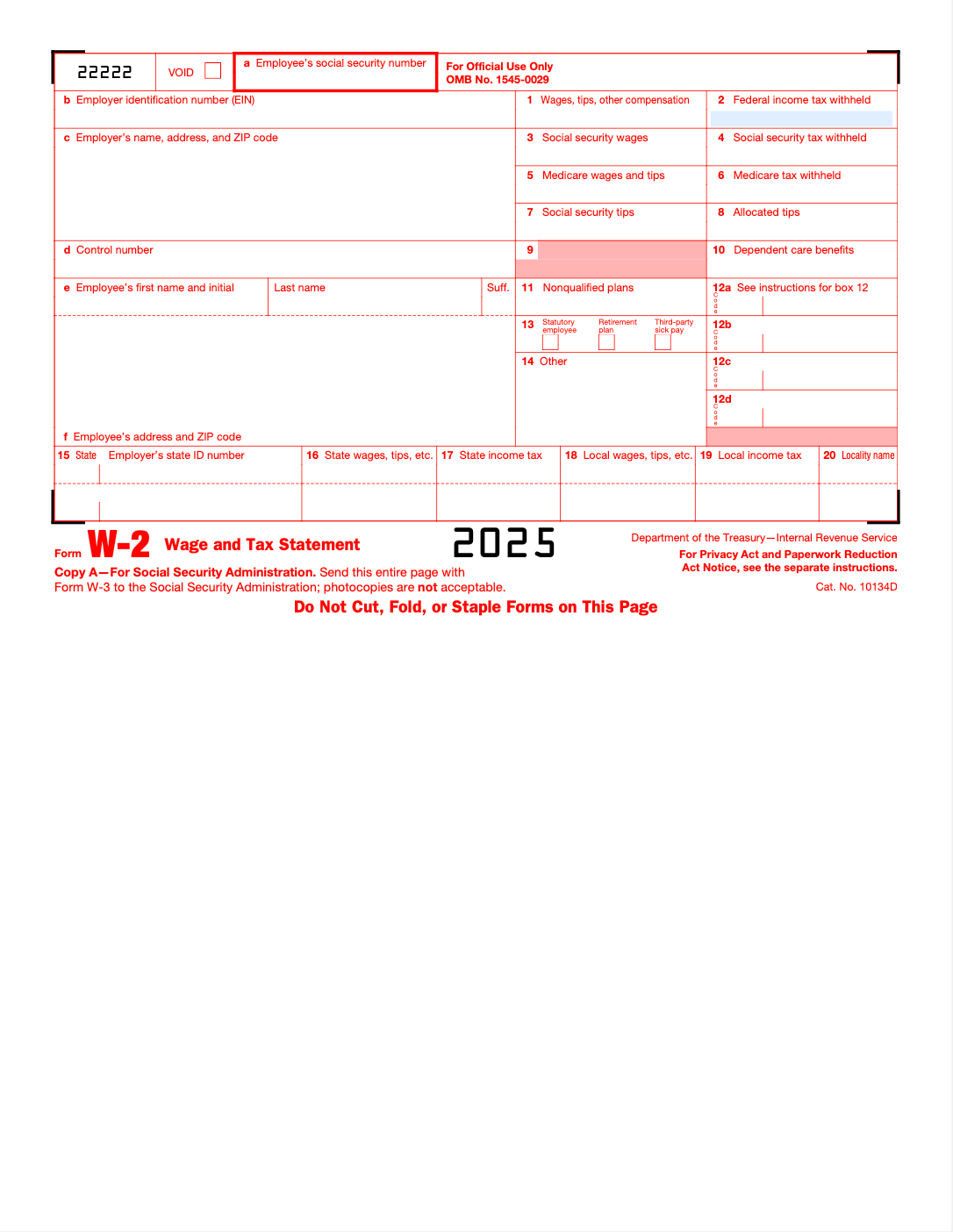
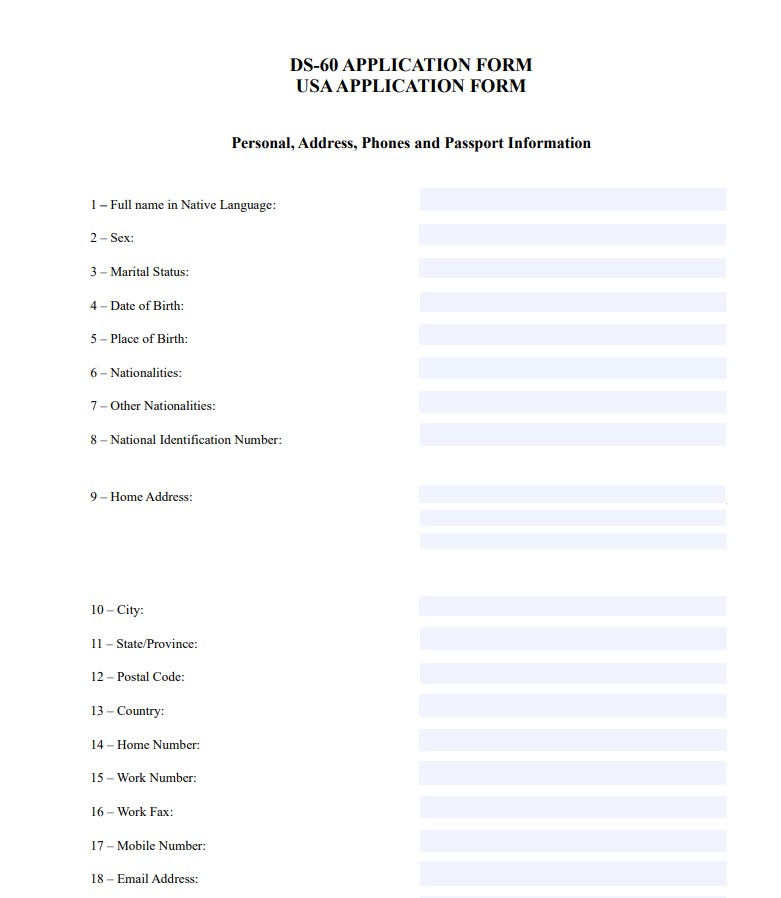
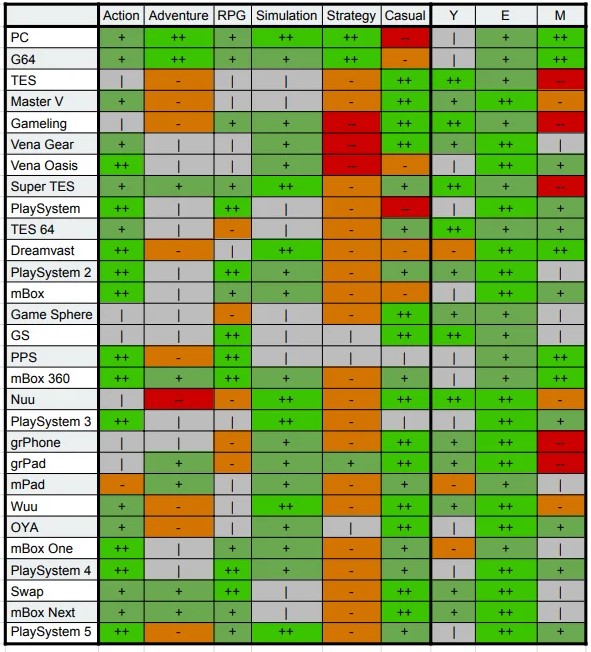
 Free Download
Free Download  Free Download
Free Download 


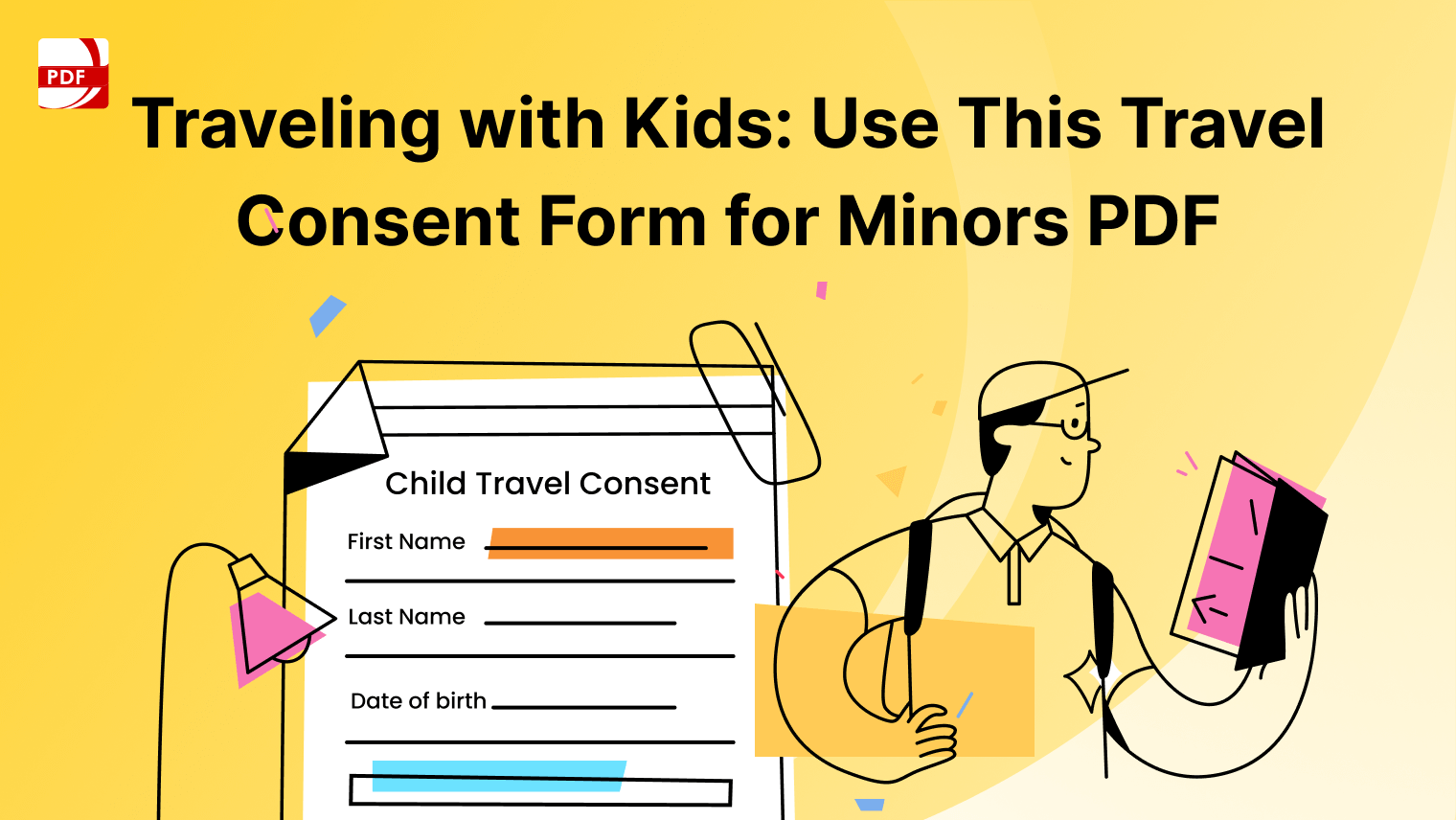


 Support Chat
Support Chat