Many PDF users aren't fully aware of how to maximize the quality and integrity of their PDFs, especially when it comes to processes like flattening.
This guide delves into the frequently asked questions about flattening PDFs, providing insights and best practices to ensure your documents maintain the highest quality possible. Whether you're a first-time user or a seasoned pro, understanding how to effectively flatten a PDF can enhance your document management experience.
- How to Flatten a PDF With High Quality on Windows
- How to Flatten a PDF With High Quality on Mac
- How to Flatten a PDF With High Quality: Best Practices
- How to Flatten a PDF With High Quality: FAQ
How to Flatten a PDF With High Quality on Windows
PDF Reader Pro is not just a tool to view your PDFs; it's also a powerful editor, enabling you to tailor documents to your needs. One of its most useful features is the ability to flatten PDF files. If you're a Windows user, here’s how you can make use of this feature in just three easy steps.

Navigate, edit, and
convert PDFs like a Pro
with PDF Reader Pro
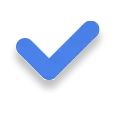
Easily customize PDFs: Edit text, images,
pages, and annotations with ease.
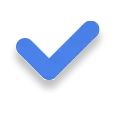
Advanced PDF conversion: Supports
multi-format document processing with OCR.
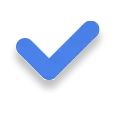
Seamless workflow on Mac,
Windows, iOS, and Android.
Step 1: Launch PDF Reader Pro and Access Your Desired PDF Files.
Select "File", then choose your document either from the file manager or by utilizing the drop zone. Once selected, patiently wait for it to display on your interface.

Image Source: PDF Reader Pro
Step 2: Navigate to the "Save as Flattened PDF" Option
Image Source: PDF Reader Pro
Step 3: Assign a Desired File Name and Store Your PDF
Once you've initiated the "Save" command, always ensure you conduct a final review of the document.
How to Flatten a PDF With High Quality on Mac
Adopt a comparable step-by-step approach on your Mac as you would on Windows to seamlessly flatten PDF documents.
Navigate, edit, and
convert PDFs like a Pro
with PDF Reader Pro
Easily customize PDFs: Edit text, images,
pages, and annotations with ease.
Advanced PDF conversion: Supports
multi-format document processing with OCR.
Seamless workflow on Mac,
Windows, iOS, and Android.
Step 1: Choose the electronic files you aim to flatten and launch them within PDF Reader Pro.
Initiate the upload by selecting "Open File" and picking your files from your device, or simply drag and drop them into the designated drop zone.
Image Source: PDF Reader Pro
Step 2: From the drop-down menu, choose our flattening option to commence the conversion procedure.
This action will trigger a save sequence, presenting a pop-up prompt asking for a desired filename and storage destination.
Image Source: PDF Reader Pro
Step 3: Prior to selecting "Save," you have the option to modify the file names of any documents you intend to flatten.
Upon completing the document process, initiate a preview to ensure the document's consistency post-flattening. With PDF Reader Pro's proficiency in handling PDF documents, you now possess a file primed for printing or secure distribution, safely stored on your device.
You can also check our instructions on how to flatten a PDF before printing.
How to Flatten a PDF With High Quality: Best Practices
Understanding the PDF Document Structure
A PDF file is not just a singular layer of content. It's a composite of multiple layers, each potentially holding form fields, visual elements, and other source of content that determines its final appearance. This layered content is what can sometimes make a PDF document appear differently across various platforms.
Managing Form Fields and Fillable Forms
Form fields and fillable forms are vital parts of many PDFs. When flattening, ensure these components retain their original functionality. They should remain visible onscreen and consistent across various file formats. PDF tools can assist in preserving these while transitioning to a flattened PDF file.
Handling Transparent Objects and Visual Layers
Transparent objects and specific visual elements need particular attention. The goal is to make them a consistent part of the visible layers in the flattened file. Neglecting this can lead to inconsistencies when the PDF is viewed on different platforms.
Optimizing File Format and File Sizes
A significant consideration is the file format and the resultant file sizes after flattening. Striking a balance between quality and file size ensures the flattened PDF file is manageable without losing the integrity of the original PDF file.
Tapping into Community Expertise
While tools like Adobe Acrobat DC and Adobe Photoshop offer functionalities for handling PDFs, the real gold often lies in community insights. Platforms like Stack Exchange house a current community of developers and PDF experts. These community experts often share tips, tricks, and best practices that can be invaluable. Whether you're looking for advice on a specific PDF tool, an online service, or just general best practices, the online community can be a treasure trove of information.
Stay Updated with Current Versions
Always ensure you are using the current version of any PDF tool or online service. Developers regularly update software to address bugs, add features, and improve overall efficiency. By staying updated, you benefit from the latest advancements and best practices.
Final Thought
Remember, as John Steinbeck wisely said, "The final measure of any work is not its size but its quality." Whether you're working on a short PDF form or a lengthy report, the goal should always be to produce the highest quality flattened PDF.
You can also check our recommendations on How to Flatten a PDF Without Losing Quality.
How to Flatten a PDF With High Quality: FAQ
What does it mean to flatten a PDF into a Single Layer?
Flattening a PDF essentially means consolidating all the elements of the PDF into a single layer. This ensures that all visuals, fillable fields, and other components appear consistently, making the document static and ensuring it is viewed the same way across different platforms.
Festive Greetings: Merry Christmas Template
Spread holiday joy with personalized and merry designs.
How do I handle Fillable Fields when flattening?
When you're flattening a PDF, fillable fields become static elements. This means that once flattened, the content entered in these fields becomes a fixed part of the PDF, and the fields can no longer be edited.
Will I receive a Dialog Box confirmation after flattening?
Typically, many PDF editors will provide a dialog box confirmation after the flattening process to ensure users are aware that the process has been completed and that certain elements of the document, such as fillable fields, are no longer editable.
Where does the Original Source of a flattened PDF get saved?
After flattening, the original source of the PDF is usually saved in the designated location you've chosen. It's good practice to keep a backup file of the original PDF, especially if you might need to access or edit the layered content in the future.
Which Download File Types are supported for a flattened PDF?
Most PDF tools offer a variety of download file types. Common formats include the standard .pdf, but others may offer options for PDF print file, design file, or even compressed formats to reduce PDF file size.
What happens to Temporary Files during the process?
Temporary files, often created during editing or other processes, are usually discarded after the flattening process. It's always a good idea to save your work regularly to avoid any data loss.
Can I choose the file type during download?
Yes, many tools have a file type dropdown menu when you're saving or downloading your document, allowing you to select the appropriate format for your needs.
How does flattening affect the PDF File Size?
Flattening can sometimes reduce the PDF file size, especially if the original had many layers or active components. However, the extent of size reduction can vary based on the base PDF file content and the tool used.
Can I insert Images into PDF Files after flattening?
Once a PDF is flattened, it becomes a static document, meaning you cannot edit or insert images into PDF files unless you revert to an editable version or use a tool to modify the flattened document.
Is there a risk of data loss during flattening?
There's always a minor risk involved in editing digital files. It's recommended to keep a backup file before making significant changes or flattening, ensuring that the original content is preserved.


