Enterprise PDF tools are essential for businesses that rely on PDFs for documentation, reporting, contracts, and more, offering a range of features tailored to meet the needs of large organizations.
LynxPDF Editor Key Features
When comparing enterprise-grade PDF software, it's important to highlight the features that distinguish solutions like LynxPDF Editor and PDF-XChange. These features typically cater to the specific needs of large organizations, such as enhanced security, scalability, and integration capabilities.
1. Document Management
Offers robust document management systems that can integrate seamlessly with existing enterprise content management systems, facilitating easier organization and retrieval of documents.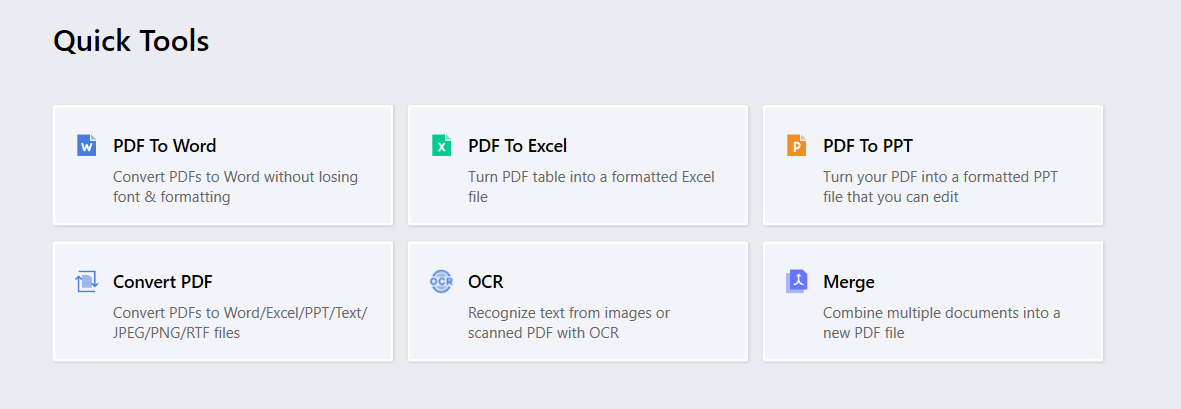
2. Editing and Customization Tools
Provides advanced editing tools that allow for extensive modifications directly within the PDF, including multimedia integration and interactive elements.
3. Security and Compliance
Features strong encryption methods, multi-factor authentication, and rights management to protect sensitive information.
4. Integration and Scalability
Excels in its ability to integrate with other enterprise tools like CRM and ERP systems, providing scalability to accommodate growing business needs.
5. User Interface and Usability
Known for its user-friendly interface, making it easy for employees at all technical levels to utilize its features effectively.
6. Support and Training
Provides extensive support and training resources, including online tutorials, live support, and onboarding sessions for new users
 Jane Doe
Jane Doe
Download LynxPDF Editor
Ready to get started with our PDF editor? Download the latest version of LynxPDF Editor for Windows or Mac down below:

 Admin Console
Admin Console Custom Business Stamps
Custom Business Stamps System Integration
System Integration Digital Signatures
Digital Signatures
PDF-XChange Key Features
PDF-XChange is a powerful PDF management tool designed with an emphasis on integration, compatibility, and security. Its ability to seamlessly integrate with enterprise systems and support across multiple platforms makes it a versatile choice for businesses.
1. Document Management
Focuses on providing detailed document tracking features, including version control and audit trails, which are crucial for compliance and monitoring.
2. Editing and Customization Tools
While it also offers comprehensive editing capabilities, it is particularly noted for its OCR (Optical Character Recognition) technology, enabling users to convert scanned documents into editable and searchable PDFs.
3. Security and Compliance
Ensures compliance with international standards such as GDPR and HIPAA, offering extensive security settings including digital signatures and watermarking.
4. Integration and Scalability
Supports a wide range of plugins and extensions, enhancing functionality and allowing businesses to add features as needed.
5. User Interface and Usability
Offers customizable interfaces which can be tailored to match the specific workflows of different teams, improving productivity.
6. Support and Training
Also strong in support, with a focus on providing detailed documentation and responsive customer service.
LynxPDF Editor vs. PDF-XChange
Both LynxPDF Editor and PDF-XChange offer impressive speed and efficiency in handling PDF tasks, with each having its strengths in specific areas like batch processing or OCR capabilities. They manage system resources well, ensuring that users can continue with other tasks without significant performance degradation.
-
Performance Metrics for LynxPDF Editor
LynxPDF Editor is designed to be fast and efficient, particularly in handling large PDF files and complex document manipulations.
Performance tests often highlight its quick response times in opening and editing documents, with minimal lag even when working with documents that contain high-resolution images and extensive interactive elements. The software's efficiency is also evident in its batch processing capabilities, which allow for rapid handling of multiple files simultaneously. -
Performance Metrics for PDF-XChange
PDF-XChange is known for its high performance, especially in terms of rendering and manipulating PDF documents.
It consistently performs well in benchmark tests that measure the speed of opening files, searching text, and rendering graphics within documents. PDF-XChange’s OCR feature is particularly noted for its speed, efficiently converting scanned documents into searchable text without significant delays.
-
Analysis of System Resources Used by Each Tool
-
LynxPDF Editor: Typically, LynxPDF Editor requires a moderate amount of system resources. It is optimized to minimize RAM and CPU usage, which is beneficial for users who run multiple applications simultaneously. However, during tasks like batch processing or handling very large files, the resource usage can spike, which might temporarily affect multitasking performance.
-
PDF-XChange: PDF-XChange is also optimized for low resource consumption under normal operations. The tool is engineered to keep its footprint small, even when performing resource-intensive operations like high-volume OCR processing. This makes it suitable for older systems or environments with limited hardware capabilities.
-
-
Impact on Overall System Performance
-
LynxPDF Editor: For most users, LynxPDF Editor will not significantly impact system performance during typical PDF editing tasks. However, users operating on less powerful hardware might notice performance dips during high-demand operations.
-
PDF-XChange: Similar to LynxPDF Editor, PDF-XChange generally does not heavily impact system performance. Its ability to maintain functionality with minimal system resources makes it a good choice for businesses with diverse hardware environments.
-
Here’s a comparison table for LynxPDF Editor and PDF-XChange:
| Feature | LynxPDF Editor | PDF-XChange |
| User Interface | User-friendly, customizable interface | Customizable interface, optimized for Windows |
| Document Management | Seamless integration with enterprise systems | Strong version control and audit trails |
| Editing Tools | Advanced editing, multimedia, and interactive tools | Comprehensive editing, exceptional OCR capabilities |
| Security Features | Strong encryption, digital signatures | 256-bit AES encryption, digital signatures |
| Integration Capabilities | Excellent ERP and CRM integration | Extensive API support, good system integration |
| Operating System Compatibility | Generally platform-agnostic, best on Windows | Primarily designed for Windows environments |
| Performance | Efficient in batch processing, moderate resource use | High performance, low resource consumption |
| Best Use Cases | Large enterprises needing deep integration | Environments with heavy OCR needs, Windows-centric systems |
Best Practices and Tips
Here`re some best practices and tips to help maximize the effectiveness of your PDF tools:
-
Editing:
-
Utilize the layers and grouping features in your PDF editor to keep changes organized and reversible. This allows you to make adjustments without permanently altering the original document structure.
-
Employ the comment and annotation tools for collaborative reviews, ensuring that all feedback is integrated and visible to everyone involved.
-
-
Security:
-
Always use the encryption features available in your PDF tool to protect sensitive information, especially when sending documents via email or other electronic means.
-
Implement digital signatures and timestamping to ensure the authenticity and integrity of documents, particularly legal contracts or official communications.
-
-
Integration:
-
Integrate your PDF software with other enterprise systems such as document management systems or CRM platforms to streamline workflows and reduce manual data entry.
-
Use APIs provided by the PDF tool to automate routine tasks, such as generating reports from templates or converting emails into PDF format for archiving.
-
Tips for Optimizing Workflow and Productivity Using Each Tool:
-
Create custom toolbars or menus that include your most frequently used tools and features to save time.
-
Set up automatic document backups and version control systems to prevent data loss and maintain a clear audit trail.
-
Regularly update your PDF software to take advantage of improved features and security updates.
Common Issues Encountered by Users and How to Avoid Them:
-
File Corruption:
-
Save changes incrementally and avoid working directly on the original file to prevent corruption.
-
Use reliable and updated PDF software, as older or unsupported versions may not handle larger or more complex documents well.
-
-
Incompatibility Issues:
-
Ensure that the PDF documents comply with industry standards such as PDF/A for archival purposes to avoid compatibility issues across different viewers.
-
Test document features (like forms or embedded videos) across several platforms and devices to ensure functionality is maintained.
-
Recommendations for Maintaining Document Integrity and Compliance:
-
Regularly review access permissions and security settings on sensitive documents to ensure that only authorized individuals have access.
-
Maintain logs of document edits, access, and sharing to comply with legal and regulatory requirements, particularly in industries like finance and healthcare.
-
Train staff on the proper use of PDF tools, emphasizing the importance of security practices and compliance with internal and external policies.
Adopting these best practices and tips will help ensuring secure, efficient, and compliant document management processes. Regular training and updates are crucial to stay ahead of potential pitfalls and to keep your workflows optimized.
 Jan Stiedemann
Jan Stiedemann
Findings and Recommendations for Enterprises
Selecting the right PDF tool requires a balance of feature evaluation, compatibility considerations, and real-world testing.
-
Recap of the Strengths and Weaknesses of Each Tool:
-
LynxPDF Editor:
-
Strengths: User-friendly interface, robust editing capabilities, extensive integration options with enterprise systems, and effective batch processing.
-
Weaknesses: May require more system resources during high-demand operations, less known for OCR capabilities compared to competitors.
-
-
PDF-XChange:
-
Strengths: Excellent OCR performance, low resource consumption, high compatibility with older systems, and detailed security options.
-
Weaknesses: Primarily optimized for Windows, which may limit use in diverse OS environments, interface customization could be overwhelming for new users.
-
-
-
Best Use-Case Scenarios for LynxPDF Editor and PDF-XChange:
-
LynxPDF Editor: Best suited for businesses that require seamless integration with other enterprise applications and those needing strong document editing and management capabilities within a user-friendly environment.
-
PDF-XChange: Ideal for organizations that deal with high volumes of scanned documents and require efficient OCR capabilities, as well as businesses looking for a cost-effective solution with robust security features in a Windows-centric environment.
-
-
Guidance on Selecting the Right Tool Based on Specific Business Needs:
-
Evaluate the nature of your document workflows to determine which features are most crucial—whether it’s editing power, OCR accuracy, security measures, or integration capabilities.
-
Consider the IT infrastructure of your organization. If your environment is heavily invested in Windows, PDF-XChange might integrate more smoothly. Conversely, if your enterprise relies on a variety of software ecosystems, LynxPDF Editor’s extensive integration features might be more beneficial.
-
Assess the volume and type of PDF interactions (e.g., creation, editing, archiving) to decide which tool’s strengths align best with your operational demands.
-
-
Encouragement to Trial Both Products to Evaluate in a Real-World Environment:
-
Most enterprises will benefit from taking advantage of trial versions offered by both LynxPDF Editor and PDF-XChange. Testing the products in your environment can provide a clearer understanding of how each can mesh with your workflows and meet your specific needs.
-
During the trial, pay particular attention to user feedback regarding ease of use, feature accessibility, and any compatibility issues with existing systems. This hands-on approach will aid in making a well-informed decision that aligns with both user preferences and business objectives.
-
FAQ
Which PDF editor is easier for new users to learn?
LynxPDF Editor is generally easier for beginners due to its clean layout and intuitive tool organization. It’s designed with simplicity in mind, making it ideal for teams with varying technical skills.
Which tool is better for working with scanned documents?
PDF-XChange stands out in this area. Its built-in OCR (Optical Character Recognition) is fast and accurate, making it ideal for converting scanned images into searchable and editable text.
Can either tool integrate with other enterprise software?
Yes, both offer integration capabilities.
LynxPDF Editor is designed to connect smoothly with CRM, ERP, and document management systems.
PDF-XChange supports plugins and APIs for integration but is slightly more technical to set up.
Which tool offers stronger security features?
Both are strong on security:
PDF-XChange includes 256-bit AES encryption, digital signatures, and permission settings.
LynxPDF Editor also includes encryption, access control, and enterprise-level rights management.
Are there any limitations in OS compatibility?
PDF-XChange is primarily optimized for Windows and works best in that environment.
Which software is better for high-volume tasks?
LynxPDF Editor is better for batch processing and high-volume document handling. It’s optimized for multitasking and automation in enterprise workflows.
Can I try both before making a decision?
Yes. Both tools offer free trial versions, which are highly recommended to test in your actual workflow before committing.














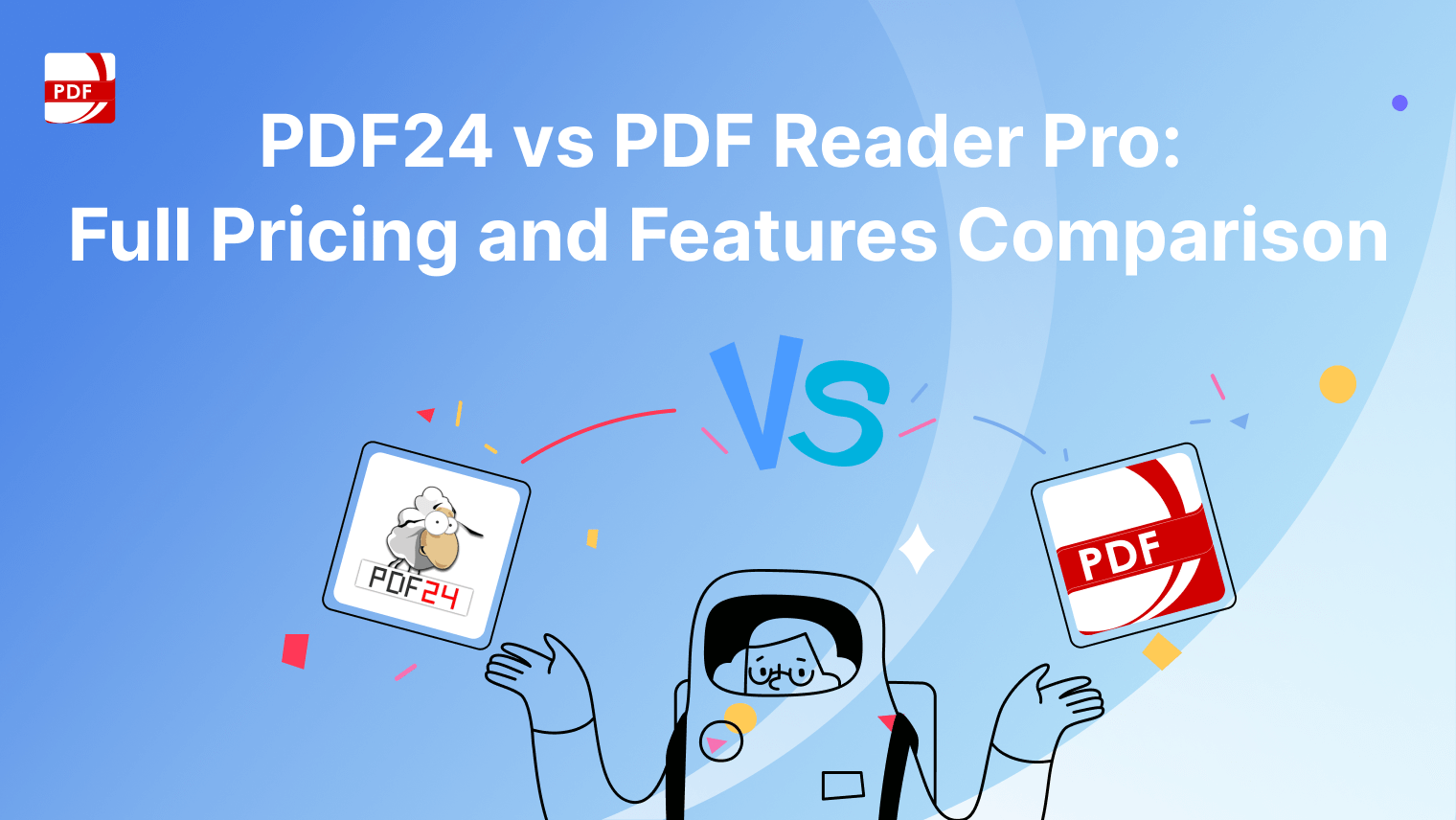
 Support Chat
Support Chat