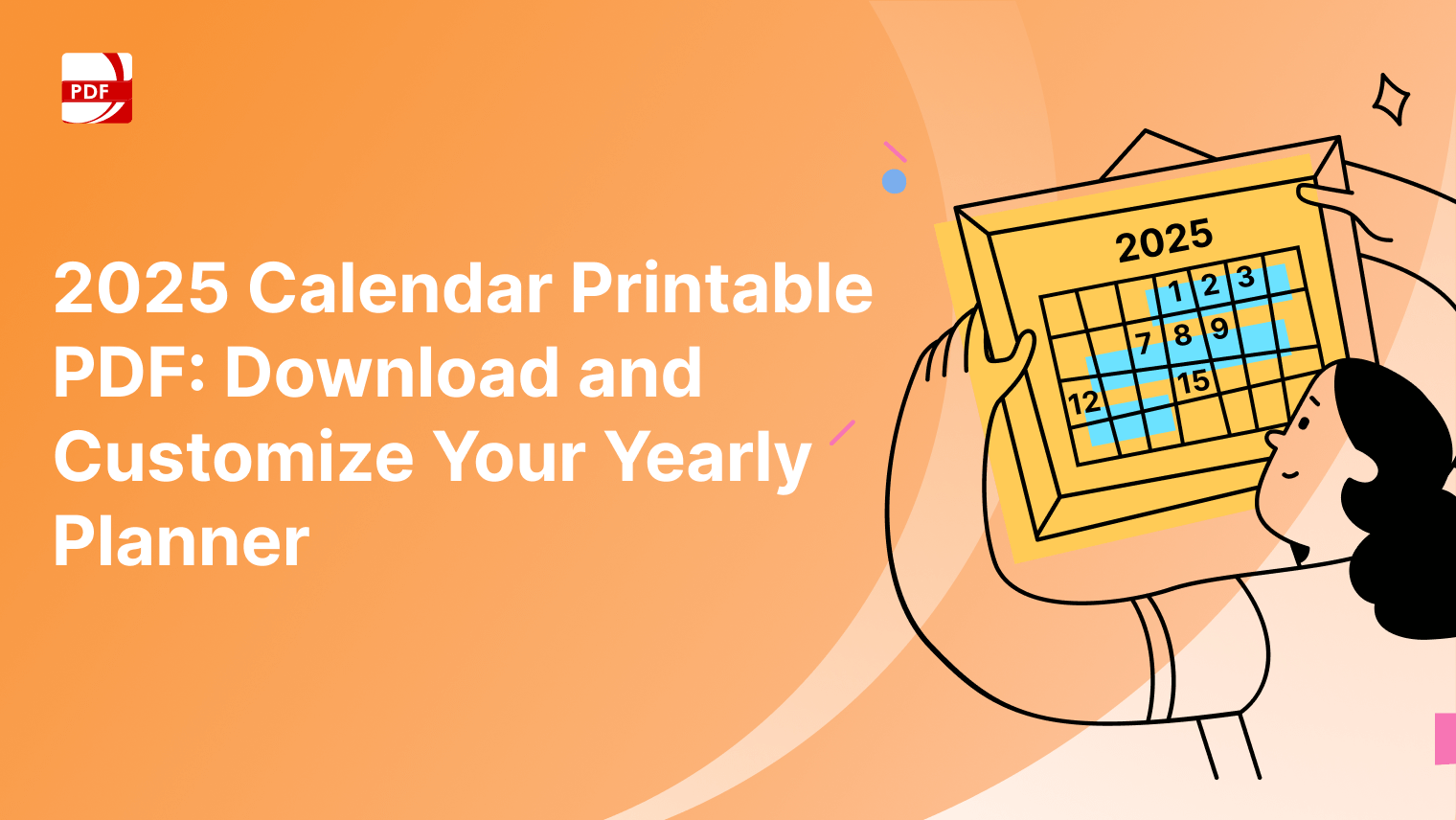Having the right tools at your disposal can make all the difference. PDF Reader Pro is renowned for its robust features and user-friendly interface, but did you know that it also hides some lesser-known treasures?
Introduction to PDF Reader Pro
PDF Reader Pro is not just another PDF viewer; it's a comprehensive software solution packed with powerful features to streamline your PDF management tasks. Be it document settings, annotating, editing, or converting, our software offers a wide range of functionalities tailored to enhance your productivity and workflow.
These functions are available without the use of online services or other software solutions for PDFs like Adobe Reader. Read on to discover how to handle documents using our advanced tools for editing.
Download PDF Reader Pro for Windows
PDF Reader Pro for Windows is a robust and versatile application designed to assist you in viewing, changing file size, and converting different file types. With a user-friendly interface and a range of powerful features, it stands out as a comprehensive solution.
The simplest method to getting our software is to click the download button below:
Download PDF Reader Pro for Mac
This feature-rich application is designed to enhance your PDF document management experience on macOS. Packed with a range of tools, it provides a comprehensive solution for creating a compliant document, sending a document by email, or creating a more accessible document.
1. Smart Annotations
We offer advanced annotation tools beyond the basics. With smart annotations, you can create dynamic comments, highlights, and markups that automatically adjust when the underlying text or page layout changes.
Image Source: PDF Reader Pro
Smart annotations in PDF Reader Pro offer several benefits:
-
Efficient Collaboration: Smart annotations streamline the collaboration process by allowing users to leave comments, highlight text, draw shapes, and add notes directly onto the PDF document. This feature enhances communication and feedback among team members working on the same document.
-
Organized Feedback: With smart annotations, users can categorize annotations by type, such as comments, highlights, or drawings. This organization ensures that feedback is clear and easy to understand, making it simpler to address specific points within the document.
-
Version Control: Smart annotations help maintain version control by tracking changes made to the document over time. Users can view the history of annotations, revert to previous versions if necessary, and track who made specific changes, ensuring accountability and transparency in the editing process.
-
Enhanced Productivity: By providing a comprehensive set of annotation tools, PDF Reader Pro enables users to annotate documents quickly and accurately. This efficiency saves time and boosts productivity, allowing users to focus on their core tasks without getting bogged down by cumbersome annotation processes.
-
Improved Accessibility: Smart annotations make PDF documents more accessible by allowing users to add alternative text descriptions to annotations. This ensures that individuals with visual impairments or using assistive technologies can fully comprehend the content of the document, promoting inclusivity and accessibility.
For an overview of PDF Reader Pro's achievements, you can also check our resume resource on PDF Reader Pro Wins 2019 Premium Usability and Rising Star Awards.
2. Batch Processing
Say goodbye to tedious tasks with our batch processing feature. Whether you need to convert multiple files, merge documents, or apply watermarks in one go, this hidden gem streamlines your workflow with ease.
Image Source: PDF Reader Pro
Batch processing with our advanced editing tools offers several benefits:
-
Efficiency: Batch processing allows users to automate repetitive tasks, such as converting multiple files to PDF, merging several PDFs into one document, or adding watermarks to numerous files simultaneously. This automation significantly reduces the time and effort required to perform these tasks manually.
-
Time-Saving: Instead of processing each file individually, batch processing enables users to handle multiple files concurrently. This saves considerable time, especially when dealing with large volumes of documents or files.
-
Consistency: Batch processing ensures consistency in document formatting, layout, and settings across multiple files. Users can apply the same settings or modifications to all files in the batch, maintaining uniformity throughout the document set.
-
Streamlined Workflow: By streamlining document processing tasks, batch processing optimizes workflow efficiency. Users can focus on other important activities while batch processing handles repetitive tasks in the background.
-
Enhanced Productivity: With batch processing, users can accomplish more in less time, thereby increasing overall productivity. This is particularly beneficial for businesses or individuals dealing with a high volume of documents on a regular basis.
3. Document Comparison
Easily spot differences between versions of a document with our built-in document comparison display tool. It highlights changes, additions, and deletions, helping you ensure accuracy and consistency in your files.
Image Source: PDF Reader Pro
Document comparison functionality in PDF Reader Pro provides several benefits:
-
Accuracy: PDF Reader Pro's document comparison tool accurately identifies differences between two versions of a document, ensuring that no detail is overlooked. This helps users identify discrepancies, revisions, or changes with precision.
-
Efficiency: Comparing documents manually can be time-consuming and prone to errors. With PDF Reader Pro's document comparison feature, users can quickly compare two versions of a document side by side, saving time and effort.
-
Version Control: Document comparison helps users maintain version control by highlighting changes made between different versions of a document. This ensures that users are working with the most up-to-date information and can easily track modifications over time.
-
Collaboration: For collaborative projects or document review processes, document comparison allows multiple users to review changes and provide feedback efficiently. This promotes collaboration and streamlines the review process, leading to faster decision-making.
-
Enhanced Communication: Document comparison facilitates clearer communication by visually highlighting differences between versions of a document. This helps users communicate changes effectively and ensures that all stakeholders are on the same page.
4. Enhanced Security Options
Protect sensitive information with our advanced security features. From password encryption to digital signatures, you can safeguard your documents and control access with confidence.
Image Source: PDF Reader Pro
Encryption is a crucial feature in PDF Reader Pro that offers several benefits:
-
Data Security: Encryption ensures that sensitive information stored in PDF documents remains secure and inaccessible to unauthorized users. It protects confidential data from being compromised or accessed by malicious entities, safeguarding privacy and confidentiality.
-
Compliance with Regulations: Many industries and organizations are required to comply with data protection regulations and standards such as GDPR, HIPAA, and PCI DSS. Encryption helps meet these regulatory requirements by providing a robust security measure to protect sensitive information.
-
Protection Against Unauthorized Access: Encrypted PDF files can only be accessed by users who have the necessary decryption key or password. This prevents unauthorized individuals from viewing, copying, or modifying the contents of the document, enhancing overall document security.
-
Secure File Sharing: Encryption allows users to securely share sensitive PDF documents with colleagues, clients, or partners over email, cloud storage, or other communication channels. Even if intercepted during transit, encrypted files remain unreadable without the decryption key, ensuring secure sharing.
-
Prevention of Data Breaches: Encrypting PDF documents minimizes the risk of data breaches by adding an additional layer of security. In the event of a security incident or unauthorized access, encrypted data remains protected, reducing the likelihood of data exposure or leakage.
5. Optical Character Recognition (OCR)
Turn scanned documents into searchable and editable text with OCR technology. This hidden feature unlocks the full potential of your PDFs by making them more accessible and interactive.
Image Source: PDF Reader Pro
OCR (Optical Character Recognition) functionality in PDF Reader Pro provides numerous benefits:
-
Searchable Text: OCR enables the conversion of scanned documents or images into searchable and selectable text. This allows users to easily search for specific keywords or phrases within the document, saving time and effort compared to manually scanning through pages.
-
Text Extraction: OCR technology extracts text from scanned documents, images, or PDF files that contain non-selectable text. This makes it possible to copy and paste text from these documents into other applications, facilitating data extraction and reuse.
-
Document Editing: With OCR, scanned documents become editable, enabling users to make changes, corrections, or updates to the text. This functionality is particularly useful for updating outdated documents or correcting errors in scanned copies.
-
Enhanced Accessibility: By converting scanned text into readable and accessible format, OCR improves accessibility for individuals with visual impairments or reading disabilities. Users can utilize screen readers or other assistive technologies to access the content of the document more easily.
-
Preservation of Document Structure: OCR preserves the original layout and formatting of the document while converting it into searchable text. This ensures that the document's structure, including headings, paragraphs, and bullet points, remains intact, maintaining the document's readability and comprehensibility.
You can also check our recommendations for the competitive features of PDF Reader Pro.
6. Form-Filling Assistance
Navigating complex forms is a breeze with our interface's form-filling assistance. It automatically detects form fields and suggests appropriate entries, saving you time and minimizing errors with our advanced editing features.
Image Source: PDF Reader Pro
PDF Reader Pro offers several benefits for working with forms:
-
Efficient Data Collection: With PDF Reader Pro, users can fill out interactive PDF forms digitally, streamlining the process of collecting data. This eliminates the need for manual entry and paperwork, saving time and reducing the likelihood of errors.
-
Enhanced Accuracy: Digital forms in PDF Reader Pro provide features such as auto-fill, drop-down menus, and validation rules, which help ensure that users enter accurate and consistent information. This reduces errors and improves the overall quality of collected data.
-
Improved Accessibility: Digital forms created with PDF Reader Pro can be accessed and completed on various devices, including computers, tablets, and smartphones. This enhances accessibility for users who may need to fill out forms remotely or on the go.
-
Customization Options: PDF Reader Pro allows users to create custom forms tailored to their specific needs. Users can add text fields, checkboxes, radio buttons, and other interactive elements to design forms that meet their unique requirements.
-
Dynamic Forms: PDF Reader Pro supports dynamic forms, which can adjust and change based on user input. This interactive functionality enables more dynamic and responsive forms, enhancing the user experience and making forms more engaging.
7. Customizable Toolbars
Tailor our program to your unique needs with customizable toolbars. Arrange tools, shortcuts, and menus to create a personalized workspace that optimizes your productivity.
Image Source: PDF Reader Pro
Customizable toolbars in PDF Reader Pro offer several benefits:
-
Tailored User Experience: Customizable toolbars allow users to arrange and prioritize the tools and features they use most frequently, creating a personalized interface that aligns with their workflow preferences. This tailored experience enhances user satisfaction and efficiency.
-
Improved Productivity: By placing frequently used tools and features within easy reach, customizable toolbars help streamline common tasks and workflows. Users can access essential functions with fewer clicks, reducing the time spent navigating menus and searching for tools.
-
Flexibility: PDF Reader Pro's customizable toolbars provide flexibility to accommodate different user roles, preferences, and tasks. Users can customize their toolbars based on their specific needs, adjusting the layout and contents to suit different projects or workflows.
-
Optimized Workspace: Customizable toolbars enable users to maximize their workspace by decluttering the interface and removing unnecessary tools or functions. This clean and focused layout reduces visual distractions and enhances concentration during document review or editing.
-
Quick Access to Features: With customizable toolbars, users can place their most-used tools and features in prominent positions, ensuring quick and easy access when needed. This saves time and effort, especially for repetitive tasks or actions performed frequently throughout the workday.
8. Split View Mode
Boost your multitasking capabilities with our split view mode. View two documents side by side or compare different sections of the same document effortlessly.
Image Source: PDF Reader Pro
Split view functionality in PDF Reader Pro offers several benefits:
-
Multitasking: Split view allows users to view and work on multiple documents simultaneously, enhancing multitasking capabilities. Users can compare two documents side by side or reference multiple sections of a document without constantly switching between tabs or windows.
-
Efficient Comparison: Split view is particularly useful for document comparison tasks. Users can easily compare two versions of a document, such as drafts or revisions, side by side, making it simpler to identify differences, inconsistencies, or updates between the two versions.
-
Cross-Referencing: When working with lengthy documents or research materials, split view enables users to cross-reference information between different sections or documents more efficiently. This feature is beneficial for academic research, legal analysis, or any scenario where referencing multiple sources is necessary.
-
Increased Productivity: Split view enhances productivity by reducing the time spent toggling between documents or searching for specific information. With multiple documents visible simultaneously, users can seamlessly navigate between them and perform tasks more efficiently.
-
Improved Focus: Split view helps users maintain focus by keeping relevant documents or sections in view while working on a task. This reduces distractions and minimizes the risk of overlooking important details or losing context during document review or editing.
9. File Organization Tools
Stay organized with our file management features. From customizable folders to tagging and categorization options, you can keep your digital library tidy and efficient.
Image Source: PDF Reader Pro
File organization tools in PDF Reader Pro offer several benefits:
-
Efficient Document Management: PDF Reader Pro provides tools for organizing and managing PDF files, allowing users to create folders, categorize documents, and maintain a structured file system. This helps users keep track of their documents and quickly locate files when needed, improving overall productivity.
-
Customizable File Organization: Users can customize the organization of their files according to their preferences and workflow. They can create custom folders, rename files, and add tags or labels to categorize documents based on content, project, or priority, making it easier to organize and retrieve files later.
-
Streamlined Workflow: With PDF Reader Pro's file organization tools, users can streamline their workflow by organizing documents in a logical and intuitive manner. This reduces the time spent searching for specific files and ensures that documents are readily accessible when needed, leading to increased efficiency and productivity.
-
Version Control: PDF Reader Pro may offer version control features that allow users to manage multiple versions of a document effectively. Users can create new versions, track changes, and revert to previous versions if necessary, ensuring document integrity and minimizing the risk of errors or data loss.
-
Collaborative Work Environment: File organization tools promote collaboration by providing a centralized location for storing and sharing documents. Users can create shared folders or workspaces, collaborate on documents in real-time, and control access permissions to ensure secure collaboration among team members.
10. Integration with Cloud Services
Access your documents from anywhere with seamless integration with popular cloud services like Dropbox, Google Drive, and iCloud. Sync files across devices and collaborate with ease, all within the familiar interface of PDF Reader Pro.
Image Source: PDF Reader Pro
Integration with cloud services in PDF Reader Pro offers several benefits:
-
Accessibility from Anywhere: By integrating with cloud services like Google Drive, Dropbox, or OneDrive, PDF Reader Pro allows users to access their documents from any device with an internet connection. This ensures that users can view, edit, and share their PDF files conveniently, whether they are in the office, at home, or on the go.
-
Cross-Platform Compatibility: Cloud integration enables seamless synchronization of documents across different platforms and devices, including desktop computers, laptops, smartphones, and tablets. Users can start working on a document on one device and continue seamlessly on another without the need for manual file transfers.
-
Real-Time Collaboration: Cloud integration facilitates real-time collaboration on documents among multiple users. Team members can collaborate on PDF files simultaneously, making edits, providing feedback, and discussing changes in real-time. This fosters collaboration and enhances productivity, particularly in remote or distributed teams.
-
Version Control and Document History: Cloud services typically offer version control features, allowing users to track changes, revert to previous versions, and view document history. PDF Reader Pro users can benefit from these features by accessing the full document history and ensuring that everyone is working with the latest version of the document.
-
Automatic Backup and Recovery: Documents stored in the cloud are automatically backed up, reducing the risk of data loss due to hardware failure, theft, or other unforeseen circumstances. PDF Reader Pro users can rest assured that their documents are safe and can be recovered quickly in the event of data loss.
You can also check our recommendations for resources on how to add a watermark in Word.
FAQs: PDF Reader Pro Functionality
Have a question about different document components? Find answers about electronic document properties below.
How can I access PDF documents in PDF Reader Pro?
To access PDF documents, simply follow these steps:
- Open the application on your device.
- Click on the "File" menu at the top of the screen.
- Choose the "Open" option to browse for and select the PDF document you wish to view.
- Alternatively, you can drag and drop a PDF file directly into the window to open it.
What functions can I perform on the current document in PDF Reader Pro?
Our software offers a wide range of functions for working with the current document, including:
- Viewing: Zoom in or out, rotate pages, switch between single-page and continuous viewing modes.
- Editing: Add annotations, highlight text, add bookmarks, insert images or stamps, and more.
- Organizing: Merge, split, or rearrange pages, add headers and footers, manage layers, and create forms.
- Securing: Encrypt the document, set permissions, add digital signatures, and redact sensitive information.
- Exporting: Save or export the document in various formats, including PDF, Word, Excel, PowerPoint, and image files.
How do I navigate through a PDF document in PDF Reader Pro?
You can navigate through a PDF document in PDF Reader Pro using several methods, such as:
- Using the scroll wheel on your mouse to move up or down the document.
- Clicking on the scroll bar and dragging it to the desired position.
- Using keyboard shortcuts, such as the arrow keys or page up/page down keys, to move between pages.
- Clicking on the navigation buttons in the toolbar, such as "Previous Page" or "Next Page," to navigate sequentially through pages.
Can I customize the display preferences in PDF Reader Pro?
Yes, PDF Reader Pro allows you to customize various display preferences according to your preferences. You can adjust settings such as:
- Page layout: Choose between single-page, continuous, facing, or book mode.
- Zoom level: Set a default zoom level or enable automatic zoom to fit the page width.
- Page color: Opt for white, sepia, or night mode for comfortable reading.
- Screen brightness: Adjust the screen brightness within the application for optimal viewing.
How can I quickly access commonly used functions in PDF Reader Pro?
PDF Reader Pro offers convenient access to frequently used functions through various interface elements, including:
- Toolbar buttons: Click on icons in the toolbar to perform common actions such as zooming, adding annotations, or saving the document.
- Keyboard shortcuts: Use predefined keyboard shortcuts to quickly execute commands without navigating through menus.
- Contextual menus: Right-click on elements within the document to access a context-sensitive menu with relevant options for that element.
Is there a cloud storage option available in PDF Reader Pro?
Yes, PDF Reader Pro provides integration with popular cloud storage services such as Google Drive, Dropbox, and iCloud. You can easily open, save, or share documents directly from your cloud storage accounts within the application.
Can I work with file attachments in PDF Reader Pro?
Yes, PDF Reader Pro supports file attachments, allowing you to add, view, and manage attachments within PDF documents. You can easily attach files such as images, documents, or spreadsheets to your PDFs, enhancing their interactivity and usability.
What file formats are supported for viewing and editing in PDF Reader Pro?
PDF Reader Pro supports a wide range of file formats, including PDF, Microsoft Word (DOC/DOCX), Excel (XLS/XLSX), PowerPoint (PPT/PPTX), image files (JPG, PNG, TIFF), and more. You can seamlessly open and edit documents in these formats without the need for additional software.
Does PDF Reader Pro offer a full-screen mode for immersive reading?
Yes, PDF Reader Pro includes a full-screen mode that allows you to focus entirely on your document without distractions. You can enter full-screen mode by clicking on the corresponding option in the toolbar or using a keyboard shortcut. In this mode, the entire screen is utilized for displaying the document, providing an immersive reading experience.
How does PDF Reader Pro compare to Adobe Acrobat?
PDF Reader Pro offers a comprehensive set of features for viewing, editing, annotating, and managing PDF documents, comparable to Adobe Acrobat. While Adobe Acrobat is a well-established industry standard, PDF Reader Pro provides a cost-effective alternative with similar functionalities. PDF Reader Pro is known for its user-friendly interface, robust editing tools, and seamless compatibility with various file formats.
With these 10 hidden features, PDF Reader Pro proves to be more than just a PDF viewer – it's a comprehensive toolkit for managing and manipulating your digital documents. Whether you're a seasoned professional or a casual user, exploring these hidden gems will enhance your PDF experience and unlock new possibilities in your workflow.