The beauty of a digital signature lies in its ability to blend security, authenticity, and convenience into one. Whether you're finalizing a contract, approving a proposal, or simply trying to go paperless, your digital signature serves as your identity in the digital realm.
PDF Reader Pro, with its user-friendly interface and robust features, stands out as the perfect tool for this essential task.
How to Create a Digital Signature for Windows
This guide will take you through the quick and easy process of creating and using a Digital Signature, for PDF Reader Pro's Windows version.
Step 1: Select the "Sign" tool
Create a signature box in your PDF.
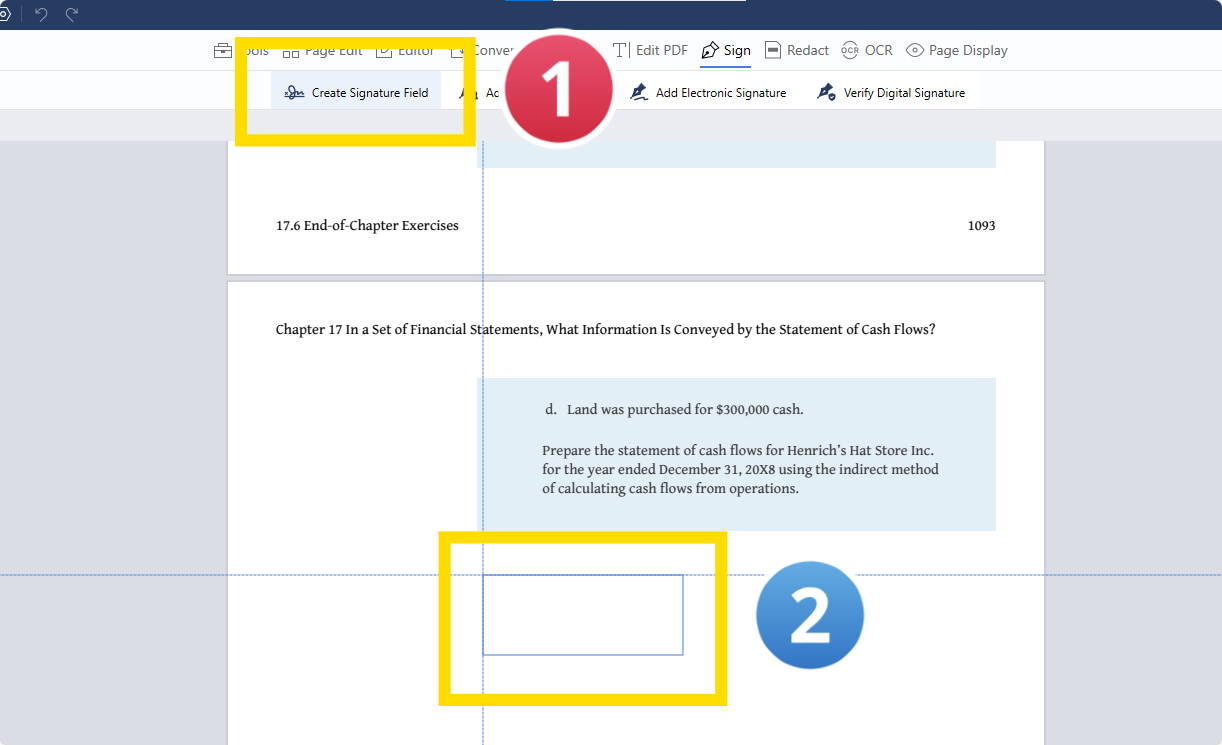
Step 2: Click on "Add Digital Signature"
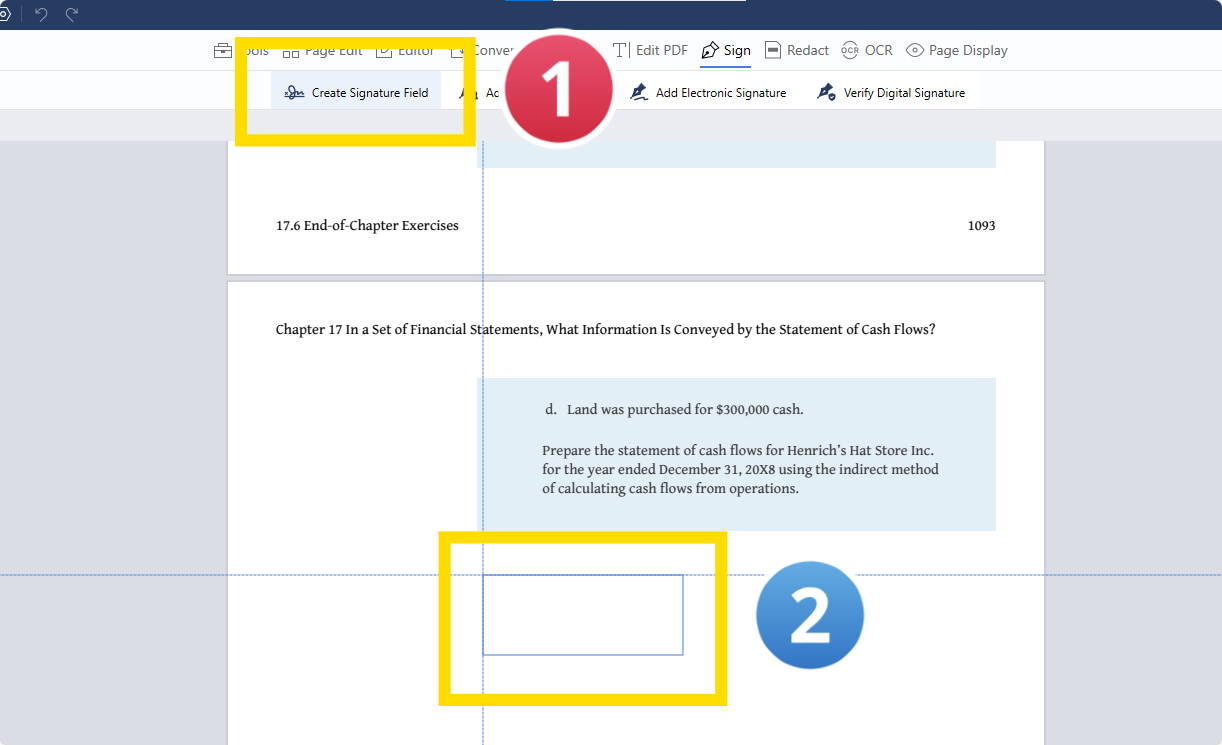
Step 3: Click on the signature field
Step 4: Select the type of digital ID required
Choose "Use a Digital ID from a File" or "Create a New Digital ID"
Step 5: Click on your signature box to add your Digital Signature
How to Create a Digital Signature for Mac
This tutorial will guide you through the simple and efficient steps to create and utilize a Digital Signature in PDF Reader Pro's Mac version.
Step 1: Select the "Digital Sign" tool
Create a signing field in your PDF.
Step 2: Click on the signature field
Select your Digital Signature or "Configure New Digital ID"
Step 3: Create your new Digital Signature
Add a password and click "Continue"
Step 4: Click on your signature field to insert your new Digital Signature
You can also explore our recommendations for PandaDoc Alternatives.
How to Create a Digital Signature: Best Practices
Creating a digital signature is not just about adding a fancy electronic version of your handwritten signature to a document.
It's a process that involves understanding the nuances of digital documents, ensuring the level of security is adequate, and knowing the different file types and tools available.
Here, we dive into the best practices for creating a digital signature that is not only visually appealing but also legally binding and secure.
1. Understanding Digital Signature vs. Electronic Signatures:
First and foremost, it's crucial to differentiate between a digital signature and electronic signatures. While often used interchangeably, they are distinct.
A digital signature is a specific type of electronic signature that uses digital certificates and a secure method, often provided by a Certificate Authority, to authenticate the identity of the signer. On the other hand, electronic signatures can be as simple as your name typed at the end of an email.
And if you really want to stand out from the crowd, try making an animated email signature.
2. Choosing the Right File Types:
Whether you are dealing with a PDF document, an image file, or other digital file types, it's essential to ensure that your digital signature tool supports the file format. Most digital documents are commonly in PDF format, which is widely accepted for its compatibility and security features.
3. Creating Your Signature:
For a virtual signature that mirrors your handwritten signature, you can use a touch screen or a mouse to draw your signature. Alternatively, you could create a signature image using a mobile device and select the image to be used in the signature fields of your documents.
4. Placing Your Signature:
Within a PDF file or any other digital document, you’ll often find designated signature fields. Make sure to place your signature precisely in these fields about signature details. This not only looks professional but also ensures that the document signing process follows a structured approach.
5. Level of Security:
The security of your digital signature is paramount. This is where digital certificates and an extra level of authentication come into play. Opt for a digital signature solution that provides a high level of security, ensuring the integrity of your signature and the document.
6. Using Signature on Different Devices:
With the proliferation of mobile devices, ensure that your digital signature process is mobile-friendly. Whether you are signing a document on a desktop or via a mobile device, the experience should be seamless and secure.
7. Online Signatures and Cloud Integration:
In today's world, where remote work and digital collaboration are commonplace, the ability to sign documents online and store them in the cloud is a necessity. Look for a solution that allows for online signatures and integrates well with cloud services.
8. Legal Compliance:
Ensure that the electronic signing tool you use complies with the legal requirements in your jurisdiction. The legal validity of online signatures, electronic signing, and digital certificates varies from one region to another, so it’s important to use a tool that adheres to these standards.
9. Maintaining a Signature File:
Keep a signature file or a signature box where you can store different versions of your signature. This can be useful for different types of documents and levels of formality.
In conclusion, creating a digital signature involves more than just adding a signature image to a PDF document or any file type. It's about understanding the nuances of electronic signing, ensuring security through digital certificates, and being aware of the legal implications.
By following these best practices, you can streamline the document signing process, adding an extra level of convenience and professionalism to your digital interactions.
How to Create a Digital Signature: FAQ
What is the Difference Between a Digital Signature and a Wet Signature?
A digital signature is an electronic form of a signature used for signing digital documents, while a wet signature is the traditional method of physically signing documents with a pen. Digital signatures are more secure and efficient, especially for online documents, as they often include encryption and digital certificates.
How Can I Create a Signature Image for Digital Use?
To create a signature image, you can use a touchscreen device to draw your signature, much like you would on paper. Alternatively, sign on a piece of paper and scan it, saving the file as a PNG or similar format. You can then upload this image file to use as your digital signature.
What Types of Documents Can Be Signed Digitally?
Virtually any type of document can be signed digitally, from legal documents to simple letters. However, some sensitive documents may require additional levels of security or specific types of electronic signatures as mandated by law.
Are Digital Signatures Legally Binding?
Yes, digital signatures are legally binding in most jurisdictions around the world. They carry the same legal weight as traditional wet signatures, provided they meet certain criteria, such as consent, intent, and appropriate levels of security.
Can I Use a Digital Signature for Legal Documents?
Yes, digital signatures are widely accepted for most legal documents. However, it's important to ensure that the electronic signature tool you use complies with the legal requirements in your region.
How Do I Add a Digital Signature to an Online Document?
Most online tools and mobile applications for document signing offer a simple process to add a digital signature. Typically, you’ll be prompted to either draw your signature using a touchscreen, upload a signature file, or choose a pre-saved signature image from a setup box.
What File Formats Can Be Signed Digitally?
Digital signatures can be applied to various file formats including PDFs, Word documents, and PNG files. The specific formats available will depend on the electronic signature tool you are using.
How Secure is a Digital Signature?
Digital signatures are highly secure, especially when backed by digital certificates issued by a trusted Certificate Authority. They use encryption to protect the signature and verify the signer's identity, making them more secure than wet signatures.
Can I Sign Documents on a Mobile Device?
Yes, many electronic signature tools have mobile applications that allow you to sign documents directly on your mobile device. This adds convenience, allowing you to sign documents anywhere and at any time.
How Do I Ensure My Digital Signature is Compliant with Regulations?
To ensure compliance, choose an electronic signature tool that adheres to the legal standards in your jurisdiction. These tools typically include features that meet regulatory requirements for document signing processes.
The process of creating a digital signature is a crucial skill in our digital age. Whether it's selecting an image for your signature, preparing a document for signature, or following a step-by-step guide, each aspect plays a vital role in ensuring a smooth and secure signing process.
While we have not focused on tools like Adobe Sign, the principles discussed are applicable across various platforms and online versions of signature tools.
Remember, the key to a successful digital signature lies in understanding the process, from the initial popup window to the final submission of your signed document. Embrace these guidelines, and you'll navigate the digital signing world with ease and confidence.



