PDF merging is a common process that involves combining multiple PDF files into a single document. It is a necessary task for businesses and individuals alike, who often need to consolidate and organize vast amounts of information.

a 55% Discount
for One Week Only!



55% Discount Now!
August 29 - September 7, 2023.
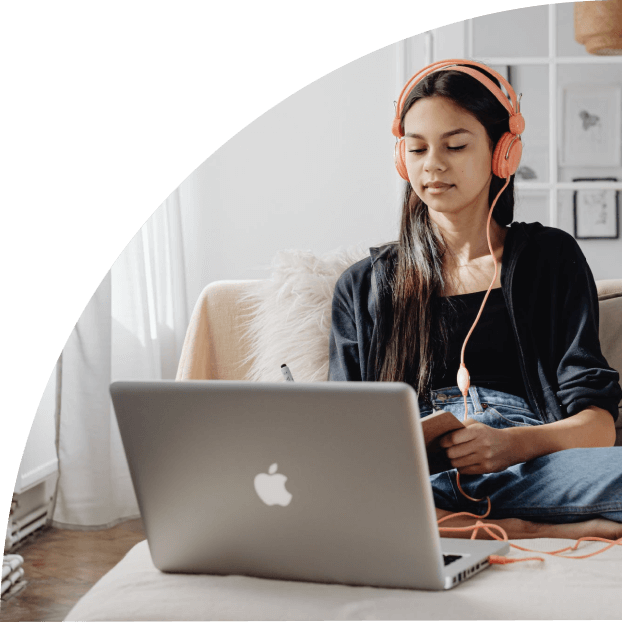
If you’re in the market for the best PDF merge software that can handle this task with precision and ease, you’ve come to the right place.
We recommend PDF Reader Pro as your go-to solution for merging PDF files. It ensures an unbeatable merge quality without losing the integrity or layout of your original documents. Try it today and experience the seamless, top-quality results for yourself. Try PDF Reader Pro today and experience the best way to merge PDFs like never before!

Navigate, edit, and
convert PDFs like a Pro
with PDF Reader Pro
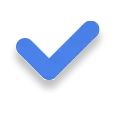
Easily customize PDFs: Edit text, images,
pages, and annotations with ease.
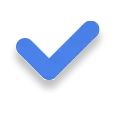
Advanced PDF conversion: Supports
multi-format document processing with OCR.
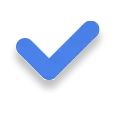
Seamless workflow on Mac,
Windows, iOS, and Android.
How To Merge PDF Files with Ease
Why is merging PDF files essential? Consider a scenario - a PDF Reader Pro user works in a publishing house where they regularly collect different authors' works. Their job is to compile these individual works into a unified book. This is where PDF merging becomes a crucial tool.
Similarly, suppose you've taken reading notes from various sources and want to consolidate them into a single document for easy reference. Merging PDFs will make your task more manageable.
With PDF Reader Pro, you can merge your current open PDF with another PDF file or select pages from another PDF file. Here are two simple methods on how to merge PDF files using PDF Reader Pro:
Method 1: Using the Merge Function
Our first merging function uses the Merge feature. Let’s find out how it works.
Step 1: Tap the Editor icon on the toolbar.
Select Merge to combine multiple PDF files into a single document.
Step 2: Click on Add Files
Select the PDF files you wish to merge. You can specify the page range you want to merge at this step.
Step 3: After adding your files, specify the page range
Click on the Merge icon, and PDF Reader Pro will do the rest.
Method 2: Using the Insert Function
There's an alternative way to combine PDF files in PDF Reader Pro. Here's how to merge PDF files using the Insert function:
Step 1: Click on the Page Edit icon on the toolbar.
Step 2: Now click on the Insert icon.
Step 3: A dialog box will appear, prompting you to Select a File.
Browse and choose the PDF file you wish to merge with your current document.
Step 4: After selecting the file, you can decide where the new pages are inserted.
You can also specify the range of pages you want to include from the chosen file.
And there you have it! With these straightforward steps, you can merge PDFs using PDF Reader Pro with ease and efficiency.
Maximizing Your PDF Merging: Best Practices
Merging PDFs might seem simple, but there’s a lot more to the process if you want to get it just right. We want you to enjoy the most accurate merges, with the highest quality.
1. Consider File Size and Quantity
PDF merging tools, while powerful, still rely on your device's computing resources. Even blank document files take some time to process. The contents of PDF files, particularly those rich with images and other media, may require more processing power and time to merge. The same goes for merging a vast quantity of files at once.
If you find your devices or operating systems lagging or the merging process taking longer than expected, consider splitting your task into smaller, more manageable chunks. This approach can help ensure smoother operation and prevent potential software crashes or errors.
2. Check Your Files Before Merging
Before you begin the merging process by clicking the relevant PDF button, take a moment to review the PDFs you plan to combine. Check for any formatting errors, misplaced pages, or irrelevant content. Making sure each individual file is perfect before merging can save you from troubleshooting later on. Plus, this will make the final document more polished and professional, especially if you're sharing or presenting it to others.
3. Take Advantage of Page Selection
Most merging tools aren't an all-or-nothing deal. Many offer the flexibility to select specific pages from each document to merge, giving you the freedom to exclude unnecessary or redundant information with a relevant file button. This feature is particularly helpful when you're merging a couple of PDF files or documents with a lot of irrelevant content. It ensures your final document is concise, clear, and to the point, focusing on the essential information.
Safely and Efficiently Storing Your Merged PDFs
We always maintain that PDF safety is just as important as PDF quality, regardless of the popular tools or preferred operating system you might use. Here are our most beneficial safety and efficiency tips for your speedy PDF combine process.
1. Cloud Storage
Storing your merged PDFs in the cloud ensures they are accessible anywhere, anytime. With cloud storage platforms like Google Drive, Dropbox, or OneDrive, you can easily share your documents with others and have peace of mind knowing your files are safe, even if your device fails or gets lost.
2. Encryption
Given that merged PDFs often contain consolidated and therefore potentially sensitive information, it's crucial to ensure their security. Encrypt your documents with a password to protect them from unauthorized access.
Most PDF editors (beyond expensive software like Adobe Acrobat Pro), including PDF Reader Pro, provide this option, adding an extra layer of security to your files.
3. Regular Backups
As a best practice, regularly back up your files before using a PDF editing software. This is especially important for merged PDFs, as they typically contain a wealth of information from different sources.
Regular backups help prevent data loss and ensure you have access to previous versions of your document if needed. It's advisable to keep multiple backups in different locations for maximum PDF merger security.
With these expanded strategies and tips, you're set to not only merge PDFs but also enhance the process to make it smoother, more efficient, and more secure. Happy merging, and we hope you get the most out of your PDF combiner!
Frequently Asked Questions about Merging PDF Files
1. What is PDF Merging?
PDF merging is the process of combining multiple PDF documents into a single file. This functionality is a key feature in the average third-party app tools tab. Merging additional PDF files is beneficial for consolidating related documents, organizing files, and improving document sharing and distribution.
Navigating Non-Resident Taxes: Form 1040NR PDF Template Unveiled
A comprehensive guide to filing non-resident tax returns - simplify your taxation process with our customizable PDF template.
2. Can I choose the order of the merged documents?
Yes, most PDF merging tools allow you to select the order in which the PDFs will be merged. You can arrange them in any order that suits your needs or according to PDF file format.
3. Can I merge PDFs that have different page sizes?
Yes, you can upload files and merge PDFs with different page sizes. However, it's essential to note that the resulting document will maintain the original page sizes, potentially leading to inconsistencies in the final merged PDF.
4. Does merging PDFs reduce the quality of the original files?
No, merging PDFs does not degrade the quality of the original documents. Most PDF merging tools, including PDF Reader Pro, are designed to maintain the original file's quality throughout the merging process. You can merge an alternative file format from your “File Explorer” (Windows) or “Finder” (Mac).
5. Is it possible to merge non-PDF files into a PDF document?
Yes, with advanced PDF tools like PDF Reader Pro, you can merge various file types (such as Word, Excel, or images) into a single PDF document.
6. Can I password-protect my merged PDFs?
Yes, most PDF tools offer an option to encrypt your merged PDFs with a password, enhancing the security of your documents and ensuring that only authorized individuals can access them.
7. Are there limits to how many PDFs I can merge at once?
The limit on the number of PDFs you can merge at once varies by the software. Some online tools might have limits due to server capacity, but desktop applications like PDF Reader Pro can handle large amounts of files.
8. Is there a way to undo the merge if I make a mistake?
While you can't "undo" a merge, you can use a PDF split function to separate the merged document back into individual files. However, it's always best to double-check your files in the correct location and their order before starting the merge process.
We hope this FAQ helps clarify any queries you have about merging PDF files. We’re passionate about helping our conscious tech users remain safe, efficient, and in control. If you have more questions, feel free to ask us, and we'll be more than happy to assist you!


