Header and footer are often used to display additional information about a document, such as time, company name, file name or author name, etc.
For example, if you work for a company, you can add important information like the company name that you want readers to remember and familiarize with in the header and footer of the document for promotion and publicity. Or if you are a student, you can insert your name or document title in the header and footer of your document so that viewers can easily find your information at any time.
How to add header & footer to a PDF? Here are the steps below:
1. Click Edit on the toolbar -> Header & Footer -> Add Header & Footer;
2. Choose the location of Header & Footer from Left Header, Center Header, Right Header, Left Footer, Center Footer, Right Footer;
3. Click + button to Insert Page Number or Date in the corresponding location, then set the display format for the Date or Page Numbers.
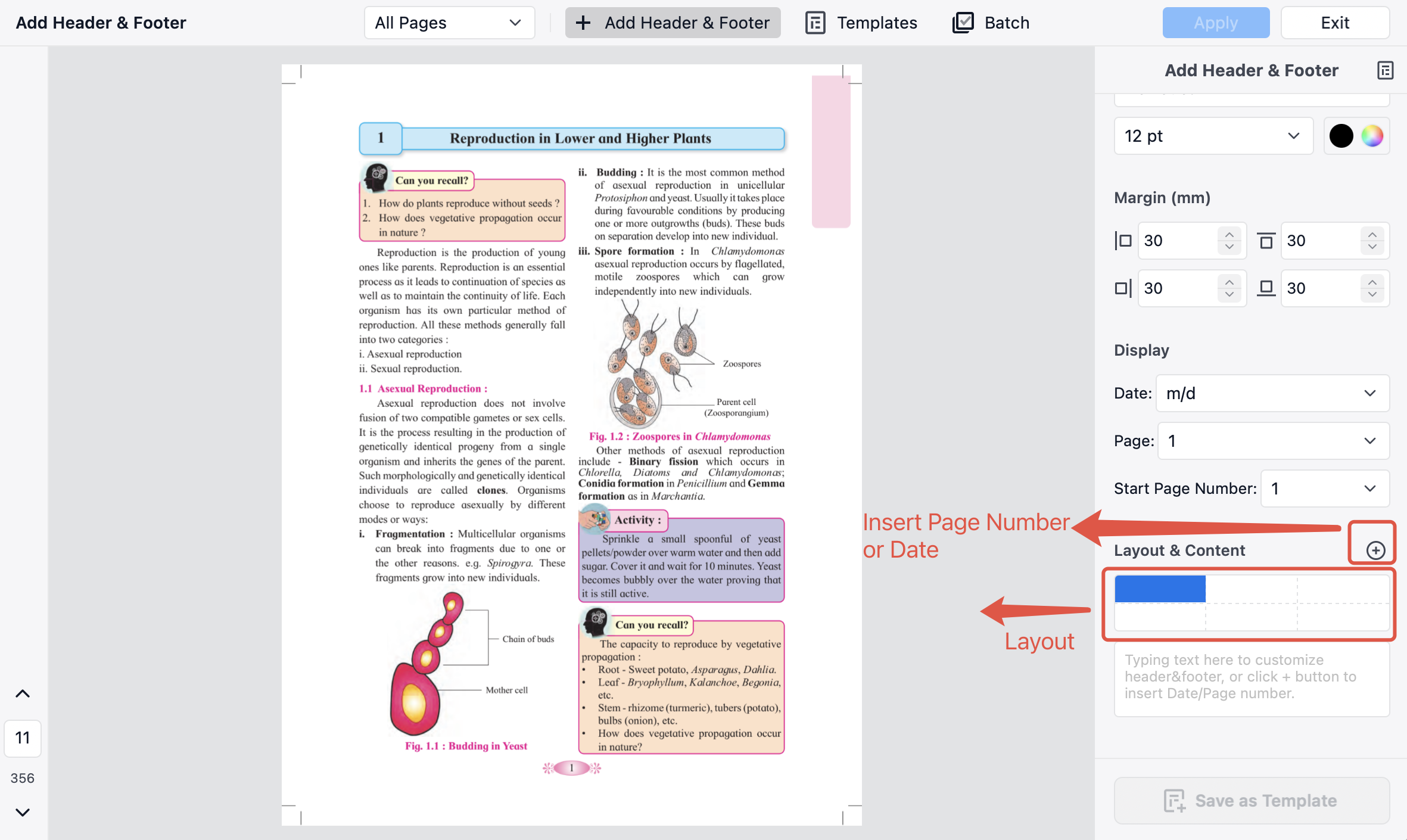
4. Or you can also customize the Footer & Header by typing text in the box.
4. Click Save as Template so you can easily apply it next time;
5. Tap Apply to apply header & footer to the PDF.
Note: PDF Reader Pro supports setting the properties of Header & Footer, such as margin, font size, color and style, and display page, etc.
 Support Chat
Support Chat