To add a digital signature to a PDF, you need to obtain a digital ID first, also known as a digital certificate. These certificates are typically issued by a trusted provider called a Certificate Authority (CA). You can also configure your digital ID with PDF Reader Pro if you like.
1. Go to Sign tab -> Click Create Signature Field;
2. Drag to draw a signature field for your signature;
3. Choose Add Digital Signature on the toolbar, then click on the signature field to activate it;
4. In the pop-up window, tick Create a New Digital ID -> Continue;
Note: If you already have a digital ID stored on your computer, you can select Use a Digital ID from File.
5. Enter your identity information such as name, organization unit, e-mail address, etc. Then click Save;
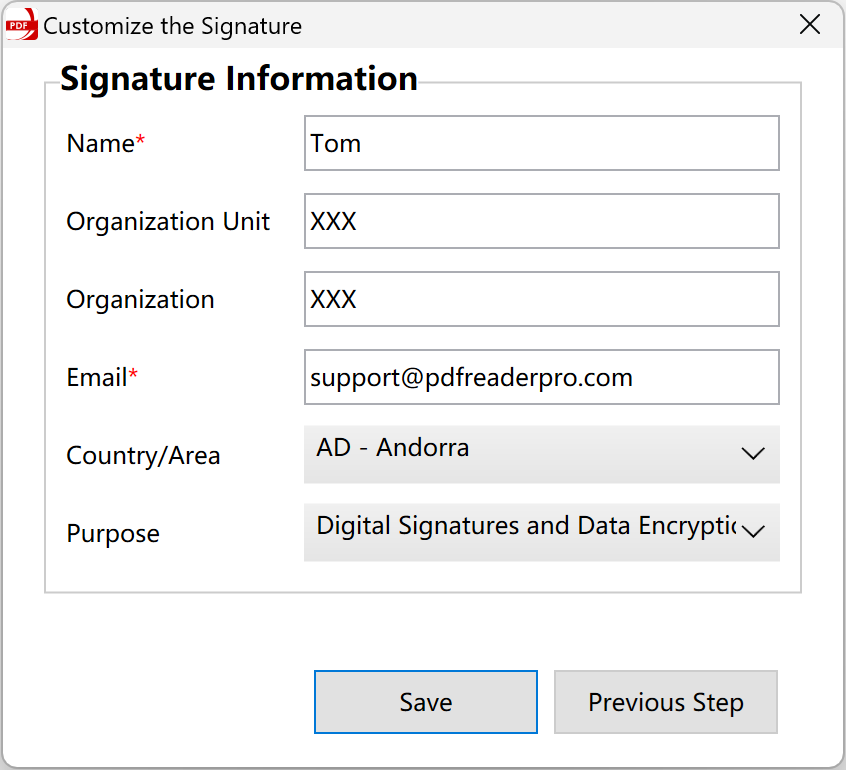
6. Save the self-signed digital signature to a file and set a password;
7. Finally, you can set the appearance of the signature, for example: the text included in the signature field, the signature style, and more.
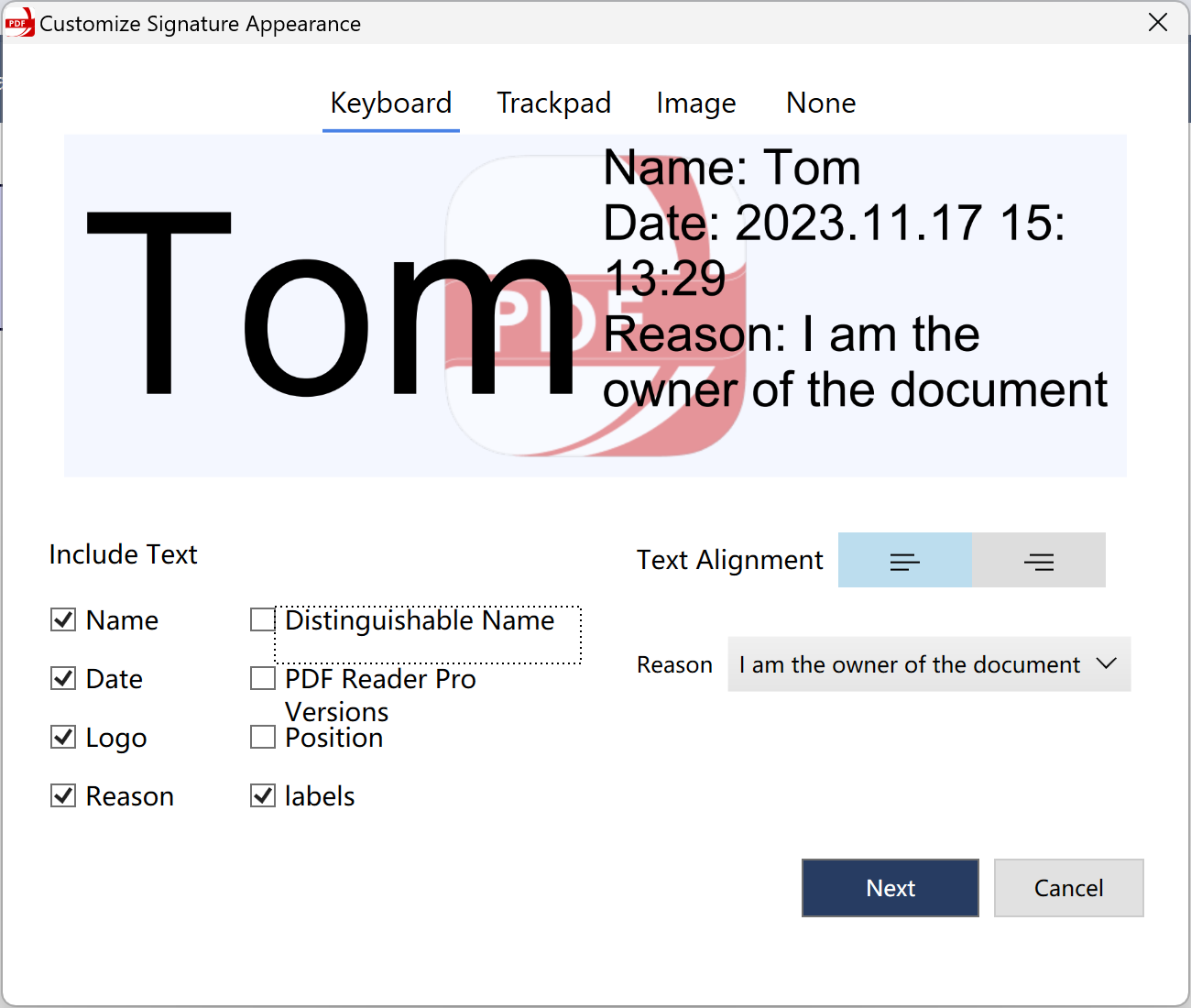
Tips: The certificate is actually the authentication of the user's public key issued by the certificate visa authority (CA). The content of the certificate includes: information about the electronic visa authority, information about the public key user, public key, signature of the authority and validity period and so on. At present, the format and validation method of the certificate generally follows the X.509 international standard.
Download PDF Reader Pro Windows to free trial digital signature!

 Support Chat
Support Chat