Adding highlights would make important things in a PDF stand out and are easy to find. But at times, you may get a little excessive with the highlighting and you don't know how to deal with them. With PDF Reader Pro, you can either delete them or export your highlights for later use.
Follow the instructions below to delete your highlights:
1. Open your file with PDF Reader Pro UWP;
2. Click Annotation on the left screen's toolbar;
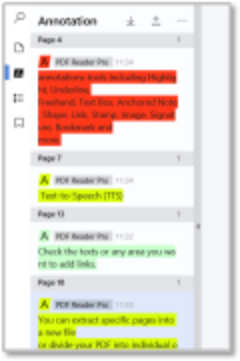
3. Right-click to Delete the highlight,
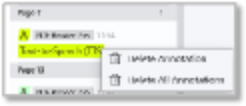
Or click More to on the Highlights toolbar to delete highlights.
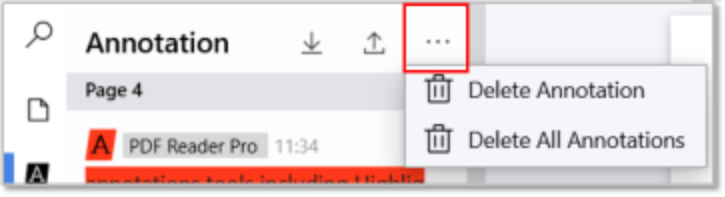
You can also archive your annotations and store them. Below instructions is to archive your highlights for later use:
1. Click Export Annotations on the Annotation toolbar;
2. Save your Annotations;
3. Delete Annotations based on your needs;
4. For later use, click Import Annotations on the Annotation toolbar;
5. Select the Exported Annotation file;
6. Click Open.
Your previous annotations that you deleted will appear.
Click here to download PDF Reader Pro UWP and try our amazing PDF Reader tools now!

 Support Chat
Support Chat