In today’s digital age, protecting sensitive data is paramount. Encryption plays a crucial role in ensuring information remains secure from unauthorized access. Among the many encryption standards available, the Advanced Encryption Standard (AES) stands out for its robust security and widespread adoption.
But how does AES apply to PDFs, and how can tools like LynxPDF Editor leverage this technology to enhance document security? Let’s dive into the details.
What is AES Encryption?
AES (Advanced Encryption Standard) is a widely used symmetric encryption algorithm designed to secure sensitive data. Being a symmetric encryption method means that the same key is used for both encrypting and decrypting data. This makes AES not only efficient but also highly secure when implemented correctly.
Key Features of AES Encryption
- Symmetric Encryption: The same cryptographic key is used for both encryption and decryption, simplifying the process while ensuring security.
- High Performance: AES is optimized for speed and efficiency, making it suitable for both hardware and software implementations.
- Flexibility with Key Lengths: AES supports three key lengths:
- 128-bit: Offers a high level of security suitable for most applications.
- 192-bit: Provides enhanced security for more critical systems.
- 256-bit: Delivers maximum security, often used for top-secret and highly sensitive data.
The longer the key length, the stronger the encryption, but it also requires more computational power.
Security Implications of AES Key Lengths
- 128-bit Encryption: Strong enough for most practical purposes and resistant to brute-force attacks given today’s computational capabilities.
- 192-bit Encryption: Used in environments requiring added security layers, balancing performance and protection.
- 256-bit Encryption: Considered virtually unbreakable with current technology, often used for military and government-level data protection.

Common Use Cases for AES
AES is a versatile encryption standard used across a variety of industries and applications:
- File and Document Encryption: Securing PDFs, spreadsheets, and other sensitive files.
- Web Communication: Protecting data transmitted over HTTPS, VPNs, and secure messaging platforms.
- Disk and Storage Encryption: Used in tools like BitLocker, Veracrypt, and external drives for securing stored data.
- Wireless Communication: Encrypting Wi-Fi networks via WPA2 and WPA3 standards.
- Mobile Applications: Securing data in mobile banking apps, digital wallets, and messaging services.
When applied to PDF documents, AES ensures the contents remain protected from unauthorized access, making it a key feature in professional PDF editors like LynxPDF Editor.
Can PDFs Have AES Encryption?
Yes, PDFs can be encrypted using AES (Advanced Encryption Standard) to enhance document security. This feature is widely supported in modern PDF specifications, including PDF 1.6 and later versions, making AES a standard choice for securing sensitive PDF documents.
How AES Encryption is Applied to Secure PDF Documents
When AES encryption is used for PDFs, it protects the document in several ways:
- Encryption of Content: The text, images, and other content of the PDF are encrypted, ensuring that they can only be accessed by authorized users.
- Access Control: AES encryption can enforce permissions, such as restricting printing, copying, editing, or even viewing the document without the correct password or key.
- Password-Based Security: AES is often implemented with user and owner passwords:
- User Password: Required to open the document.
- Owner Password: Grants access to change permissions or remove the encryption.
The process involves encrypting the file’s content streams with an AES key, ensuring that without the key, the content remains indecipherable.
Benefits of Using AES for PDF Encryption
-
Confidentiality: AES encryption ensures that only authorized individuals can access the document’s contents. This is especially critical for sensitive information, such as financial records, legal documents, or medical data.
-
Data Integrity: By encrypting the content, AES protects PDFs from tampering or unauthorized modifications. If an encrypted PDF is altered, it often becomes unreadable, ensuring that the original content remains intact.
-
Access Control: AES encryption allows fine-grained control over who can perform specific actions on a PDF, such as:
- Restricting the ability to print or edit the document.
- Preventing unauthorized copying of content.
- Ensuring the document is only accessible to those with the proper credentials.
Why AES Encryption for PDFs is Essential
AES encryption adds a critical layer of security for PDF documents, making it a popular choice for businesses, governments, and individuals handling sensitive information. Tools like LynxPDF Editor simplify the process, enabling users to apply AES encryption seamlessly and safeguard their documents against unauthorized access and data breaches.
LynxPDF Editor’s Encryption Capabilities
LynxPDF Editor is a versatile tool that empowers users to secure their PDF documents with robust encryption options. It supports AES encryption to protect sensitive information, ensuring your documents remain confidential and tamper-proof.


 Admin Console
Admin Console Custom Business Stamps
Custom Business Stamps System Integration
System Integration Digital Signatures
Digital Signatures
Overview of Encryption Features in LynxPDF Editor
-
AES Encryption:
- Supports 128-bit, 192-bit, and 256-bit AES encryption for varying security needs.
- Ensures compatibility with PDF standards for seamless sharing across devices and platforms.
-
Password Protection:
- Offers the ability to set both user passwords (to restrict viewing) and owner passwords (to control permissions like editing or printing).
- Offers the ability to set both user passwords (to restrict viewing) and owner passwords (to control permissions like editing or printing).
-
Access Control:
- Restrict actions like copying, editing, and printing for enhanced document security.
- Customize permissions based on user roles or requirements.
-
Document Integrity:
- Ensures the encrypted PDF is tamper-proof, safeguarding the original content.
- Ensures the encrypted PDF is tamper-proof, safeguarding the original content.
-
Batch Encryption:
- Encrypt multiple PDFs simultaneously, streamlining the process for bulk document management.
Steps to Apply AES Encryption to PDFs Using LynxPDF Editor
- Open the PDF: Launch LynxPDF Editor and open the document you want to secure.

Image source: LynxPDF Editor
- Access the Encryption Settings: Navigate to the Security menu within the editor.

Image source: LynxPDF Editor
- Choose AES Encryption:
- Select the desired AES key length (128-bit, 192-bit, or 256-bit) based on your security needs.
- Select the desired AES key length (128-bit, 192-bit, or 256-bit) based on your security needs.
- Set Passwords:
- Create a user password for viewing restrictions.
- Set an owner password to manage permissions and control access.

Image source: LynxPDF Editor
- Define Access Permissions:
- Specify whether printing, editing, or copying should be allowed.
- Specify whether printing, editing, or copying should be allowed.
- Apply Encryption: Confirm your settings and apply the encryption. Save the document to finalize the process.
Integration with Other Security Features
LynxPDF Editor seamlessly integrates AES encryption with other advanced security features:
- Password Protection: Combine encryption with strong passwords to add an additional layer of security.
- Digital Signatures: Validate the authenticity of the document by integrating encryption with digital signatures.
- Redaction Tools: Permanently remove sensitive information from the document while maintaining encryption.
With these capabilities, LynxPDF Editor ensures your documents are not only encrypted but also tailored to meet specific security and compliance requirements. Whether securing personal records or safeguarding business data, LynxPDF Editor provides the tools needed to protect your PDFs effectively.
Comparison with Other PDF Tools
When it comes to PDF security and encryption, LynxPDF Editor stands as a competitive alternative to industry leaders like Adobe Acrobat and PDFelement. Here’s how it compares across key encryption features and document security functionalities.
Image source: LynxPDF Editor
Key Features Comparison
| Feature | LynxPDF Editor | Adobe Acrobat | PDFelement |
| AES Encryption Support | AES 128-bit, 192-bit, 256-bit | AES 128-bit, 256-bit | AES 128-bit, 256-bit |
| User & Owner Passwords | Yes | Yes | Yes |
| Access Permissions | Full customization | Full customization | Full customization |
| Batch Encryption | Supported | Limited | Limited |
| Integration with Other Security Features | Passwords, redaction, digital signatures | Passwords, redaction, digital signatures | Passwords, redaction |
| Ease of Use | Intuitive interface | Professional but complex | Beginner-friendly |
| Cost | Affordable | Expensive (subscription-based) | Mid-range (one-time and subscription) |
| Compatibility | Multi-platform | Multi-platform | Multi-platform |
Advantages of Using LynxPDF Editor for Secure Document Management
-
Comprehensive Encryption Options:
LynxPDF Editor offers a complete range of AES encryption (128-bit, 192-bit, and 256-bit), making it adaptable to varying security requirements. -
Cost-Effective Solution:
Compared to Adobe Acrobat, LynxPDF Editor is more affordable without compromising on critical encryption and security features, making it ideal for individuals and small businesses. -
Batch Encryption:
LynxPDF Editor simplifies workflow by allowing users to encrypt multiple PDFs at once, a feature that is limited or cumbersome in competing tools. -
User-Friendly Interface:
The intuitive design ensures that users, regardless of technical expertise, can easily apply encryption and manage document security without needing extensive training. -
Advanced Access Control:
LynxPDF Editor provides granular control over document permissions, enabling users to restrict editing, printing, and copying based on specific needs. -
Integration with Additional Security Features:
The editor integrates AES encryption with advanced tools such as digital signatures and redaction. This holistic approach enhances the overall security and authenticity of PDF documents. -
Flexible Licensing:
Unlike Adobe Acrobat's subscription-heavy model, LynxPDF Editor offers flexible licensing options, including one-time purchases, making it accessible for a wider audience. -
Lightweight and Efficient:
LynxPDF Editor is optimized for speed and performance, making it a lightweight alternative that doesn’t sacrifice functionality for efficiency.

Why Choose LynxPDF Editor?
While competitors like Adobe Acrobat excel in enterprise-level solutions, LynxPDF Editor stands out by balancing robust encryption features, ease of use, and cost-effectiveness. Whether you're managing personal documents or handling sensitive corporate data, LynxPDF Editor offers a practical and secure solution tailored to modern document management needs.












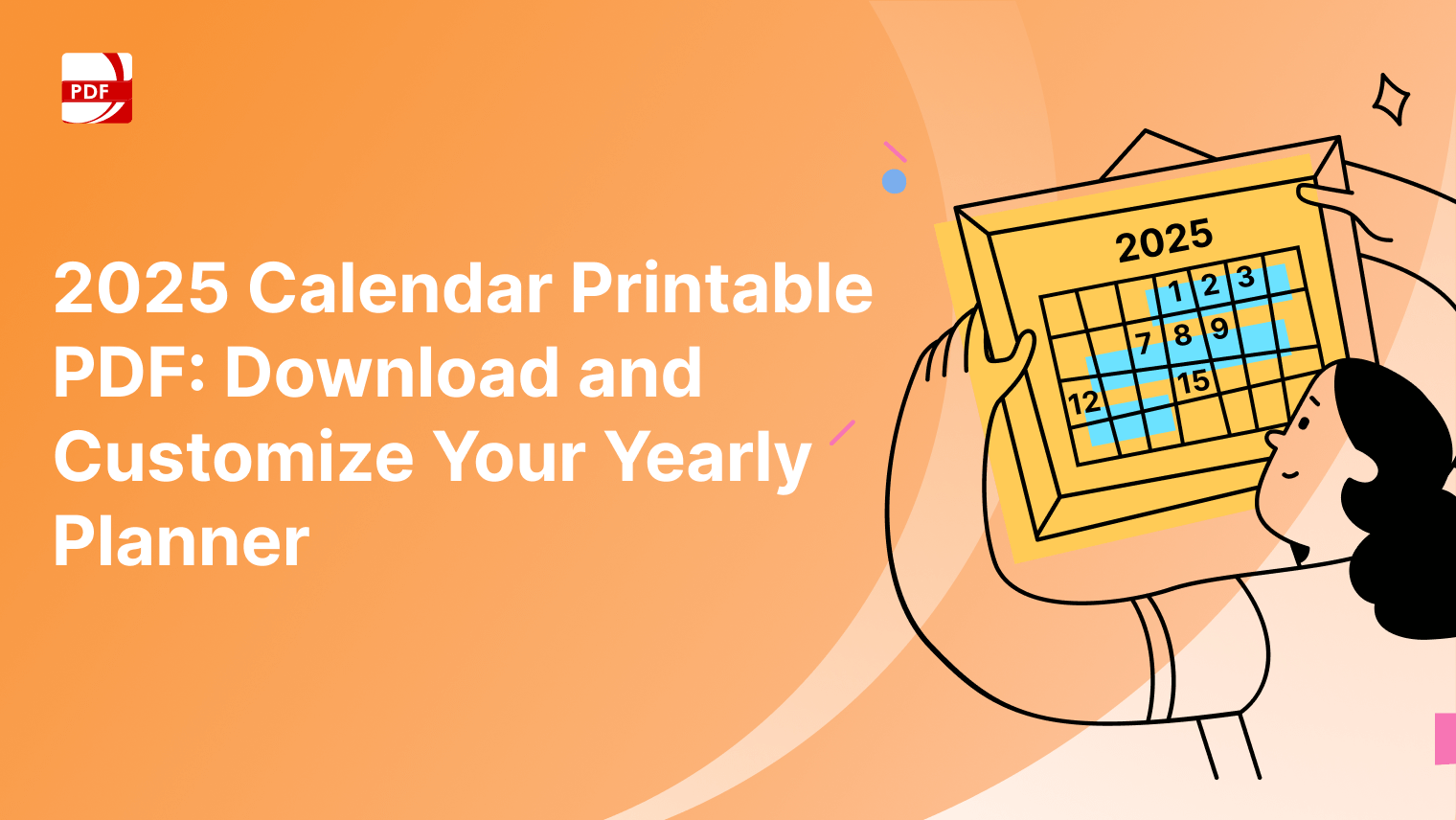


 Support Chat
Support Chat