In 2024, productivity apps continue to play a pivotal role in enhancing efficiency for both personal and professional use. From managing tasks and calendars to improving focus, there's a range of apps designed to cater to various productivity needs.
By leveraging these applications, individuals can better organize their tasks, manage their time, and focus on what truly matters. Whether for personal use, education, or professional projects, the right productivity app can make all the difference in achieving one's goals efficiently and easily.
Comparison Table
This table offers a glance at what each tool specializes in. These tools provide a range of options to boost productivity and efficiency.
| Tool | Category | Key Features | Platforms | Pricing |
|---|---|---|---|---|
| PDF Reader Pro | PDF Management | Edit, convert, annotate, sign PDFs | iOS, macOS, Windows, Android | $47.99 |
| Adobe Acrobat Reader DC | PDF Management | View, print, sign, annotate PDFs; Convert PDFs | Windows, macOS, Android, iOS | $19.99/month |
| Todoist | Task Management | Task scheduling, project tracking, cross-platform sync | Web, iOS, Android, macOS, Windows | $4/month |
| Notion | Task & Project Management | Notes, databases, kanban boards, tasks | Web, iOS, Android, macOS, Windows | $8/month |
| Trello | Project Management | Kanban boards, task assignments, collaboration tools | Web, iOS, Android, macOS, Windows | $5/month |
| Asana | Project Management | Project workflows, task assignments, integrations with other apps | Web, iOS, Android | $10.99/user/month |
| Google Calendar | Scheduling | Event scheduling, reminders, integration with other Google services | Web, iOS, Android | $5.40/month |
| Microsoft Outlook | Email & Scheduling | Email management, calendar, tasks | Web, iOS, Android, macOS, Windows | $6/month |
| Serene | Focus & Productivity | Website blocker, Pomodoro timer, focus sessions | macOS | $4/month |
| Forest | Focus & Productivity | Virtual tree growing as a focus timer, task achievement tracking | iOS, Android | $3.99/month |
| Freedom | Focus & Productivity | Website and app blocker across devices, customizable block lists | Windows, macOS, Android, iOS | $8.99/month |
PDF Management
Managing PDFs effectively is crucial for individuals and businesses alike, whether it's for reading, editing, or sharing documents. The right tools can streamline these processes, enhancing productivity.
1. PDF Reader Pro
PDF Reader Pro is a multifaceted PDF management tool that caters to a broad spectrum of needs, combining a user-friendly interface with an array of powerful functionalities. Ideal for both professional environments and personal use, it facilitates comprehensive editing, annotating, and document management tasks with ease.
Enhanced reading modes, including a comfortable night view and customizable layouts, further enrich the user experience, making PDF Reader Pro a comprehensive solution for all PDF-related tasks.
Key Features
- Editing and Annotating: Offers robust editing tools to modify text, images, and pages within PDFs. Users can also highlight, underline, and add comments, making it ideal for review processes.
- Conversion and Export: Converts PDFs to and from various formats including Word, Excel, and PowerPoint without losing formatting, enabling seamless document workflows.
- Form Filling and Signing: Allows users to fill out PDF forms electronically and sign documents digitally, facilitating quick and secure document processing.
- Reading Experience: Provides a comfortable reading mode, bookmarking, and the ability to read in dark mode, enhancing user comfort during extended reading sessions.
Pricing
| Pricing Plan | Price |
| Free Trial | $0 |
| Premium + PDF to Office Pack (Spring Sale) | $47.99 (One-time, Tax Incl.) |
| Extended Device Access (One-time purchase) | $39.99 |
| Premium License | $59.99 (One-time, Tax Incl.) |
| AI Tools (30-day Limited) | $14.99 /50 credits (Tax Incl.) |
How We Found PDF Reader Pro
PDF Reader Pro is really convenient, especially when I need to combine multiple PDFs into one or sign documents quickly without any trouble. The software simplifies managing documents by making it easy to search, sort, and edit, among many other useful functions.

2. Adobe Acrobat Reader DC

Adobe Acrobat Reader DC is the industry standard for viewing, printing, and annotating PDF documents. It's known for its reliability and comprehensive feature set, catering to the needs of both individuals and businesses.
Key Features
- Adobe Sign Integration: Direct integration with Adobe Sign allows for secure and legal e-signatures on documents, streamlining the document approval process.
- Redaction: Offers comprehensive tools for redacting sensitive information from documents, ensuring privacy and compliance with regulations.
- PDF Standards Compliance: Adobe Acrobat supports creating and validating PDFs that comply with standards such as PDF/A for archiving, PDF/E for engineering, and PDF/X for printing.
- Rich Media Integration: Supports embedding of rich media in PDFs, including audio, video, and interactive elements, making documents more dynamic and engaging.
Pricing
| Pricing Plan | Price |
| Acrobat Pro | $19.99/mo |
| Acrobat Standard | $12.99/mo |
How We Found Adobe Acrobat Reader DC
It's easy to store, edit, and create documents, and converting meeting notes and graphs is quick and efficient. Their customer service has been excellent, always ready to assist. However, there are some drawbacks: restarting my computer sometimes leads to lost open documents, and the software can be heavy on RAM usage.
Task and Project Management
Managing tasks and projects is key to getting things done in today's busy world. Here's a list of tools that can help you and your team stay organized and meet your deadlines.
1. Todoist

Todoist stands out as a straightforward yet powerful task and project management tool, praised for its simplicity and efficiency in managing day-to-day tasks and large projects alike. Its clean interface and intuitive design make it accessible for users of all levels, from individuals looking to organize their personal life to teams coordinating on complex projects.
Key Features
- Task Management: Easily add, organize, and prioritize tasks with due dates, projects, and labels.
- Collaboration: Share projects, assign tasks to teammates, and track progress together.
- Integrations: Works seamlessly with apps like Google Calendar, Dropbox, and Slack for a more integrated workflow.
- Recurring Tasks: Set tasks to repeat at customized intervals to keep up with regular responsibilities.
Pricing
| Pricing Plan | Price |
| Beginner | $0 |
| Pro | $4 per month (billed yearly) |
| Business | $6 per member/month (billed yearly) |
How We Found Todoist
The prioritization function is great since it lets me rank jobs according to significance and makes sure the team works on the most important things. Furthermore, the interface's ability to set deadlines and generate reminders enhances our capacity to fulfill deadlines efficiently.
2. Notion
Notion is more than just a task and project management tool. It's an all-in-one workspace that combines note-taking, database handling, project management, and more into one platform. Notion's flexibility and customization capabilities make it unique, allowing users to create their own templates and workflows to match their specific needs.
Key Features
- Customizable Templates: From simple to-do lists to complex project management boards, Notion's templates can be tailored to fit any requirement.
- Integrated Workspace: Combines notes, tasks, databases, and wikis in one place, making information retrieval quick and easy.
- Collaboration Tools: Share pages, assign tasks, and comment directly on work items to facilitate team projects.
- Cross-platform Sync: Seamless synchronization across devices ensures your workspace is always up to date, regardless of where you are.
Pricing
| Pricing Plan | Price |
| Free | $0 |
| Plus | $8 per user/month (billed annually) |
| $10 per user/month (billed monthly) | |
| Business | $15 per user/month (billed annually) |
| $18 per user/month (billed monthly) | |
| Enterprise | Contact sales for pricing |
How We Found Notion
Notion is fantastic for collaborating with my team; we can build custom databases that perfectly fit our workflow. It can feel overly complex, especially when you're just getting started. I've found that it lacks offline access, which has been a pain when I'm out of Wi-Fi range.
3. Trello

Trello is renowned for its visually appealing and intuitive Kanban board approach to task and project management. What sets Trello apart is its simplicity and flexibility. It allows users to organize tasks, projects, and workflows visually with cards and boards. This visual approach helps teams and individuals track progress at a glance, making it an ideal tool for managing various projects.
Key Features
- Kanban Boards: Visualize your workflow with customizable boards, lists, and cards.
- Integrations (Power-Ups): Enhance functionality with integrations like Slack, Google Drive, and more.
- Automation (Butler): Automate common tasks with rule-based triggers, saving time and reducing manual efforts.
- Collaboration: Easily share boards and tasks with team members, facilitating seamless collaboration.
Pricing
| Pricing Plan | Price |
| FREE | $0 USD |
| STANDARD | $5 USD per user/month (billed annually) |
| $6 USD per user/month (billed monthly) | |
| PREMIUM | $10 USD per user/month (billed annually) |
| $12.50 USD per user/month (billed monthly) | |
| ENTERPRISE | $17.50 USD |
How We Found Trello
I've been using Trello to organize everything from work projects to personal tasks. Its Kanban board layout is incredibly intuitive, making it easy to see the status of various tasks at a glance. However, as the number of cards grows, Trello can become a bit overwhelming for very complex projects. But it's still a good project management tool.
4. Asana

Asana stands out for its comprehensive approach to task and project management, offering a wide range of views and tools to fit different team needs and work styles. From simple task lists to complex project timelines, Asana provides the structure and flexibility needed to manage tasks effectively, making it a favorite among teams for its ability to streamline collaboration and increase productivity.
Key Features
- Multiple Project Views: Work with lists, kanban boards, calendars, and timelines for flexible project planning.
- Advanced Reporting: Access insights and progress reports to keep projects on track.
- Task Dependencies: Manage task relationships and sequencing effectively.
- Custom Fields and Automation: Tailor your workflow with custom fields and automate repetitive tasks.
Pricing
| Pricing Plan | Price |
| Personal | $0 (Free forever) |
| Starter | $10.99 per user/month (billed annually) |
| $13.49 billed monthly | |
| Advanced | $24.99 |
How We Found Asana
The free version is surprisingly capable, offering a lot of features that meet most of my needs without having to pay a dime. One of my favorite features is the timeline view.
I've found it a bit limiting when working on design-intensive tasks. Also, while I appreciate the rich feature set of the paid versions, the pricing is a tad higher than some of its competitors.
Calendar and Scheduling
Keeping track of time and planning ahead is a big part of managing tasks and projects. Here are some tools that make scheduling meetings, setting deadlines, and remembering important dates a lot easier.
1. Google Calendar

Google Calendar is known for its clean, user-friendly interface and robust functionality that integrates seamlessly with other Google services. It's incredibly straightforward, making it easy for individuals and teams to schedule appointments, set reminders, and manage their time efficiently. Its stand-out feature is the seamless integration with Google's ecosystem, including Gmail and Google Drive, enhancing productivity and collaboration.
Key Features
- Integration with Google Services: Easily attach documents from Google Drive and set up meetings via Gmail.
- Shared Calendars: Ability to share calendars with others, making it perfect for both personal and team scheduling.
- Customizable Views: Offers daily, weekly, monthly, and agenda views to suit different planning needs.
- Event Color Coding: Customize event colors for quick visual organization.
Pricing
| Pricing Plan | Price |
| Business Starter | $5.40 USD per user/month (1 year commitment) |
| Business Standard | $10.80 USD per user/month (1 year commitment) |
| Business Plus | $18 USD per user/month (1 year commitment) |
| Enterprise | Contact sales for pricing |
How We Found Google Calendar
I've got to say, it's made organizing my life a lot easier. The user interface is super easy to navigate. I love the color-coding feature because it lets me visually distinguish between different types of events. One of the best things about Google Calendar is how it syncs across all my devices.
2. Microsoft Outlook

Microsoft Outlook goes beyond being just a calendar tool; it's a comprehensive email client with powerful scheduling and time management features. Its integration within the Microsoft ecosystem, including Office 365, makes it a go-to for businesses looking for a unified communication and scheduling platform. Outlook's calendar is praised for its advanced scheduling capabilities and ease of use in a professional setting.
Key Features
- Email Integration: Seamlessly integrates with Outlook email, providing a unified platform for communication and scheduling.
- Meeting Scheduling and Invitations: Robust tools for setting up meetings, sending invitations, and tracking responses.
- Calendar Sharing and Permissions: Share calendars with others, with customizable viewing and editing permissions.
- Task Management: Incorporates task management features, allowing users to create and track tasks alongside their calendar.
Pricing
| Pricing Plan | Price |
| Microsoft 365 Business Basic | USD $6.00 user/month (Annual subscription) |
| Microsoft 365 Business Standard | USD $12.50 user/month (Annual subscription) |
| Microsoft 365 Business Premium | USD $22.00 user/month (Annual subscription) |
| Microsoft 365 Apps for business | USD $8.25 user/month |
How We Found Microsoft Outlook
Switching to Microsoft Outlook from Gsuite felt a bit tough for me. Outlook is not bad; it's just that it feels different, which was a bit annoying. Also, Outlook looks different depending on whether you're using it on the web or as a desktop app.
But there are also good things. Accessing my emails is easy. I like the scheduling feature a lot, and being able to check my emails on my phone is super helpful. You can learn more about saving Outlook email as PDF.
Focus and Productivity
Staying focused and being productive can sometimes be tough with all the distractions around us. Here are some tools that help you keep your attention on what matters and make the most out of your work time.
1. Serene

Serene is a productivity tool designed to help users focus on their work by minimizing distractions. It stands out for its ability to block distracting websites and apps while promoting focused work sessions through goal setting and the Pomodoro technique.
Key Features
- Goal Setting: Allows you to set a main goal for each day to keep your focus.
- Website and App Blocker: Blocks distracting websites and apps during focus sessions.
- Pomodoro Timer: Uses the Pomodoro technique to structure work and break times.
- Focus Music: Offers a selection of music designed to improve concentration.
Pricing
| Pricing Plan | Price |
| Free Trial | 10 free deep work hours |
| Serene Unlimited | $4/mo (billed annually) |
How We Found Serene
I tried out Serene to help me focus better during work. The interface is really simple and not cluttered, which I liked because it didn't distract me further. It was nice using it on my desktop because it felt like a break from all the tabs I usually have open in Chrome.
But the app was pretty buggy for me.
2. Forest
Forest is a unique app that gamifies the focus experience by letting users plant virtual trees that grow while they work undistracted. The app, which partners with real-world tree-planting organizations, is particularly effective for those motivated by visual progress and environmental impact.
Key Features
- Virtual Tree Planting: Start focused work sessions by planting a tree, which grows as you work.
- Real-World Impact: Earn coins to plant real trees, partnering with tree-planting organizations.
- Focus Goals: Set and track daily and long-term concentration goals.
- Multi-Platform: Available on iOS, Android, and as a browser extension.
Pricing
| Pricing Plan | Price |
| iOS | $3.99 (One-time) |
| Android (With Ads) | Free |
How We Found Forest
I've been using Serene a lot while I was studying for my degree. It's been a huge help in keeping me focused and away from distractions. The best part for me is knowing that by using the app, real trees are being planted out there in the world.
3. Freedom

Freedom is a comprehensive distraction blocker that helps users reclaim focus by blocking access to distracting websites and apps across all devices. Its standout feature is the ability to sync blocks across devices, ensuring a distraction-free environment regardless of the platform.
Key Features
- Multi-Device Sync: Block distractions across all your devices with synchronized settings.
- Custom Blocklists: Create personalized lists of websites and apps to block.
- Scheduled Blocks: Set up blocks in advance for specific times and days.
- Locked Mode: Prevents the temptation to end blocking sessions early.
Pricing
| Pricing Plan | Price |
| Monthly Premium | $8.99/mo. |
| Yearly Premium | $3.33/mo. ($39.99 billed annually) |
| Forever | $99.50 (50% Off) |
How We Found Freedom
You can block distracting websites and apps, and it works across all my devices, which is super handy. Another cool thing is the app's free audio tracks to help you focus. The free account limits you to only seven sessions, which wasn't enough for me. Some people might find it pricey to upgrade for unlimited sessions.









 Free Download
Free Download Free Download
Free Download


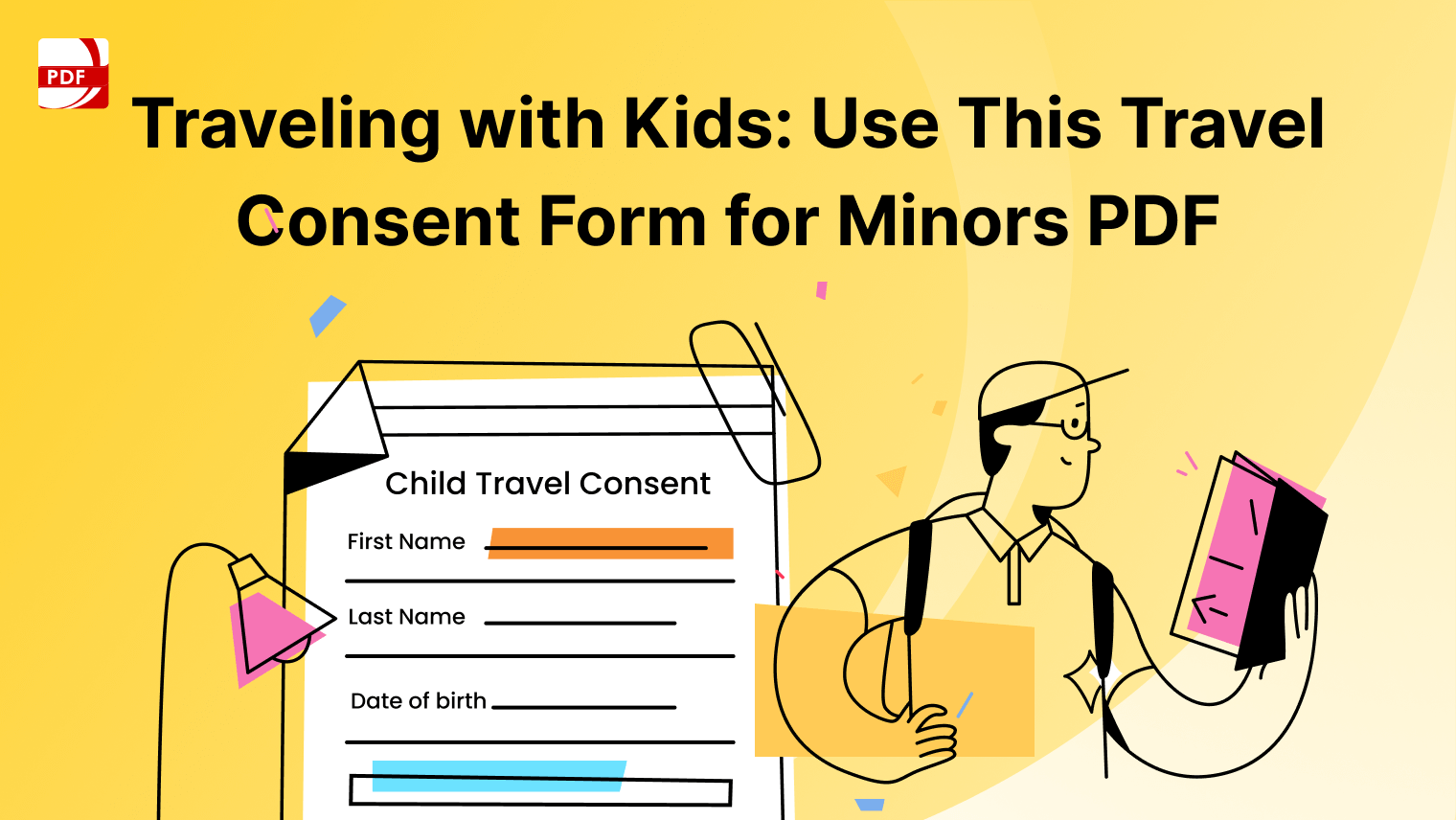


 Support Chat
Support Chat 