In many professional and educational settings, PDF documents are commonly used for their reliability and compatibility across various platforms. However, when it comes to presentations, PowerPoint formats are preferred due to their flexibility and interactive capabilities.
Converting PDFs to PowerPoint presentations enables users to seamlessly integrate detailed content from PDFs into slides, which can be easily edited, annotated, and presented dynamically. This conversion is essential for effectively communicating complex data, showcasing visual content, and engaging audiences during presentations, meetings, and lectures.
Why Convert PDF to PowerPoint?
Scenarios Where PDF to PowerPoint Conversion is Beneficial
-
Presentations: When creating a visual impact is crucial, converting PDFs to PowerPoint allows presenters to incorporate animations, transitions, and other multimedia elements that make information more engaging.
-
Lectures: In academic settings, lecturers often need to highlight specific information or interact with the content dynamically during the session. PowerPoint slides facilitate this by allowing for annotations and quick navigations which are less feasible in PDF formats.
-
Business Meetings: In business scenarios, discussion points often arise spontaneously. Unlike static PDF documents, PowerPoint presentations can be quickly modified or rearranged on the spot to suit the meeting's direction.

Advantages of Using PowerPoint over PDFs for Presentations
-
Interactivity: PowerPoint slides can include hyperlinks, videos, and audio files, which make the presentation more interactive and can help in keeping the audience engaged.
-
Flexibility in Editing: Unlike PDFs, which are generally more rigid, PowerPoint allows for easy editing. You can add, remove, or rearrange slides to tailor the presentation to the audience's response or time constraints.
-
Better Audience Engagement: With features like animations and transitions, PowerPoint helps draw and maintain the audience’s attention, making it easier to explain complex concepts.
-
Enhanced Visual Appeal: PowerPoint offers extensive tools for designing and customizing slides to make them visually appealing, which can help in better conveying the message and retaining the audience’s interest.
-
Ease of Presentation: Navigating through a PowerPoint presentation during a live session is straightforward, with simple controls for moving between slides, which can be a limitation when scrolling through a PDF in a similar setting.
Converting PDF to PowerPoint
Step 1: Open LynxPDF Editor and select the "PDF To PPT" tool
You can find it under the "Quick Tools" section.
Step 2: Select the PDF you would like to convert to PowerPoint
A File Explorer window will open. Search and open the required PDF.
Step 3: Select your conversion options
1. Add more PDF files if needed.
2. Set your OCR settings.
3. Click "Convert" when ready.
Step 4: Save your new PowerPoint presentation
The File Explorer window will open again. Create a new folder for your PowerPoint file and then click "Select Folder".
Step 5: Open and run your new PowerPoint
Edit your PDF PowerPoint as needed within the PowerPoint tool.
LynxPDF Editor provides a seamless solution for converting PDFs to PowerPoint, ensuring that your presentations are visually appealing and highly interactive. By transforming static PDF content into dynamic PowerPoint slides, users enhance their ability to communicate complex information effectively during lectures, business meetings, and other scenarios where engagement is critical.
For those aiming to elevate their presentation skills, LynxPDF Editor offers an intuitive, step-by-step process for converting PDFs to PowerPoint. It is an essential tool for anyone needing to make impactful and interactive presentations.









 Free Download
Free Download 


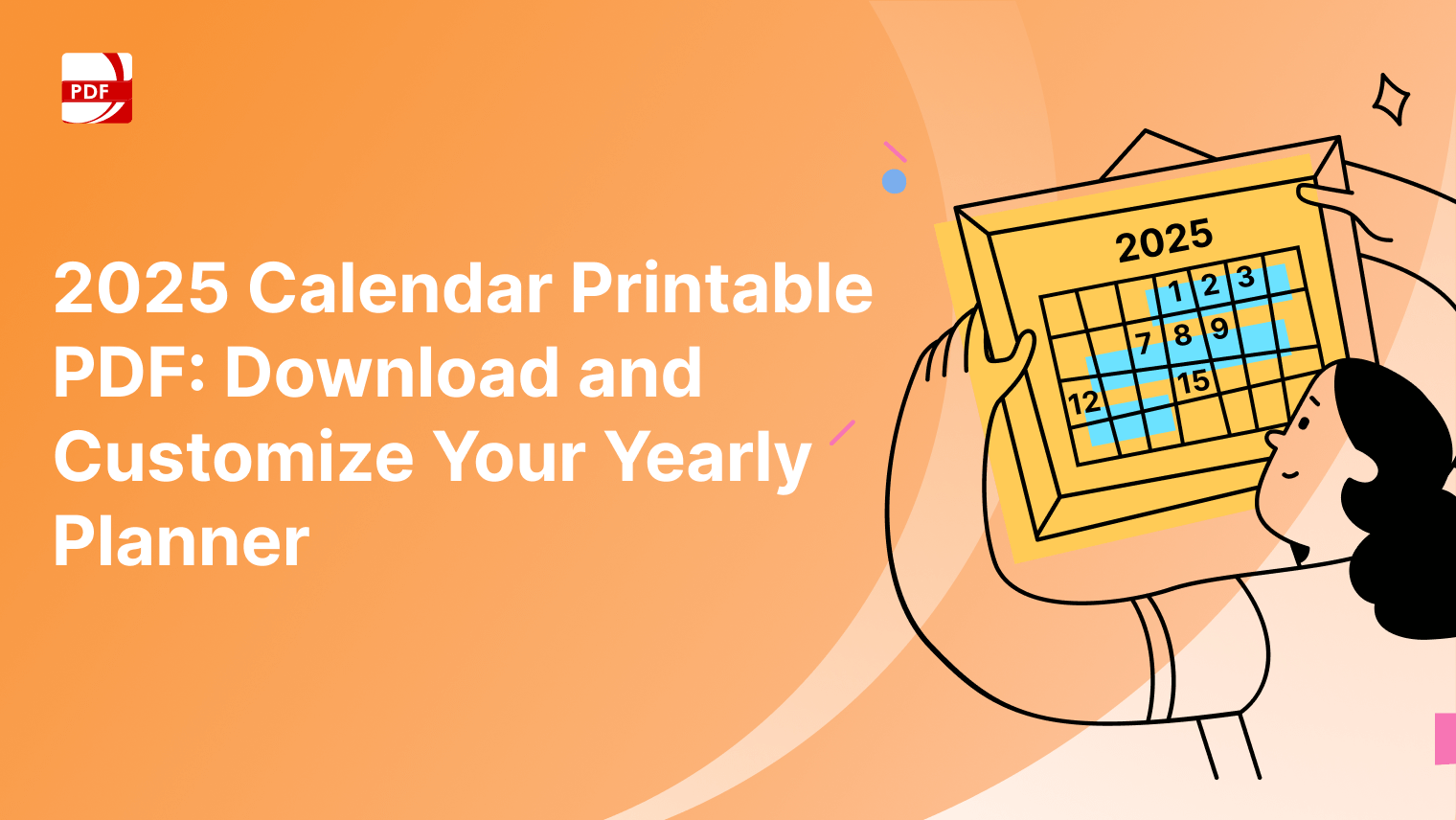


 Support Chat
Support Chat