Efficient document management can set professionals apart.
Switching to PDFs saves 74% of organizations up to 40% on storage costs.
That’s where PDF Reader Pro comes in. With professional features tailored to business users, this versatile PDF solution streamlines document workflows, enhances security, and boosts productivity.
Read below for a breakdown of its standout features and step-by-step guides on using them to create and manage PDF files seamlessly.
1. Converting Business Documents to PDF
PDF Reader Pro allows for easy conversion of various business documents and file formats, such as Word and Excel files, into PDFs. This ensures a universally accessible format while preserving the layout and content.
- Open PDF Reader Pro: Select “Create PDF.”

Image Source: PDF Reader Pro
- Click “New From File:” Select a Word, Excel, or PPT document, and click “Open.”

Image Source: PDF Reader Pro
- Click “Convert To:” You will generate a PDF version of your document. You will then be able to “Save as PDF.”

Image Source: PDF Reader Pro
Pro Tip: To ensure sensitive documents remain secure, add password protection to your PDFs. Simply tap on the PDF “Editor” on the toolbar, followed by “Security” and “Set Passwords.”

Image Source: PDF Reader Pro
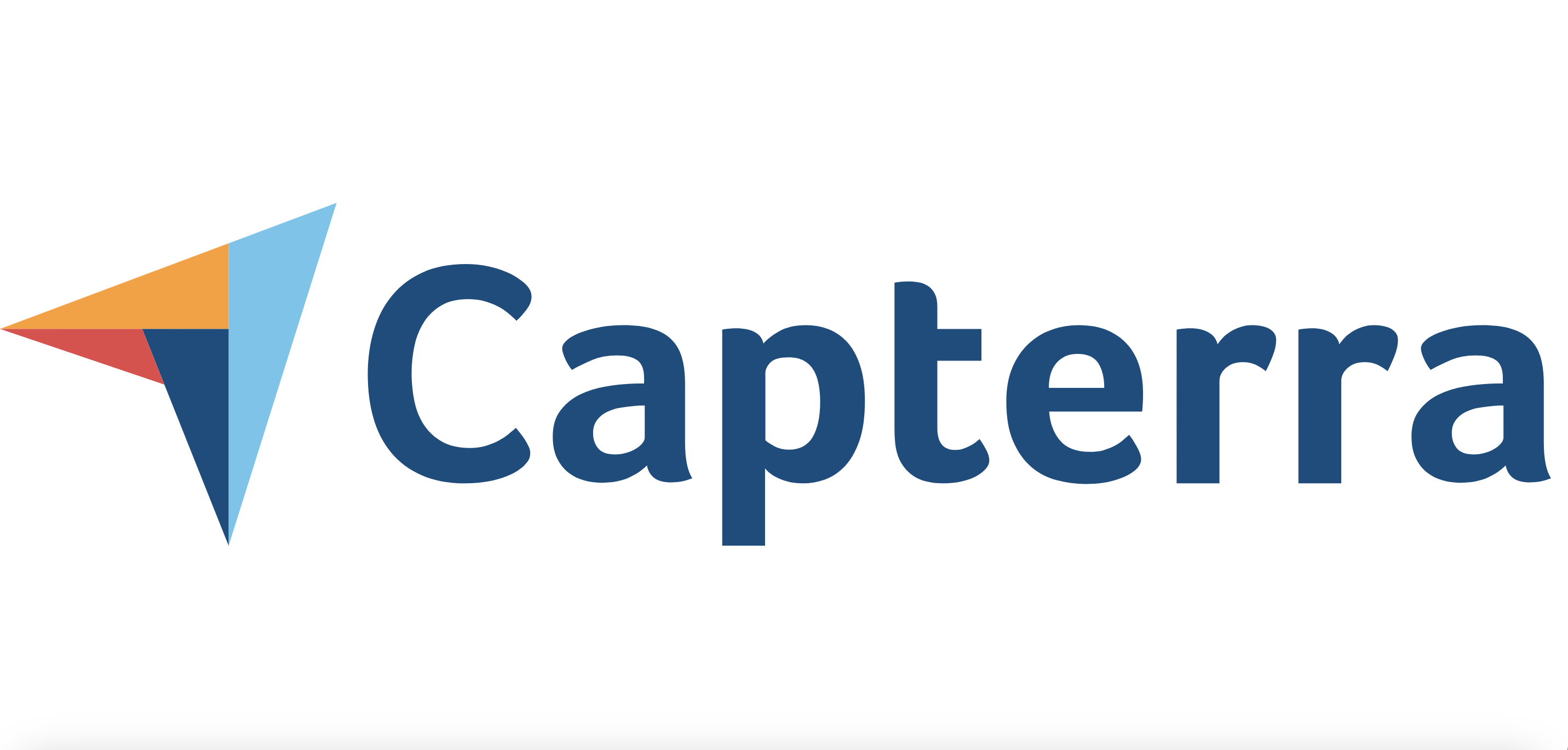
2. Using PDF Reader Pro Templates to Standardize Documents
With a robust library of endless free templates for creating standardized business documents like invoices, contracts, and reports, PDF Reader Pro saves time and ensures brand consistency.
- Select "Free PDF Templates:" You can find the templates from the PDF Reader Pro menu.

Image Source: PDF Reader Pro
- Browse the available templates: Choose one suited to your document type.

Image Source: PDF Reader Pro
- Download your chosen template or fill it out online: Open it in PDF Reader Pro to make more detailed edits.
- Click “Editor:” Customize fields, headers, and footers to match your branding.

Image Source: PDF Reader Pro
- Click the “File” tab: “Save” to export the completed document.

Image Source: PDF Reader Pro
Preview PDF Reader Pro Business Templates
Download Hundreds of Business Templates Now
Pro Tip: After selecting a template, utilize “Tools” in PDF Reader Pro for your branding, such as adding images (e.g., your company logo). This makes each document look professional and consistent.
Image Source: PDF Reader Pro
3. Adding Annotations and Signatures
Annotations and digital signatures are essential for document reviews and approvals. PDF Reader Pro lets users add comments, highlights, and signatures in a few clicks.
- Open the PDF you want to annotate: Select “Annotate” from the toolbar.

Image Source: PDF Reader Pro
- Choose your preferred annotation type: You can select options like “Highlight,” “Text Box,” etc.
- Use the “Signature” option in the dropdown: Add a digital signature by following on-screen prompts.

Image Source: PDF Reader Pro
Pro Tip: While adding annotations, PDF Reader Pro allows you to add custom notes and comments with color coding, which is perfect for multi-level reviews. Use different colors for specific team feedback to organize communication more effectively and speed up review cycles.

Image Source: PDF Reader Pro
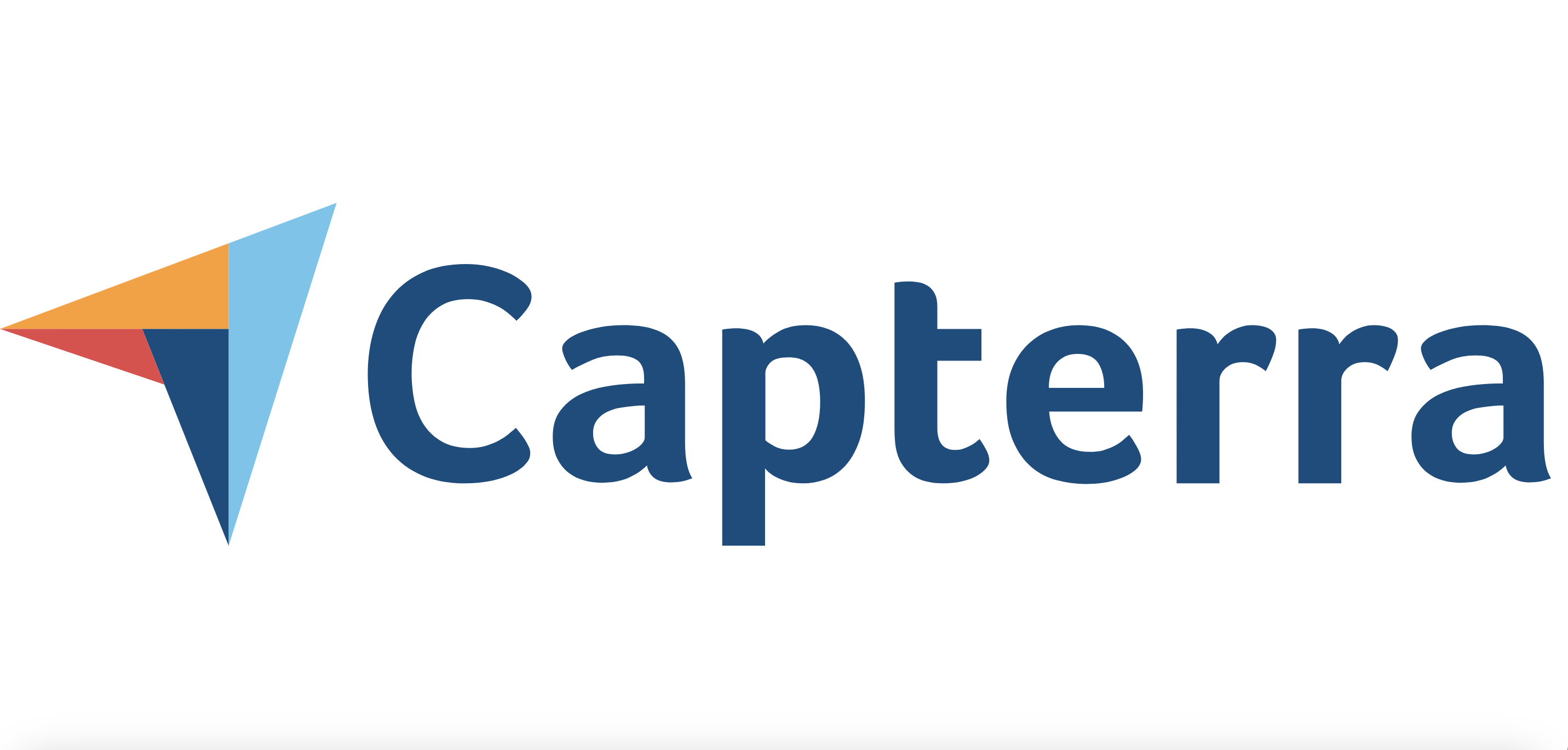
4. Merging and Organizing Files
Combining multiple documents into a single PDF simplifies documentation. PDF Reader Pro makes this process seamless, allowing you to merge documents and reorder pages as needed.
- Select "Merge:" You can merge your document from the main screen.

Image Source: PDF Reader Pro
- Upload the files you wish to combine: Arrange files in your desired order, then click "Merge."

Image Source: PDF Reader Pro
Image Source: PDF Reader Pro
- Save the document: You can now save the merged document as a single PDF file.

Image Source: PDF Reader Pro
Pro Tip: Organize your merged PDFs using the “Page Edit” function for reports, presentations, and more. This lets you reorder sections, add cover pages, or insert dividers between sections, making navigating more effortless and cohesive for the final recipient.

Image Source: PDF Reader Pro
5. Creating Forms for Easy Data Collection
PDF Reader Pro’s form creation tool enables users to create fillable forms for efficient and convenient data collection, which is ideal for onboarding, client intake, or surveys.
- Open a new or existing PDF: Select “Forms” once you have you've selected a document.
- Add fillable fields: You can add elements like text, lists, or checkboxes.

Image Source: PDF Reader Pro
- Click the “File” tab and “Save:” You can now distribute the form for simple data collection.
Pro Tip: When creating forms, set fields as required or optional to ensure users fill out essential information. It can be set in the “Properties” panel of the form. PDF Reader Pro also allows you to add tooltips for each field, helping guide users through form completion. This is especially valuable for complex documents like compliance forms.

Image Source: PDF Reader Pro
Feature Summary Table
Final Checklist: How PDF Reader Pro Solves Business Document Challenges
- Struggling with Document Creation and Form-Filling? Solution: PDF Reader Pro streamlines the document generation process, allowing you to quickly create and customize a range of business documents, from standard PDFs to interactive forms.
- Issues with Organizing Multiple Files? Solution: Easily consolidate various documents into a single, cohesive PDF for reports, portfolios, and professional presentations
- In Need of Enhanced Security and Customization? Solution: PDF Reader Pro provides secure file uploading and encryption options to secure sensitive information, while branding tools ensure consistency with your company’s image.
- Frustrated by Disconnected Collaboration Workflows? Solution: Utilize real-time collaboration features like annotations and digital signatures to manage document reviews and approvals without creating multiple file versions.
- Tired of Switching Between Multiple Document Tools? Solution: Consolidate all document management features into one intuitive platform to minimize workflow disruptions.
Ready to Go Pro with Your PDFs?

Navigate, edit, and
convert PDFs like a Pro
with PDF Reader Pro
Easily customize PDFs: Edit text, images,
pages, and annotations with ease.
Advanced PDF conversion: Supports
multi-format document processing with OCR.
Seamless workflow on Mac,
Windows, iOS, and Android.
Elevate Productivity with PDF Reader Pro
PDF Reader Pro is an all-encompassing solution for businesses looking to optimize document management. Integrating PDF Reader Pro into your daily operations means you’re not just adopting another tool – you’re gaining a productivity partner.











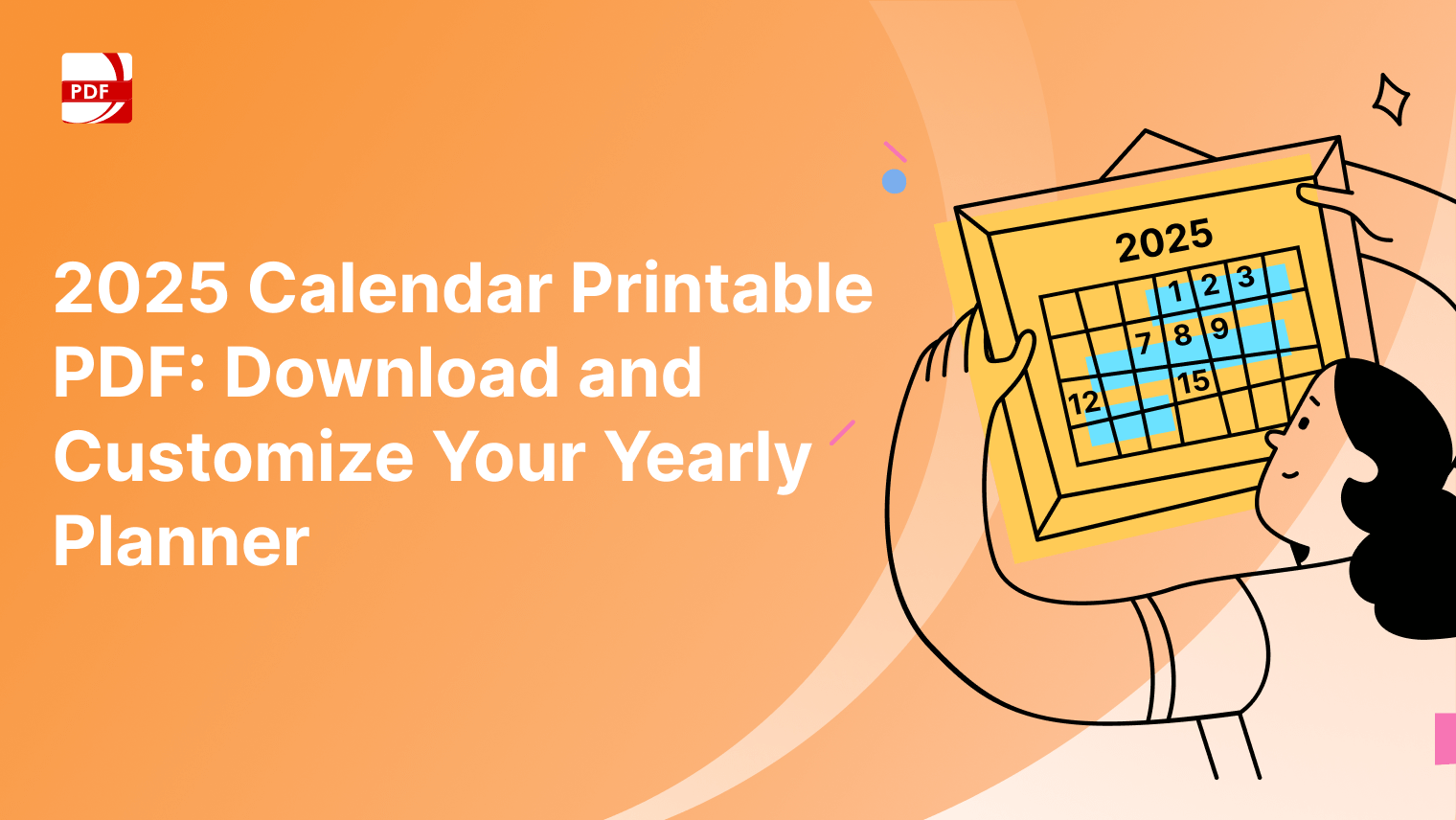


 Support Chat
Support Chat 