From important documents and photos to crucial business files and financial records, our digital data is invaluable.
That's why establishing a routine data backup and recovery plan is essential for safeguarding your information and ensuring peace of mind.
Step 1: Assess Your Data
Before you begin the backup process, take stock of the data you need to protect.
Image Source: PDF Reader Pro
Identify critical files, documents, photos, and other digital assets that you cannot afford to lose.
Categorize your data based on its importance and prioritize it for backup.
Prevent professional setbacks with our data loss prevention guide, securing your important information.
Step 2: Choose a Backup Method
There are several methods for backing up your data, including:
- External Hard Drives: Store your data on an external hard drive or USB flash drive.
- Cloud Storage: Use cloud-based services like Google Drive, Dropbox, or iCloud to store your data securely online.
- Network Attached Storage (NAS): Set up a NAS device on your home or office network for centralized data storage.
- Automated Backup Software: Use backup software that automatically backs up your data at scheduled intervals.

Step 3: Schedule Regular Backups
Establish a regular schedule for backing up your data.
Depending on your needs and the frequency of data changes, you may choose to back up your data daily, weekly, or monthly.
Set up automated backup schedules to ensure consistency and reliability.
Learn to conduct AI language translation with our guide, enhancing your multilingual communication.
Step 4: Verify Backup Integrity
After each backup, verify the integrity of your backup files to ensure they were created successfully and contain all the necessary data.
Perform periodic checks to confirm that your backup systems are functioning correctly.
Step 5: Store Backups Securely
Store your backup files in a secure location away from your primary data storage.
For physical backups, consider storing them in a fireproof safe or off-site location.
For cloud backups, choose a reputable service provider with strong security measures in place.
Check out our 10 PDF metadata editor recommendations for 2024 to enhance your document management.
Step 6: Test Data Recovery
Regularly test your data recovery process to ensure that you can retrieve your files when needed.
Simulate data loss scenarios and practice restoring files from your backups.
This will help you identify any issues and refine your recovery procedures.
Step 7: Monitor and Update
Continuously monitor your backup systems for any errors or failures.
Regularly update your backup procedures and adjust them as needed based on changes in your data or technology environment.

How to Backup to iCloud on PDF Reader Pro
Are you looking for an incremental backup method? Try saving your documents to the cloud with daily backups from within PDF Reader Pro itself.
Source: PDF Reader Pro
Download and install the latest version of PDF Reader Pro to start your backup strategy for your PDF document library today:
By following these steps and establishing a routine data backup and recovery plan, you can minimize the risk of data loss and ensure that your valuable information remains safe and accessible at all times.







 Free Download
Free Download  Free Download
Free Download 


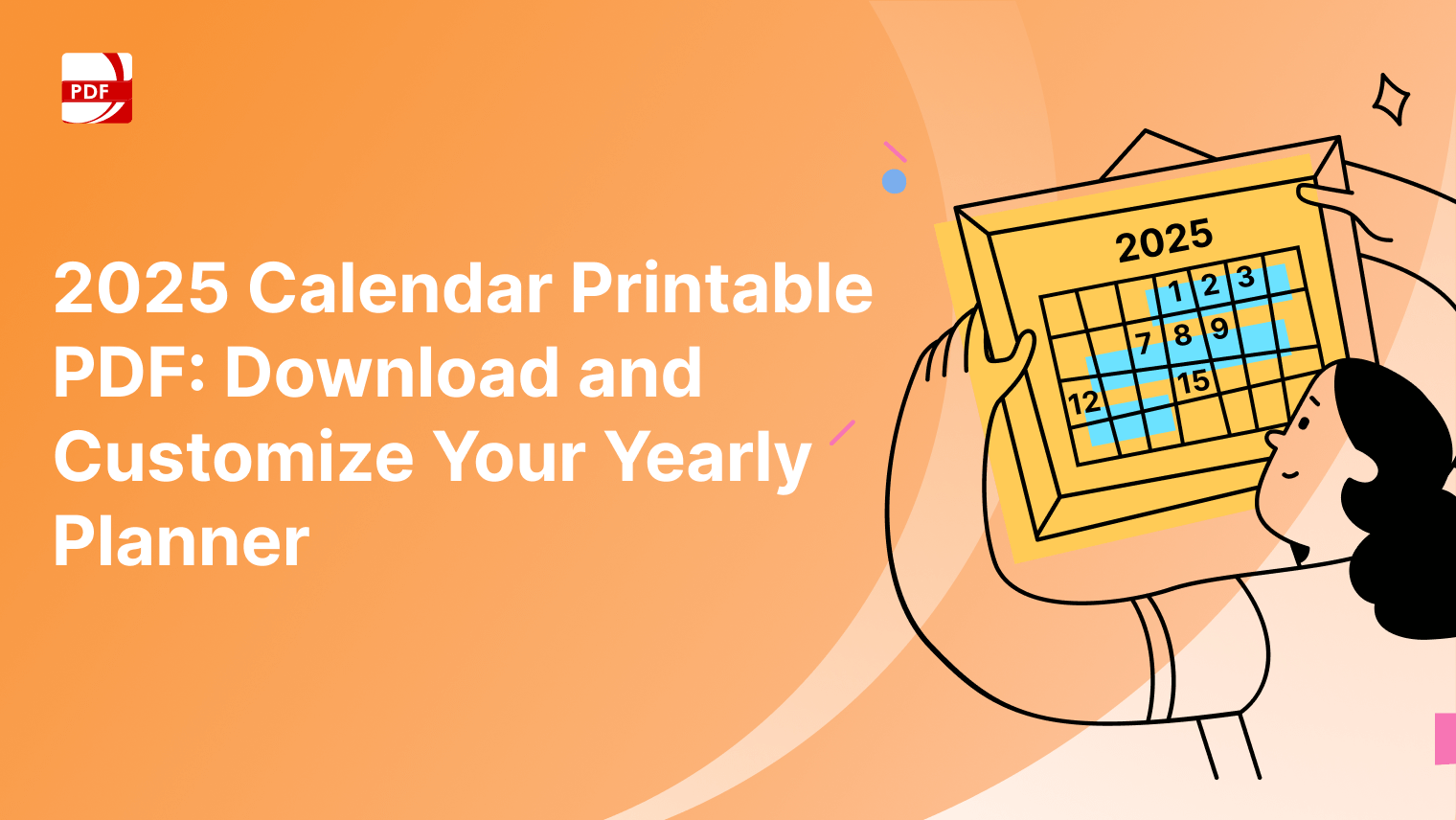


 Support Chat
Support Chat