Have you ever wondered how to sign documents quickly and safely on your computer? PDF Reader Pro is here to help. This guide will show you how to make your own digital ID to sign PDFs. This way, you can sign documents faster and keep them secure.
Plus, it cuts down on the need for printing and scanning, making your work more eco-friendly. With just a few clicks, you can sign any document from anywhere, anytime.
How to Sign PDF Documents with Your Digital ID
Signing PDF documents with your digital ID involves a few simple steps within PDF Reader Pro. This ensures the authenticity and integrity of your documents. Here’s how to do it efficiently:
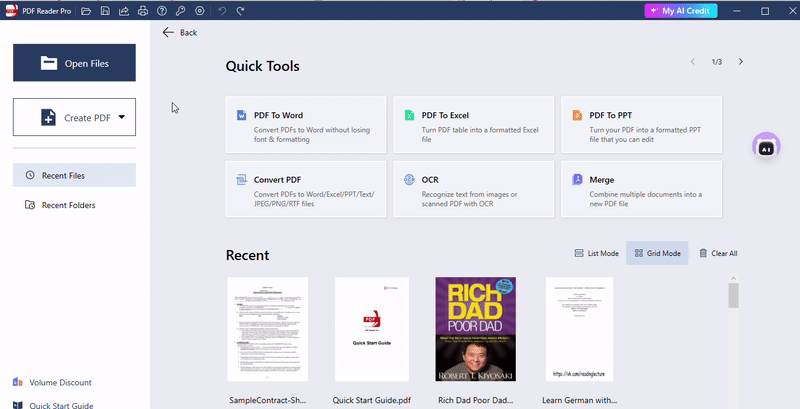
Step 1: Open Your PDF Document in PDF Reader Pro
First, you need to open PDF Reader Pro on your device. Once the application is open, head over to the ' Open File' menu at the top of the screen. Find the PDF document you're looking to sign and select it. The document will then open in PDF Reader Pro, ready for you to sign.
Step 2: Access the Signature Feature
Within PDF Reader Pro, you'll need to locate the tool that allows you to insert a digital signature. This can be found under the 'Sign' menu. Once you find the option, click on it to proceed to the next step of adding your digital ID to the document.
Step 3: Create or Select Your Digital ID
If this is your first time signing a document with PDF Reader Pro, you might need to create a digital ID. The application will guide you through this process, asking for necessary personal information to generate the ID. For those who have previously created a digital ID, simply select it from the list of available IDs to use it for signing.
Step 4: Sign the Document
After selecting your digital ID, you will be prompted to place your signature on the document. Click on the specific area where you want your signature to appear. A signature field may show up, indicating where your digital signature will be inserted. Follow the on-screen instructions to digitally sign the document, which may include entering a password for your digital ID.
Step 5: Save and Share the Signed PDF
Once you've signed the document, don't forget to save your changes. Go to the 'File' menu and choose 'Save' or 'Save As' to keep the document with your signature. You can then share the signed PDF with the intended recipients through email, cloud storage, or any secure method of your choice, ensuring the document reaches its destination safely.
Key Components of Digital Signatures
The key components of digital signatures form the foundation of their reliability and security. Understanding these components is essential for anyone looking to implement or use digital signatures effectively. Here's an elaboration on each component:

Digital Certificate
A digital certificate serves as a digital passport or identification for individuals or entities. It's used to associate a public key with an entity's identity, ensuring that the public key belongs to the individual or entity claiming it.
- Issuer: Digital certificates are issued by trusted Certificate Authorities (CAs), organizations that are recognized for their ability to verify the identities of individuals and entities.
- Contents: A digital certificate typically includes the certificate holder’s name, the certificate’s serial number, expiration dates, the public key, and the digital signature of the certificate-issuing authority.
- Verification: When a document is signed digitally, the verification process involves checking the digital certificate to ensure that the public key matches the signer’s identity, confirming the authenticity of the signature.
Cryptographic Keys
Digital signatures are based on Public Key Infrastructure (PKI), which uses a pair of cryptographic keys:
Private Key
- Usage: Used exclusively by the signer to digitally sign documents. It must be kept secure and confidential, as its compromise could allow others to sign documents fraudulently in the signer’s name.
- Security: The security of a digital signature hinges on the signer’s ability to keep their private key secure. If the private key is exposed, the integrity of the signature is compromised.
Public Key
- Distribution: Unlike the private key, the public key is distributed openly. It allows anyone to verify the authenticity of a signature made with the signer's private key.
- Function: It works by decrypting a signature created with the signer’s private key. If the signature is valid, it means the document was signed with the corresponding private key and has not been altered since.
The Interplay Between Components
The effectiveness of digital signatures lies in the interplay between these components. The digital certificate establishes trust in the public key's ownership, while the cryptographic keys (private and public) facilitate the secure signing and verification of documents. This combination ensures that digital signatures are not only secure but also verifiable, making them a crucial tool in today's digital world.
Requirements for Creating a Digital ID
Creating a digital ID requires a few basic components:
- Software: You need access to software or a service that can create digital IDs and sign documents digitally, such as PDF Reader Pro.
- Identification: Depending on the level of security and the authority of the digital ID, you may need to provide personal identification information. This could include your full name, email address, and possibly further identification to verify your identity.
- Security Measures: Be prepared to create strong, unique passwords to protect your digital ID. In some cases, you might also need to generate or store a recovery key or answers to security questions.
- Device: A secure device (computer, smartphone, or tablet) is necessary for creating and storing your digital ID. Ensure your device is protected with the latest security updates and anti-malware software.

Choosing the Right Type of Digital ID
Digital IDs come in various forms, each suited to different needs and levels of security:
1. Simple Electronic Signatures
Best for low-risk agreements, such as informal contracts. These are often just an image of your signature appended to documents but offer minimal security.

2. Advanced Digital Signatures
These include additional verification steps to confirm the signer's identity, suitable for more formal contracts. They require a digital certificate from a recognized Certificate Authority (CA).

3. Qualified Digital Signatures
The highest security level, recognized as legally binding in many jurisdictions, equivalent to a handwritten signature. They must be created using a secure signature creation device and certified by an accredited CA.

Choosing depends on your specific needs
- For Everyday Use: A simple digital ID might suffice if you're signing general documents that don't contain highly sensitive information.
- For Business and Legal Documents: Opt for an advanced or qualified digital signature. This is particularly important if the documents require higher security or if they must comply with specific legal standards.









 Free Download
Free Download Free Download
Free Download





 Support Chat
Support Chat