Choosing the right editing software can be a challenge, especially with so many options available. From free programs to premium suites, the cost varies widely depending on features and functionality.
Editing Software Cost
Step 1: Understand the Market
Before diving into specific software, it's helpful to understand the general landscape of editing software costs. Prices can range from free to several hundred dollars, depending on the features and intended use.
Free software often provides basic editing tools, while paid versions offer advanced features and better support.
Step 2: Identify Your Needs
Determine what you need from an editing software. Are you looking for basic functionalities, or do you require advanced features like PDF conversion, text editing, and annotation? Knowing your requirements will help you choose the right software and avoid unnecessary expenses.
Step 3: Explore Free Options
There are several free editing software options available. For basic PDF editing, tools like PDFescape and Smallpdf provide essential features at no cost. These can be good starting points if you are on a tight budget or have minimal editing needs.
Step 4: Evaluate Mid-Range Software
For more advanced editing capabilities without breaking the bank, consider mid-range options. Software like Nitro PDF Pro and Foxit PDF Editor typically cost between $70 and $150. They offer a good balance of features, including editing, conversion, and collaboration tools.
Step 5: Premium Software
If you need comprehensive features and top-notch performance, premium software is the way to go. Adobe Acrobat Pro DC, for instance, costs around $180 annually or $15 per month. It provides extensive editing tools, OCR capabilities, and seamless integration with other Adobe products.
Step 6: LynxPDF Editor Overview
LynxPDF Editor stands out as a versatile and cost-effective choice. Priced at $99 for a one-time purchase, it offers a wide range of features including text editing, PDF conversion, and form filling.
This makes it suitable for both personal and professional use. With LynxPDF Editor, you get robust functionality without the recurring subscription fees seen in some other premium options.
Step 7: Compare Features and Costs
After identifying your needs and exploring different software options, compare the features and costs. Consider what each software offers for the price and how it aligns with your requirements.
LynxPDF Editor, with its comprehensive features and one-time fee, might be the ideal choice for many users.
| Software | Price | Functionality |
| LynxPDF Editor | $99 (one-time purchase) |
- Text editing - PDF conversion - Form filling - Annotation - Secure document handling |
| Adobe Acrobat Pro DC | $180 annually or $15 per month |
- Advanced text and image editing - PDF conversion - OCR (Optical Character Recognition) - Form creation and filling - Integration with Adobe products - Secure document handling |
| Nitro PDF Pro | $159.99 (one-time purchase) |
- Text and image editing - PDF conversion - Form creation and filling - Collaboration tools - Integration with cloud services - Secure document handling |
| Foxit PDF Editor | $79 annually or $159 one-time purchase |
- Text and image editing - PDF conversion - Form creation and filling - Collaboration tools - Integration with cloud services - Secure document handling |
| PDFescape | Free (basic) or $2.99 per month (premium) |
- Basic text editing - PDF conversion (limited) - Form filling - Annotation - Secure document handling (premium) |
| Smallpdf | Free (basic) or $9 per month (Pro) |
- Basic text editing - PDF conversion - Form filling - Annotation - Secure document handling (Pro) |
Step 8: Make Your Decision
Based on your comparison, select the editing software that best fits your needs and budget. If LynxPDF Editor meets your requirements, its one-time cost of $99 provides excellent value without ongoing expenses.
By following these steps, you can effectively determine the cost of editing software and find the right tool for your needs. LynxPDF Editor, with its blend of affordability and features, is a strong contender in the market.
 Steven Spielberg
Steven Spielberg
Download PDF Reader Pro
Ready to get started with our PDF editor? Download the latest version of PDF Reader Pro for Windows or Mac down below:


 Admin Console
Admin Console Custom Business Stamps
Custom Business Stamps System Integration
System Integration Digital Signatures
Digital SignaturesBest Practices and Tips
In addition to understanding the costs and comparing different editing software, it's important to make the most of the tools available to you. Here are some tips to help you get the best out of LynxPDF Editor.
Utilize Keyboard Shortcuts: Familiarize yourself with keyboard shortcuts to speed up your workflow. For example, use Ctrl + E to edit text and Ctrl + P to print.
Batch Processing: Save time by using LynxPDF Editor’s batch processing feature to apply the same changes to multiple documents simultaneously.
Customize Toolbars: Adjust the toolbar to include your most-used tools, ensuring quick access and improved efficiency.
Save Regularly: Enable auto-save to prevent losing your work in case of unexpected issues. Regularly save your documents manually as well.
Organize Files Efficiently: Keep your PDF files organized in clearly labeled folders. Use consistent naming conventions to make it easier to locate specific documents.
Backup Your Work: Regularly back up your edited PDFs to an external hard drive or cloud storage to avoid data loss.
Keep Software Updated: Ensure you have the latest version of LynxPDF Editor installed to benefit from new features and security updates.
Use Templates: Create and save templates for frequently used document types to streamline your workflow and maintain consistency.
 John Smith
John Smith
FAQ
How do I edit text in a PDF using LynxPDF Editor?
To edit text, open your PDF in LynxPDF Editor, click on the 'Edit' button, and then select the text you wish to modify. Make your changes and save the document.
Can I convert PDFs to other formats with LynxPDF Editor?
Yes, LynxPDF Editor allows you to convert PDFs to various formats, including Word, Excel, and image files. Use the 'Convert' feature in the toolbar to choose your desired output format.
Is it possible to add comments and annotations?
Absolutely. LynxPDF Editor provides tools for adding comments, highlights, and other annotations. Select the 'Comment' feature to start adding notes and markups.
How do I ensure my PDFs are secure?
LynxPDF Editor offers security features such as password protection and encryption. To secure your PDF, go to the 'Protect' section and set up your desired security measures.
Can I fill out forms using LynxPDF Editor?
Yes, LynxPDF Editor includes form-filling capabilities. Open the PDF form, click on the form fields, and input your information. Save the completed form when done.












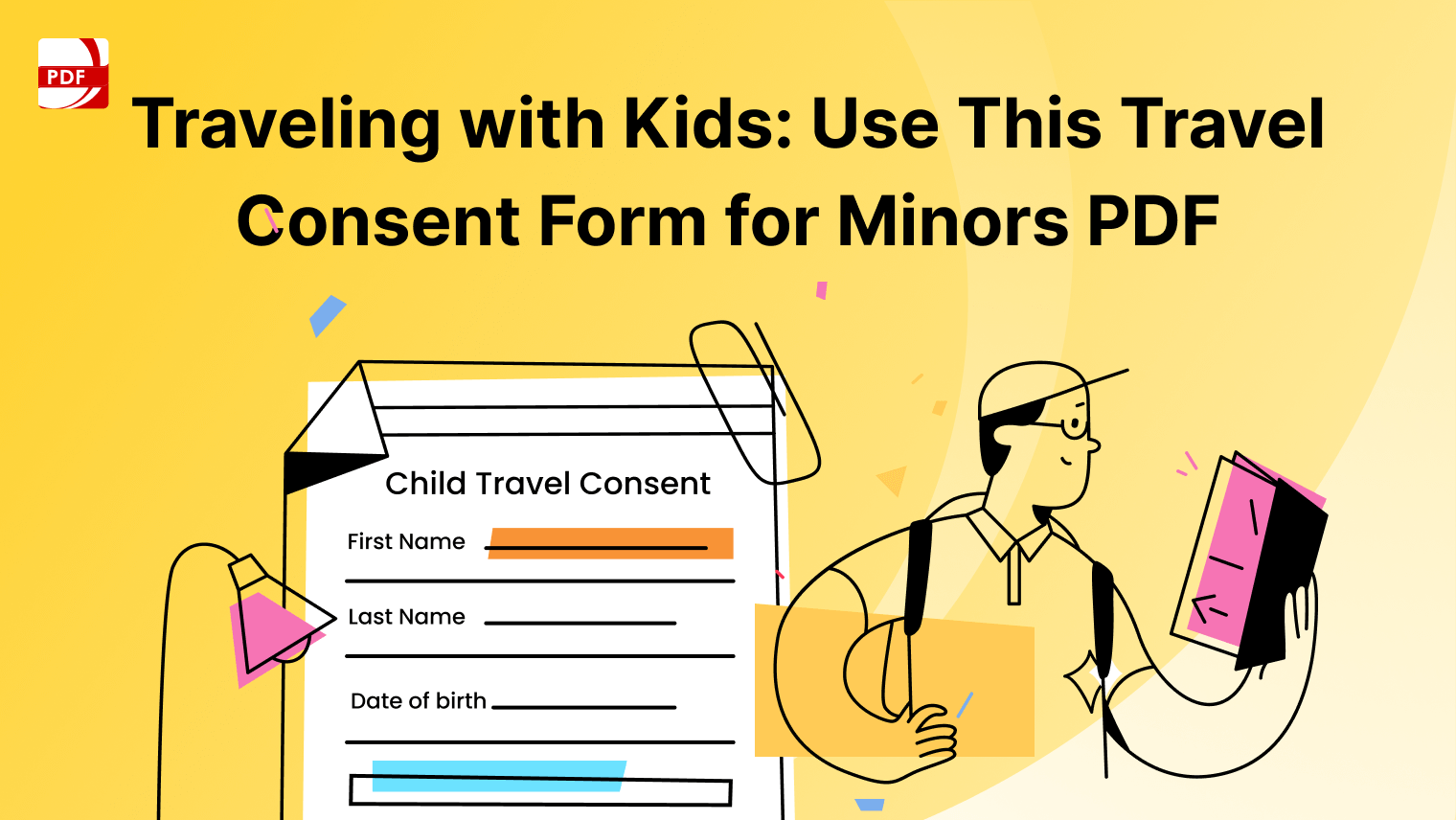


 Support Chat
Support Chat