Whether for work, school, or personal use, you may often need to combine multiple PDF files into a single document. While Adobe Acrobat is a popular tool for this task, it's not the only solution. In this blog, we'll explore alternative methods to combine PDF files without needing Adobe Acrobat, using PDF Reader Pro as your default program.
How to Combine PDF Files without Acrobat on Windows
Use our PDF software to easily combine PDF files with ease using the merge option on your Windows operating system.
Step 1: Open PDF Reader Pro
Use the built-in tools on the Home interface.
Step 2: Choose "Merge"
Select the "Merge" option to conduct the combine process.
Image Source: PDF Reader Pro
Step 3: Select the PDF Files to Combine
Choose the PDFs from your file library and click "Open".
Image Source: PDF Reader Pro
Step 4: Add More Files
Click the "Add Files" button in the window to process more PDFs.
Image Source: PDF Reader Pro
Step 5: Click "Merge"
On the lower-right corner, click the Merge button to combine PDF documents.
Image Source: PDF Reader Pro
How to Combine PDF Files without Acrobat on Mac
Use our PDF tool to turn your PDFs into a single PDF document using PDF Reader Pro on your Mac operating system.
Step 1: Open PDF Reader Pro
Use our software to start the combination process.
Step 2: Find the Merge Tool
Click the merge button on the Home interface.
Image Source: PDF Reader Pro
Step 3: Select Your PDFs
Choose the files to combine and click "open" to import to our file merger window.
Image Source: PDF Reader Pro
Step 4: Click "Add Files"
Add additional files to the merge window if needed.
Image Source: PDF Reader Pro
Step 5: Click the "Merge" Button
This will save your single PDF file to your documents.
Image Source: PDF Reader Pro
You can also check our recommendations on How to Use the Adobe PDF Combine Tool.

The Purpose of Combining PDF Files
Before we dive into the "how," it's essential to understand why you might need to combine documents into a single PDF file in the first place. Here are some common scenarios:
-
Merging Multiple Chapters or Sections: When working on a long document, such as a thesis or a book, you might want to merge individual chapters or sections into a single file for easy distribution.
-
Compiling Multiple Invoices or Receipts: Invoices or receipts received in separate PDFs can be consolidated for better record-keeping.
-
Creating a Presentation: Combine PDF files to create a cohesive presentation that includes text documents, images, and more.
-
Organizing Scanned Documents: Scanned pages or images can be merged into a single PDF for a more organized digital archive.
Best Practice For How to Merge PDF Files
Now, let's explore the best practices for combining PDF files without using Adobe Acrobat:
-
Online PDF Combiner Tools: There are several online tools that make it easy to combine PDF files. However, beware security concerns when using unknown online editing tools.
-
Using PDF Editing Software: PDF editing software like PDF-XChange Editor, PDFsam, or Sejda PDF Editor can be used to merge PDFs. These tools offer more advanced features for PDF manipulation beyond just combining files.
-
Built-in Features in Operating Systems: If you're using a modern operating system, such as macOS or Windows 10 and later, you can often combine PDFs without any additional software. On macOS, use the "Preview" app, and on Windows, the "Print to PDF" feature can be helpful.
-
Command-Line Tools: For tech-savvy users, command-line tools like Ghostscript can be employed to merge PDF files. It offers precise control but may require some technical expertise.
- Batch Process: To combine many files simultaneously, use our effective tools to batch process PDF files.
You can also check our recommendations for resources on how to scan multiple pages into one PDF.

How to Merge PDF Files: FAQs
Still have some questions about how to combine files not in our detailed guide? Here are answers to some frequently asked questions about combining PDF files:
Are online PDF merging tools secure?
Reputable online solutions use encryption to ensure the security of your documents. However, exercise caution and avoid uploading sensitive or confidential information to unknown websites. Additionally, consider using tools that delete your files from their servers after processing.
Can I rearrange the order of pages within the merged PDF?
Yes, our comprehensive PDF tool allows you to arrange and reorder pages as needed. You can drag and drop pages to change their sequence or use a page management feature to specify the order.
Do I need to download and install software to combine PDFs?
Not necessarily. Online tools and some built-in features in operating systems don't require software installations. However, if you frequently work with PDFs, you might find that our desktop program offers greater convenience and additional features with a more intuitive interface.
Are there any size limitations when using online tools?
Many online tools have size restrictions for free usage. If you have large files or need to merge files frequently, consider premium or desktop alternatives. Premium plans often offer larger file size limits and additional benefits, such as faster processing.
Can I merge password-protected PDFs?
Some online and desktop tools allow you to merge password-protected PDFs, but you may need to enter the passwords for those documents during the merging process. Ensure you have the necessary passwords and permissions to access the files.
What file formats can be combined with PDFs?
While most PDF merging tools are designed to work specifically with PDF files, some may also support other formats like images (e.g., JPEG, PNG) and text documents (e.g., Word or Excel files). Check the capabilities of the tool you're using for compatibility with different file types.
Is there a difference in the quality of merged PDFs between various tools?
The quality of the merged PDFs generally remains consistent across different tools, as merging typically involves simple concatenation of pages. However, advanced PDF editors may offer more control and features for optimizing quality, especially when combining PDFs with different layouts or sizes.
Can I undo or edit a merged PDF if I make a mistake?
Once you've merged PDF files, it can be challenging to undo the process directly. It's a good practice to keep backups of the original PDFs before merging in case you need to make edits. Advanced PDF editors may allow you to make changes to the merged PDF after the fact.
Are there any legal considerations when merging PDFs, especially for business or legal documents?
It's crucial to comply with copyright and legal regulations when merging PDFs, especially for business or legal documents. Ensure you have the right to merge the content, and be aware of any legal or contractual obligations related to document handling and sharing.
Choose the one that best suits your needs, whether you prefer user-friendly online solutions, robust PDF editors, or platform-specific features. With these options at your disposal, you can efficiently merge your PDFs for a seamless document management experience.









 Free Download
Free Download  Free Download
Free Download 


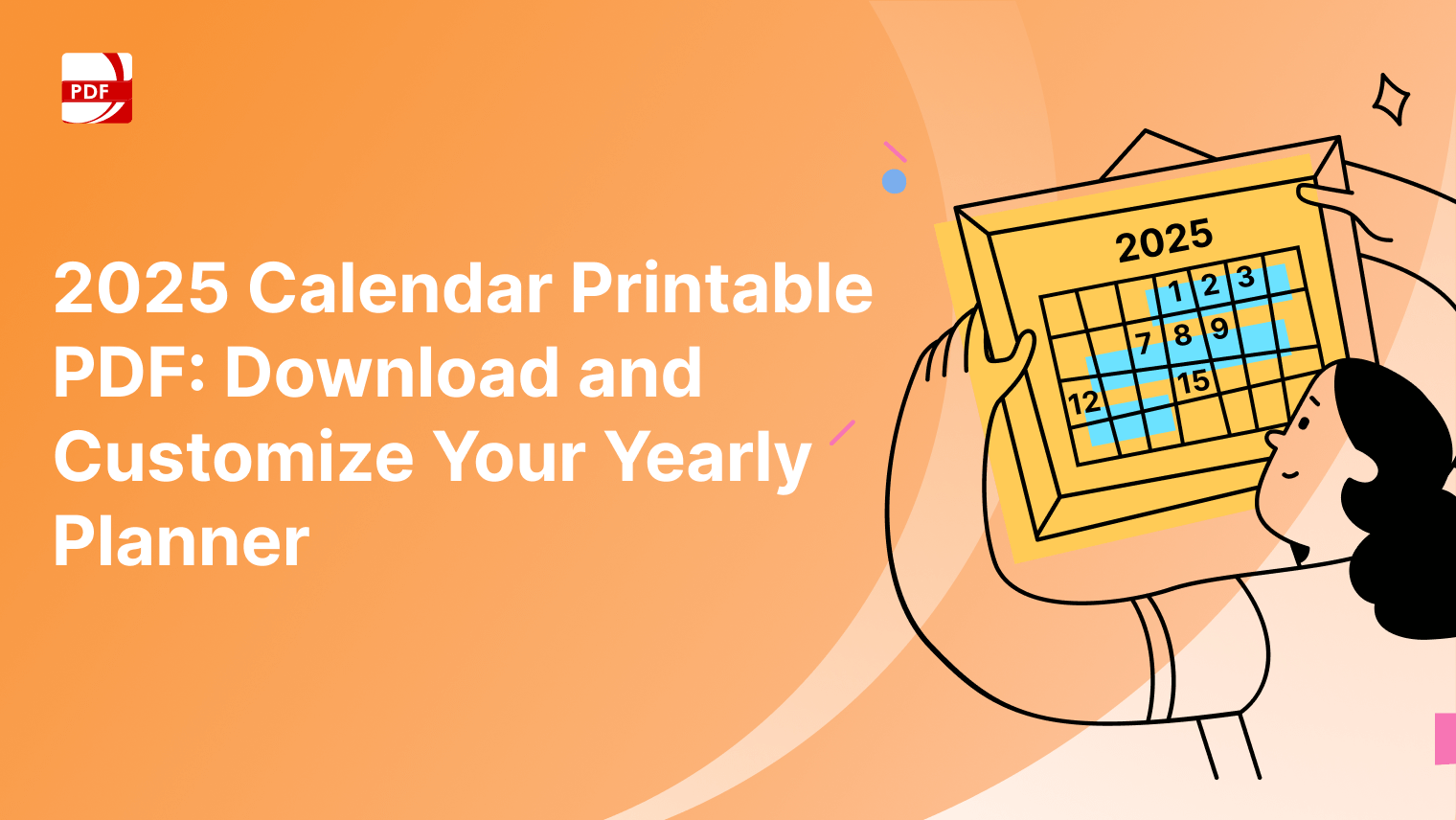


 Support Chat
Support Chat