This guide is all about how to make a PDF file on your desktop for Mac or Windows but we also have a guide for how to create a PDF on your mobile phone.
Read on to find the method that works best for you and your operating system!
Create a PDF from Your Document Library
The quickest way to create a PDF from your downloads is to simply convert it from your library.
Step 1: Find Your Document
Right-Click the File to Convert
Step 2: Choose "Create PDF" from the List of Options
The PDF will automatically appear in your library.
How to Make a PDF on Mac
Using your Mac operating system, you can also convert PDFs to other file types, and back to PDF.
Step 1: Download PDF Reader Pro
Step 2: Choose "Image to PDF"
You will find this option on the start window.
Step 3: Choose Your File
Make adjustments and convert to PDF.

How to Make a PDF on Windows
Repeat the same process on your Windows operating system with a slight difference.
Step 1: Download PDF Reader Pro
Install the PDF Reader Pro app on your device.
Step 2: Select "Create PDF"
This option will be available on the main screen once you open the app.
Step 3: Upload Your File
Make any necessary adjustments, then convert your file to PDF.
Bookmark our blog on your browser in order to check back in to our newest guides about software and PDF document management, created weekly by our team.





 Free Download
Free Download  Free Download
Free Download 


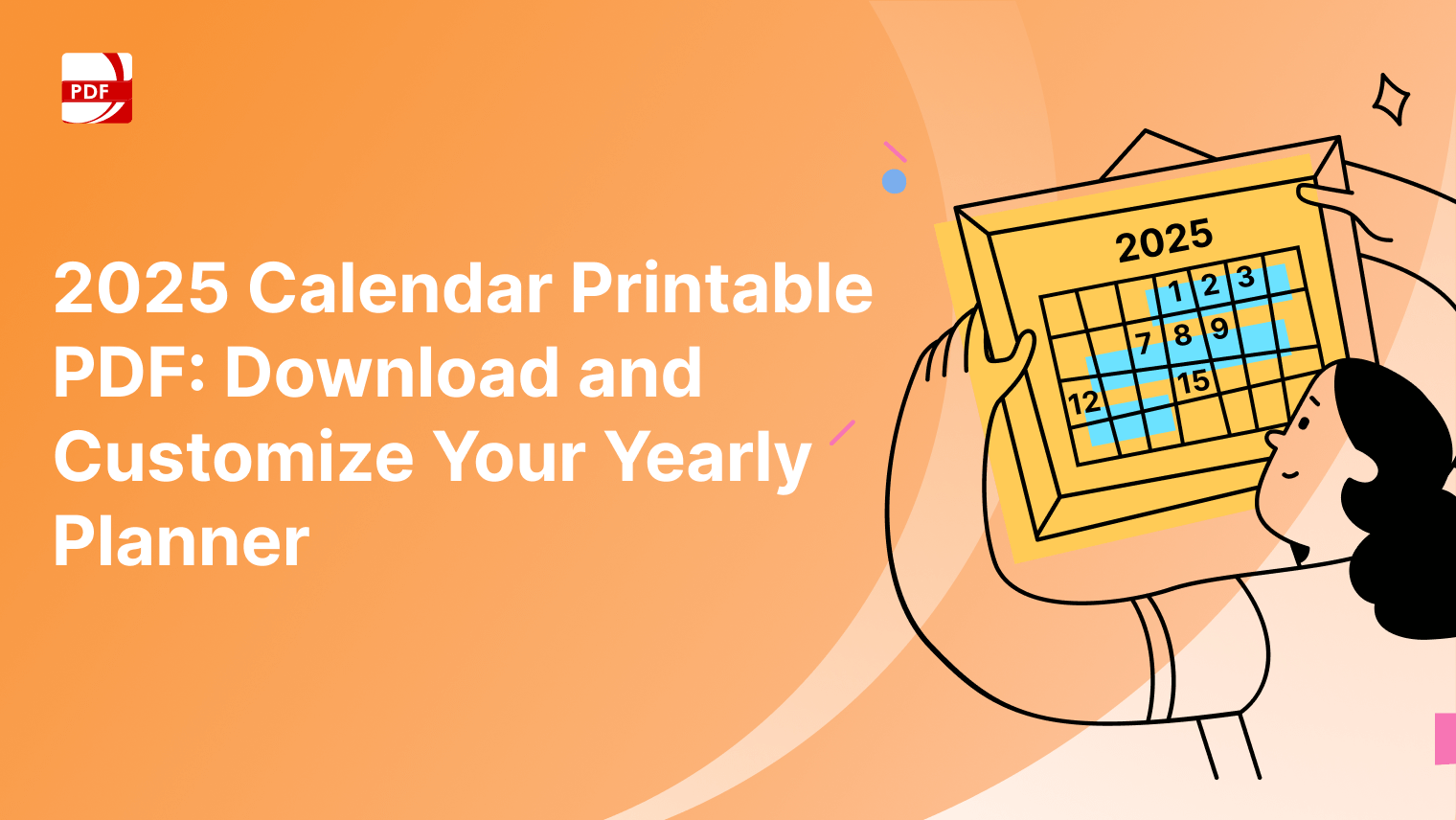


 Support Chat
Support Chat