PDFs can be turned into all manner of awesome documents, and one of our favorite physical formats is the booklet.
Whether you have a business event where you'd like to distribute educational resources or a special event you'd like to enrich with some sentimental reading material, PDF Reader Pro has you covered.
How to Print PDF Booklets in Windows
Let's find out how to print PDF booklets as a Windows user.

Navigate, edit, and
convert PDFs like a Pro
with PDF Reader Pro
Easily customize PDFs: Edit text, images,
pages, and annotations with ease.
Advanced PDF conversion: Supports
multi-format document processing with OCR.
Seamless workflow on Mac,
Windows, iOS, and Android.
Step 1: Open PDF Reader Pro
Click "Open Files" and select the PDF you want to turn into a booklet.
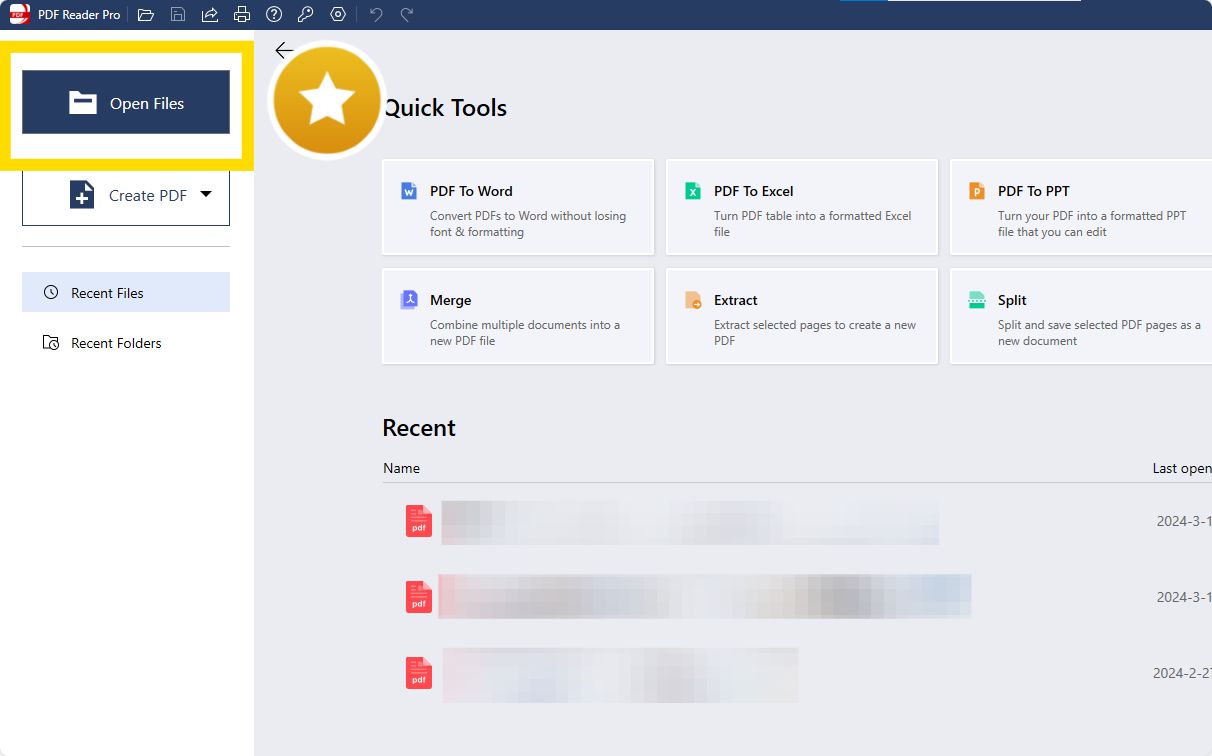
Step 2: Click on "File" and then "Print"
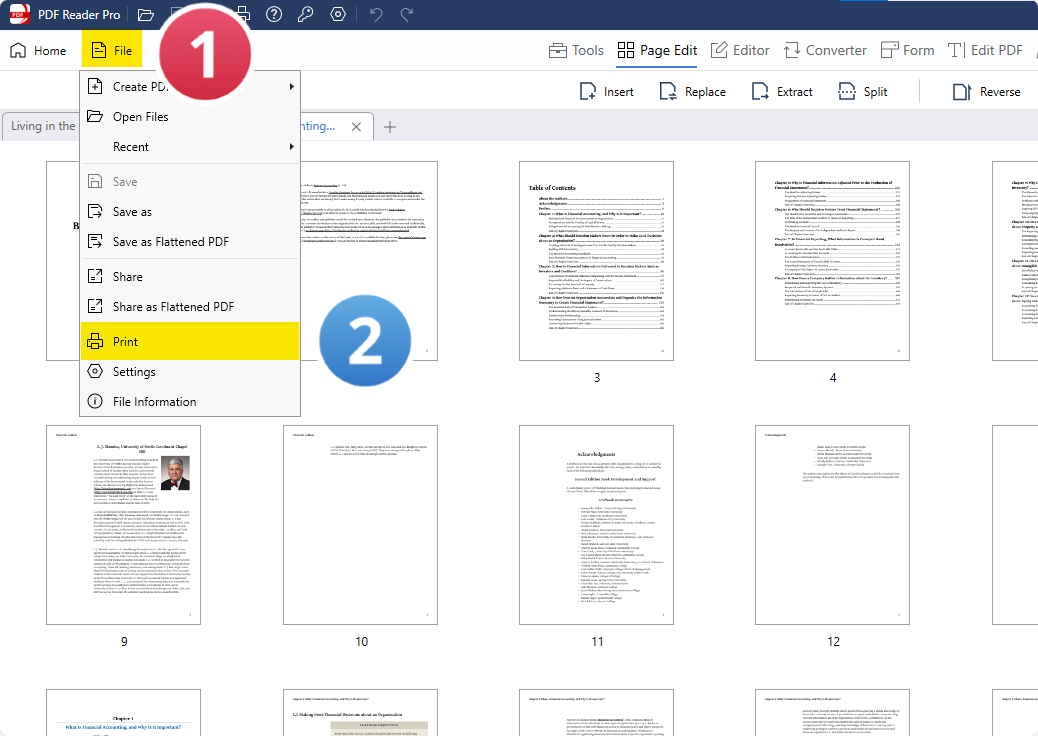
Step 3: Click on "Booklet" under the "Print" dialogue box
Choose the following printing options:
- Booklet subset: Choose between Both, Front, or Back.
- Binding: Choose between Left or Right.
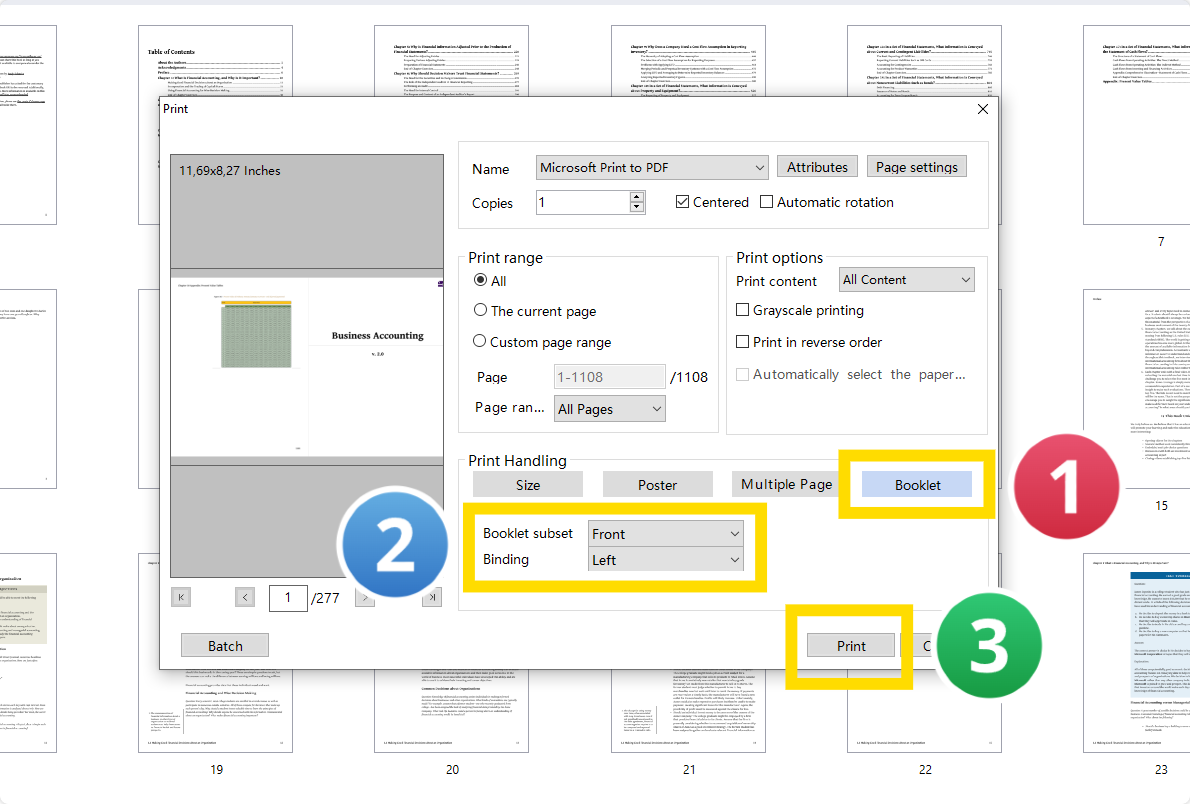
Step 4: Click on "Print"
How to Print PDF Booklets in Mac
Let's find out how to print PDF booklets for Mac users.

Navigate, edit, and
convert PDFs like a Pro
with PDF Reader Pro
Easily customize PDFs: Edit text, images,
pages, and annotations with ease.
Advanced PDF conversion: Supports
multi-format document processing with OCR.
Seamless workflow on Mac,
Windows, iOS, and Android.
Step 1: Open your file in PDF Reader Pro

Step 2: Select the "Pages to Print" tool
Click on "File" > "Print..." > "Pages to Print".

Step 3: Click on the "Booklet" button

Step 4: Choose your printing options
Set your "Page size" and "Booklet Subset".















 Support Chat
Support Chat