Optical Character Recognition (OCR) technology has revolutionized the way we interact with documents. One fascinating application of OCR is its ability to extract text from images, including things like clipart that is embedded in the document.
With PDF Reader Pro, a versatile PDF tool, you can harness the power of OCR to decipher text embedded within clipart images effortlessly.
Using PDF Reader Pro for OCR on Mac
PDF Reader Pro is equipped with advanced OCR capabilities that allow you to extract text from images in digital format, including clipart, with remarkable accuracy. Here's a step-by-step guide on how to read clipart using OCR in PDF Reader Pro:
Step 1: Ensure Your Clipart is in PDF File Format
Once you have this type of document, launch PDF Reader Pro and open the PDF file containing the clipart image in the electronic format you want to analyze.
Image Source: PDF Reader Pro
Step 2: Click "OCR" on the Main Menu
This will open a pop up window where you can select which page(s) you'd like to read.
Step 3: Click "OCR"
This will process the words on the clipart images and convert them to text.
Image Source: PDF Reader Pro
Step 4: Save as Text
Click "Save as TXT" or "Save as PDF" to export your document. When you open this new file, you can read all text or select the "TTS" feature to have it read aloud. 
Image Source: PDF Reader Pro
Our team has often found that we need to provide clients or other team members with concise documents to read over but many presentations contain clipart that isn't accessible.
Image Source: PDF Reader Pro
This can be due to poor image quality or the necessity the client has for listening to the PDF be read in the interest of efficiency and accessibility.
You can download the latest version of PDF Reader Pro to read image files and convert many other types of documents on your Mac or Windows operating system:
Using PDF Reader Pro for OCR on Windows
PDF Reader Pro comes with advanced optical mark recognition capabilities, allowing you to accurately extract text from digital images, including clipart. Here's a step-by-step guide to the entire process of utilizing OCR in PDF Reader Pro to read clipart:

Step 1: Confirm Clipart Format
Ensure your clipart is in PDF format. Open PDF Reader Pro and access the PDF file containing the clipart image you wish to analyze.
Image Source: PDF Reader Pro
Step 2: Access OCR Feature
Navigate to the main menu and click on "OCR." This action will prompt a pop-up window where you can specify the pages you want to process.
Image Source: PDF Reader Pro
Step 3: Initiate OCR on the Digital File
Select the "OCR" option to begin processing the text within the clipart images, converting them into editable text.
Image Source: PDF Reader Pro
Step 4: Save Text
Choose "Save as TXT" or "Save as PDF" to export the document. Upon opening the new file, you can read the extracted text or utilize the "TTS" feature for text-to-speech functionality.
Unlock the full potential of your entire document by harnessing the power of OCR with PDF Reader Pro's workflow solutions.

By following the simple steps outlined in this guide, you can effortlessly extract text from clipart original images and enhance your document management workflow.
Experience the convenience and efficiency of natural language processing by following the steps outlined and you'll be able to read more than a single image in no time!







 Free Download
Free Download  Free Download
Free Download 


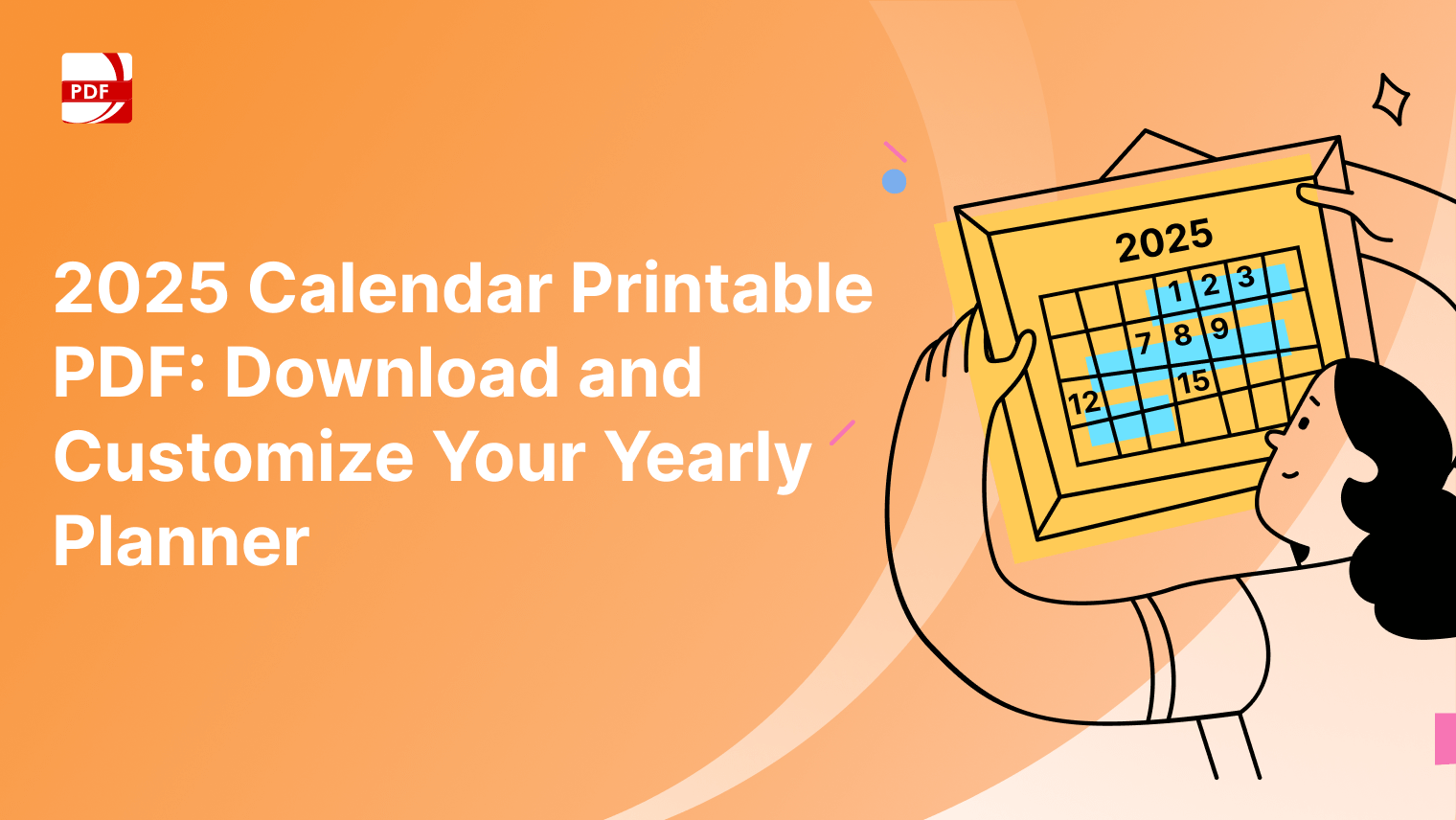


 Support Chat
Support Chat 