You don't need to be a legal professional to appreciate the need for redaction in sensitive documents. We all have to share information as part of our work or personal lives, and not every bit of content needs to be publicly available.
You're in the right place if you need to redact Word files (DOCX format), whether you're a lawyer or a marketer. We'll explore two options, the Microsoft Word way, and ours.
How to Redact in Word
Before we begin our redaction tutorial, we had to share that this isn't the most effective or efficient way to remove sensitive information. Word has many incredible features, but redaction sadly isn't one of them.
Step 1: Open your document in Word
Step 2: Press Ctrl + H
This will open the "Find and Replace" dialog box.

Image source: Microsoft Word

Step 2: Fill in the "Find and Replace" dialog box
There are two areas you need to fill in: the "Find what:" and "Replace with:" boxes:
- Find what: Type in the text you need to redact precisely as it appears in your document. Unfortunately, you cannot copy and paste text into this box.
- Replace with: Type in the symbols you would like to replace the above text with, such as "XXXXX".

Image source: Microsoft Word
Discover how to redact information securely in Adobe Acrobat with our detailed tutorial, protecting your sensitive data effectively.
Step 3: Redact your text
- Click on the "Find Next" button. This will take you to the text you type into the "Find what:" box.
- Click "Replace" to fill the selected text with the symbols you type into the "Replace with:" box.

Image source: Microsoft Word
Microsoft Word will then notify you that you have reached the end of the document.
Step 4: Repeat steps 1 - 3 until you've finished redacting your document
Finding an Easier and Quicker Redaction Method
This is quite a time-consuming and laborious way to redact a document. Having to repeat the above tutorial repeatedly, each time typing in the text you need to redact manually, can take hours.
PDF Reader Pro, on the other hand, lets you highlight any text and redact it with a click of a button.
First, you'll need to convert your Word document into a PDF. Check out our tutorial below!
Learn how to redact sensitive information in Foxit with our step-by-step guide, ensuring your documents maintain confidentiality.
How to Redact Word Files Converted to PDF
This redaction process will take you from Word to PDF Reader Pro. We recommend you download the free trial version of PDF Reader Pro before continuing.
Step 1: Launching Your Document
Begin by opening the Word document you intend to redact.
Step 2: Save your Word file as a PDF
Click "Save As" > Click the drop-down menu > Select "PDF" > Click on the "Save" icon.
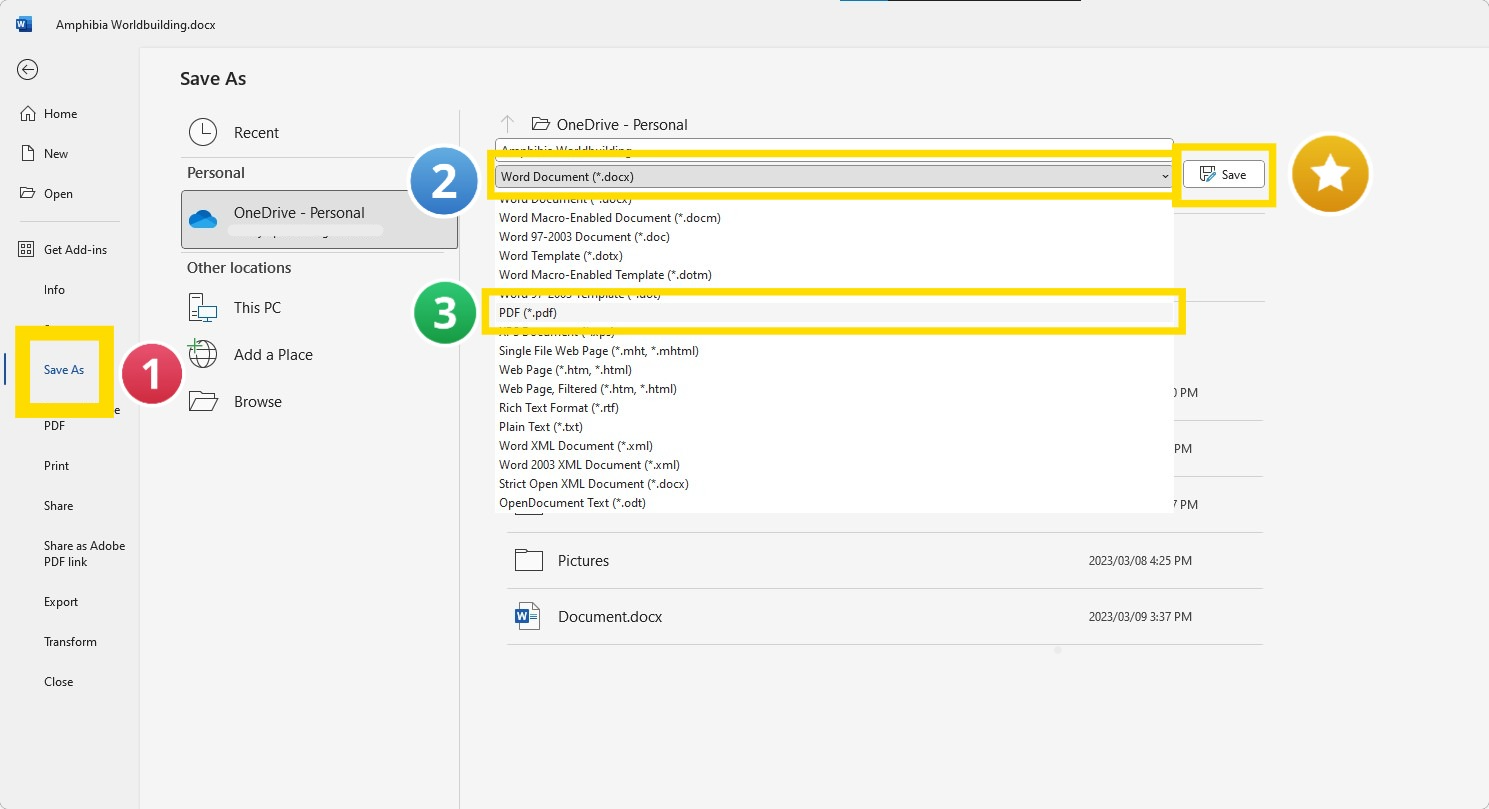
Step 3: Open PDF Reader Pro
Select "Open Files" in the Home menu.

Step 4: Click on the "Redact" tool
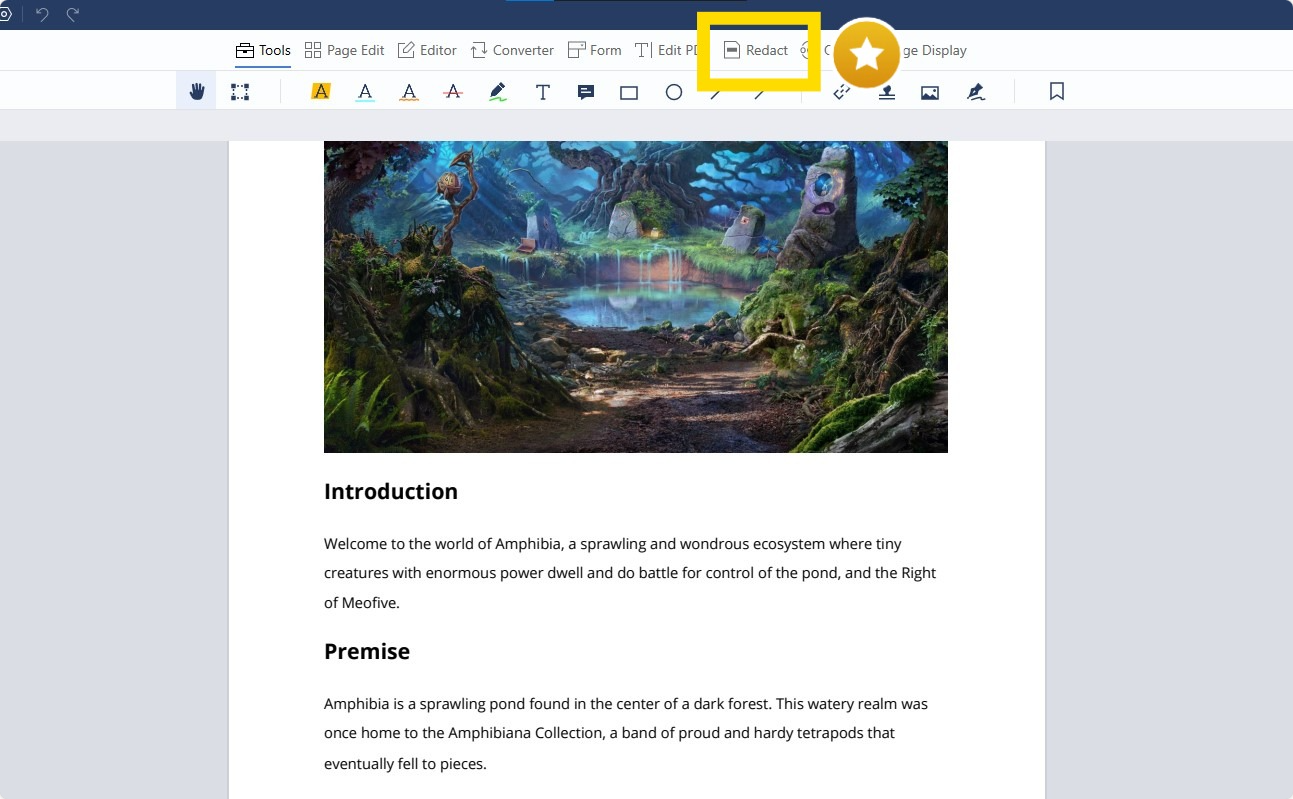
Discover how to combine Word documents into a single file with our easy-to-follow guide, streamlining your document management.
Step 5: Highlight any text you need to redact
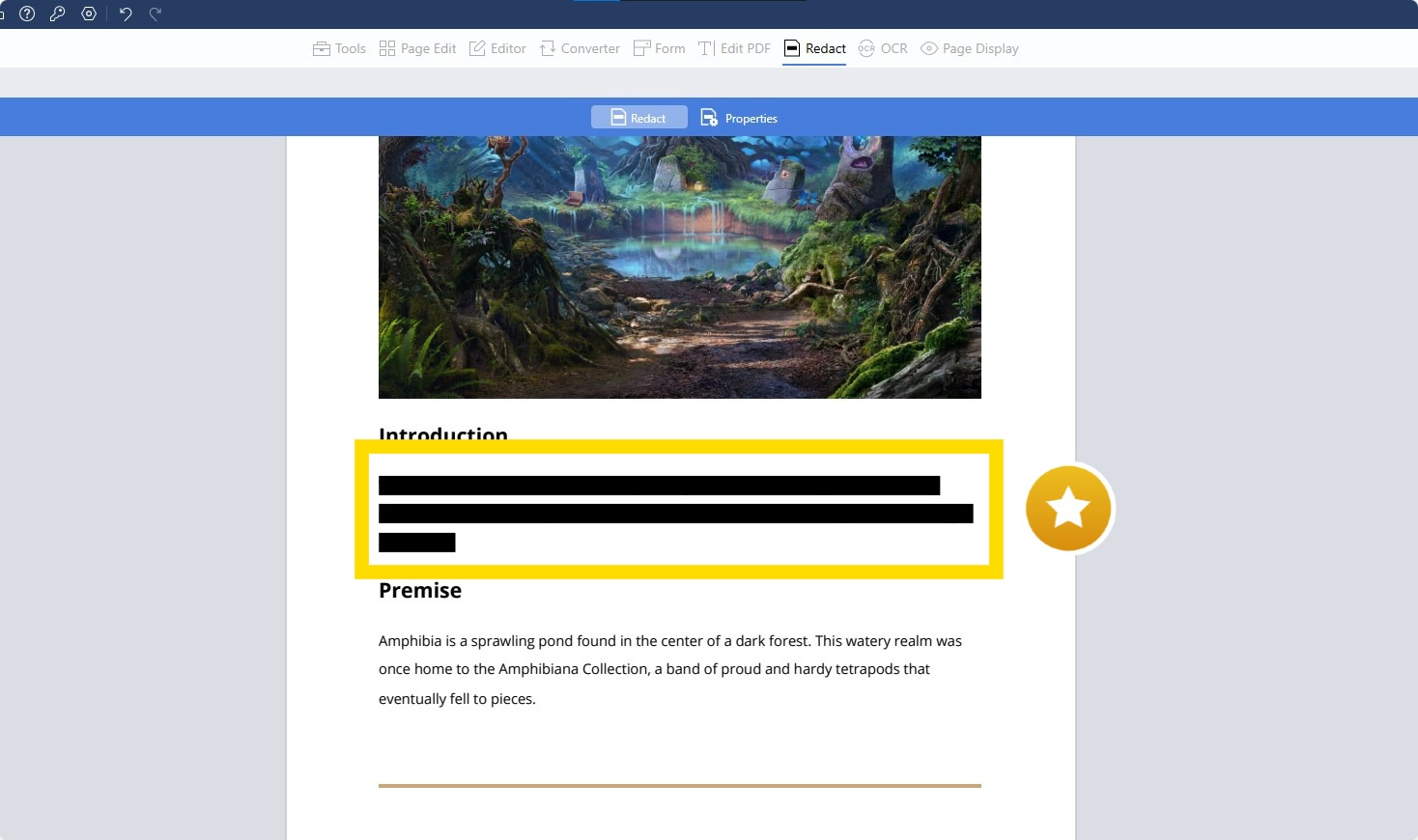
Step 6: Click Apply
Confirm your changes and then save your PDF as a new version.
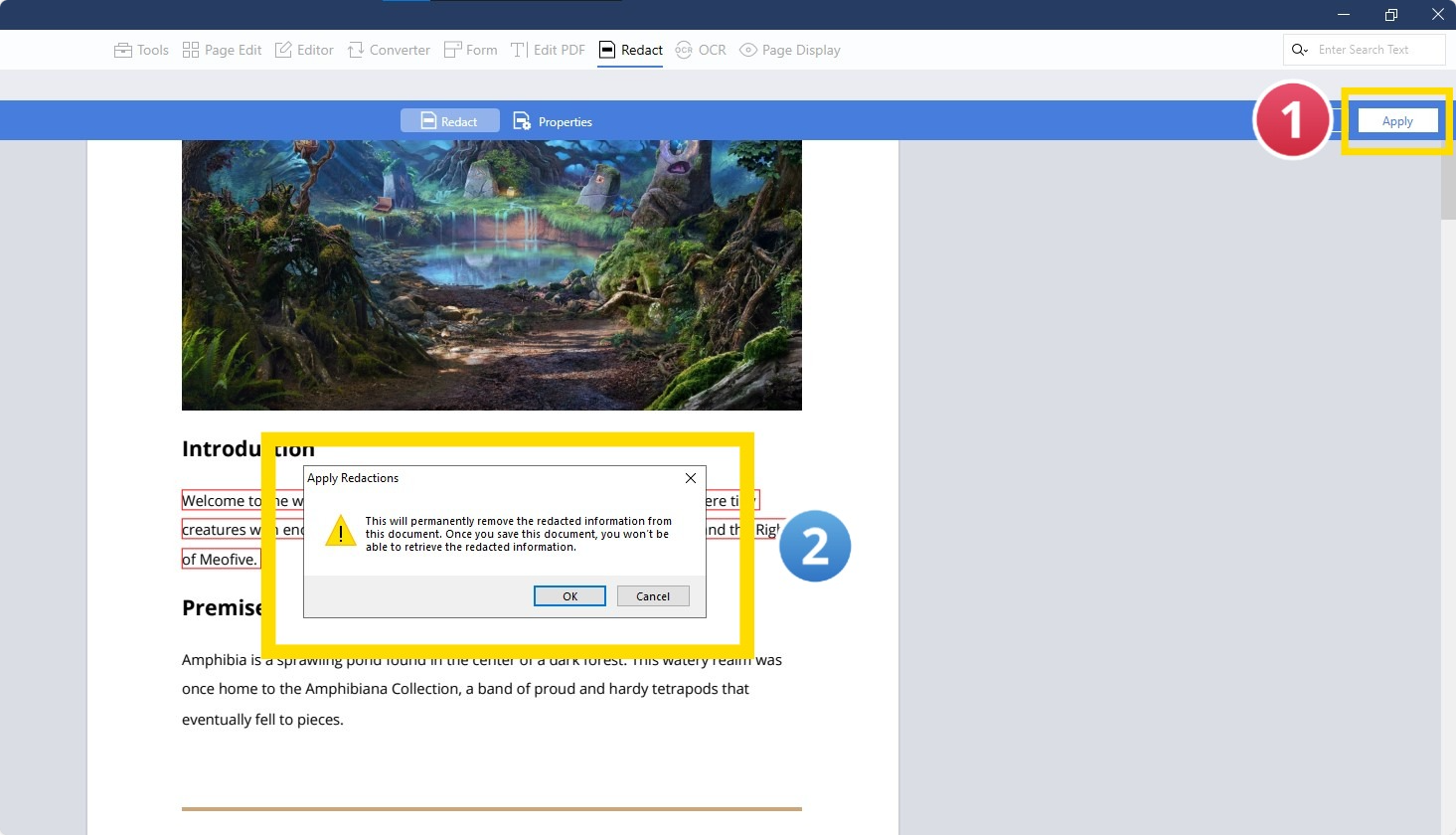









 Free Download
Free Download  Free Download
Free Download 


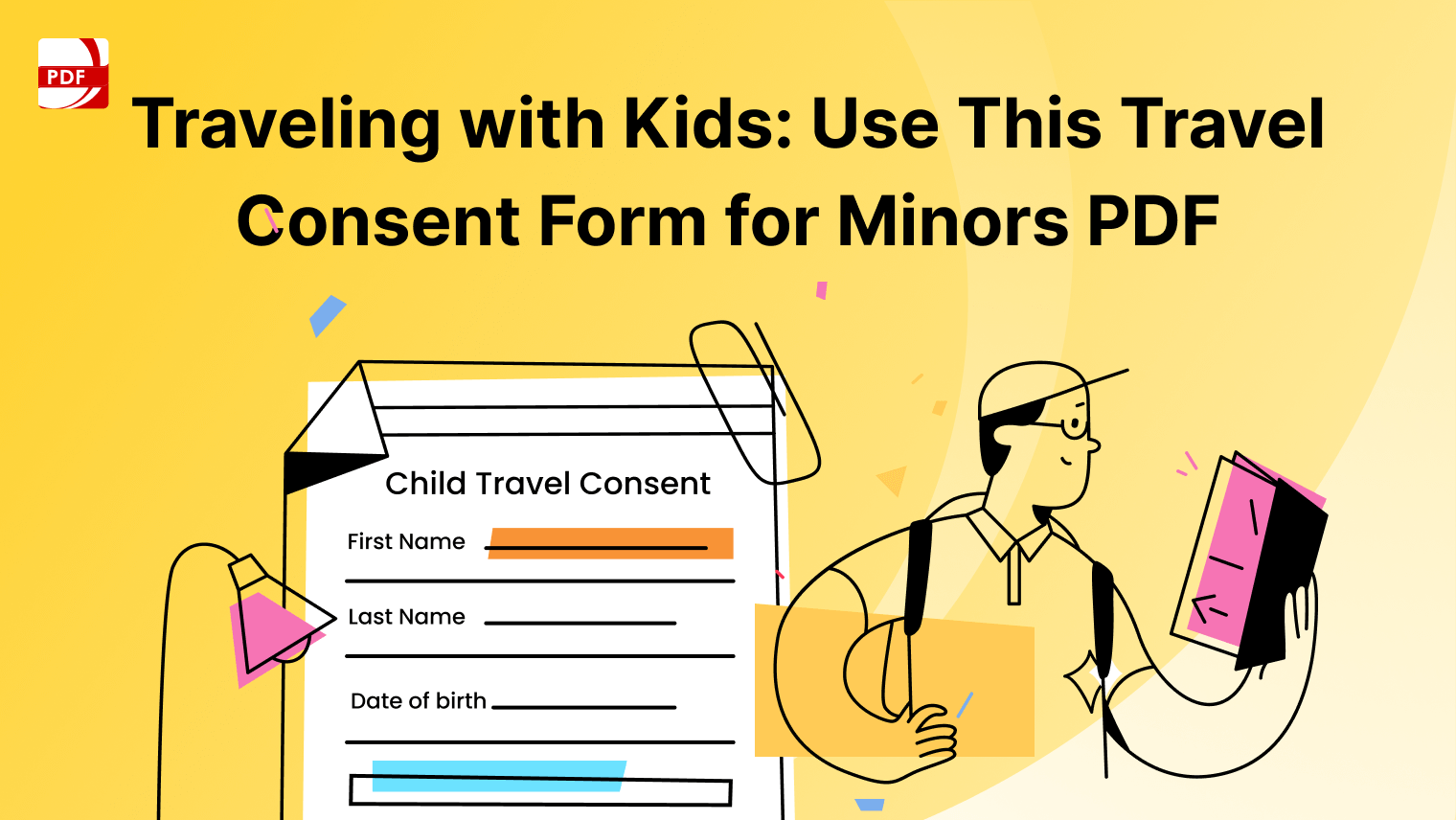


 Support Chat
Support Chat