Whether it's a critical business discussion, a memorable conversation, or an email containing essential attachments, preserving these digital conversations is vital. In this comprehensive guide, we'll explore the art of saving an email as a PDF.
We'll delve into best practices to ensure a seamless process and address common questions about archiving your emails in this universally recognized format.
How to Save an Email as a PDF on Windows
Follow these simple steps to save an email message as a PDF using PDF Reader Pro on your Windows operating system.
Step 1: Open Your Email Provider App
Open the specific email you want to convert to a PDF.
Image Source: PDF Reader Pro
Step 2: Save Email
Navigate to the printer icon or click the three dots on the top right corner of an email and select "Print".
Step 3: Save Your PDF File
Under the available printer options, ensure "Save as PDF" is selected from the drop-down menu. This will download your email.
Image Source: PDF Reader Pro
Merging Your Email PDF Files
You can use cool features built into PDF Reader Pro to merge a stack of emails into one easy-to-read document.
Step 1: Open PDF Reader Pro
On the Home interface, click on "Merge".
Image Source: PDF Reader Pro
Step 2: Click on the PDFs to Merge
Click "Add Files" to open documents to merge. 
Image Source: PDF Reader Pro
Step 3: Decide on Your File Output Size
Once selected, click "Merge" to save your new PDF email file. 
Image Source: PDF Reader Pro
How to Save an Email as a PDF on Mac
Save any email message as a PDF document using PDF Reader Pro on your Mac operating system. Check out our tutorial about how to save Outlook email for further details.
Step 1: Open Your Email App
In your email program, open the specific message you want to convert.
Step 2: Save Email
Click the print icon or click the three dots on the top right and select "Print".
Image Source: PDF Reader Pro
Step 3: Save Your PDF Form
Ensure "Save as PDF" is selected as your print output next to your print preview image. Click "Save" to convert your emails to PDF format. 
Image Source: PDF Reader Pro
Merging Your Email PDF Files
Save bulk emails into one single document thanks to our helpful tools.
Step 1: Open PDF Reader Pro
Click on "Merge" to get started.
Image Source: PDF Reader Pro
Step 2: Select PDFs to Merge
Select your files and click "Open".
Image Source: PDF Reader Pro
Step 3: Select Output Size
Decide on the format of your combined PDF and click "Merge" to complete./
Image Source: PDF Reader Pro

You can also check our recommendations on How To Save Outlook Emails as PDF.
The Purpose of Exporting Email to PDF
Exporting email to PDF serves several important purposes, making it a valuable practice for both personal and professional use when combined with our comprehensive tools:
-
Archiving and Records Keeping: One of the primary purposes of exporting emails to PDF is to create a permanent and easily accessible archive of important email communications. This is particularly vital for businesses and individuals who need to maintain records for legal, regulatory, or compliance purposes.
-
Data Retention and Backup: Email systems can sometimes experience data loss due to technical issues, human error, or server failures. Exporting emails to PDF using integrated tools provides a backup mechanism to safeguard critical information, ensuring that it can be restored if necessary.
-
Documentation and Reporting: Emails often contain vital information, including project details, agreements, and financial transactions. Exporting emails to PDF allows you to create well-structured and formatted documents for documentation, reporting, and reference purposes.
-
Sharing and Collaboration: PDF is a universally recognized file format, making it convenient for sharing email content with others. By exporting emails to PDF, you can easily share information with colleagues, clients, or external stakeholders, knowing that the formatting will remain intact.
-
Legal and Regulatory Compliance: Many industries and organizations are subject to legal and regulatory requirements that mandate the retention of specific email communications. Exporting emails to PDF ensures compliance with these requirements and facilitates auditing and legal inquiries.
-
Preserving Formatting and Attachments: PDF files retain the original formatting, fonts, and images of email content, which is essential for preserving the visual context and layout of the information. This is particularly important for emails with complex formatting or embedded images.
-
Accessibility and Portability: PDFs are easily accessible on various devices and operating systems. By exporting emails to PDF, you ensure that the information is portable and can be viewed and shared without the need for specific email clients or platforms.
-
Email Reference and Knowledge Sharing: When you export emails to PDF, you create standalone documents that are easier to reference and share within your organization. This enhances knowledge sharing and facilitates collaboration among team members.
-
Privacy and Data Control: Exporting emails to PDF allows you to maintain control over the data and its privacy. You can securely store and manage PDFs, making it more difficult for unauthorized access compared to email inboxes.
-
Comprehensive Data Analysis: For individuals and organizations looking to analyze email data, exporting all kinds of emails to PDF enables more straightforward data extraction and analysis, especially when dealing with large volumes of emails.
-
Creating E-books and Publications: Authors, researchers, and content creators often extract email content and compile it into e-books, research papers, or publications. Exporting emails to PDF helps in this creative process, preserving the original content and formatting.
-
Transitioning Between Major Email Clients: If you switch to a different email client or service, exporting emails to PDF ensures that your valuable email history remains accessible and organized during the transition.

The purpose of exporting email to PDF is multifaceted, ranging from compliance and records management to data retention, sharing, and enhanced accessibility.
Best Practices for Saving an Email as a PDF
Preserving the content of an email as a PDF is more than a mere technical operation; it involves capturing the message, its attachments, and its context. To do this effectively, consider the following best practices:
1. Choose the Right Email Client: Use an email client or service that supports exporting emails as PDFs. Most popular email platforms like Gmail, Outlook, and Thunderbird offer this feature.
2. Select Relevant Emails: Before saving, identify the specific emails or threads you want to preserve. Not every email needs to be archived, so select the most critical or relevant content.
3. Ensure Attachment Inclusion: Verify that the PDF includes any attachments from the original email. Attachments often contain essential information, and it's vital to capture them.
4. Organize with Folders and Labels: Organize your emails using folders, labels, or tags. This makes it easier to locate and export specific email threads when needed.
5. Review Email Formatting: Before exporting, review the email's formatting. Ensure that any rich text, images, and special formatting (e.g., bold, italics) are accurately preserved in the PDF.
6. Use a PDF Creator: For better control over the PDF creation process, use a dedicated PDF creator or printer that integrates with your email client. These tools often provide advanced options for PDF generation.
7. File Naming and Organization: Implement a consistent naming convention for your saved email PDFs. Include details such as the sender, date, and subject for easy retrieval in the future.
8. Set Permissions and Passwords: Depending on the sensitivity of the content, consider setting permissions and passwords for the PDFs to restrict access.
9. Backup Your PDF Archives: Regularly back up your email PDF archives to avoid data loss. Store the backups in secure locations, both locally and in the cloud.
How to Save an Email as a PDF: FAQs
Still have questions about turning emails into PDFs? Our FAQ section is here to help.
Can I Save Multiple Emails as a Single PDF?
Yes, it's possible to save multiple emails as a single PDF. Some email clients and third-party tools offer the ability to merge multiple emails into a single PDF document.
Do All Email Services Support Saving as PDF?
Most popular email services, including Gmail, Outlook, and Apple Mail, allow you to save emails as PDFs. However, the specific process may vary between services.
How Do I Save Emails with Attachments?
When saving an email as a PDF, ensure that the email client or tool includes attachments. The PDF should replicate the original email with all its attachments.
Can I Edit the Content of the Saved PDF Email?
Once an email is saved as a PDF, it typically becomes a static document. To edit the content, you may need to convert the PDF back to a text format or use a PDF editing tool.
Are There Legal Implications for Saving Emails as PDFs?
Depending on the nature of the emails and applicable laws, there can be legal implications for saving and sharing email content. Always consider privacy, confidentiality, and compliance with relevant regulations.
Can I Export Emails with Embedded Images and Formatting?
Yes, when you save an email as a PDF, it should preserve embedded images and the email's formatting, including font styles and colors.
What's the Difference Between Printing to PDF and Saving as PDF?
Printing an email to PDF is similar to saving it as a PDF. However, "printing" typically offers more advanced options for formatting and layout before creating the PDF.
Is There a Size Limit for Email PDFs?
Email PDF size limits may vary based on your email client, service, or the PDF creation tool you use. Large emails with numerous attachments may be subject to size constraints.
By following these best practices and addressing common questions, you can effectively save your emails as PDFs, ensuring the preservation of important digital communication while maintaining formatting and attachment integrity. This method provides a reliable solution for archiving emails and ensuring easy access to their content when needed.









 Free Download
Free Download  Free Download
Free Download 


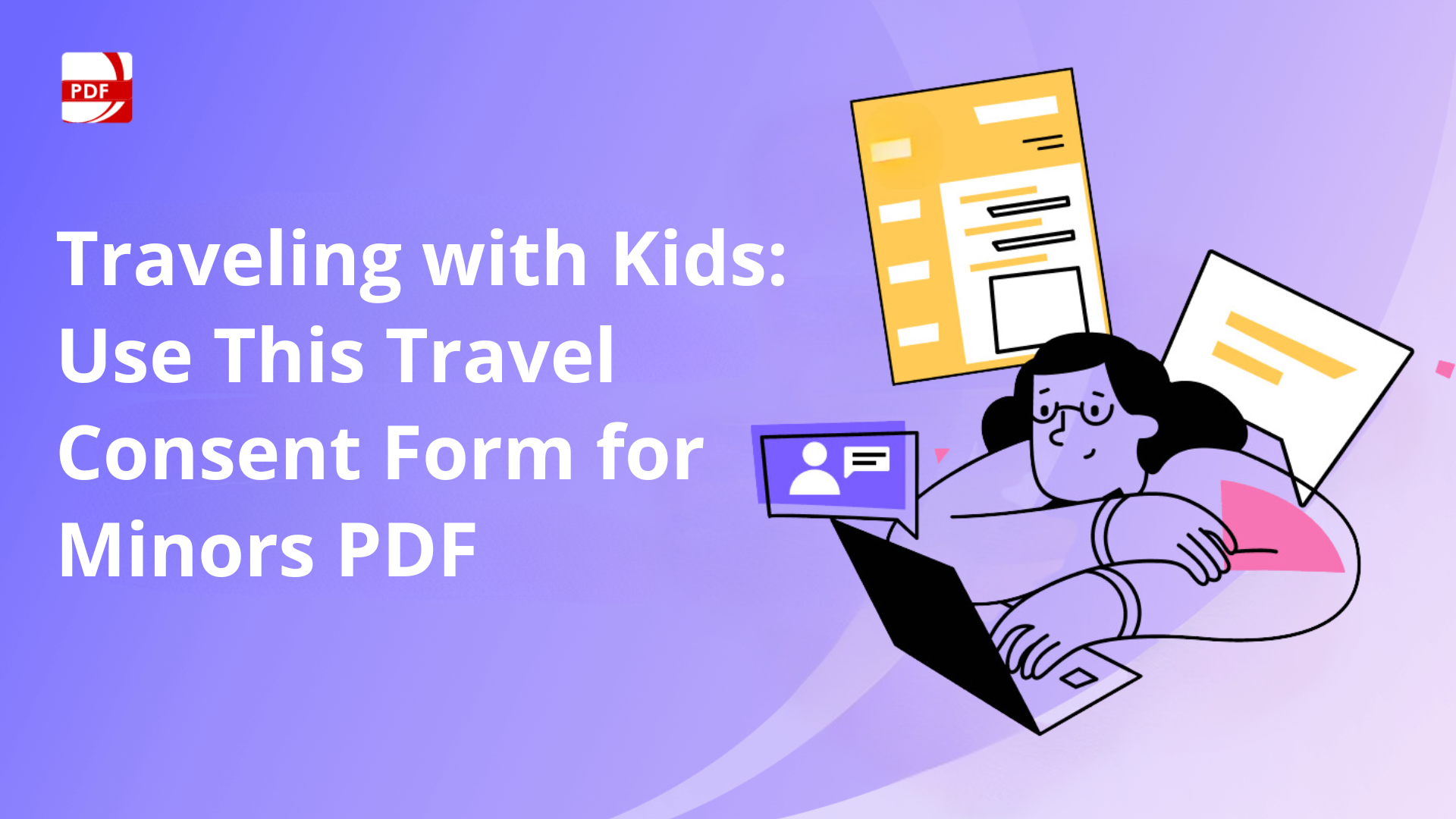


 Support Chat
Support Chat