Whether you're a student, professional, or content creator who works with digital documents or educational content, having the ideal note tool and the ability to annotate PDFs is a valuable skill.
Annotation software for PDFs allows you to mark up, highlight, and comment on documents, making collaboration and the document review process more efficient. In this guide, we'll explore the benefits of using annotation software best practices for your creative workflow, and address common questions about our easy-to-use PDF annotator.
How to Use Annotation Software on a PDF on Windows
Use the advanced features part of PDF Reader Pro to add annotation options to your file on your Windows operating system.
Step 1: Open Your PDF File
Click "Open Files" or drag and drop your document into your easy-to-use PDF annotator.
Image Source: PDF Reader Pro
Step 2: Click "Tools"
This will allow you to use the annotation features. 
Image Source: PDF Reader Pro
Step 3: Select Annotation Icons
Choose from the menu to insert text annotations, highlight, sign, and more when you click onto the PDF.
Image Source: PDF Reader Pro

How to Use Annotation Software on a PDF on Mac
Achieve effortless workflow sync when you annotate any PDF thanks to PDF Reader Pro's intuitive interface.
Step 1: Open Your PDF for Annotation
Click "Open File" or drag and drop your document into the home screen. 
Image Source: PDF Reader Pro
Step 2: Select "Tools"
This will open a variety of editing tools. 
Image Source: PDF Reader Pro
Step 3: Use the PDF Annotation Tools
Click on the PDF to add highlight annotations, use the freehand drawing tool and more.
Image Source: PDF Reader Pro
What is Annotation Software?
Annotation is a powerful tool that enhances the functionality and versatility of PDF documents. It allows remote teams to perform a wide variety of actions, like adding extra text, graphics, or objects to a PDF file within a user-friendly interface. This feature has become essential for individuals and businesses in various sectors.
With PDF annotators, users can highlight important passages, insert comments, draw attention to specific areas, and provide visual cues. These added annotations help improve communication, collaboration, and understanding when sharing PDF files with others.
These examples of PDF annotation tools are vast and comprehensive, providing users with a wide variety of tools. From basic features like sticky notes and text highlighting to advanced options like drawing tools, digital signatures, and electronic approvals, annotation offers a range of features to make PDF documents more interactive and informative.
Benefits of PDF Annotation
From collaborating with content creators to creating educational content, there are many benefits of PDF annotation in your creative workflow, such as:
1. Enhanced Collaboration
PDF annotation software fosters collaboration by enabling multiple users to mark up and comment on the same document simultaneously. Our intuitive interface is ideal for team projects, peer reviews, and remote work.
2. Efficient Document Review Process
Annotating a PDF converter streamlines the document review process. Reviewers can highlight key points, make suggestions, and point out errors on your PDF annotator, making it easier for authors to make necessary revisions.
3. Digital Note-Taking
For students and professionals, basic annotation tools transform PDFs into digital notebooks. You can jot down notes, create study aids, and create highlight annotations with your PDF annotator.
4. Paperless Workflow
Going digital with accurate annotations reduces the need for physical printed documents, contributing to a more eco-friendly and paperless workflow.
5. Document Version Control
PDF annotation tools track changes made to a document, helping users maintain version control by preserving a history of edits and comments in a popular format.
Best Practice for Annotating a PDF
Achieve effortless workflow sync when you follow these best practices for using our professional PDF annotation tool on our default PDF viewer's user-friendly interface:
1. Choose the Right Software
Select an annotation tool for note making that suits your needs. Consider factors like compatibility with your device, the range of annotation tools available, and any integration with cloud storage services.
2. Familiarize Yourself with Tools
Learn how to use a range of annotation tools, including highlighters, inline notes, text boxes, shapes, freehand drawing tool and comments. Familiarity with these tools will boost your productivity.
3. Organize PDF Markups
Use a consistent system for organizing your annotations. Note color coding or a legend can help differentiate between types of comments.
4. Keep It Legible
Ensure that your annotations are legible. Use clear fonts and colors, and avoid overcrowding the document with excessive comments for your review team.
5. Save Backups
Create backup copies of annotated PDFs from your document viewer. This safeguards your inline notes in case of accidental data loss or changes to the original document.
Using PDF Markup Software: FAQs
Have questions about markup tools or why PDF viewers can make an ideal note tool? Use our handy FAQ section to learn more about examples of PDF annotation.
Can I use the PDF annotator tool for note taking on mobile devices?
Yes, many annotation apps are available for both Android and iOS devices, making it easy to insert text annotations and more on smartphones and tablets.
What file formats are compatible with professional PDF annotation tools?
Most annotation software supports PDFs, but some may also work with other formats like DOCX, PPTX, and image files.
How do I share annotated digital projects with others?
You can share annotated PDFs with your review team through email, cloud storage services, or collaboration platforms like Google Drive or Dropbox.
Is it possible to remove annotations on digital projects once added?
Yes, you can typically remove or edit annotations with the eraser tool or editing options in your PDF annotation software.
Can I annotate scanned documents or images?
Yes, a document viewer like PDF Reader Pro or Adobe Acrobat include a variety of annotation tools like OCR (Optical Character Recognition) functionality, allowing you to annotate scanned documents or images.
Are my annotations visible to others when I share the PDF using online tools?
The visibility of your annotations depends on the sharing settings during the approval process. You can choose whether to share annotations with remote teams or keep them private.
What's the difference between highlighting and underlining text in PDFs?
Highlighting emphasizes text without altering its content, while underlining the PDF for annotation adds a visible line below the text.
Can I annotate password-protected PDFs?
This depends on the annotation software. Some applications may allow annotations on protected PDFs if you enter the correct password and open it in an editable format.
How can I ensure that my PDF annotation apps are secure and not tampered with?
Look for annotation software with features like password protection and encryption to secure your annotations.
Is annotation software compatible with electronic signatures?
Some annotation software includes electronic signature capabilities, enabling you to sign documents digitally.
Remember to choose the right software for your needs, learn the tools available, and develop an effective annotation strategy to make the most of these digital note-taking solutions. With the benefits of enhanced collaboration, streamlined document review, and a more eco-friendly workflow, annotation software empowers you to work smarter.









 Free Download
Free Download  Free Download
Free Download 


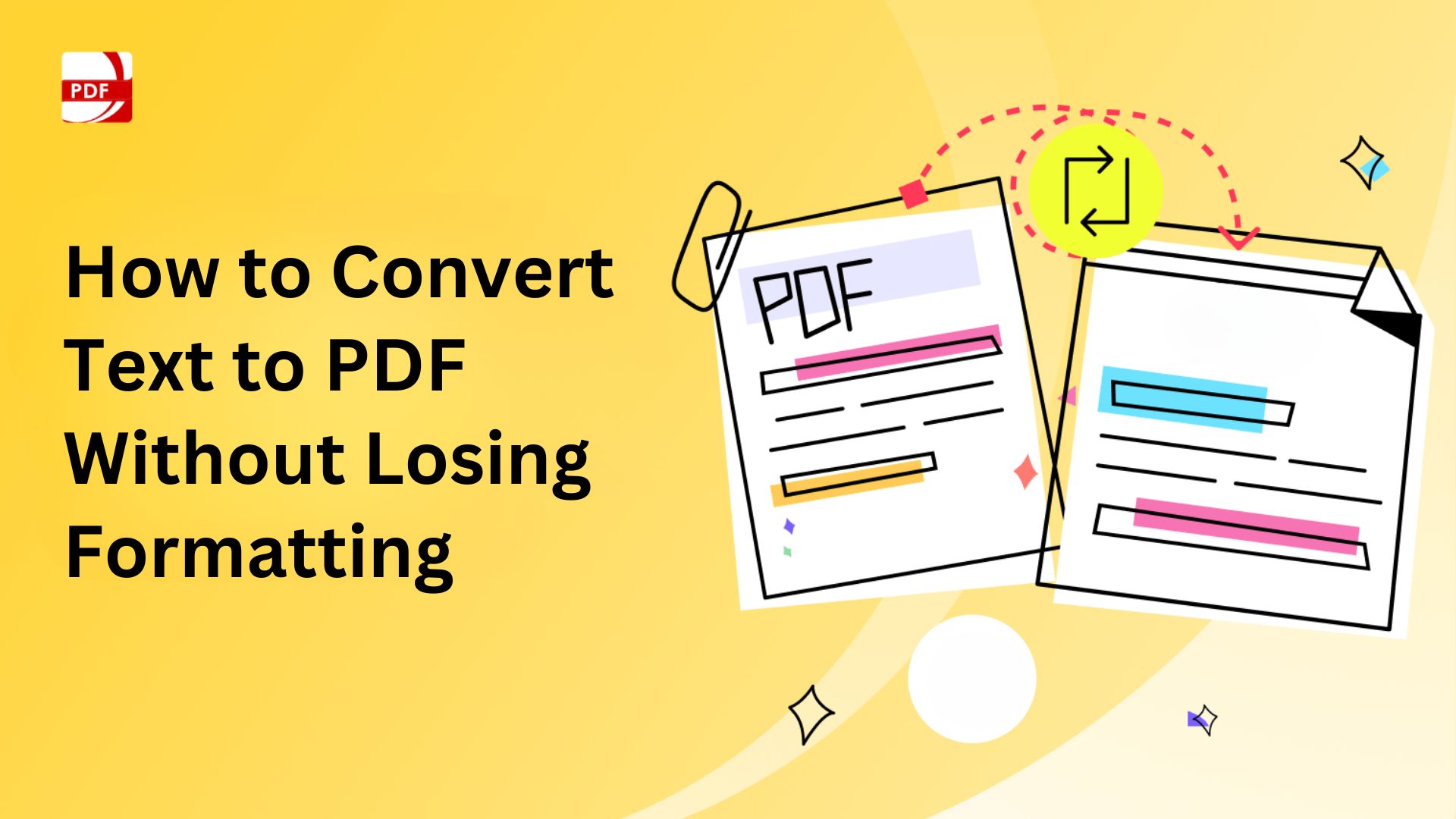
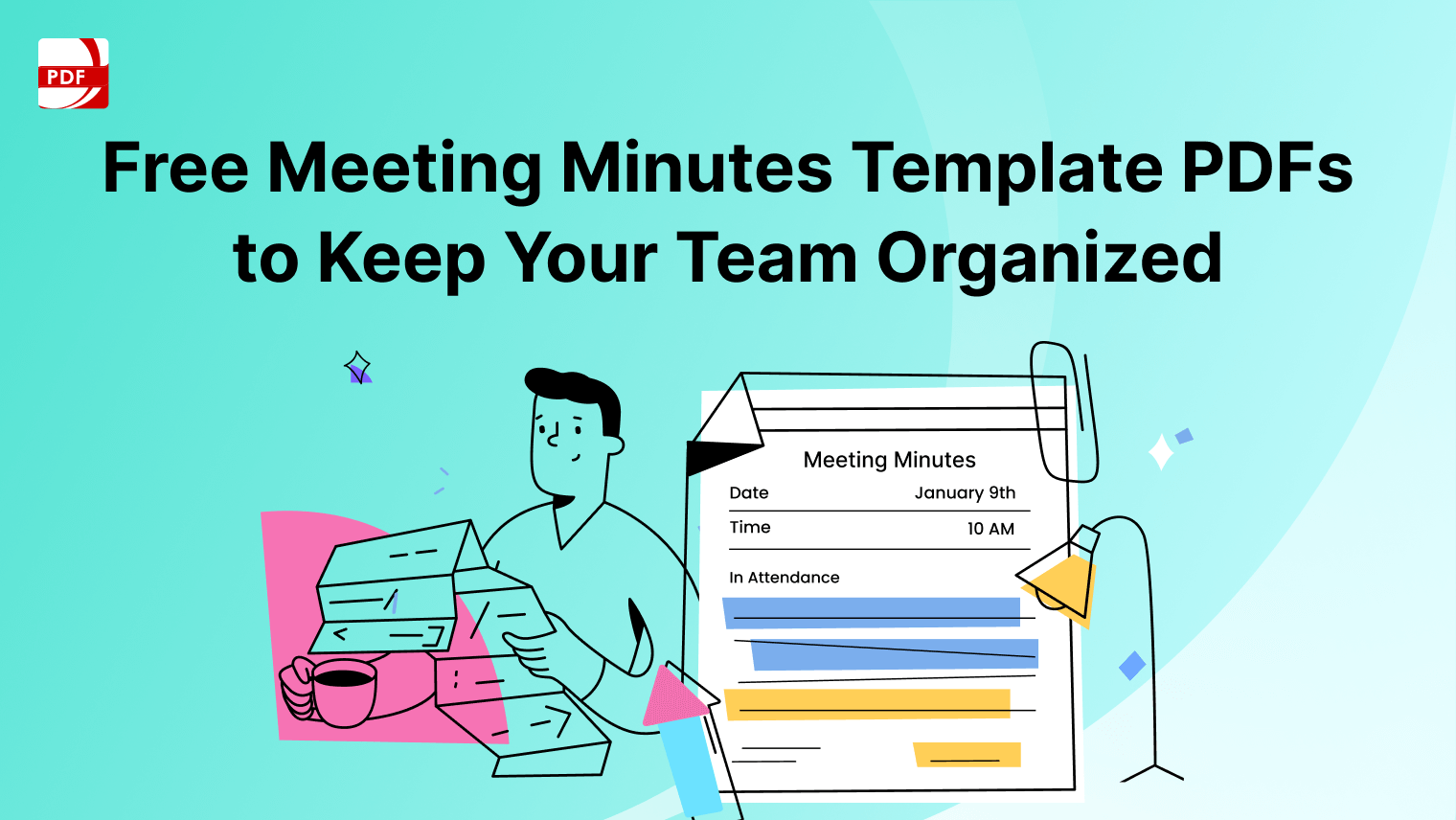
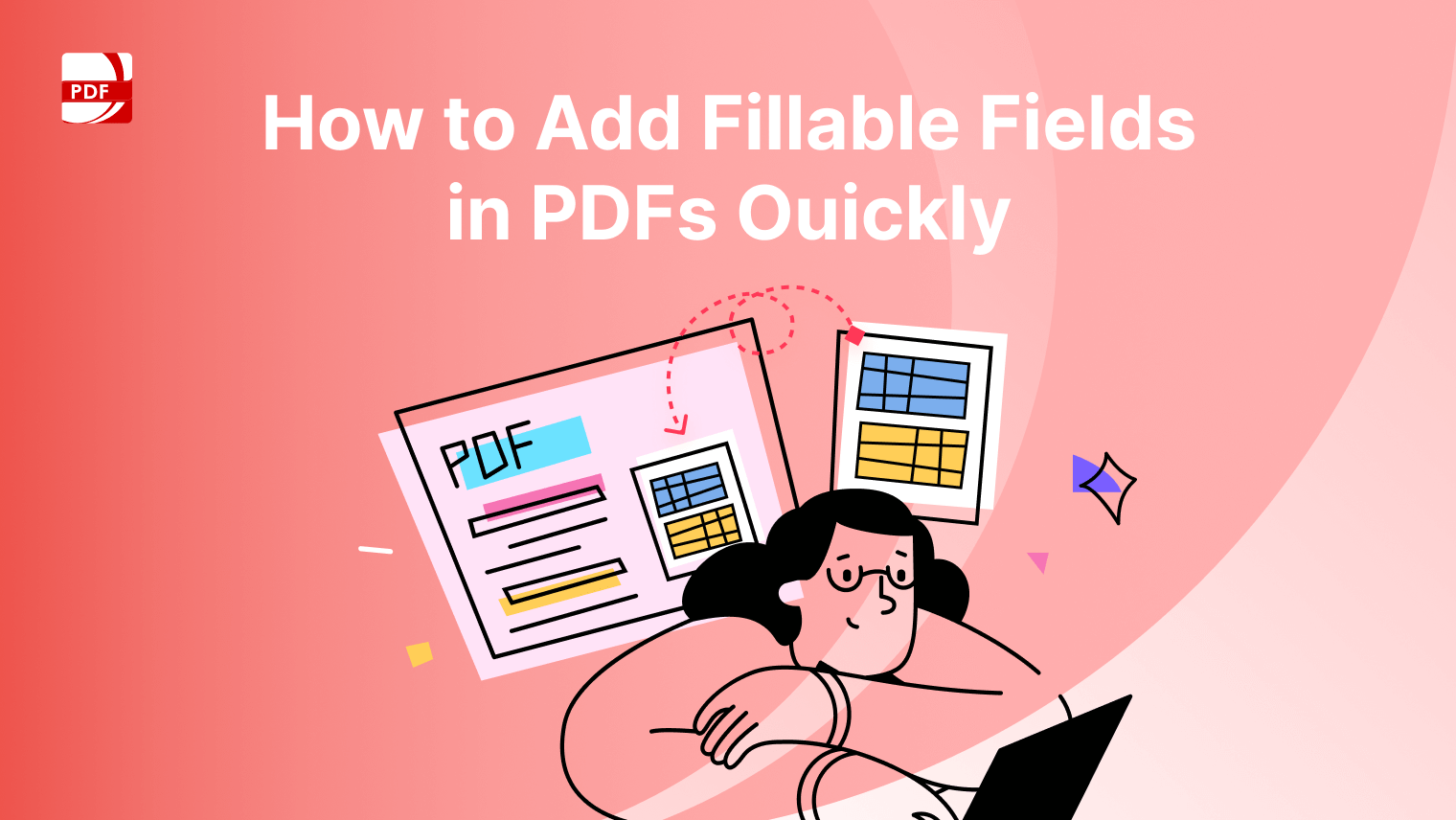
 Support Chat
Support Chat