Whether you are working remotely, managing paperwork for your small business, or organizing legal documents, access to an efficient online document scanner is key.
Here are four of our favorite online document scanners that deliver top-notch performance and ease of use.
Comparative Overview
This table summarizes the key features of each app, highlighting their strengths and making it easier to compare and choose the best one to scan documents.
| Feature | Adobe Scan | CamScanner | Genius Scan | Scanbot |
| Smart Crop and Enhance | Yes | Yes | Yes | Yes |
| OCR Technology | Yes | Yes | Yes | Yes |
| Cloud Integration | Google Drive, Dropbox, OneDrive | Google Drive, Dropbox, OneDrive | Google Drive, Dropbox, OneDrive | Google Drive, Dropbox, OneDrive |
| Document Management | Yes | Yes | Yes | Yes |
| PDF Editing Tools | Limited | Limited | Limited | Limited |
| Multi-Platform Support | iOS, Android | iOS, Android | iOS, Android | iOS, Android |
| Security Features | Password Protection | Password Protection | Password Protection | Password Protection |
| Free Version Available | Yes | Yes | Yes | Yes |
| Subscription Model | Yes | Yes | Yes | Yes |
1. Scanbot
Scanbot is an advanced document scanner app designed to meet the needs of both casual users and professionals. It offers a range of features to ensure high-quality scans of physical documents.

Image Source: Scanbot SDK
Key Features:
- Smart Crop and Enhance: Automatically detects document edges and enhances scan quality for clear and readable documents.
- OCR Technology: Converts scanned documents into searchable and editable text, supporting multiple languages.
- Cloud Integration: Easily save and share documents to various cloud services like Google Drive, Dropbox, and OneDrive.
- Document Management: Organize your scans with folders, tags, and powerful search functionality.
Why We Love It
Scanbot stands out with its intelligent document detection and enhancement features, making it a breeze to create high-quality scans.
Its comprehensive document management tools and seamless cloud integration make it a top choice for users looking to digitize and organize their paperwork efficiently.
2. CamScanner
CamScanner is a widely-used online photo scanner known for its simplicity and effectiveness. It's perfect for users who need a quick way to scan and share documents on the go.

Image Source: CamScanner
Key Features:
- Auto-Enhance: Automatically enhances the quality of scanned documents, ensuring clear and sharp images.
- OCR Support: Converts scanned images to editable text, supporting multiple languages.
- Collaboration Tools: Share documents easily with team members or clients via email or cloud storage.
- Batch Scanning: Scan multiple pages quickly and combine them into a single document.
Why We Love It
CamScanner’s straightforward interface and powerful scanning features make it a favorite among users who need efficient and reliable document scanning without the hassle.
3. Adobe Scan
Adobe Scan offers a powerful mobile scanning solution backed by Adobe’s renowned document management technology. It’s designed to turn your smartphone or tablet into a portable scanner.

Image Source: Adobe Scan
Key Features:
- High-Quality Scanning: Delivers sharp, clear scans with automatic text recognition.
- Integration with Adobe Acrobat: Seamlessly integrates with Adobe Acrobat for easy editing and sharing.
- Text Recognition: Converts scanned documents into searchable PDFs with editable text.
- Cloud Storage: Save and access your documents from anywhere using Adobe Document Cloud.
Why We Love It
Adobe Scan leverages Adobe’s powerful document technologies to provide a seamless scanning experience.
Its integration with Adobe Acrobat makes it a top choice for professionals who rely on Adobe’s suite of tools.
4. Genius Scan
Genius Scan is a reliable and versatile service provider that offers a range of features to help you digitize your documents quickly and efficiently.

Image Source: Genius Scan
Key Features:
- Smart Scanning: Automatically detects and corrects document edges, enhancing scan quality.
- OCR Capabilities: Converts scanned documents to text, making it easy to search and edit.
- Export Options: Save scans as PDF or JPEG and share them via email, cloud services, or social media.
- Security Features: Protect your scans with password encryption and secure backup.
Why We Love It
Genius Scan’s combination of smart scanning technology and robust export options makes it a versatile tool for both personal and professional use.

Its security features also ensure that your documents remain safe and protected.
Optical Character Recognition
OCR tools in document management software can be invaluable when it comes to extracting the data you need from scanned documents, with handwriting recognition ability.
For example, you may find you need account numbers or table data from an important file after it's been scanned in. This feature allows you to easily copy it digitally.

How to OCR Your File on Windows
Extract any data you might need from your original document using PDF Reader Pro's OCR feature for Windows.
Step 1: Open Your PDF File
Click "Open File" or drag and drop your document.
Image Source: PDF Reader Pro
Step 2: Click "OCR" on the Main Menu
Select the pages you want to extract text from.
Image Source: PDF Reader Pro
Step 3: Click "OCR"
You're now able to save the results as your preferred file type.
Image Source: PDF Reader Pro
How to OCR Your File on Mac
Open your digital copies in PDF Reader Pro and easily extract any data that you might need using our OCR function for Mac.
Step 1: Open Your Digital File
You can click to open your documents folder or drag and drop it.
Image Source: PDF Reader Pro
Step 2: Click the OCR Function
This will open your PDF file in a new window.
Image Source: PDF Reader Pro
Step 3: Adjust Your Settings
Click the button for accurate text recognition.
Step 4: Save Your Document
Choose between PDF and text file options to export.
Image Source: PDF Reader Pro
Choosing the right online or mobile scanning app can significantly enhance your productivity and streamline your workflow. Download the latest version of PDF Reader Pro to get started with editing your scanned documents:
Whether you need advanced features like OCR and cloud integration or simply a reliable tool for quick scans, these four options. Try them out and see which one best fits your needs!







 Free Download
Free Download  Free Download
Free Download 


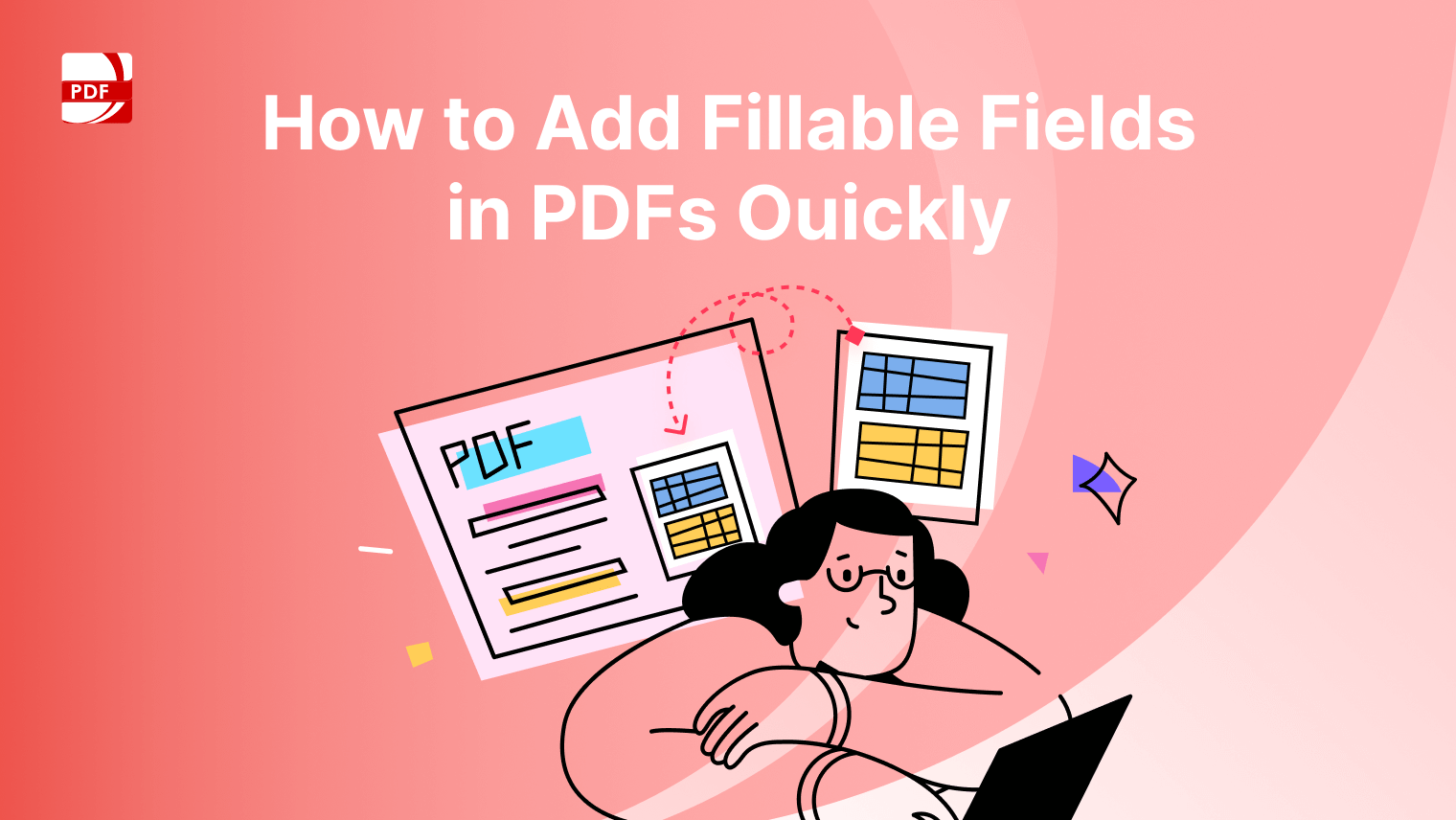

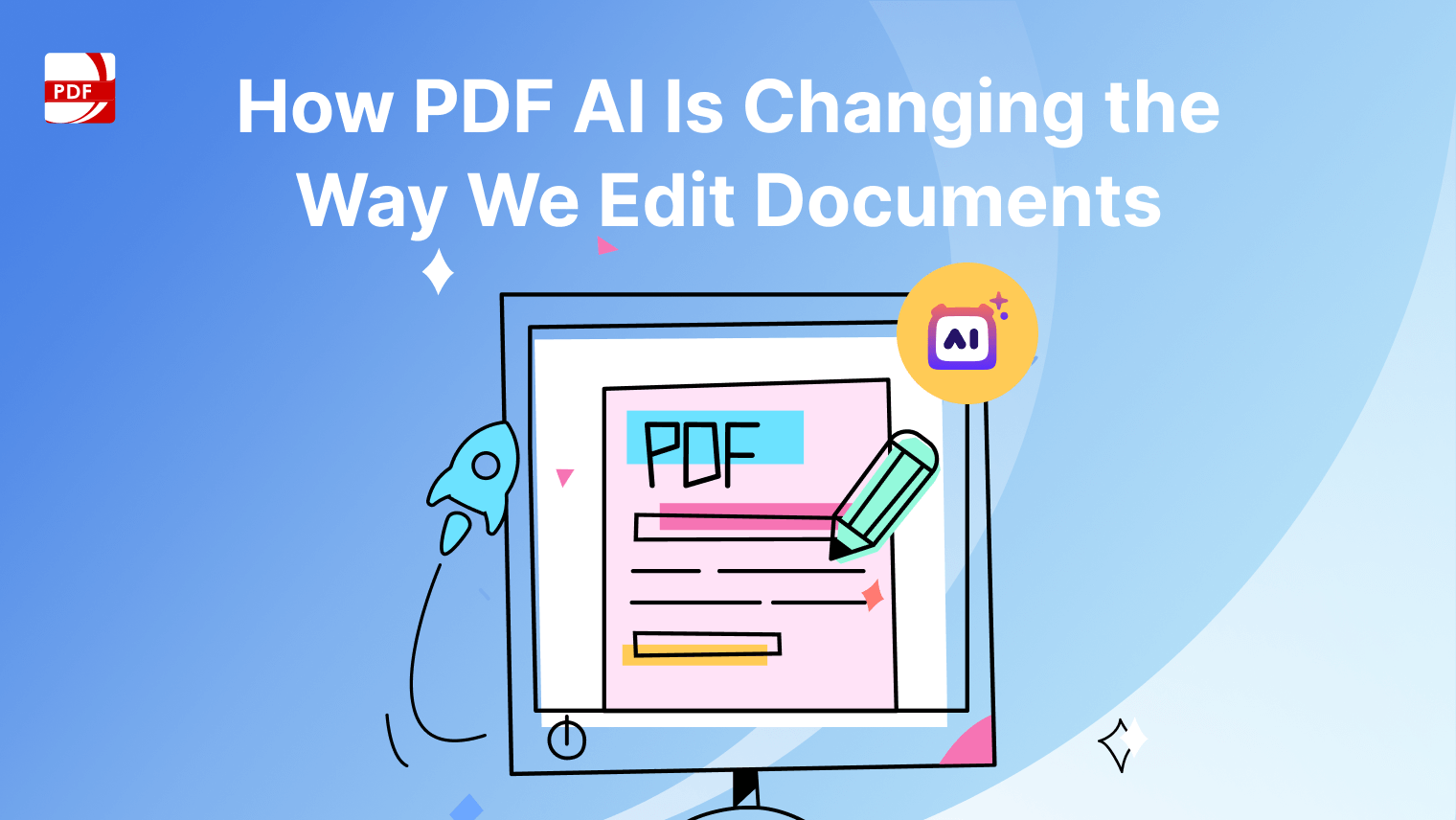
 Support Chat
Support Chat 