Recently, the official release of iOS 17 has caused widespread discussion. Did you update to iOS 17? iOS 17 is a major update packed with useful and smart new features. It enhances your iPhone with new personalization features, smarter visuals and live text technology, and seamless ways to communicate and share. This update is for anyone with a compatible device, and the official release of iOS 17 brings a lot of fresh elements.
The functionality of PDF Reader Pro is further enhanced with Apple's iOS 17 technology. Using PDF Reader Pro on iOS 17 makes it more accessible and convenient to access the tools you need, improves your efficiency, and offers you more options.
Next, we'll delve into the primary features that iOS 17 introduces and explore how to integrate some of these new capabilities, such as Focus, Visual Look Up, Live Text, and Mail in PDF Reader Pro.
- A Versatile Lock Screen With Custom Mode
- Focus Mode With Custom Settings
- Using Visual Look Up and Live Text
- Maximizing Productivity with iOS 17 Mail
- Additional Features for Maximum PDF Efficiency
A Versatile Lock Screen With Custom Mode
Apple has revamped the once static Lock Screen into a Custom mode. Now, you can freely set your preferred photos, font styles, and colors, and add Lock Screen widgets like the weather, calendar, and other essentials for quick access.
Even better, you can design multiple custom Lock Screens and effortlessly swipe to switch between them.
Focus Mode With Custom Settings
With iOS 17, your Lock Screen now links directly to your Focus. To enable Focus, simply swipe to the corresponding Lock Screen without diving into the Settings or Control Center.
You can also set Focus to activate automatically based on time, location, or while using a specific app. For instance, you can configure a Focus to activate automatically when you're using PDF Reader Pro.

Navigate, edit, and
convert PDFs like a Pro
with PDF Reader Pro
Easily customize PDFs: Edit text, images,
pages, and annotations with ease.
Advanced PDF conversion: Supports
multi-format document processing with OCR.
Seamless workflow on Mac,
Windows, iOS, and Android.
Here's a quick guide on how to activate Focus with PDF Reader Pro:
Step 1: Navigate to Focus in the phone Settings

Step 2: Set up a default Focus or tap the plus icon in the upper right corner to create a custom Focus.
Feel free to name it, perhaps something like "PDF Reading"
Step 3: Click on "Add Schedule", then select PDF Reader Pro from the app list
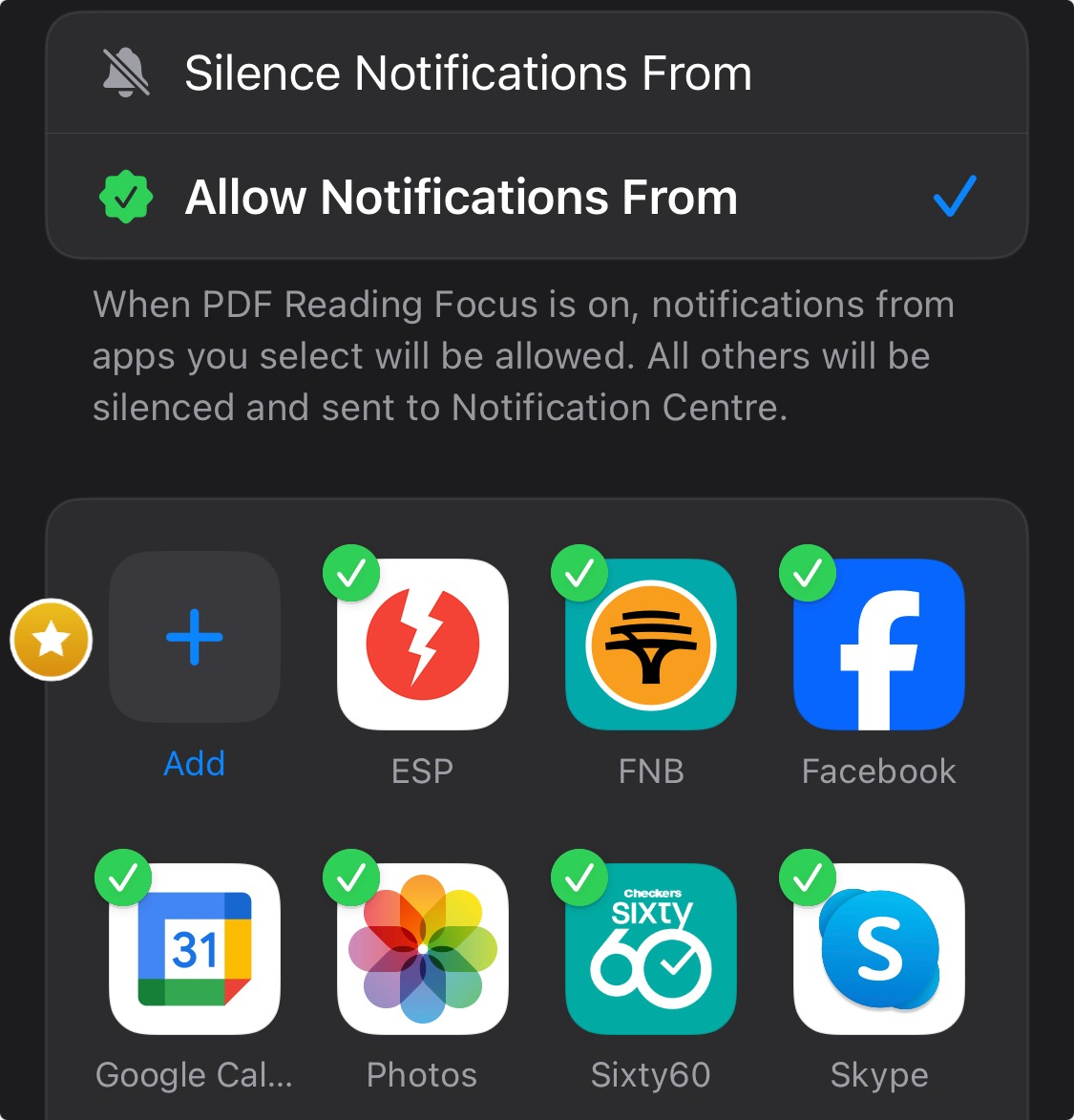
Step 4: Once configured, opening the app will trigger the Focus mode automatically
Note: Beyond using PDF Reader Pro, you can also swipe to the designated Lock Screen to activate the Focus.
You can also check our recommendations on How to Make PDF on iPhone.
Using Visual Look Up and Live Text
For Images
If you wish to extract subjects from images, such as animals, landmarks, or people, simply long-press on them. You can then drag these subjects into apps like Notes, Files, Messages, and of course, PDF Reader Pro.
For Videos
Live Text has become smarter. You can pause a video, select any on-screen text, and then carry out functions like Copy, Paste, Translate, or even Convert currency. For instance, if you stumble upon essential text within a video and want to incorporate it into a PDF, simply pause the video, copy the text, and paste it in PDF Reader Pro. Additionally, you can effortlessly create a new PDF with the copied text.
Steps to Extract Subjects from Images:
- Open an image from Photos, Screenshot, Quick Look, or Safari.
- Long-press on the desired subject to extract it.
- Drag and drop it directly into a file in PDF Reader Pro.

Guidelines to Transfer Live Text to PDF Reader Pro:
- Play a video and pause where the required text appears.
- Highlight the text, then copy it.
- Open PDF Reader Pro to edit the file and paste the copied text.
- Alternatively, after copying, launch PDF Reader Pro, and select 'Create from Clipboard' from the menu in the top-right corner to generate a new PDF.
Ensuring Safe Journeys: Child Travel Consent
Essential details for hassle-free and secure travel with minors.
Maximizing Productivity with iOS 17 Mail
The Mail feature in iOS 17 offers you the convenience to schedule emails to be sent later. You can choose the perfect time to dispatch your email, and if second thoughts arise, it's easy to retract the email before it lands in the recipient's mailbox.
For instance, if you annotate a file using PDF Reader Pro or separate the images from a file to a new directory, there might be occasions when you'll want to share these modified or saved files. Now, with iOS 17, not only can you directly share it with others through mail, but you can also benefit from the new feature to schedule its delivery.
Here's a brief tutorial on how to share files from PDF Reader Pro and send them later:
- Open the desired file in PDF Reader Pro.
- Tap on the icon in the upper right corner and select 'Share via'. Options like Document, Flattened Copy, Summary, or Original PDF will pop up. Choose as per your need.
- Alternatively, within PDF Reader Pro, tap 'Edit' on the top right, choose the file or folder, and select 'More' -> 'Share' in the bottom right.
- Choose 'Mail', input the recipient's details, and long-press the send button to set a delayed send time.
Additional Features for Maximum PDF Efficiency
-
Introducing password protection for Hidden or Recently Deleted albums. Access requires a password or Face ID/Touch ID authentication.
-
Smart identification of duplicate photos and contacts is now available, enabling you to merge them in bulk and free up space.
-
Flexibility with iMessage: You can modify a message for up to 15 minutes post-sending or retract it within a 2-minute window.
-
Battery percentage visualization is now available for full-screen iPhones (excluding XR, 11, 12 mini, 13mini), providing real-time battery status.
-
Landscape orientation now supports Face ID.
Leveraging the innovations of iOS 17, PDF Reader Pro is tailored to cater to your everyday requirements, enhancing convenience across numerous features. Looking ahead, PDF Reader Pro is committed to regular updates and feature optimization, ensuring you always have the finest experience. Download today for free and explore a world of enhanced functionalities!










 Support Chat
Support Chat