Page Navigation
- How to Convert TIFF to PDF on Mac
- How to Change TIFF to PDF for Windows
- What is a TIFF File
- Why Convert TIFF to PDF
- FAQs: About TIFFs to PDFs
How to Convert TIFF to PDF on Mac
Designers and photographers love TIFF files for their high quality, but they are not easy to share or store. Convert .TIFF to PDF will solve this problem. It preserves the image quality while making the files easier to handle, share, and print. Let's learn how to convert TIF to PDF PDF on Mac!
Method 1: Use PDF Reader Pro to Convert TIFFs to PDF
1. Open PDF Reader Pro -> Click Image To PDF on the home page;
2. Browse and select the TIFF file you'd like to convert;
3. Tap Open and select any desired output options;
4. Then click Apply and save your .tiff-to-pdf document.
Of course, you can turn a single TIFF into a PDF or batch-convert multiple TIFF files into one PDF as you like. Moreover, you can also convert JPEG/JPG/PNG/TIFF/BMP/PSD image files to editable PDF with PDF Reader Pro. Just follow these steps:
1. Open PDF Reader Pro;
2. Click Image To PDF on the home page -> Select Recognize text if needed -> Tap Apply;
3. After converting TIFF to PDF -> Click Annotate in the toolbar;
4. You can use the annotation tools to markup, crop, or add watermarks to your TIFF-to-PDF file;
5. Then save changes to your editing.
You can easily transfer your TIFF-to-PDF files to others via email or WhatsApp, and they will not disturb the file quality or format.

Navigate, edit, and
convert PDFs like a Pro
with PDF Reader Pro
Easily customize PDFs: Edit text, images,
pages, and annotations with ease.
Advanced PDF conversion: Supports
multi-format document processing with OCR.
Seamless workflow on Mac,
Windows, iOS, and Android.
Method 2: Change a TIFF to PDF Freely with Preview
Preview is a versatile built-in application on Mac that goes beyond just viewing documents. You can also use it to convert TIFF files to PDFs. Here is how to convert a TIF to a PDF:
1. Go to the Preview app on your Mac;
2. Open the TIFF image you want to convert;
3. Choose File -> Export (or Export as PDF);
4. Then click Format on the pop-up menu and choose PDF;
5. Tap Save to download your converting PDF.
In this way, you can save a TIFF image as a PDF on your Mac without extra converter apps. But Preview doesn’t let you convert multiple files at once. You’ll have to do them one by one.
How to Change TIFF to PDF for Windows
You can try PDF Reader Pro and Windows's built-in Photos feature to turn TIFFs into PDFs. It happens when you want to share high-quality designs with clients, archive scanned documents, or prepare images for printing. TIFFs to PDFs can make them easier to handle, share, and store without losing quality.

Navigate, edit, and
convert PDFs like a Pro
with PDF Reader Pro
Easily customize PDFs: Edit text, images,
pages, and annotations with ease.
Advanced PDF conversion: Supports
multi-format document processing with OCR.
Seamless workflow on Mac,
Windows, iOS, and Android.
Steps to Save TIFFs to PDF by PDF Reader Pro
You can convert a single .TIFF to PDF or turn multiple TIFFs into one PDF file with PDF Reader Pro. It can turn other image formats into editable PDFs. Here’s how to do it:
1. Open PDF Reader Pro;
2. Click Convert on the reading page -> Image To PDF
3. Choose the TIFF files you'd like to convert -> Tap Open;
4. Select any desired output options -> Click Recognize text if needed;
5. Then Apply and save your .tiff-to-pdf document.
6. After converting TIFF to PDF -> Click Annotate in the toolbar;
7. You can use the annotation tools to markup, crop, or add watermarks to your TIFF-to-PDF file, and save changes to your editing;
Then you can make your TIFF-to-PDF documents more editable, accessible, and manageable.
Steps to Turn TIFF into PDF with Photos
Another way to convert a TIFF to PDF freely on Windows is using Photos. Photos is a built-in feature of Windows and it can Print files to PDF. That means you do not require additional software.
Steps:
1. Open the TIFF image with Photos on a Windows 10-based computer;
2. Click Print on the menu bar or tap Ctrl + P;
3. Select Microsoft Print to PDF from the dropdown of Printer;
4. Before converting, you can adjust the print settings if needed;
5. Then choose Print to start the conversion of the TIFF image to a PDF file.
The same to Preview, the built-in Photos on Windows doesn't support batch conversion and you can only turn a TIFF file into a PDF one by one. But the final tiff-to-pdf document couldn't be edited directly with highlight or hand drawing, unlike PDF Reader Pro.
What is a TIFF File?
TIFF/TIF/.TIFF/.TIF is a Tagged Image File Format. It is a popular way to store high-quality images. Here’s what makes TIFF files stand out:
- No Quality Loss: TIFF keeps all the original image data and nothing gets blurry or pixelated. It is perfect for storing high-quality images.
- Multiple Layers: TIFF supports multiple layers. It can add additional information like text, transparency, and multiple images in a single file.
- Rich Colors: TIFF supports various color depths like grayscale, RGB, and CMYK. It is often used in professional applications like photography and printing.
- Flexibility: TIFF is a flexible format that can handle different types of data. It is usually applied in photographs, scanned documents, and illustrations.
- Tagging System: TIFF has a metadata tagging system. The metadata can store image information like resolution, copyright, and more.
- Compatibility: TIFF is a top choice for professionals in design and publishing for it works on most devices and software.
TIFF files have great quality. Since TTFFs don’t compress images and keep every detail intact, they’re larger than formats like JPEG. The high-quality TIFFs are the top choice in most fields like graphic design, printing, photography, and medical imaging.
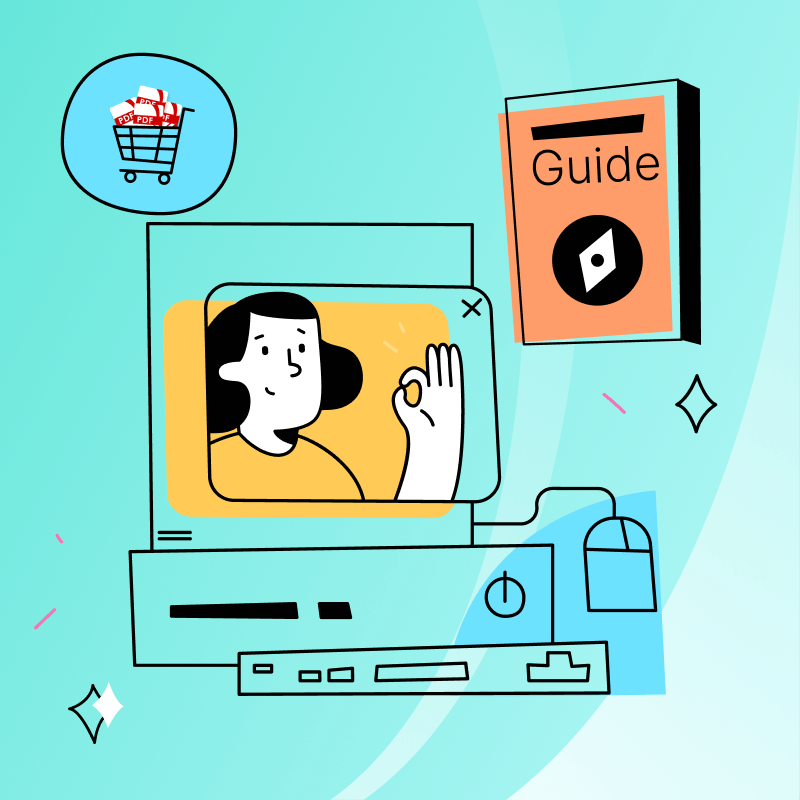
Why Convert TIFF to PDF?
TIFFs and PDFs serve different purposes. TIFFs are more focused on high-quality images but PDFs provide versatile format for documents. But .tif-to-pdf offers several advantages:
1. File Compression: PDF files often have smaller file sizes than TIFF. It means PDFs are more suitable for storage and sharing.
2. Searchable Text: PDFs support text recognition. It can help you to search, copy, and edit text in the PDFs. But TIFF as an image format lacks this functionality.
3. Compatibility: PDF has high compatibility with different platforms and devices. It can make your documents accessible to other audiences.
4. Document Security: PDFs support encryption and password protection. TIFFs-to-PDFs level the security of your documents.
5. Preservation of Format: TIF-to-PDF can keep the original file’s layout, fonts, and design. When you open the PDF, everything stays the same as it should.
6. Ease of Printing: PDFs are designed for printing, and they ensure that your .tif-to-pdf document will appear exactly as intended on paper.
7. Long-Term Storage: If you need to save files for years, PDF/A is the best way. It’s designed for archiving, so your tiff-to-pdf files stay safe and readable over time.

Navigate, edit, and convert PDFs
like a Pro with PDF Reader Pro
Easily customize PDFs: Edit text, images,
pages, and annotations with ease.
Advanced PDF conversion: Supports
multi-format document processing with OCR.
Seamless workflow on Mac, Windows, iOS,
and Android.
FAQs: About TIFFs to PDFs
Have questions about turning TIFF images into PDFs? Here’s what you need to know:
Why convert .TIF to PDF?
PDFs are easier to share and work on most devices. They can help you search or copy text. And PDFs have smaller sizes than TIFFs.
Can I change different TIFFs into one PDF?
Yes! Many tools can help you convert multiple TIFFs to a single PDF. It is suitable for organizing related images or documents.
Are there online tools for this?
Sure! Sites like Smallpdf and Zamzar make it easy, but be careful with sensitive files. You should check their privacy policies first.
Can I adjust the settings during conversion?
Some tools let you tweak things like image quality or resolution. Desktop apps usually offer more options than online tools.
Online vs. desktop tools—what’s better?
Online tools are quick and easy. But desktop apps like PDF Reader Pro offer more advanced features.
Will the text in my TIFF be searchable in PDF?
Yes. You can OCR the tiff-to-pdf document to make it searchable and editable in your PDF.
Are there free options?
Many online tools are free on basic features. But if you want more advanced features like batch converting, the desktop app is a choice.
Can I do this on Mac or Windows?
Yes! Use Preview on Mac or Microsoft Print to PDF on Windows. For more features, try third-party apps.
Will the image quality stay the same?
Absolutely! TIF to PDF Converter will not change your image quality.
What about security with online tools?
Be cautious with sensitive files. Look for secure sites (https) and clear privacy policies. For confidential docs, desktop apps are safer.
TIFF to PDF is convenient for you to share or manage documents. Find the best way to start your work!


 Free Download
Free Download  Free Download
Free Download 


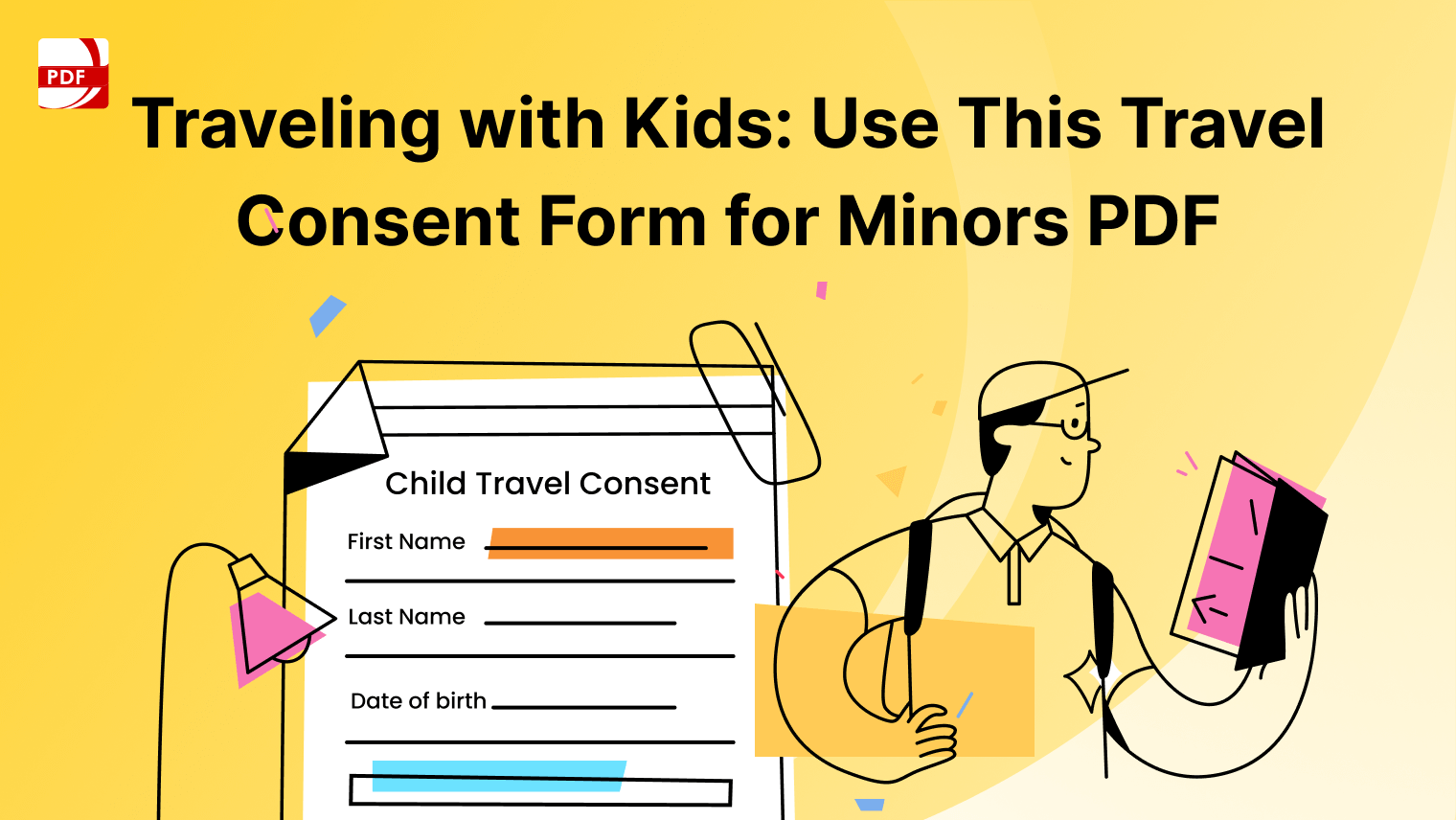


 Support Chat
Support Chat