PDF files are frequently seen as either poor design or has out-of-date data errors. This is not a common practice among professionals working with digital documents. It is difficult to fix such errors because the PDF file is difficult to edit. However, there are many online services that allow you to whiten PDF files in a few steps and put new information in the white area.
Today we will tell you how to whiten PDF text to cover some parts with white space. And, of course, the top reasons why you would want to white out a PDF document.
5 Reasons to White Out PDF
We delve into the top five reasons why organizations choose to employ redaction or white-out features in their PDFs. The ability to remove or obscure content within a PDF selectively is a valuable PDF Reader Pro tool with numerous applications.
1. Data Privacy and Protection
Redaction or deletion of sensitive data helps protect people’s privacy and ensures that sensitive information, such as personal data, financial data, or confidential content, is not accidentally published. Data Privacy and Protection
2. Compliance with Regulations
Many industries have rules and regulations about how to handle sensitive data. Redaction in PDFs helps you comply with data protection legislation and industry rules, avoiding legal issues associated with privacy violations.
3. Confidentiality in Legal Documents
Legal documents often contain confidential information that should only be accessible to authorized parties. Redacting or whiteing out specific details in legal documents helps maintain confidentiality and ensures that only those with proper clearance can access sensitive information.
4. Professional Document Editing
Legal documents often contain sensitive information that only authorized parties should have access to. Deletion or deletion of specific information in legal documents helps protect confidentiality and ensure that only authorized parties have access to sensitive information.
5. Secure Public Document Release
Redaction is an important step that must be taken before a document is made available to the public, particularly in the areas of government, journalism, and corporate communications. Redaction prevents the unauthorised disclosure of confidential information and ensures that only the intended content is published.

How to White Out PDFs on Windows
With PDF Reader Pro, you can white out whatever you don't want others to see, and it's pretty straightforward. We'll guide you through the simple steps to white out parts of your PDF documents using PDF Reader Pro. Easily prepare documents for presentations to individuals, ensuring their privacy.
Step 1: Open Your PDF
Navigate to the tool menu and select the rectangle shape or square icon.
Step 2: Click and Drag Over Text or Image
Use the selected shape tool to click and drag over the text or image you want to white out. This action will outline the box size you wish to apply for redaction.
Step 3: Open the Properties Panel
Access the properties panel and choose white as the fill color to apply the correct tool color for whitening out the selected content.

Download PDF Reader Pro to streamline your PDF editing experience on Windows.
How to White Out PDFs on Mac
There are times when you need to edit a PDF document to hide or remove specific information before sharing it. This could be anything from personal details in a form to sensitive information in a report. PDF Reader Pro offers a straightforward solution that allows you to easily white out text or elements in your PDFs.
Step 1: Access the Tool Menu
Open your PDF in PDF Reader Pro and choose the rectangle shape or square icon from the tool menu.
Step 2: Click and Drag Over the Desired Text or Image
Click and drag the selected shape over the text or image you want to white out. This action defines the size of the box you wish to apply for redaction.
Step 3: Access the Properties Panel
Open the properties panel and select white as the fill color to apply the correct tool color for whiteing out the chosen content.

Optimize your PDF editing tasks on Mac by downloading PDF Reader Pro.

White Out vs. Black Out in PDF
"White out" and "black out" in the context of PDFs refer to two different methods of redaction or obscuring content within a document for various reasons, primarily for privacy, security, or compliance. Here's a breakdown of the distinctions between "white out" and "black out" in PDFs:
White Out
Purpose
The term "white out" is often used to describe the process of redacting or covering content in a PDF using a white overlay. This technique is employed to hide sensitive information or elements within a document.
Color
The redacted area is replaced with a white fill or overlay, making the original content visually indistinguishable. This ensures that the concealed information is no longer visible in the document.
Common Usage
White out is commonly used in scenarios where the goal is to completely remove or conceal specific details, such as personal information, confidential data, or privileged content. It helps protect privacy and maintain document integrity.
Professional Appearance
White out is often chosen when the objective is to present a clean and professional appearance in the final document, especially when sharing with external parties or the public.
Black Out
Purpose
"Black out" refers to the process of redacting or obscuring content in a PDF using a black overlay. This technique is also employed to hide sensitive information or elements within a document.
Color
The redacted area is replaced with a black fill or overlay, rendering the original content visually obscured. Like "white out," this ensures that the concealed information is no longer visible in the document.
Common Usage
Black out is used in similar scenarios as white out, where the goal is to hide specific details or sensitive information. The choice between black out and white out may depend on the document's overall design or the user's preference.
Visibility Considerations
In some cases, black out might be preferred if the document's background color is light, as black stands out more prominently. However, this choice may vary based on the document's visual aesthetics.











 Free Download
Free Download  Free Download
Free Download 




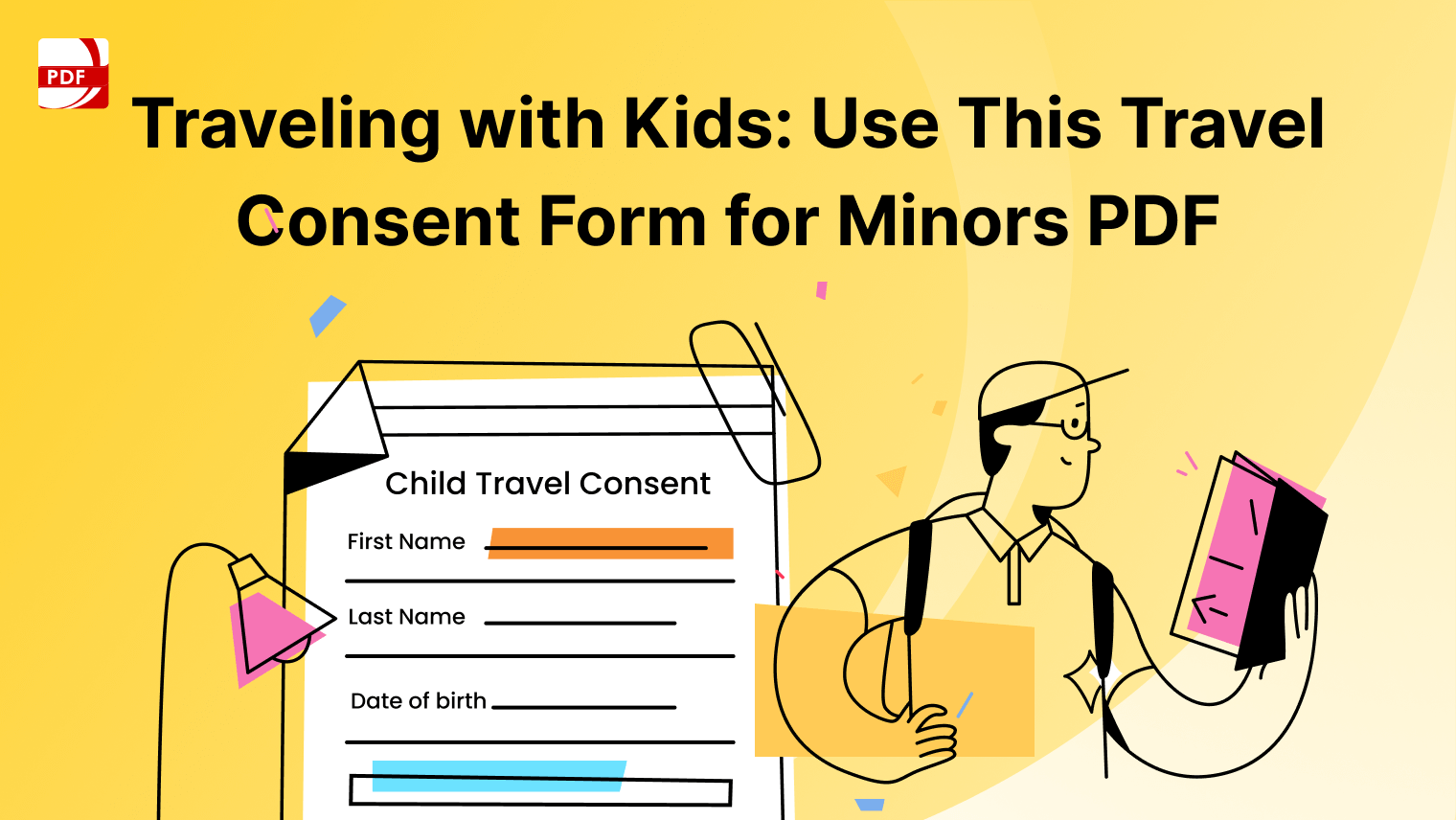


 Support Chat
Support Chat