The OCR feature is available in PDF Reader Pro. You can use Page OCR or Area OCR to recognize characters in images or scanned documents into texts that can be copied or edited as follows:
Page OCR
1. Enter the reading page and click toolbar Tools -> OCR;
2. The OCR property panel will show on the right side;
3. You can Click Page and Select OCR Language among 90+ languages, OCR Plan between Plan 1 (Online) and Plan 2 (offline), and Page Range among All Pages, Current Page, Odd Pages Only, Even Pages Only or set your desired pages;
4. Then click Apply and the result will show directly on your PDF pages, which can be copied and shared;
5. Also, you can Save as PDF or Save as TXT.

Area OCR
1. Enter the reading page and click toolbar Tools -> OCR;
2. The OCR property panel will show on the right side;
3. You can Click Area and Select OCR Language among 90+ languages, OCR Plan between Plan 1 (Online) and Plan 2 (offline);
4. Then Select the area where you want OCR and Click OCR, the result will show in OCR Results which can be copied and shared;
5. Also, you can Save as TXT.
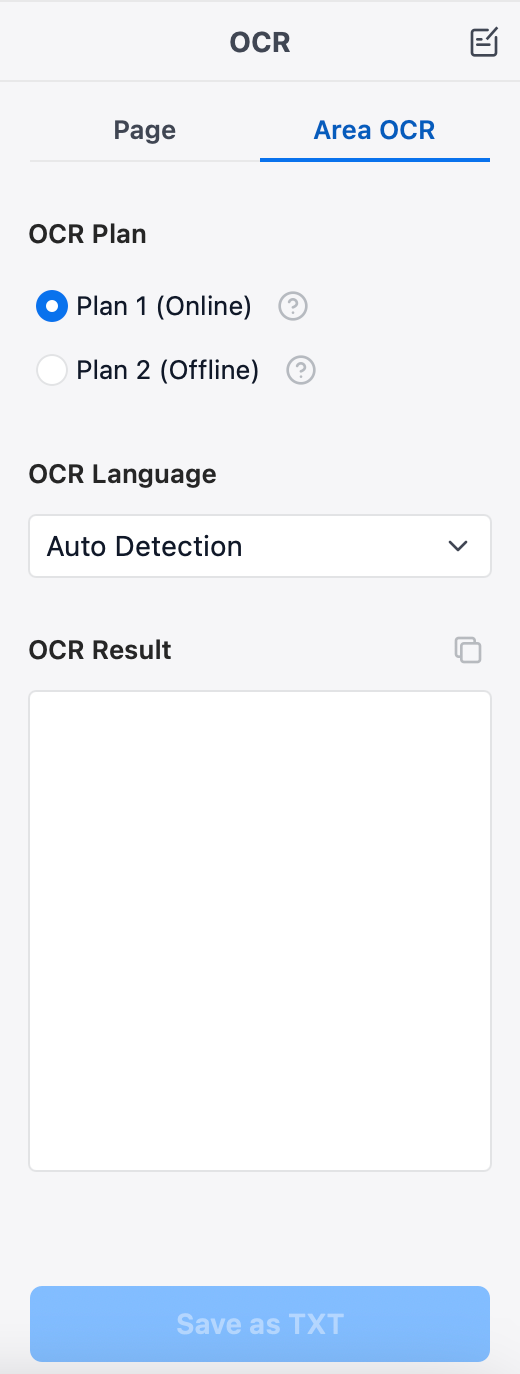
It needs Internet when you perform OCR in Plan 1 (Online). Please make sure you can access Google. If can't, we recommend that you try VPN service, or drop a line at support@pdfreaderpro.com. OCR Plan 2 (offline) is supported in macOS 10.15+.
 Support Chat
Support Chat