Allow a few seconds to turn your PDF pages into high-quality images. All image quality and resolution will remain intact. No file size limit nor registration is required.
It supports JPEG, JPG, PNG, GIF, TIFF, TGA, BMP, and JP2.
1. Tap Converter on the toolbar;
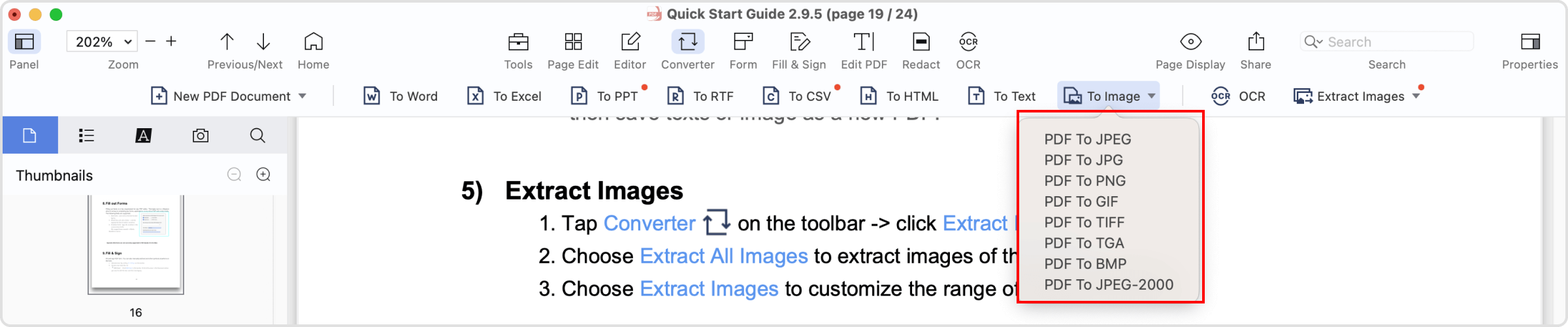
2. Or tap ![]() on the status bar -> PDF to Office;
on the status bar -> PDF to Office;
3. Or click Tools on the main menu -> Converter -> PDF to Office;
4. Or click Files on the main menu -> Convert To;
5. Select the target format as Image;
6. Click Batch to add more files to convert simultaneously;
7. Then tap Convert.
 Support Chat
Support Chat