You can enjoy rich reading modes with PDF Reader Pro such as Slideshow Mode/ Book Mode/ Text Reflow Mode. The zoom level can also be adjusted as needed. Follow the instructions below to learn how to adjust the page size and reading mode.
Adjusting Page Magnification
1. Adjust Magnification with Zoom Tools
For Mac
1) Tap the ➕ (Zoom In) or the ➖ (Zoom Out) in the upper toolbar to adjust the page size;
![]()
2) Or tap a zoom value in the numerical box to zoom the page to a specific size;
3) Or press ⌘ command and + / - (or scroll the mouse wheel) to zoom the page.
For Windows
1) Tap the ➕ (Zoom In) or the ➖ (Zoom Out) in the upper toolbar to adjust the page size;
![]()
2) Or tap a zoom value in the numerical box to zoom the page to a specific size;
3) Or press Ctrl and + / - (or scroll the mouse wheel) to zoom the page.
2. Adjust Page Size
For Mac
Click the numerical box in the upper toolbar -> Hit Actual Size/ Adapt to Width/ Adapt to Page in the drop-down list.
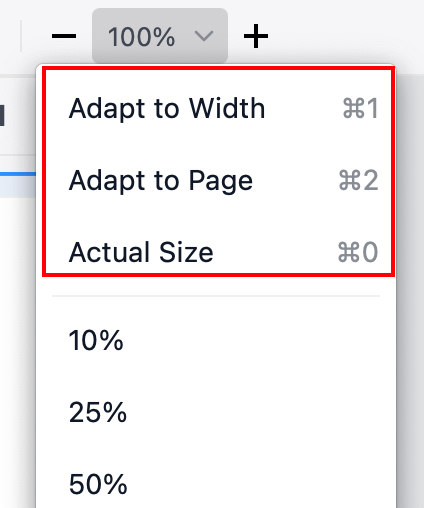
For Windows
1) Click the numerical box in the upper toolbar -> Hit Actual Size/ Adapt to Width/ Adapt to Page in the drop-down list;
2) Or Right-click any area on the reading page, and select Resize Page -> Choose Actual Size/ Adapt to Width/ Adapt to Page.
3. Adjust the Default View
For Windows Only
Click File in the home page at the top left corner -> Choose Settings -> Find Page Display and Default Setting -> Find Fit page as default when opening documents -> Select Actual Size/ Adapt to Width/ Adapt to Page.
Adjusting Display Mode
For Mac
1) Click Page Display on the toolbar -> Display Mode -> View pages with Single Page/ Two Pages/ Book Mode / Read Mode/ Full Screen/ Presentation;
2) Or right-click anywhere on the reading page -> Choose PDF Display -> Select Single Page/ Two Page/ Read Mode On/ Book Mode.
For Windows
1) Click Page Display on the toolbar -> Display Mode -> View pages with Single Page/ Two Pages/ Book Mode / Read Mode/ Full Screen/ Presentation;
2) Or right-click anywhere on the reading page -> Choose Single Page/ Two Page/ Read Mode On/ Book Mode.
Split View
For Mac
1) Click Page Display on the toolbar -> Split View -> Hit Vertical/ Horizontal/ Disabled;
2) Or click View on the main menu -> Split View -> Choose Vertical/ Horizontal/ Disabled.
For Windows
1) Click Page Display on the toolbar -> Split View -> Hit Vertical/ Horizontal/ Disabled;
2) Or right-click anywhere on the reading page -> Choose Vertical/ Horizontal/ Disabled.
Download PDF Reader Pro for free now to enjoy a smoother PDF reading experience!
 Support Chat
Support Chat