Batch processing is a game-changer for anyone managing multiple PDF files daily. It allows you to perform repetitive tasks on numerous documents simultaneously, saving time and minimizing errors.
LynxPDF Editor simplifies batch processing with its intuitive interface and advanced features. Whether you're adding watermarks, merging files, or optimizing PDFs, LynxPDF Editor ensures efficiency and precision at every step.
What Is Batch Processing in PDF Editing?
Batch processing in PDF editing refers to automating tasks across multiple documents simultaneously. Instead of working on each file individually, this method enables users to process large batches of PDFs in a single operation. It’s an efficient and precise way to handle repetitive tasks, saving time and ensuring consistency.
Batch processing is a game-changer for professionals and businesses alike. It simplifies workflows, reduces errors, and enhances productivity. Let’s break it down into its essential components:
- Merging: Combine multiple PDF files into one cohesive document.
- Converting File Formats: Quickly switch between PDF and other formats, such as Word, Excel, or images.
- Adding Watermarks, Headers, or Footers: Ensure consistent branding or labeling across multiple files.
- Compressing Files: Optimize file sizes for easier storage and sharing.
- Encrypting and Securing Documents: Apply passwords or permissions to protect sensitive information.

Batch processing is ideal for large enterprises managing extensive document collections, as well as educators, lawyers, and accountants handling bulk files for coursework or audits. Small businesses also benefit by automating repetitive tasks, boosting efficiency without extra resources.
With LynxPDF Editor, batch processing ensures fast, reliable, and error-free PDF management, making even demanding workflows effortless.
Why Choose LynxPDF Editor for Batch Processing?
When it comes to batch processing PDFs, having the right tool can make all the difference. LynxPDF Editor stands out as a reliable and efficient solution tailored to meet the needs of businesses and professionals. Its intuitive design and advanced functionality ensure that even the most demanding workflows are handled with ease and precision. Here’s what makes LynxPDF Editor the ideal choice for batch processing:
User-Friendly Interface
LynxPDF Editor features a clean and intuitive layout, making it easy for users to manage multiple files simultaneously. Even those new to batch processing can quickly adapt and execute tasks efficiently.
Advanced Customization Options
The tool offers robust options for personalizing batch tasks, such as applying unique watermarks, setting file permissions, or configuring specific export settings. It ensures every batch process meets your exact needs.
High Processing Speed and Reliability
Designed for performance, LynxPDF Editor handles large volumes of files quickly without compromising on accuracy, ensuring dependable results every time.
Comparison with Other Tools
Unlike many other PDF editors, LynxPDF Editor combines powerful features with a user-friendly interface, bridging the gap between simplicity and functionality. It provides unmatched value for professionals and enterprises alike.
Customer Satisfaction and Efficiency
Users consistently praise LynxPDF Editor for streamlining workflows and significantly boosting productivity. Businesses using this tool report time savings and improved accuracy in their document handling processes.

Streamline batch document conversion to PDF effortlessly, ensuring fast processing, consistent formatting, and reliable results every time.
Step-by-Step Guide to Batch Processing
Now that you understand the benefits of batch processing, it's time to see how LynxPDF Editor makes it simple and efficient. Follow this straightforward guide to start optimizing your PDF workflow today.


 Admin Console
Admin Console Custom Business Stamps
Custom Business Stamps System Integration
System Integration Digital Signatures
Digital Signatures
LynxPDF Editor makes batch processing smarter, faster, and more efficient. Don’t settle for less—upgrade your PDF management and take control of your workflow now!
Step 1: Launch LynxPDF Editor
Open LynxPDF Editor on your device. To begin, either click the Open Files button to browse and select your PDF files or simply drag and drop the files directly into the editor. This intuitive process ensures that your workflow starts seamlessly.
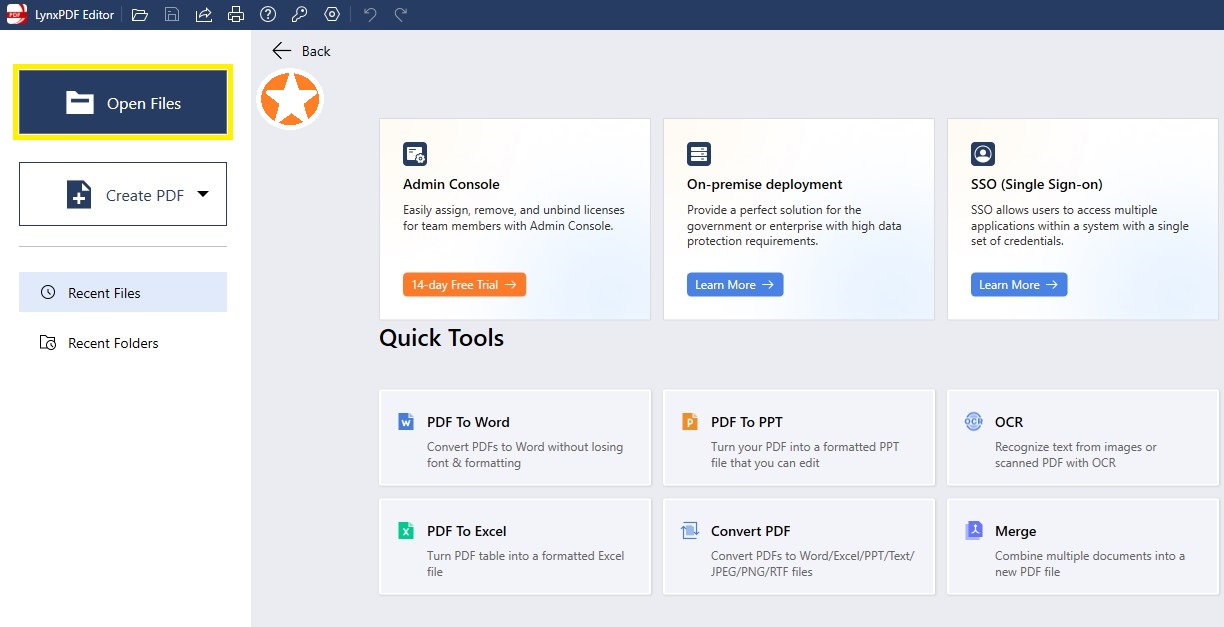
Step 2: Configuring Batch Processing Options
After uploading the files, configure the batch processing options. Select the specific tasks you want to perform from the available options, such as:
- Adding Watermarks or Headers: Add your logo or other visual elements to multiple files at once.
- Compressing File Sizes: Optimize large files for easier sharing and storage.
- Converting Formats: Quickly convert PDFs to Word, Excel, or other formats.

Step 3: Executing a Batch Process (Such as "Merge")
Click "Add Files" to upload your documents, arrange them using "Move Up" or "Move Down". This ensures your files are combined efficiently and in the correct order.

Step 4: Completing the Batch Process
Once the operation is complete, click the "Merge". Choose a destination folder to save your processed files. For added convenience, LynxPDF Editor offers direct integration with cloud platforms, enabling you to upload your processed files to services like Google Drive or Dropbox for secure storage and easy access.

LynxPDF Editor streamlines batch processing with its intuitive design, delivering speed, consistency, and reliability. Whether merging files, compressing documents, or adding watermarks, it’s the perfect tool for managing large PDF tasks effortlessly.
Best Practices for Batch Processing PDFs
Batch processing is a powerful way to streamline workflows and save time, but following a few best practices can ensure smoother operations and better results. Here are the top tips to optimize your batch processing with LynxPDF Editor:
- Organize Files in Advance: Before starting, sort your files based on the task you plan to perform. For example, group files requiring watermarks, conversions, or compression into separate folders. This preparation reduces errors and simplifies the process.
- Use Templates for Uniformity: To maintain consistent formatting, create and apply pre-designed templates. Whether it’s for adding watermarks, headers, or specific file settings, templates save time and ensure all files follow the same style or structure.
- Test with Small Batches First: Before processing hundreds of files, start with a small batch. This allows you to verify that your settings, such as file format, layout, or compression level, are correct. Testing helps catch potential errors early.
- Automate Where Possible: LynxPDF Editor includes automation features that minimize manual intervention. Take advantage of batch actions like file conversions, password encryption, or file merging to reduce repetitive tasks and enhance productivity.
- Back Up Original Files: Always keep a copy of the original files before starting any batch process. This backup ensures that you can recover the initial documents if adjustments or reprocessing are needed later.
By organizing files, using templates, and leveraging automation, batch processing becomes faster, more efficient, and error-free. Follow these best practices with LynxPDF Editor to simplify your workflow and achieve professional results.












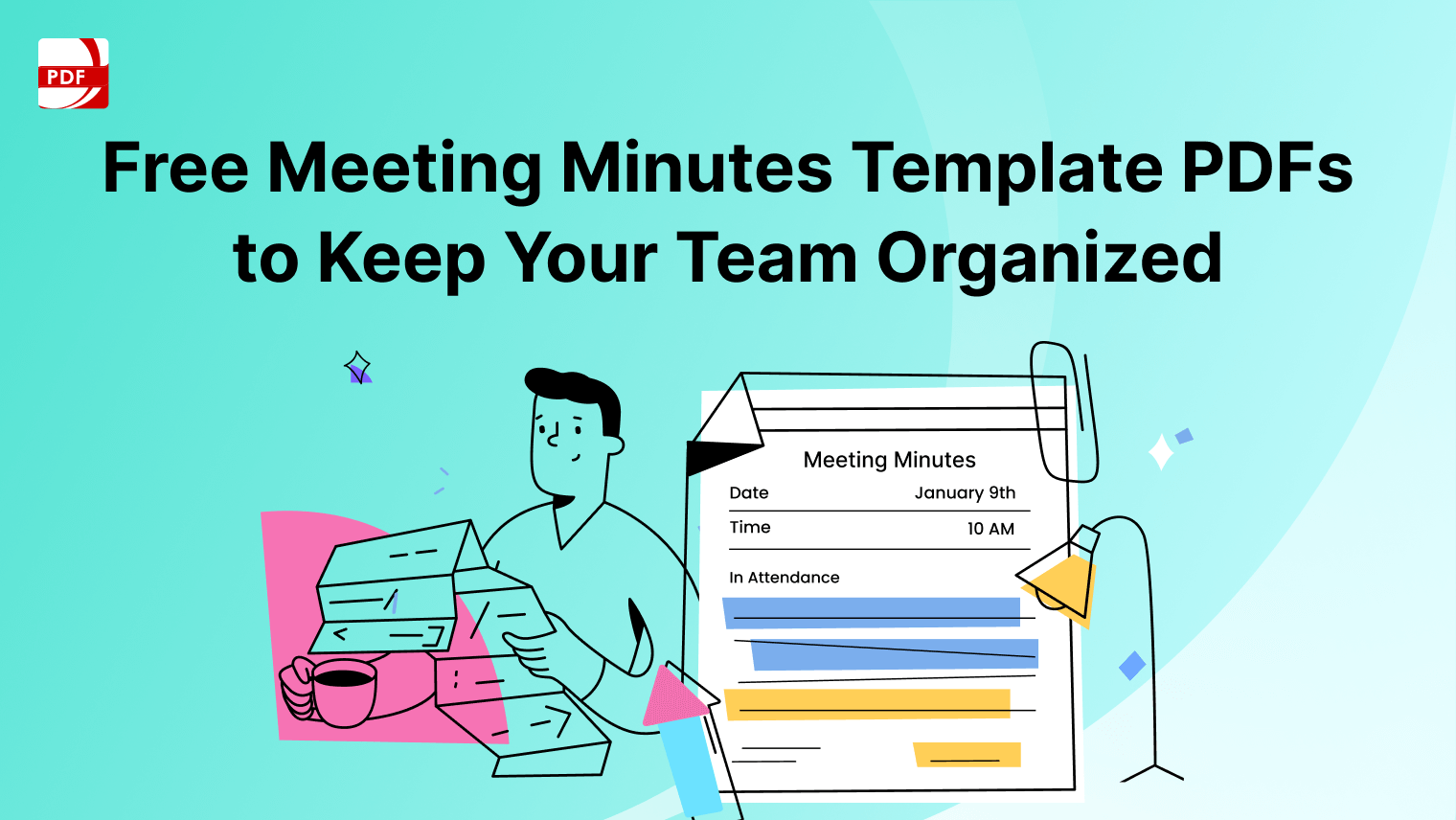
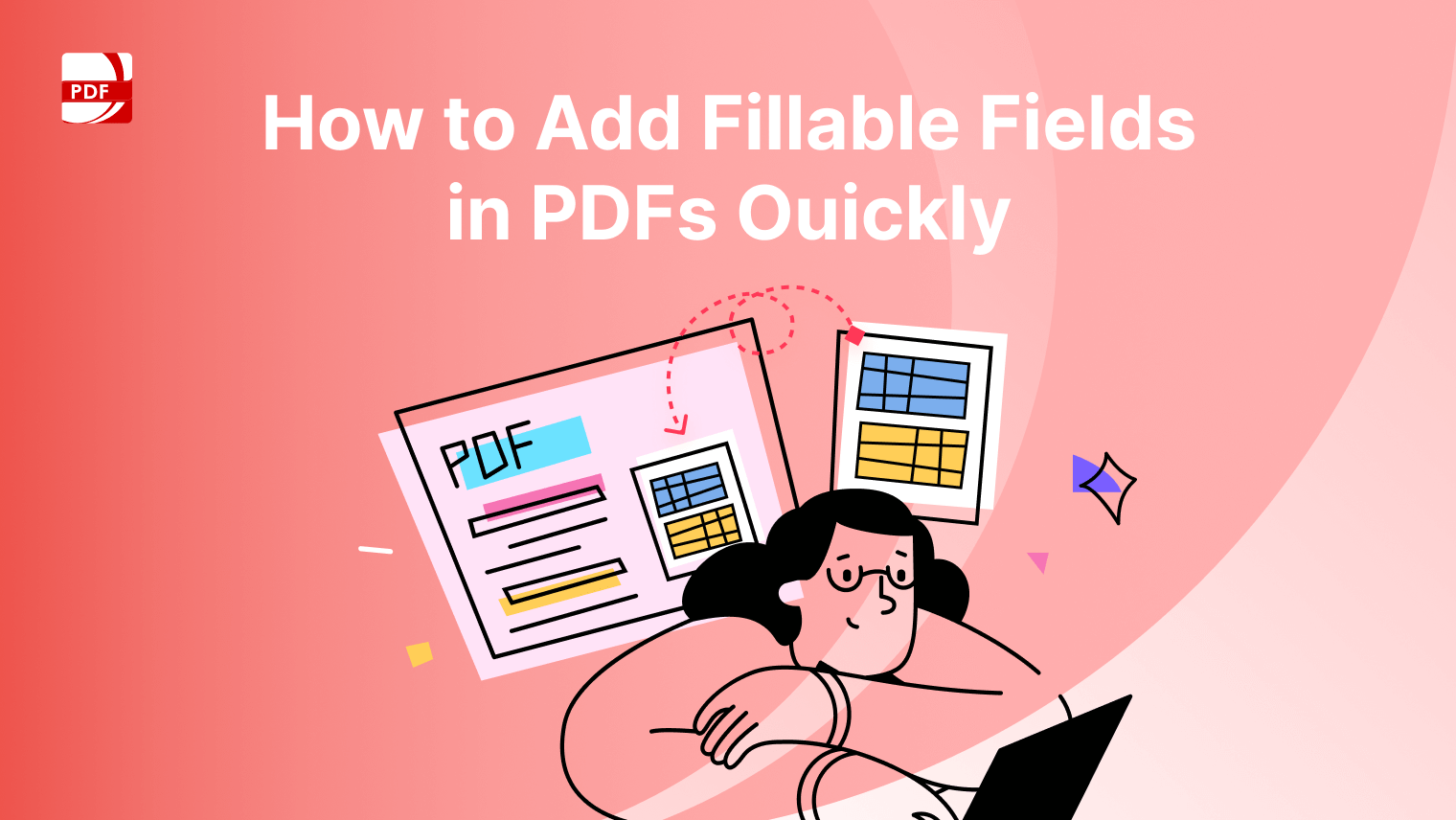

 Support Chat
Support Chat