Effective digital documents management is vital in today's fast-paced world. Ability to keep a nice PDF is crucial no matter for personal records, academic papers or business administration. It buys you time, it relieves stress, and everything seems smoother Modern PDF management tools, with added features such as annotations, secure sharing, and seamless collaboration, have changed the way in-depth handling of them is done.
This guide introduces several tools you can use to neatly manage your PDFs, keeping your digital document game at its best.
Understanding Document Management for PDFs
Document management for PDFs involves the use of specialized tools and techniques to store, organize, retrieve, and share PDF files efficiently. Unlike traditional file organization methods, modern document management systems are designed to handle large volumes of digital documents while offering advanced functionalities like indexing, searchability, and secure access.
Here are key aspects of document management for PDFs:
-
Centralized Storage
Document management tools provide a centralized location to store all your PDFs, ensuring they are easy to access and manage. Cloud-based solutions further enhance accessibility by enabling access from any device. -
Organizational Features
These tools allow you to categorize, tag, and sort PDFs systematically, making it easier to locate files. Features like folder hierarchies and metadata tagging simplify document retrieval. -
Search and Indexing
Advanced document management systems include Optical Character Recognition (OCR) and metadata indexing, allowing users to search for specific content within PDFs, even in scanned documents. -
Collaboration and Sharing
Sharing PDFs securely with others is a key feature. Many tools offer collaborative options like shared annotations, comments, and version control to ensure smooth teamwork. -
Security and Compliance
Document management tools ensure the safety of sensitive information through password protection, encryption, and compliance with data protection standards. -
Integration with Other Tools
Leading tools integrate with office suites, email clients, and cloud storage services, creating a seamless workflow for managing and sharing PDFs.
Understanding these features can help you choose the right document management tool to meet your specific needs, making your work more organized and efficient.
Check out our full guide on how to redact a PDF.
Key Features of PDF Document Management Tools
PDF document management tools are designed to simplify the handling, storage, and sharing of PDFs while boosting productivity. Below are the key features that make these tools indispensable:
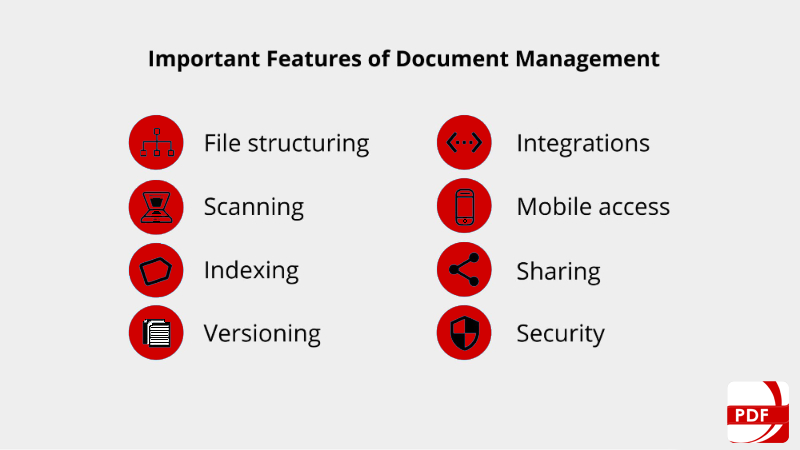
1. File Organization and Management
- Folder Structures and Tagging: Easily categorize files using folders, subfolders, and tags for seamless organization.
- Metadata Management: Add custom metadata like titles, authors, or keywords for improved searchability.
- Batch Processing: Manage multiple PDFs simultaneously, such as renaming, organizing, or converting files in bulk.
2. Search and Indexing
- Optical Character Recognition (OCR): Convert scanned PDFs into searchable and editable text.
- Advanced Search: Locate specific files or content within documents using keywords, tags, or metadata.
- Text and Image Indexing: Quickly find text or images embedded in PDFs.
3. Annotation and Editing
- Markup Tools: Highlight, underline, and strikethrough text for easier review.
- Sticky Notes and Comments: Add annotations for collaboration or personal reference.
- Content Editing: Modify text, images, and layouts directly in PDFs.
4. File Conversion and Compatibility
- Format Conversion: Convert PDFs to other formats like Word, Excel, or PowerPoint, and vice versa.
- Export Options: Save PDFs in various resolutions and file sizes based on your requirements.
- Compatibility: Integration with popular software like Google Workspace, Microsoft Office, or cloud storage platforms.
5. Security Features
- Password Protection: Secure sensitive files with strong passwords.
- Encryption: Encrypt PDFs to prevent unauthorized access.
- Redaction Tools: Remove or hide confidential information from PDFs.
- Digital Signatures: Add legally binding signatures for secure and verified document approval.
6. Collaboration and Sharing
- Shared Access: Grant specific permissions to collaborators for viewing, commenting, or editing.
- Real-Time Collaboration: Work on documents simultaneously with team members.
- Cloud Integration: Share files securely via platforms like Google Drive, Dropbox, or OneDrive.
7. Workflow Automation
- Templates: Use pre-designed forms and templates to save time.
- Automated Archiving: Schedule files for automatic storage and backup.
- Integration with Workflow Tools: Sync with project management or CRM tools for a streamlined process.
8. User-Friendly Interface
- Drag-and-Drop Functionality: Simplifies file management and reorganization.
- Customizable Dashboards: Tailor the interface to prioritize frequently used features.
- Multi-Device Support: Access and manage files on desktops, tablets, or smartphones.
Choosing a PDF document management tool with these features can drastically improve efficiency and productivity while keeping your digital files secure and accessible.
Top Document Management Tools for PDFs
Effectively managing PDF documents is essential for both personal and professional tasks. Several tools offer robust features to streamline PDF organization, editing, and sharing. Here are some top document management tools for PDFs:
1. LynxPDF Editor
LynxPDF Editor is a comprehensive tool designed for users who need advanced PDF management capabilities. It supports various file formats and provides robust editing, annotation, and security features.
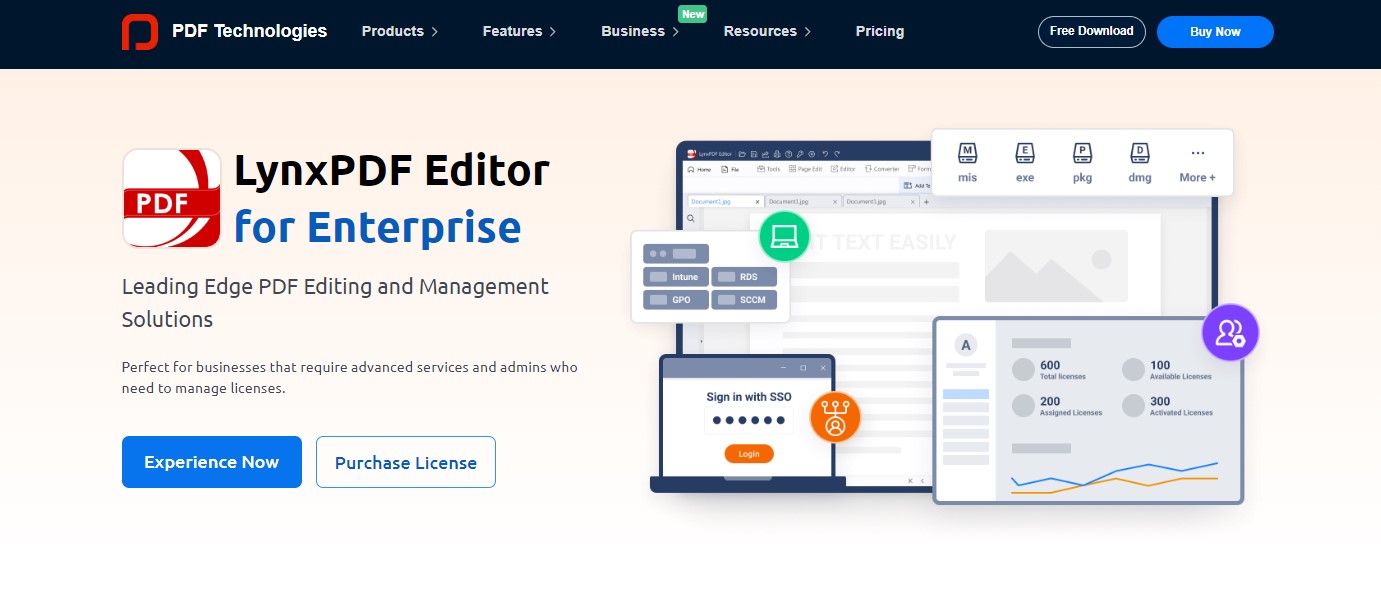
Image source: LynxPDF Editor
With LynxPDF Editor, you can create, edit, and convert PDFs, ensuring your documents are always accessible and secure. Its user-friendly interface and integration with cloud storage solutions make it easy to manage your documents from any device.
 Admin Console
Admin Console Custom Business Stamps
Custom Business Stamps System Integration
System Integration Digital Signatures
Digital Signatures
Pricing
The pricing for LynxPDF Editor is tiered based on the number of users:
- 1 User: USD $89.99 each
- 2-4 Users: USD $76.49 each (Save 15%)
- 5-9 Users: USD $67.49 each (Save 25%)
- 10-29 Users: USD $62.99 each (Save 30%)
- 30-99 Users: USD $58.49 each (Save 35%)
- 100+ Users: USD $49.49 each (Contact for up to 50% OFF)
Key Features
LynxPDF Editor combines powerful PDF tools with an intuitive interface, making it easy to manage and edit documents efficiently.
- PDF Creation and Conversion: Create PDFs from any application and convert them to and from various formats.

- Editing Tools: Modify text, images, and other elements within PDF files.

- Annotation and Markup: Add comments, highlights, and drawings for better collaboration.

- Form Creation and Filling: Create interactive PDF forms and fill out existing ones.

- E-signatures: Sign documents electronically and request signatures from others.

- Batch Processing: Perform actions on multiple PDFs at once, such as conversion, merging, and watermarking.

- OCR (Optical Character Recognition): Convert scanned documents into searchable and editable PDFs.

- Security Features: Protect PDFs with passwords, encryption, and permissions.

- Cloud Integration: Sync with popular cloud storage services for easy access and sharing.

- Admin Console: Assign, remove, and unbind licenses for team members.

LynxPDF Editor is perfect for users who need a robust and versatile PDF management solution. Its extensive features and seamless cloud integration make it a valuable tool for enhancing productivity and efficiency in document handling.

2. Adobe Acrobat Reader
Adobe Acrobat Reader is a trusted app for PDF editing and management. It offers comprehensive tools for handling PDF documents on all devices, making it a preferred choice for professionals. Image source: Adobe Acrobat Reader
Image source: Adobe Acrobat Reader
Adobe Acrobat Reader allows you to edit, annotate, and sign PDF documents, providing a seamless experience for managing all your PDF needs. Its integration with Adobe Document Cloud ensures that your documents are always accessible and secure, making it a reliable choice for both personal and professional use.
Master Adobe Acrobat with our step-by-step guide and enhance your PDF editing skills!
Pricing
Adobe Acrobat Reader is free for basic features. Premium features require a subscription.
- Acrobat Pro: $19.99/month
- Acrobat Standard: $12.99/month
- Acrobat Standard for Teams: $14.99/user/month
- Acrobat Pro for Teams: $23.99/user/month
- Acrobat Pro for Students & Teachers: $19.99/month
- Creative Cloud All Apps for Students & Teachers: $19.99/month for the first year, then $34.99/month
Key Features
Adobe Acrobat Reader provides a robust suite of tools designed to enhance your PDF management experience.
- PDF Viewing and Annotation: View, highlight, and comment on PDF documents.
- Editing Tools: Edit text and images within PDFs (Pro version required).
- Form Filling and Signing: Fill out and sign forms electronically.
- Document Scanning: Scan documents using your mobile device and save them as PDFs.
- File Conversion: Convert PDFs to other formats such as Word and Excel (Pro version required).
- Document Security: Protect PDFs with passwords and permissions.
- Cloud Integration: Sync with Adobe Document Cloud and other cloud services for easy access and sharing.
- Collaborative Features: Share and collaborate on documents with others.
Adobe Acrobat Reader is perfect for users who need reliable PDF viewing and basic editing capabilities. Its integration with Adobe Document Cloud ensures that your documents are always accessible, secure, and easy to manage.
3. Foxit PDF Editor
Foxit PDF Editor is a powerful and versatile PDF tool designed for both individuals and businesses. It offers a comprehensive set of features for creating, editing, and managing PDF documents.
Image source: Foxit PDF Editor
Foxit PDF Editor is a powerful and versatile PDF tool designed for both individuals and businesses. It offers a comprehensive set of features for creating, editing, and managing PDF documents.
With its user-friendly interface and advanced functionalities, Foxit PDF Editor enhances productivity and streamlines document workflows, making it a popular choice for professionals who need reliable PDF editing capabilities on the go.
Learn how to easily redact information in Foxit by following our step-by-step guide.
Pricing
Foxit PDF Editor offers various pricing plans to cater to different needs:
PDF Editor Plans:
- PDF Editor with Admin Console: $149.00 per year
- PDF Editor+ with Admin Console: $183.00 per year (includes eSign, Smart Redact, Mobile, and advanced document management features)
eSign Plans:
- eSign Essentials: $11.99 per month per user ($143.88 billed annually)
- eSign Business: $29.99 per month per user (10 user minimum)
Key Features
Foxit PDF Editor provides robust tools for managing and editing PDFs efficiently.
- PDF Creation and Conversion: Create PDFs from any application and convert them to Word, Excel, and other formats.
- Editing Tools: Modify text, images, and other elements within PDF files.
- Annotation and Markup: Add comments, highlights, and drawings for better collaboration.
- Form Creation and Filling: Create interactive PDF forms and fill out existing ones.
- E-signatures: Sign documents electronically and request signatures from others.
- Batch Processing: Perform actions on multiple PDFs at once, such as conversion, merging, and watermarking.
- OCR (Optical Character Recognition): Convert scanned documents into searchable and editable PDFs.
- Security Features: Protect PDFs with passwords, encryption, and permissions.
- Cloud Integration: Sync with popular cloud storage services for easy access and sharing.
- Mobile Access: Edit and manage PDFs on the go with the mobile app.
Foxit PDF Editor is ideal for users who need a comprehensive and feature-rich PDF solution. Its advanced tools and seamless integration with cloud services make it an excellent choice for enhancing productivity and efficiency in document management.
4. iLovePDF
iLovePDF is a comprehensive and user-friendly PDF tool that offers a wide range of features for managing and editing PDF documents. Available both online and as a mobile app, iLovePDF allows users to perform various PDF tasks efficiently, making it an ideal choice for users who need a reliable PDF solution on the go.
From merging and splitting PDFs to converting and compressing files, iLovePDF provides a robust suite of tools to enhance your document management workflow.
Image source: ILovePDF
Pricing
- Free version available
- Premium: $7/month or $4/month billed annually
Key Features
iLovePDF offers a variety of tools to simplify PDF management and editing.
- PDF Conversion: Convert PDFs to and from various formats, including Word, Excel, PowerPoint, and image files.
- Editing Tools: Edit text, images, and other elements within PDF files.
- Merge and Split: Combine multiple PDFs into one or split a single PDF into several files.
- Compress PDFs: Reduce the file size of PDFs without losing quality.
- Watermark and Page Numbers: Add watermarks and page numbers to PDFs.
- Annotation and Markup: Add comments, highlights, and drawings for better collaboration.
- Secure PDFs: Protect PDFs with passwords and permissions.
- Batch Processing: Perform actions on multiple PDFs at once for increased efficiency.
- Cloud Integration: Sync with popular cloud storage services for easy access and sharing.
- Mobile Access: Use the mobile app to manage and edit PDFs on the go.
iLovePDF is perfect for users looking for a versatile and easy-to-use PDF management solution. Its extensive features and seamless cloud integration make it a valuable tool for both personal and professional use.
5. Nitro PDF Pro
Nitro PDF Pro is a powerful PDF editing and management tool designed for both individuals and businesses. It offers a comprehensive set of features that make it easy to create, edit, convert, and collaborate on PDF documents.
With a user-friendly interface and advanced functionalities, Nitro PDF Pro enhances productivity and streamlines document workflows.
Image source: Nitro PDF Pro
Pricing
Nitro PDF Pro offers various pricing plans suitable for different needs:
Individuals & Teams:
- Nitro Pro (Subscription): $14.39 per user per month ($172.68 annually), with bundle discounts available.
- Nitro PDF Pro (One-Time Purchase): $215.99 per license, billed once.
Businesses:
- Nitro Pro: $11.99 per user per month ($143.86 annually), includes volume discount for teams of 20+.
- Nitro Pro Business: $17.99 per user per month ($215.86 annually), includes advanced features, SSO, analytics, and integrations.
- Nitro Sign Premium: Custom pricing, includes high-compliance eSignatures and identity verification.
Key Features
Nitro PDF Pro provides advanced PDF tools that cater to both basic and professional needs.
PDF Creation and Conversion: Create PDFs from any application and convert them to Word, Excel, PowerPoint, and other formats.
- Editing Tools: Edit text, images, and other elements within PDF files.
- Annotation and Markup: Add comments, highlights, and drawings for collaboration.
- Form Creation and Filling: Create interactive PDF forms and fill out existing ones.
- E-signatures: Sign documents electronically and request signatures from others.
- Batch Processing: Perform actions on multiple PDFs at once, such as conversion, merging, and watermarking.
- OCR (Optical Character Recognition): Convert scanned documents into searchable and editable PDFs.
- Security Features: Protect PDFs with passwords, encryption, and permissions.
- Cloud Integration: Sync with popular cloud storage services for easy access and sharing.
Nitro PDF Pro is ideal for users who need a robust and feature-rich PDF solution. Its advanced tools and seamless integration with cloud services make it an excellent choice for enhancing productivity and efficiency in document management.
How to Choose the Right Document Management Tool
Selecting the right document management tool for PDFs can significantly improve your efficiency and streamline your workflows. Here’s a guide to help you make an informed decision:
1. Define Your Needs
- Volume of Documents: Assess how many PDFs you manage daily. Larger volumes may require tools with batch processing and cloud storage.
- Core Features: Prioritize features like editing, annotation, collaboration, or security based on your primary tasks.
- Collaboration Requirements: If working in teams, look for tools with real-time collaboration and sharing capabilities.
2. Consider Usability
- Ease of Use: Opt for tools with an intuitive interface, especially if multiple team members with varying technical expertise will use it.
- Cross-Platform Compatibility: Ensure the tool works seamlessly on all devices and operating systems you use, such as Windows, macOS, or mobile platforms.
- Customizability: Some tools allow users to tailor dashboards and workflows for enhanced productivity.
3. Evaluate Key Features
- OCR Functionality: If dealing with scanned PDFs, OCR is essential for making documents searchable and editable.
- Integration with Existing Tools: Ensure the software integrates well with your email, cloud storage, or project management systems.
- File Conversion: If you frequently convert PDFs to other formats, look for robust conversion capabilities.
4. Assess Security Features
- Encryption and Password Protection: For sensitive documents, choose tools offering robust encryption and security protocols.
- User Permissions: Look for features that allow granular control over who can view, edit, or share files.
- Compliance: If you handle regulated data (e.g., GDPR, HIPAA), ensure the tool meets compliance standards.
5. Explore Collaboration and Sharing Options
- Shared Workspaces: Tools with shared workspaces or cloud collaboration are ideal for teamwork.
- Real-Time Updates: Choose solutions that sync changes instantly, ensuring all collaborators work on the latest version.
- Version Control: Version history and rollback features are critical for tracking edits and restoring previous versions.
6. Analyze Cost and Scalability
- Free vs. Paid Tools: Compare free versions against premium options to identify the best value for your needs.
- Scalability: Ensure the tool can grow with your requirements, especially if you anticipate scaling your operations.
- Trial Periods: Take advantage of free trials to test features and compatibility before committing.
7. Read Reviews and Seek Recommendations
- User Reviews: Explore trusted review platforms like G2, Capterra, or Trustpilot for insights into user experiences.
- Expert Recommendations: Seek advice from industry experts or peers in similar roles.
- Case Studies: Check if the tool has successfully supported organizations similar to yours.
8. Test Usability with a Free Trial
Most document management tools offer free trials or limited free versions. Use this opportunity to:
- Test interface and features.
- Evaluate performance under your workload.
- Ensure compatibility with your existing tools.
The ideal document management tool aligns with your specific needs, offers robust features, and integrates seamlessly into your workflows. By carefully evaluating the factors above, you can choose a solution that simplifies your PDF management and enhances your productivity.


















 Support Chat
Support Chat